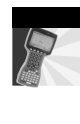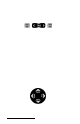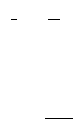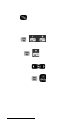User Manual
Table Of Contents
- Allegro CE™ Owner's Manual
- Table of Contents
- Chapter 1 Introduction
- Chapter 2 Hardware Components
- Chapter 3 Memory Configuration and Data Storage Options
- Chapter 4 Windows CE Operating System
- Chapter 5 Technical Reference
- Chapter 6 Software Developer’s Guide for Allegro CE 3.0 and CE .NET
- Chapter 7 FCC Information, Warranty, and Software License Agreement
- Chapter 8 Expansion Pods
- Index
- Table of Contents
- Chapter 1 Introduction
- Chapter 2 Hardware Components
- Case Design
- Keyboard
- Display
- System Tray Indicators
- Batteries
- Main Power Source
- Setting Battery Charge
- Battery Life
- Recharging the NiMH Battery Pack
- Battery Gauging Explained
- Battery Status Icons
- When the Battery Voltage Drops
- Power Management Feature
- Changing NiMH Battery Pack
- Alkaline Battery Holder: Inserting Batteries and Usage Information
- Storing the Allegro CE During Inactive Periods
- NiMH Battery Pack's Useful Life
- Spare NiMH Battery Packs
- Short-Term Backup Supply
- Real Time Clock
- Main Power Source
- Communication Ports
- USB/Power Dock
- PC Cards
- Expansion Pods
- Chapter 3 Memory Configuration and Data Storage Options
- Chapter 4 Windows CE Operating System
- Windows CE Overview
- CE .NET Viewers
- ActiveSync Transfer
- Downloading ActiveSync from the Internet
- Installing ActiveSync
- Establishing a First Time ActiveSync Connection
- Establishing Additional ActiveSync Connections
- New Partnership Set Up
- USB MultiSync
- USB MultiSync Connections
- Transferring Files Between the Allegro CE and the Desktop PC
- Windows Explorer
- Storing Files and Programs
- System Save/Restore Utilities
- Application Command Bars
- PTab Spreadsheet Program
- Pocket Word/WordPad
- Internet Explorer and Inbox
- Calculator Program
- Terminal Program
- Chapter 5 Technical Reference
- Chapter 6 Software Developer’s Guide for Allegro CE 3.0 and CE .NET
- Chapter 7 FCC Information, Warranty, and Software License Agreement
- Chapter 8 Expansion Pods
- Index
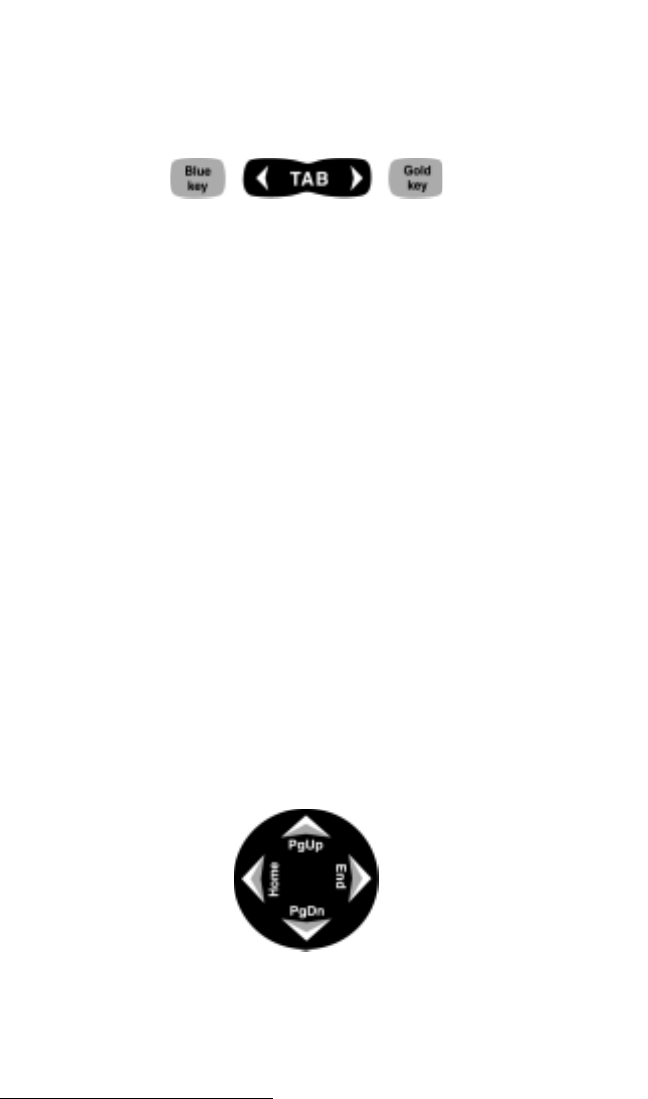
Page 2-6 Hardware Features
▲▲
▲▲
▲
Special Keys and Key Sequences
The standard keyboard letters, numbers, and functions are printed in
dark brown on the off-white keys and in off-white on the dark brown
keys. These standard options are operational unless a GOLD or BLUE
shift key is pressed.
Blue Shift Key Usage
To access the keyboard characters printed in blue, press and release
the BLUE shift key followed by the key with the desired blue-lettered
character. To activate several blue-lettered keys before returning to
standard mode, continue to hold the BLUE shift key down while you
press the desired keys. Once the BLUE shift key is released, the
keyboard reverts back to the standard mode.
Gold Shift Key Usage
To access the gold shift key options, press and release the GOLD shift
key followed by the key with the desired gold symbol. To activate
several gold-lettered options before returning to standard mode,
continue to hold the GOLD shift key down while you press the
desired keys. Once the GOLD shift key is released, the keyboard
reverts back to the standard mode.
Circular Key Usage
The circular key located in the center of the keyboard has two
functions:
1) Standard (no shift keys): Up, Down, Right, and Left arrow keys
2) BLUE shifted functions: Page Up, Page Down, Home, and End