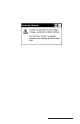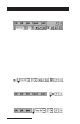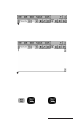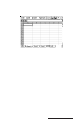User Manual
Table Of Contents
- Allegro CE™ Owner's Manual
- Table of Contents
- Chapter 1 Introduction
- Chapter 2 Hardware Components
- Chapter 3 Memory Configuration and Data Storage Options
- Chapter 4 Windows CE Operating System
- Chapter 5 Technical Reference
- Chapter 6 Software Developer’s Guide for Allegro CE 3.0 and CE .NET
- Chapter 7 FCC Information, Warranty, and Software License Agreement
- Chapter 8 Expansion Pods
- Index
- Table of Contents
- Chapter 1 Introduction
- Chapter 2 Hardware Components
- Case Design
- Keyboard
- Display
- System Tray Indicators
- Batteries
- Main Power Source
- Setting Battery Charge
- Battery Life
- Recharging the NiMH Battery Pack
- Battery Gauging Explained
- Battery Status Icons
- When the Battery Voltage Drops
- Power Management Feature
- Changing NiMH Battery Pack
- Alkaline Battery Holder: Inserting Batteries and Usage Information
- Storing the Allegro CE During Inactive Periods
- NiMH Battery Pack's Useful Life
- Spare NiMH Battery Packs
- Short-Term Backup Supply
- Real Time Clock
- Main Power Source
- Communication Ports
- USB/Power Dock
- PC Cards
- Expansion Pods
- Chapter 3 Memory Configuration and Data Storage Options
- Chapter 4 Windows CE Operating System
- Windows CE Overview
- CE .NET Viewers
- ActiveSync Transfer
- Downloading ActiveSync from the Internet
- Installing ActiveSync
- Establishing a First Time ActiveSync Connection
- Establishing Additional ActiveSync Connections
- New Partnership Set Up
- USB MultiSync
- USB MultiSync Connections
- Transferring Files Between the Allegro CE and the Desktop PC
- Windows Explorer
- Storing Files and Programs
- System Save/Restore Utilities
- Application Command Bars
- PTab Spreadsheet Program
- Pocket Word/WordPad
- Internet Explorer and Inbox
- Calculator Program
- Terminal Program
- Chapter 5 Technical Reference
- Chapter 6 Software Developer’s Guide for Allegro CE 3.0 and CE .NET
- Chapter 7 FCC Information, Warranty, and Software License Agreement
- Chapter 8 Expansion Pods
- Index

Windows CE Page 4-119
Insert Menu Options
The following functions are available from the Insert Menu option:
- Insert|Cells: Inserts the same number of rows/columns as selected.
- Insert|Function: Inserts a function to the current cell.
- Insert|Chart: Creates a simple chart (bar, line, pie, Y) from selected
cells that contain that data and labels the chart.
- Insert|Name: Inserts a name in a formula.
- Insert|Define Name: Defines a name.
Format Menu Options
The following functions are available from the Format Menu option:
- Format|Cells: The Format tab lets you select the numeric format or
date & time format for a cell(s). Set the horizontal and vertical cell
alignment with the Alignment tab. Use the Font tab to select the font
and the font size, color, and style. Format the borders from the Border
tab. Protect locked or hidden cells from the Protect tab.
- Format|Row: Sets row height and hides or unhides rows.
- Format|Column: Sets column width and hides or unhides columns.
- Format|Sheets: Adds, renames, or deletes sheets.
- Format|Zoom: Changes the magnification of the sheet. You can
specify 25 - 200 percent.
- Format|Full Screen: Toggles the full screen mode on and off.
- Format|Freeze Titles: Allows row and/or column titles to stay visible
as you scroll the sheet. To freeze the vertical titles, select the column
to the right of where you want the split to appear. To freeze the
horizontal titles, select the row below where you want the split to
appear. To freeze both titles, select the cell below and to the right of
where you want the split to appear.
Tools Menu Options
The following functions are available from the Tools Menu option:
- Tools|Go to: Selects specified cell or range.
- Tools|Find: Finds a cell in the current sheet containing the specified
text. You can search by rows or columns, look in values or formulas,
search case sensitive/insensitive, and search entire cells.
- Tools|Replace: Finds a cell as outlined above and replaces the text as
specified.
- Tools|Sort: Sorts a selected range of cells: ascending or descending,
case sensitive/insensitive, sorts rows or columns, exclude header
row from sort.
- Tools|Filter: Toggles the auto filter on and off.
- Tools|Name|Insert/Define: Defines and inserts a name in a formula.