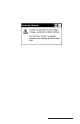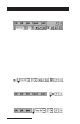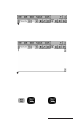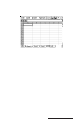User Manual
Table Of Contents
- Allegro CE™ Owner's Manual
- Table of Contents
- Chapter 1 Introduction
- Chapter 2 Hardware Components
- Chapter 3 Memory Configuration and Data Storage Options
- Chapter 4 Windows CE Operating System
- Chapter 5 Technical Reference
- Chapter 6 Software Developer’s Guide for Allegro CE 3.0 and CE .NET
- Chapter 7 FCC Information, Warranty, and Software License Agreement
- Chapter 8 Expansion Pods
- Index
- Table of Contents
- Chapter 1 Introduction
- Chapter 2 Hardware Components
- Case Design
- Keyboard
- Display
- System Tray Indicators
- Batteries
- Main Power Source
- Setting Battery Charge
- Battery Life
- Recharging the NiMH Battery Pack
- Battery Gauging Explained
- Battery Status Icons
- When the Battery Voltage Drops
- Power Management Feature
- Changing NiMH Battery Pack
- Alkaline Battery Holder: Inserting Batteries and Usage Information
- Storing the Allegro CE During Inactive Periods
- NiMH Battery Pack's Useful Life
- Spare NiMH Battery Packs
- Short-Term Backup Supply
- Real Time Clock
- Main Power Source
- Communication Ports
- USB/Power Dock
- PC Cards
- Expansion Pods
- Chapter 3 Memory Configuration and Data Storage Options
- Chapter 4 Windows CE Operating System
- Windows CE Overview
- CE .NET Viewers
- ActiveSync Transfer
- Downloading ActiveSync from the Internet
- Installing ActiveSync
- Establishing a First Time ActiveSync Connection
- Establishing Additional ActiveSync Connections
- New Partnership Set Up
- USB MultiSync
- USB MultiSync Connections
- Transferring Files Between the Allegro CE and the Desktop PC
- Windows Explorer
- Storing Files and Programs
- System Save/Restore Utilities
- Application Command Bars
- PTab Spreadsheet Program
- Pocket Word/WordPad
- Internet Explorer and Inbox
- Calculator Program
- Terminal Program
- Chapter 5 Technical Reference
- Chapter 6 Software Developer’s Guide for Allegro CE 3.0 and CE .NET
- Chapter 7 FCC Information, Warranty, and Software License Agreement
- Chapter 8 Expansion Pods
- Index

Page 4-118 Windows CE
▲ ▲
▲ ▲
▲ PTab Menu Options
The PTab pull-down menu options include: File, Edit, Insert, Format,
Tools, and Task. Each menu option is described in detail on the
following pages. On-line help is accessed by pressing the [?] in the
upper right- hand corner of the screen.
File Menu Options
The following functions are available from the File Menu option:
- File|New: Creates a new workbook.
- File|Open: Opens an existing workbook. You can open a PTab file
(.pt), a Microsoft Pocket Excel file (.pxl) or a CSV file (.csv). Microsoft
Excel files (.xls) are converted to PTab files during the desktop PC to
Allegro file transfer. CSV files are ASCII text files containing values
separated by a separator taken from the Allegro’s regional settings.
Select Start|Settings|Control Panel|Regional Settings, then choose the
Number tab and the List separators combo box. To open a CSV file
select Text Files (*.csv) from the Type combo box.
- File|Save: Saves the current workbook. If you have not previously
saved the workbook, Save works the same as Save As.
- File|Save As: Saves the current workbook with a specified name.
- File|Delete: Deletes the specified file.
- File|Recent Files: Displays a list of recently opened files.
- File|Password: Sets or changes the password.
- File|Close: Closes the current workbook.
Edit Menu Options
The following functions are available from the Edit Menu option:
- Edit|Undo: Undoes the last action.
- Edit|Redo: Redoes the last action.
- Edit|Cut: Cuts the selected cells to the clipboard.
- Edit|Copy: Copies the selected cells to the clipboard. If you paste the
copied contents of the clipboard into another application, cell texts
separated by tabs are pasted.
- Edit|Paste: Pastes the clipboard contents to the sheet. You can paste
text separated by tabs from another application.
- Edit|Paste Special: Pastes the clipboard contents to the sheet using
special options (paste contents, paste formats, paste only the results
of formulas, skip empty cells).
- Edit|Clear All/Contents/Format: clears contents+format/contents/
format of selected cells.
- Edit|Fill Right/Down/Series: Fills the selected cells by the leftmost/
topmost cell contents or fill series: linear, growth, date (date unit:
day, weekday, month, year) or autofill (e.g. January, February,
March).
- Edit|Delete Cells: Removes the selected rows/columns.