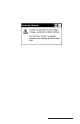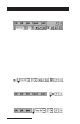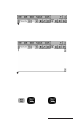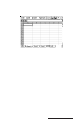User Manual
Table Of Contents
- Allegro CE™ Owner's Manual
- Table of Contents
- Chapter 1 Introduction
- Chapter 2 Hardware Components
- Chapter 3 Memory Configuration and Data Storage Options
- Chapter 4 Windows CE Operating System
- Chapter 5 Technical Reference
- Chapter 6 Software Developer’s Guide for Allegro CE 3.0 and CE .NET
- Chapter 7 FCC Information, Warranty, and Software License Agreement
- Chapter 8 Expansion Pods
- Index
- Table of Contents
- Chapter 1 Introduction
- Chapter 2 Hardware Components
- Case Design
- Keyboard
- Display
- System Tray Indicators
- Batteries
- Main Power Source
- Setting Battery Charge
- Battery Life
- Recharging the NiMH Battery Pack
- Battery Gauging Explained
- Battery Status Icons
- When the Battery Voltage Drops
- Power Management Feature
- Changing NiMH Battery Pack
- Alkaline Battery Holder: Inserting Batteries and Usage Information
- Storing the Allegro CE During Inactive Periods
- NiMH Battery Pack's Useful Life
- Spare NiMH Battery Packs
- Short-Term Backup Supply
- Real Time Clock
- Main Power Source
- Communication Ports
- USB/Power Dock
- PC Cards
- Expansion Pods
- Chapter 3 Memory Configuration and Data Storage Options
- Chapter 4 Windows CE Operating System
- Windows CE Overview
- CE .NET Viewers
- ActiveSync Transfer
- Downloading ActiveSync from the Internet
- Installing ActiveSync
- Establishing a First Time ActiveSync Connection
- Establishing Additional ActiveSync Connections
- New Partnership Set Up
- USB MultiSync
- USB MultiSync Connections
- Transferring Files Between the Allegro CE and the Desktop PC
- Windows Explorer
- Storing Files and Programs
- System Save/Restore Utilities
- Application Command Bars
- PTab Spreadsheet Program
- Pocket Word/WordPad
- Internet Explorer and Inbox
- Calculator Program
- Terminal Program
- Chapter 5 Technical Reference
- Chapter 6 Software Developer’s Guide for Allegro CE 3.0 and CE .NET
- Chapter 7 FCC Information, Warranty, and Software License Agreement
- Chapter 8 Expansion Pods
- Index
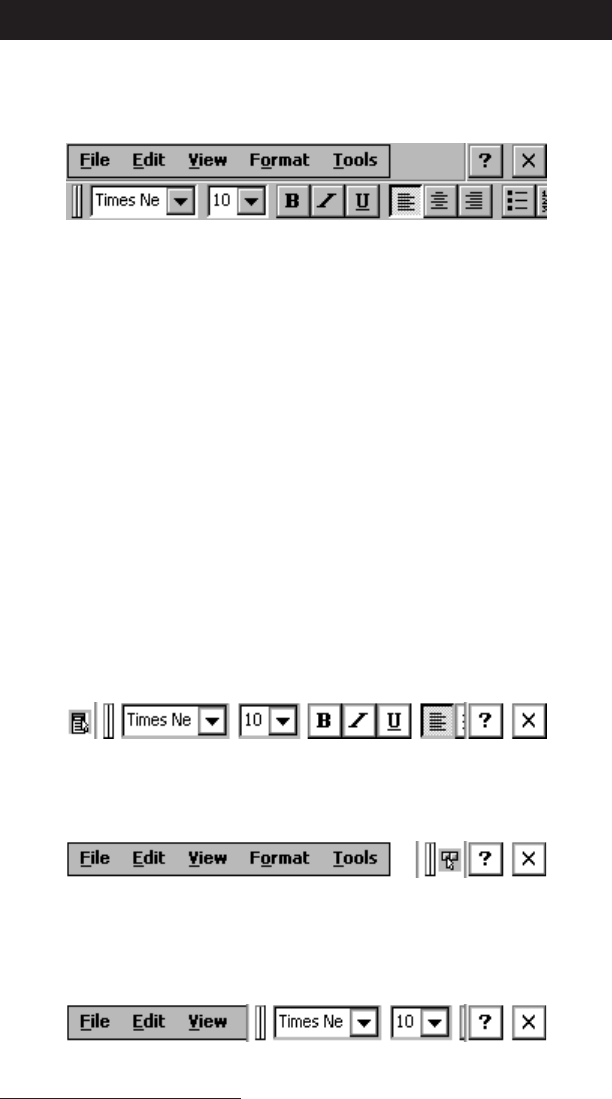
Page 4-112 Windows CE
Application Command Bars
Active applications display a command bar across the top of the
screen. The command bar for Pocket Word is shown below:
This command bar contains drop-down menus, a help button [?] and
an exit button [X] on the first line and a slider [ll] and a toolbar on the
second line.
Use the menus and toolbar buttons as you would on the desktop or
notebook PC. Refer to the information about a particular program
later in this chapter for more specific details.
▲ ▲
▲ ▲
▲ Gaining More Viewing Area on the Screen
You can gain additional viewing area on the screen by hiding the
menu bar, toolbar, and taskbar.
Moving the Menu Bar and Toolbar
The slider [ll] is used to adjust how much of the menu bar or toolbar is
displayed. Touch the slider with the stylus and drag it directly into
the upper left-hand corner to combine the menu bar and the toolbar
into one line. Part of the toolbar is shown:
# #
# #
#
Once you have combined them, tap once on the slider to move the
toolbar completely to the right and display the menu bar:
##
##
#
Tap the slider again to move it back to the left, displaying the toolbar
again. You can also manually slide it to the right or left to view all of
the menu bar, all of the toolbar, or part of each:
##
##
#