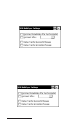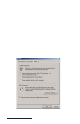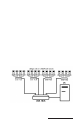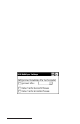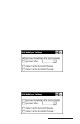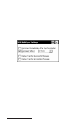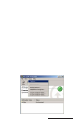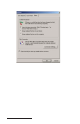User Manual
Table Of Contents
- Allegro CE™ Owner's Manual
- Table of Contents
- Chapter 1 Introduction
- Chapter 2 Hardware Components
- Chapter 3 Memory Configuration and Data Storage Options
- Chapter 4 Windows CE Operating System
- Chapter 5 Technical Reference
- Chapter 6 Software Developer’s Guide for Allegro CE 3.0 and CE .NET
- Chapter 7 FCC Information, Warranty, and Software License Agreement
- Chapter 8 Expansion Pods
- Index
- Table of Contents
- Chapter 1 Introduction
- Chapter 2 Hardware Components
- Case Design
- Keyboard
- Display
- System Tray Indicators
- Batteries
- Main Power Source
- Setting Battery Charge
- Battery Life
- Recharging the NiMH Battery Pack
- Battery Gauging Explained
- Battery Status Icons
- When the Battery Voltage Drops
- Power Management Feature
- Changing NiMH Battery Pack
- Alkaline Battery Holder: Inserting Batteries and Usage Information
- Storing the Allegro CE During Inactive Periods
- NiMH Battery Pack's Useful Life
- Spare NiMH Battery Packs
- Short-Term Backup Supply
- Real Time Clock
- Main Power Source
- Communication Ports
- USB/Power Dock
- PC Cards
- Expansion Pods
- Chapter 3 Memory Configuration and Data Storage Options
- Chapter 4 Windows CE Operating System
- Windows CE Overview
- CE .NET Viewers
- ActiveSync Transfer
- Downloading ActiveSync from the Internet
- Installing ActiveSync
- Establishing a First Time ActiveSync Connection
- Establishing Additional ActiveSync Connections
- New Partnership Set Up
- USB MultiSync
- USB MultiSync Connections
- Transferring Files Between the Allegro CE and the Desktop PC
- Windows Explorer
- Storing Files and Programs
- System Save/Restore Utilities
- Application Command Bars
- PTab Spreadsheet Program
- Pocket Word/WordPad
- Internet Explorer and Inbox
- Calculator Program
- Terminal Program
- Chapter 5 Technical Reference
- Chapter 6 Software Developer’s Guide for Allegro CE 3.0 and CE .NET
- Chapter 7 FCC Information, Warranty, and Software License Agreement
- Chapter 8 Expansion Pods
- Index
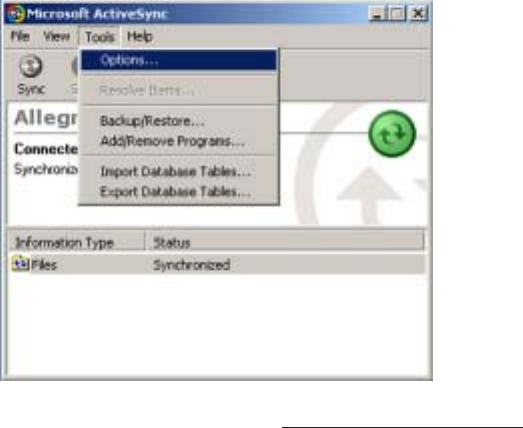
Windows CE Page 4-99
❖ Note: This restriction depends on the time it takes for the connection,
synchronization, and disconnect process. If the process takes only five
minutes, the number of Allegros you can connect to the desktop PC is greatly
increased. But the maximum number of USB devices you can connect to a
desktop PC through USB hubs are 127 units.
▲ ▲
▲ ▲
▲ Transferring Files Between the Allegro CE and the
Desktop PC
Once the Allegro and the desktop PC are communicating, files can be
transferred between the two computers. On the desktop PC, use My
Computer, Windows Explorer, or another file management program to
view and navigate through the contents of the desktop PC. On the
Allegro double-tap on the My Computer icon to view and navigate
through the folders and stored files. Use the drag and drop, cut, copy,
and paste functions to move files between the Allegro and the desktop
PC. On the Allegro, we recommend that you use the internal non-
volatile storage, C_Drive, as the primary storage area. Refer to the
Storing Files and Programs section later in this chapter for details.
File Conversion
When transferring files between the Allegro and the desktop PC, file
conversion may be necessary. From the ActiveSync program on the
desktop PC you can set up the file conversion options up as desired.
Complete the following steps:
1) Select Tools|Options.