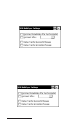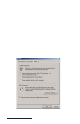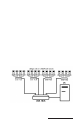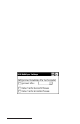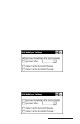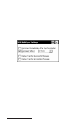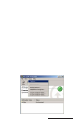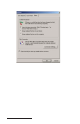User Manual
Table Of Contents
- Allegro CE™ Owner's Manual
- Table of Contents
- Chapter 1 Introduction
- Chapter 2 Hardware Components
- Chapter 3 Memory Configuration and Data Storage Options
- Chapter 4 Windows CE Operating System
- Chapter 5 Technical Reference
- Chapter 6 Software Developer’s Guide for Allegro CE 3.0 and CE .NET
- Chapter 7 FCC Information, Warranty, and Software License Agreement
- Chapter 8 Expansion Pods
- Index
- Table of Contents
- Chapter 1 Introduction
- Chapter 2 Hardware Components
- Case Design
- Keyboard
- Display
- System Tray Indicators
- Batteries
- Main Power Source
- Setting Battery Charge
- Battery Life
- Recharging the NiMH Battery Pack
- Battery Gauging Explained
- Battery Status Icons
- When the Battery Voltage Drops
- Power Management Feature
- Changing NiMH Battery Pack
- Alkaline Battery Holder: Inserting Batteries and Usage Information
- Storing the Allegro CE During Inactive Periods
- NiMH Battery Pack's Useful Life
- Spare NiMH Battery Packs
- Short-Term Backup Supply
- Real Time Clock
- Main Power Source
- Communication Ports
- USB/Power Dock
- PC Cards
- Expansion Pods
- Chapter 3 Memory Configuration and Data Storage Options
- Chapter 4 Windows CE Operating System
- Windows CE Overview
- CE .NET Viewers
- ActiveSync Transfer
- Downloading ActiveSync from the Internet
- Installing ActiveSync
- Establishing a First Time ActiveSync Connection
- Establishing Additional ActiveSync Connections
- New Partnership Set Up
- USB MultiSync
- USB MultiSync Connections
- Transferring Files Between the Allegro CE and the Desktop PC
- Windows Explorer
- Storing Files and Programs
- System Save/Restore Utilities
- Application Command Bars
- PTab Spreadsheet Program
- Pocket Word/WordPad
- Internet Explorer and Inbox
- Calculator Program
- Terminal Program
- Chapter 5 Technical Reference
- Chapter 6 Software Developer’s Guide for Allegro CE 3.0 and CE .NET
- Chapter 7 FCC Information, Warranty, and Software License Agreement
- Chapter 8 Expansion Pods
- Index
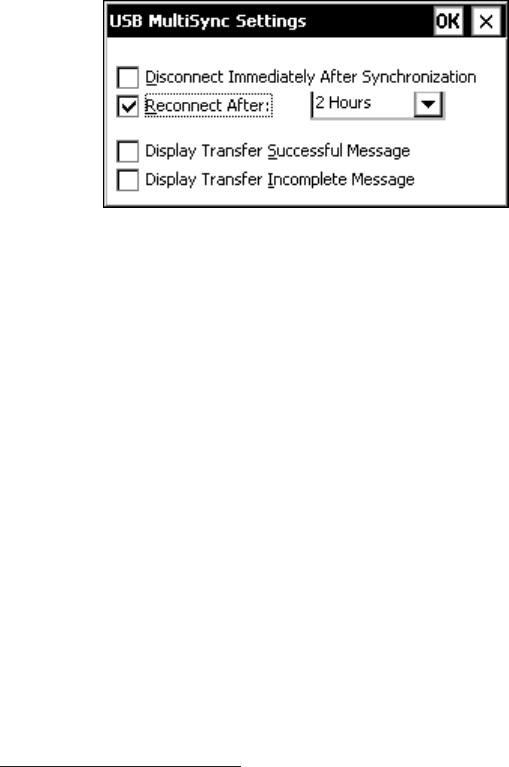
Page 4-98 Windows CE
Reconnect After
This option allows the desktop PC to reconnect the Allegro to the
desktop PC after a designated time. This setting is used when a
custom-made program needs to collect all the data from each Allegro,
process the gathered information, manipulate the existing data or
create new data for each Allegro from the processed information, and
reconnect to transfer the new data back to the Allegros.
For example, leaving the Allegros in the Power Docks and selecting 2
Hours, sets the desktop PC to wait two hours before reconnecting to
the Allegro. With the file manipulations complete, the user-made
program automatically reconnects the Allegro to the desktop PC,
synchronizes the files, and disconnects for the night.
USB Hub Restrictions
Using multiple Allegros on a single desktop PC requires the use of
USB hubs. This method is discussed in Chapter 2 under the Using
USB Hubs for Multiple Connections section. The following restrictions
apply when using USB hubs with Allegros and the USB/Power Dock
with MultiSync:
1) Do not connect any devices that use ActiveSync while using the
MultiSync function. It cancels the MultiSync function and the
Allegros do not connect and synchronize files.
2) The number of Allegros you can connect to one desktop PC
depends on the connection and synchronization time, and the
amount of time the Allegros will be in the USB/ Power Dock.
For example: Y ou have several large files to transfer between the
Allegro and desktop PC. The average time for the connection,
synchronization, and disconnection is 30 minutes per Allegro. The
Allegros are placed in the USB/Power Docks over night (approx.
14 hours). This results in a total of 28 Allegros for connecting to
one desktop PC in the available time.