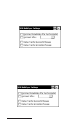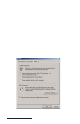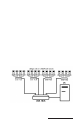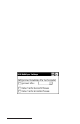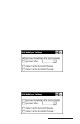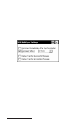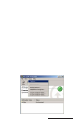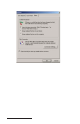User Manual
Table Of Contents
- Allegro CE™ Owner's Manual
- Table of Contents
- Chapter 1 Introduction
- Chapter 2 Hardware Components
- Chapter 3 Memory Configuration and Data Storage Options
- Chapter 4 Windows CE Operating System
- Chapter 5 Technical Reference
- Chapter 6 Software Developer’s Guide for Allegro CE 3.0 and CE .NET
- Chapter 7 FCC Information, Warranty, and Software License Agreement
- Chapter 8 Expansion Pods
- Index
- Table of Contents
- Chapter 1 Introduction
- Chapter 2 Hardware Components
- Case Design
- Keyboard
- Display
- System Tray Indicators
- Batteries
- Main Power Source
- Setting Battery Charge
- Battery Life
- Recharging the NiMH Battery Pack
- Battery Gauging Explained
- Battery Status Icons
- When the Battery Voltage Drops
- Power Management Feature
- Changing NiMH Battery Pack
- Alkaline Battery Holder: Inserting Batteries and Usage Information
- Storing the Allegro CE During Inactive Periods
- NiMH Battery Pack's Useful Life
- Spare NiMH Battery Packs
- Short-Term Backup Supply
- Real Time Clock
- Main Power Source
- Communication Ports
- USB/Power Dock
- PC Cards
- Expansion Pods
- Chapter 3 Memory Configuration and Data Storage Options
- Chapter 4 Windows CE Operating System
- Windows CE Overview
- CE .NET Viewers
- ActiveSync Transfer
- Downloading ActiveSync from the Internet
- Installing ActiveSync
- Establishing a First Time ActiveSync Connection
- Establishing Additional ActiveSync Connections
- New Partnership Set Up
- USB MultiSync
- USB MultiSync Connections
- Transferring Files Between the Allegro CE and the Desktop PC
- Windows Explorer
- Storing Files and Programs
- System Save/Restore Utilities
- Application Command Bars
- PTab Spreadsheet Program
- Pocket Word/WordPad
- Internet Explorer and Inbox
- Calculator Program
- Terminal Program
- Chapter 5 Technical Reference
- Chapter 6 Software Developer’s Guide for Allegro CE 3.0 and CE .NET
- Chapter 7 FCC Information, Warranty, and Software License Agreement
- Chapter 8 Expansion Pods
- Index
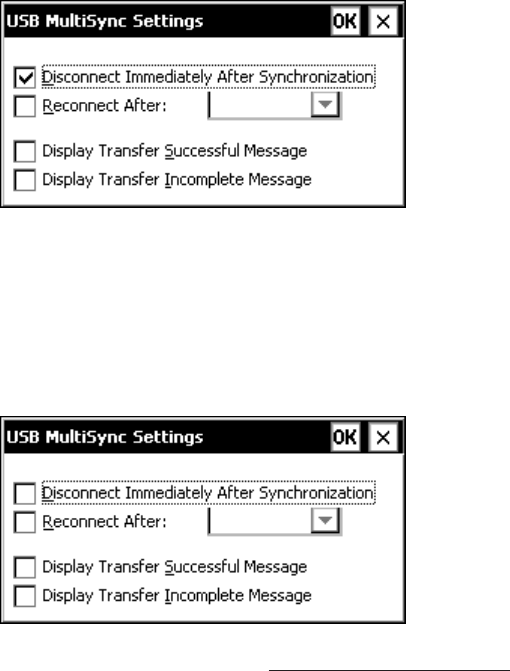
Windows CE Page 4-97
Fully-Automated Mode
As stated previously, the fully-automated mode is only available if a
user creates a custom program, which runs on the desktop PC. The
fully-automated mode takes the transferred information, compiles it,
transfers new data to the Allegro, and prompts the Allegro when to
disconnect. The following MultiSync settings apply to the fully-
automated connections (based on the type of program being used):
Disconnect Immediately After Synchronization
Selecting the Disconnect Immediately After Synchronization setting uses
ActiveSync’s file synchronization as part of the user-written program.
The program runs the same way as the semi-automated method and
disconnects immediately after file synchronization, allowing the
other Allegros to connect and synchronize their files. The created
program completes all of the data gathering and compiles the next
day’s data collection sheet for each Allegro. This program never
directly communicated with the Allegro.
If Disconnect Immediately After Synchronization is not selected, the user-
made program is not using the file synchronization, and will not
need to be activated in the ActiveSync partnership. The program
discovers which Allegro is connected and communicates with it. The
program transfers data from anywhere on the Allegro to anywhere on
the desktop PC or the other way around. The custom-written program
sends the disconnect command to the Allegro.