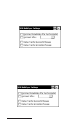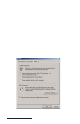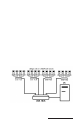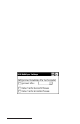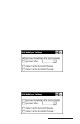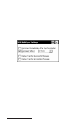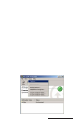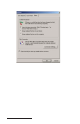User Manual
Table Of Contents
- Allegro CE™ Owner's Manual
- Table of Contents
- Chapter 1 Introduction
- Chapter 2 Hardware Components
- Chapter 3 Memory Configuration and Data Storage Options
- Chapter 4 Windows CE Operating System
- Chapter 5 Technical Reference
- Chapter 6 Software Developer’s Guide for Allegro CE 3.0 and CE .NET
- Chapter 7 FCC Information, Warranty, and Software License Agreement
- Chapter 8 Expansion Pods
- Index
- Table of Contents
- Chapter 1 Introduction
- Chapter 2 Hardware Components
- Case Design
- Keyboard
- Display
- System Tray Indicators
- Batteries
- Main Power Source
- Setting Battery Charge
- Battery Life
- Recharging the NiMH Battery Pack
- Battery Gauging Explained
- Battery Status Icons
- When the Battery Voltage Drops
- Power Management Feature
- Changing NiMH Battery Pack
- Alkaline Battery Holder: Inserting Batteries and Usage Information
- Storing the Allegro CE During Inactive Periods
- NiMH Battery Pack's Useful Life
- Spare NiMH Battery Packs
- Short-Term Backup Supply
- Real Time Clock
- Main Power Source
- Communication Ports
- USB/Power Dock
- PC Cards
- Expansion Pods
- Chapter 3 Memory Configuration and Data Storage Options
- Chapter 4 Windows CE Operating System
- Windows CE Overview
- CE .NET Viewers
- ActiveSync Transfer
- Downloading ActiveSync from the Internet
- Installing ActiveSync
- Establishing a First Time ActiveSync Connection
- Establishing Additional ActiveSync Connections
- New Partnership Set Up
- USB MultiSync
- USB MultiSync Connections
- Transferring Files Between the Allegro CE and the Desktop PC
- Windows Explorer
- Storing Files and Programs
- System Save/Restore Utilities
- Application Command Bars
- PTab Spreadsheet Program
- Pocket Word/WordPad
- Internet Explorer and Inbox
- Calculator Program
- Terminal Program
- Chapter 5 Technical Reference
- Chapter 6 Software Developer’s Guide for Allegro CE 3.0 and CE .NET
- Chapter 7 FCC Information, Warranty, and Software License Agreement
- Chapter 8 Expansion Pods
- Index
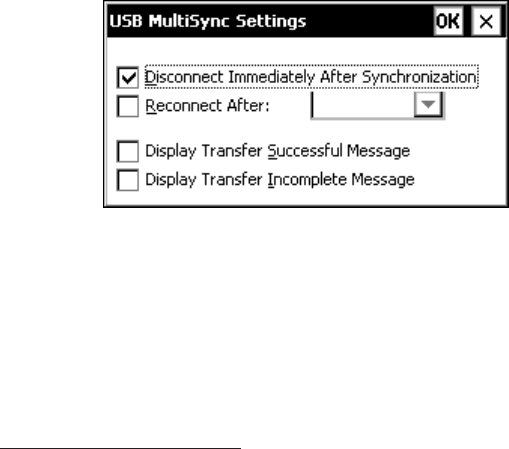
Page 4-96 Windows CE
Begin using MultiSync by placing the Allegros into the USB/Power
Docks. The Allegros start a connection attempt to the desktop PC.
When the first Allegro connects to the desktop PC the other Allegros
attempting a connection receive a signal that they cannot connect.
The Allegros stop their connection attempt and try again a short time
later. Once an Allegro has successfully connected and synchronized
files MultiSync disconnects for the night.
❖ Note: While connecting multiple Allegros to one desktop PC, do not
connect any other Windows CE devices to the desktop PC. These devices
include pocket PC’s and other handheld PC’s. The Allegros may not get
their turn to connect to the desktop PC if one of these other devices connects
through ActiveSync to the desktop PC and does not disconnect.
MultiSync Connection Types
There are two types of automated methods of data retrieval that
MultiSync provides: A semi-automated method and a fully-
automated method, which has two different capabilities. The fully-
automated data retrieval method is only available through a user-
made, custom-designed program that runs on the desktop PC.
Semi-Automated Mode
Semi-automated mode means there is a step that requires user
interaction. The Disconnect Immediately After Synchronization option
must be selected for the semi-automated mode, which is on the
desktop PC.
The user takes the information from the synchronized files and
combines the multiple files into one report. The following day’s data
collection sheet for each Allegro is set up and saved into the correct
synchronization folder on the desktop PC. At the end of the day, each
Allegro connects to the desktop PC, sends the collected data, and
receives the next day’s data sheet that needs to be completed.