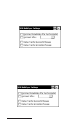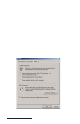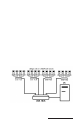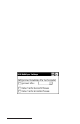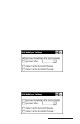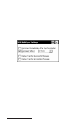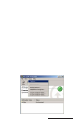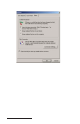User Manual
Table Of Contents
- Allegro CE™ Owner's Manual
- Table of Contents
- Chapter 1 Introduction
- Chapter 2 Hardware Components
- Chapter 3 Memory Configuration and Data Storage Options
- Chapter 4 Windows CE Operating System
- Chapter 5 Technical Reference
- Chapter 6 Software Developer’s Guide for Allegro CE 3.0 and CE .NET
- Chapter 7 FCC Information, Warranty, and Software License Agreement
- Chapter 8 Expansion Pods
- Index
- Table of Contents
- Chapter 1 Introduction
- Chapter 2 Hardware Components
- Case Design
- Keyboard
- Display
- System Tray Indicators
- Batteries
- Main Power Source
- Setting Battery Charge
- Battery Life
- Recharging the NiMH Battery Pack
- Battery Gauging Explained
- Battery Status Icons
- When the Battery Voltage Drops
- Power Management Feature
- Changing NiMH Battery Pack
- Alkaline Battery Holder: Inserting Batteries and Usage Information
- Storing the Allegro CE During Inactive Periods
- NiMH Battery Pack's Useful Life
- Spare NiMH Battery Packs
- Short-Term Backup Supply
- Real Time Clock
- Main Power Source
- Communication Ports
- USB/Power Dock
- PC Cards
- Expansion Pods
- Chapter 3 Memory Configuration and Data Storage Options
- Chapter 4 Windows CE Operating System
- Windows CE Overview
- CE .NET Viewers
- ActiveSync Transfer
- Downloading ActiveSync from the Internet
- Installing ActiveSync
- Establishing a First Time ActiveSync Connection
- Establishing Additional ActiveSync Connections
- New Partnership Set Up
- USB MultiSync
- USB MultiSync Connections
- Transferring Files Between the Allegro CE and the Desktop PC
- Windows Explorer
- Storing Files and Programs
- System Save/Restore Utilities
- Application Command Bars
- PTab Spreadsheet Program
- Pocket Word/WordPad
- Internet Explorer and Inbox
- Calculator Program
- Terminal Program
- Chapter 5 Technical Reference
- Chapter 6 Software Developer’s Guide for Allegro CE 3.0 and CE .NET
- Chapter 7 FCC Information, Warranty, and Software License Agreement
- Chapter 8 Expansion Pods
- Index

Windows CE Page 4-93
Disconnect Immediately After Synchronization
This function disconnects the Allegro from the desktop PC
immediately after synchronization between the Allegro and the
desktop PC is completed.
Reconnect After
The Allegro can be set to automatically connect twice. This function
allows you to select a time frame that the Allegro reconnects to the
desktop PC a second time. The Allegro does not attempt to connect
again until it is removed and placed back into the USB/Power Dock.
This function is useful when every Allegro needs to load all of their
data onto the desktop PC before the next day’s data collection routes
can be created and transferred back to the Allegro.
Display Transfer Successful Message
This optional setting displays a pop-up screen on the Allegro that
tells you a successful connection, file synchronization, and
disconnection has been completed.
If the reconnect option is selected, the Transfer Successful Message is not
displayed until the second connection, file synchronization, and
disconnection has been completed.
Display Transfer Incomplete Message
This is an optional setting that displays a pop-up screen on the
Allegro. It only appears if the Allegro is removed from the Power Dock
before a successful connection, file synchronization, and final
disconnection has been completed.
Setting up Partnerships for File Synchronization
A partnership with file synchronization needs to be set up with each
Allegro through ActiveSync before MultiSync can work. The
partnerships need to be set up one at a time. As a result, a
synchronization folder is created for each Allegro you are connecting
to on the desktop PC. Example: If you have 5 Allegros connecting to
the desktop PC you have 5 synchronization folders on the desktop PC
after each partnership is made.
Each Allegro receives its own unique device name before it is
shipped, which is AllegroCE_#### (# = serial number). The name can
be changed, but it should be a unique name to set it apart from all the
other Allegros. The unique name is necessary when connecting
multiple Allegros to a single desktop PC.