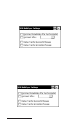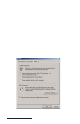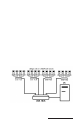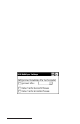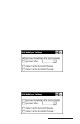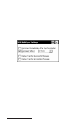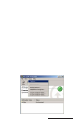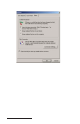User Manual
Table Of Contents
- Allegro CE™ Owner's Manual
- Table of Contents
- Chapter 1 Introduction
- Chapter 2 Hardware Components
- Chapter 3 Memory Configuration and Data Storage Options
- Chapter 4 Windows CE Operating System
- Chapter 5 Technical Reference
- Chapter 6 Software Developer’s Guide for Allegro CE 3.0 and CE .NET
- Chapter 7 FCC Information, Warranty, and Software License Agreement
- Chapter 8 Expansion Pods
- Index
- Table of Contents
- Chapter 1 Introduction
- Chapter 2 Hardware Components
- Case Design
- Keyboard
- Display
- System Tray Indicators
- Batteries
- Main Power Source
- Setting Battery Charge
- Battery Life
- Recharging the NiMH Battery Pack
- Battery Gauging Explained
- Battery Status Icons
- When the Battery Voltage Drops
- Power Management Feature
- Changing NiMH Battery Pack
- Alkaline Battery Holder: Inserting Batteries and Usage Information
- Storing the Allegro CE During Inactive Periods
- NiMH Battery Pack's Useful Life
- Spare NiMH Battery Packs
- Short-Term Backup Supply
- Real Time Clock
- Main Power Source
- Communication Ports
- USB/Power Dock
- PC Cards
- Expansion Pods
- Chapter 3 Memory Configuration and Data Storage Options
- Chapter 4 Windows CE Operating System
- Windows CE Overview
- CE .NET Viewers
- ActiveSync Transfer
- Downloading ActiveSync from the Internet
- Installing ActiveSync
- Establishing a First Time ActiveSync Connection
- Establishing Additional ActiveSync Connections
- New Partnership Set Up
- USB MultiSync
- USB MultiSync Connections
- Transferring Files Between the Allegro CE and the Desktop PC
- Windows Explorer
- Storing Files and Programs
- System Save/Restore Utilities
- Application Command Bars
- PTab Spreadsheet Program
- Pocket Word/WordPad
- Internet Explorer and Inbox
- Calculator Program
- Terminal Program
- Chapter 5 Technical Reference
- Chapter 6 Software Developer’s Guide for Allegro CE 3.0 and CE .NET
- Chapter 7 FCC Information, Warranty, and Software License Agreement
- Chapter 8 Expansion Pods
- Index
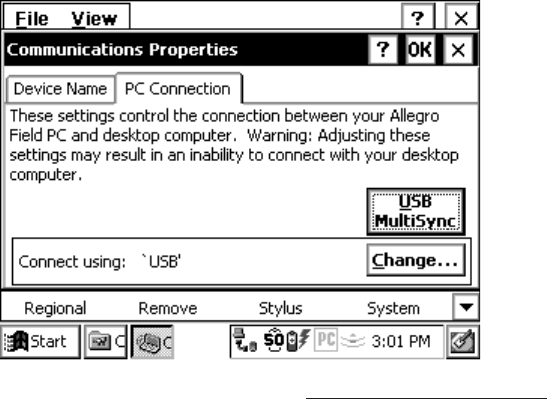
Windows CE Page 4-91
▲ ▲
▲ ▲
▲ USB MultiSync
USB MultiSync is an Allegro feature that allows multiple Allegros to
communicate with a single desktop PC through the USB/Power Dock
and ActiveSync. The purpose for MultiSync is to allow users of
multiple Allegros to automate data retrieval.
❖ Note: MultiSync only works with the Windows 2000 operating system
(at the time). Single unit USB connections work in all Windows operations
systems.
With MultiSync, after collecting data on multiple Allegros, they are
each placed in a USB/Power Dock. MultiSync commands each
Allegro to connect to the desktop PC, through ActiveSync. When one
Allegro connects to the desktop PC ActiveSync synchronizes files.
Without MultiSync, users with Multiple Allegros, would have to
manually place each Allegro, one by one, into one USB/Power Dock
to connect to the desktop PC.
Accessing MultiSync Settings
To access the MultiSync settings complete the following steps:
1) Plug the USB cable into the Power Dock and desktop PC.
2) The USB is the default port and should alr eady be selected. T o
double check, tap the Start button and select Settings|Control
Panel|Communications Properties. Tap the PC Connection tab.