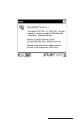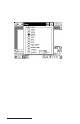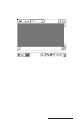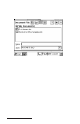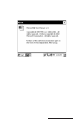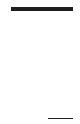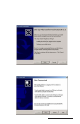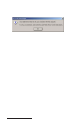User Manual
Table Of Contents
- Allegro CE™ Owner's Manual
- Table of Contents
- Chapter 1 Introduction
- Chapter 2 Hardware Components
- Chapter 3 Memory Configuration and Data Storage Options
- Chapter 4 Windows CE Operating System
- Chapter 5 Technical Reference
- Chapter 6 Software Developer’s Guide for Allegro CE 3.0 and CE .NET
- Chapter 7 FCC Information, Warranty, and Software License Agreement
- Chapter 8 Expansion Pods
- Index
- Table of Contents
- Chapter 1 Introduction
- Chapter 2 Hardware Components
- Case Design
- Keyboard
- Display
- System Tray Indicators
- Batteries
- Main Power Source
- Setting Battery Charge
- Battery Life
- Recharging the NiMH Battery Pack
- Battery Gauging Explained
- Battery Status Icons
- When the Battery Voltage Drops
- Power Management Feature
- Changing NiMH Battery Pack
- Alkaline Battery Holder: Inserting Batteries and Usage Information
- Storing the Allegro CE During Inactive Periods
- NiMH Battery Pack's Useful Life
- Spare NiMH Battery Packs
- Short-Term Backup Supply
- Real Time Clock
- Main Power Source
- Communication Ports
- USB/Power Dock
- PC Cards
- Expansion Pods
- Chapter 3 Memory Configuration and Data Storage Options
- Chapter 4 Windows CE Operating System
- Windows CE Overview
- CE .NET Viewers
- ActiveSync Transfer
- Downloading ActiveSync from the Internet
- Installing ActiveSync
- Establishing a First Time ActiveSync Connection
- Establishing Additional ActiveSync Connections
- New Partnership Set Up
- USB MultiSync
- USB MultiSync Connections
- Transferring Files Between the Allegro CE and the Desktop PC
- Windows Explorer
- Storing Files and Programs
- System Save/Restore Utilities
- Application Command Bars
- PTab Spreadsheet Program
- Pocket Word/WordPad
- Internet Explorer and Inbox
- Calculator Program
- Terminal Program
- Chapter 5 Technical Reference
- Chapter 6 Software Developer’s Guide for Allegro CE 3.0 and CE .NET
- Chapter 7 FCC Information, Warranty, and Software License Agreement
- Chapter 8 Expansion Pods
- Index
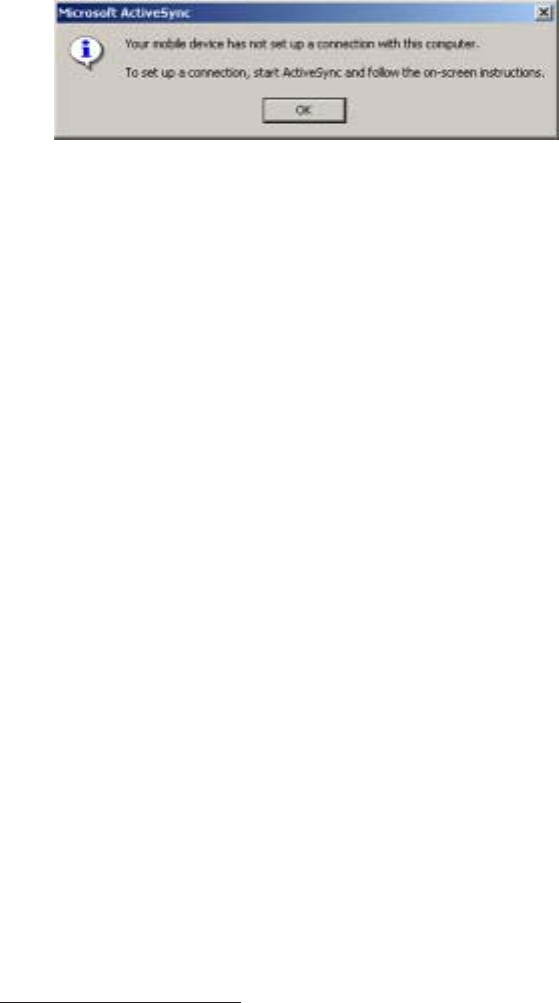
Page 4-70 Windows CE
3) Click on the Cancel button on the “Get Connected” screen so you
can continue to set up the communication settings. The following
screen appears:
4) Click on the OK button.
❖ Note: If you have problems connecting, restart your desktop PC before
completing the connection process.
▲ ▲
▲ ▲
▲ Establishing a First Time ActiveSync Connection
There are two procedures for establishing a connection between the
Allegro and your PC. The first is the initial ActiveSync connection
and the second is for all connections after the first one.
If you have just downloaded and installed ActiveSync then complete
the following steps. If you already have ActiveSync installed proceed
to Establishing Additional ActiveSync Connections section found later in
this chapter.
The Allegro CE has four communication ports available for
establishing an ActiveSync connection between the Allegro and
desktop PC. The communication ports available are:
COM 1 and 2
Infrared
USB
ActiveSync COM 1 or 2 Connection
When establishing a COM 1 or 2 connection between the Allegro and
your desktop PC for the first time, complete the following steps, all
additional connections can be made by following the steps in the
ActiveSync Connection Process section found later in this chapter.
1) Using COM 1 or 2, attach one end of the serial communication
cable to the COM port on your desktop PC. Plug the other end of
the communication cable into COM 1 or 2 on the Allegro. Y ou must
use the communication cable included with the Allegro CE, part
number 12446.