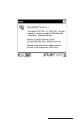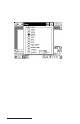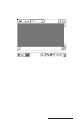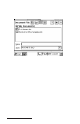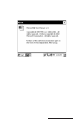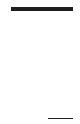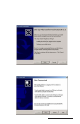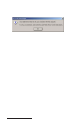User Manual
Table Of Contents
- Allegro CE™ Owner's Manual
- Table of Contents
- Chapter 1 Introduction
- Chapter 2 Hardware Components
- Chapter 3 Memory Configuration and Data Storage Options
- Chapter 4 Windows CE Operating System
- Chapter 5 Technical Reference
- Chapter 6 Software Developer’s Guide for Allegro CE 3.0 and CE .NET
- Chapter 7 FCC Information, Warranty, and Software License Agreement
- Chapter 8 Expansion Pods
- Index
- Table of Contents
- Chapter 1 Introduction
- Chapter 2 Hardware Components
- Case Design
- Keyboard
- Display
- System Tray Indicators
- Batteries
- Main Power Source
- Setting Battery Charge
- Battery Life
- Recharging the NiMH Battery Pack
- Battery Gauging Explained
- Battery Status Icons
- When the Battery Voltage Drops
- Power Management Feature
- Changing NiMH Battery Pack
- Alkaline Battery Holder: Inserting Batteries and Usage Information
- Storing the Allegro CE During Inactive Periods
- NiMH Battery Pack's Useful Life
- Spare NiMH Battery Packs
- Short-Term Backup Supply
- Real Time Clock
- Main Power Source
- Communication Ports
- USB/Power Dock
- PC Cards
- Expansion Pods
- Chapter 3 Memory Configuration and Data Storage Options
- Chapter 4 Windows CE Operating System
- Windows CE Overview
- CE .NET Viewers
- ActiveSync Transfer
- Downloading ActiveSync from the Internet
- Installing ActiveSync
- Establishing a First Time ActiveSync Connection
- Establishing Additional ActiveSync Connections
- New Partnership Set Up
- USB MultiSync
- USB MultiSync Connections
- Transferring Files Between the Allegro CE and the Desktop PC
- Windows Explorer
- Storing Files and Programs
- System Save/Restore Utilities
- Application Command Bars
- PTab Spreadsheet Program
- Pocket Word/WordPad
- Internet Explorer and Inbox
- Calculator Program
- Terminal Program
- Chapter 5 Technical Reference
- Chapter 6 Software Developer’s Guide for Allegro CE 3.0 and CE .NET
- Chapter 7 FCC Information, Warranty, and Software License Agreement
- Chapter 8 Expansion Pods
- Index
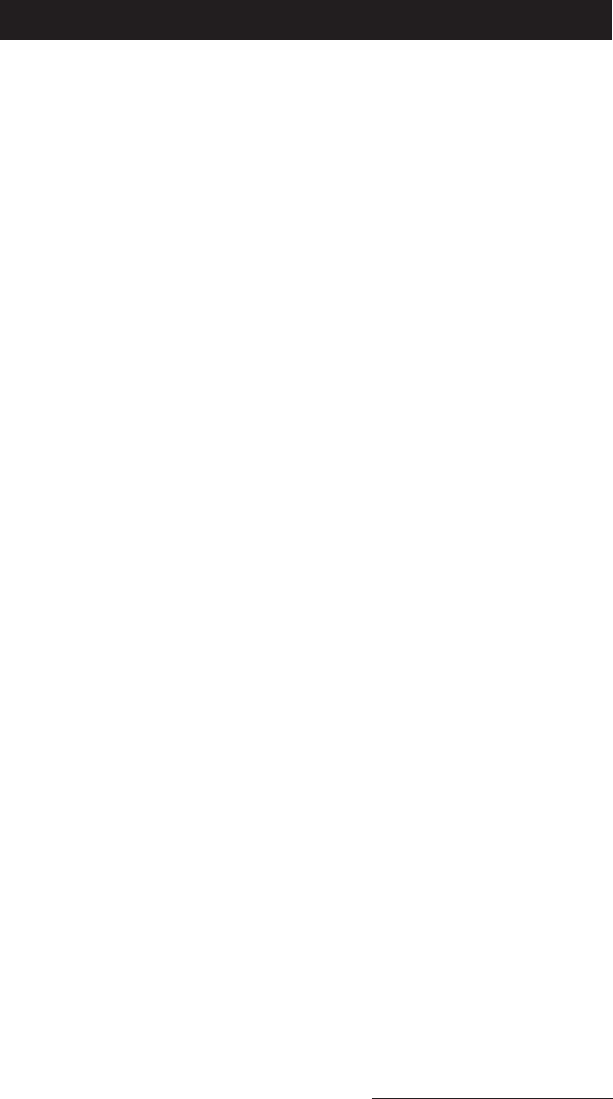
Windows CE Page 4-67
ActiveSync Transfer Program
Instructions on establishing communication between the Allegro and
a desktop PC using ActiveSync, and synchronizing files are described
in this section.
Microsoft ActiveSync
program runs on your desktop PC, allowing
you to:
- Transfer and copy files between your desktop PC and the Allegro
- Manage the files on the Allegro remotely from your desktop PC
- Synchronize saved files between your desktop PC and Allegro
Obtain ActiveSync in one of the following ways:
1) Download the program from Microsoft’s web site free of charge.
2) Purchase a CD-ROM of ActiveSync from your sales representative.
ActiveSync 3.7 or above is required for Allegros using applications
not certified for the Windows CE .NET operating system and above.
This version of ActiveSync allows you to install older applications
but does not guarantee that they will run.
We recommend downloading ActiveSync from the Internet to ensure
you have the most recent version. Typing in ActiveSync in the search
engine at the Microsoft web site helps find the most recent version of
ActiveSync available.
This is a large file and a minimum of a DSL or cable modem Internet
connection is highly suggested. If you only have a 56K dial-up
modem connection, the downloading process takes a couple of hours.
Install ActiveSync on your desktop PC before installing any of the
programs on the Allegro CE Utilities CD-ROM. The installation
process is the same regardless of whether you download it from the
Internet or install it from the CD-ROM.
❖ Note: Depending on which Microsoft applications you have installed on
your desktop PC and whether or not you have previously downloaded
ActiveSync, the screens you see during installation could vary from those
described in this section. Carefully read and follow the directions given to
you from the ActiveSync installation program.