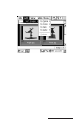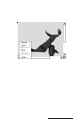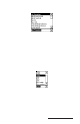User Manual
Table Of Contents
- Allegro CE™ Owner's Manual
- Table of Contents
- Chapter 1 Introduction
- Chapter 2 Hardware Components
- Chapter 3 Memory Configuration and Data Storage Options
- Chapter 4 Windows CE Operating System
- Chapter 5 Technical Reference
- Chapter 6 Software Developer’s Guide for Allegro CE 3.0 and CE .NET
- Chapter 7 FCC Information, Warranty, and Software License Agreement
- Chapter 8 Expansion Pods
- Index
- Table of Contents
- Chapter 1 Introduction
- Chapter 2 Hardware Components
- Case Design
- Keyboard
- Display
- System Tray Indicators
- Batteries
- Main Power Source
- Setting Battery Charge
- Battery Life
- Recharging the NiMH Battery Pack
- Battery Gauging Explained
- Battery Status Icons
- When the Battery Voltage Drops
- Power Management Feature
- Changing NiMH Battery Pack
- Alkaline Battery Holder: Inserting Batteries and Usage Information
- Storing the Allegro CE During Inactive Periods
- NiMH Battery Pack's Useful Life
- Spare NiMH Battery Packs
- Short-Term Backup Supply
- Real Time Clock
- Main Power Source
- Communication Ports
- USB/Power Dock
- PC Cards
- Expansion Pods
- Chapter 3 Memory Configuration and Data Storage Options
- Chapter 4 Windows CE Operating System
- Windows CE Overview
- CE .NET Viewers
- ActiveSync Transfer
- Downloading ActiveSync from the Internet
- Installing ActiveSync
- Establishing a First Time ActiveSync Connection
- Establishing Additional ActiveSync Connections
- New Partnership Set Up
- USB MultiSync
- USB MultiSync Connections
- Transferring Files Between the Allegro CE and the Desktop PC
- Windows Explorer
- Storing Files and Programs
- System Save/Restore Utilities
- Application Command Bars
- PTab Spreadsheet Program
- Pocket Word/WordPad
- Internet Explorer and Inbox
- Calculator Program
- Terminal Program
- Chapter 5 Technical Reference
- Chapter 6 Software Developer’s Guide for Allegro CE 3.0 and CE .NET
- Chapter 7 FCC Information, Warranty, and Software License Agreement
- Chapter 8 Expansion Pods
- Index
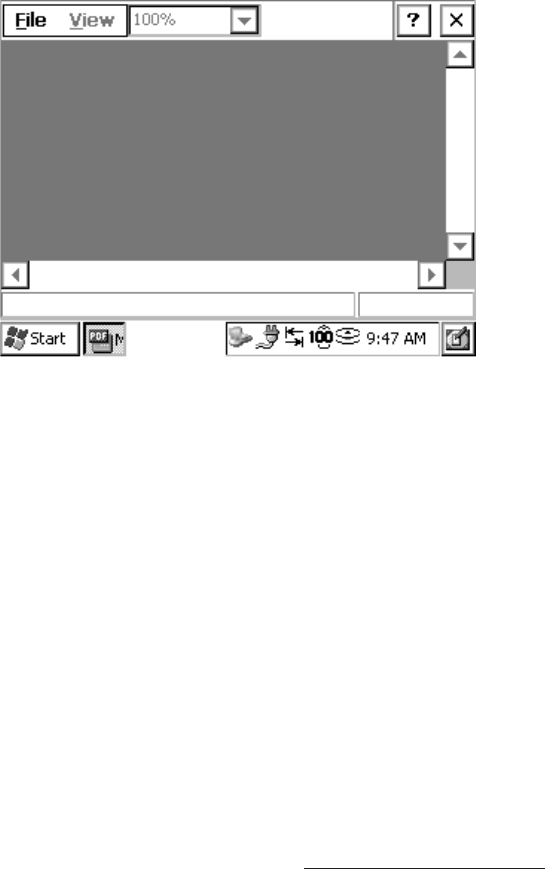
Windows CE Page 4-59
▲ ▲
▲ ▲
▲ Microsoft PDF Viewer
The Microsoft PDF Viewer application gives you the ability to open
and view portable document format (.pdf) files on your Allegro.
To open the PDF Viewer, you can double-tap on a PDF file that has
been placed on your Allegro, or you can tap on Start| Programs|
Microsoft File Viewers| Microsoft PDF Viewer, and follow the directions
for opening files in PDF Viewer later in this section.
The PDF Viewer has the following menu:
File
View
Tapping on each of these options accesses a drop down box with the
functions available in the PDF Viewer. Once a PDF file is opened, a
box at the bottom of the PDF Viewer shows the folder the PDF Viewer
is looking in and the PDF file name. A small box next to the PDF title
box has the page number you are on and the total number of pages in
the PDF file.
The PDF file opens up at 100% Zoom size. If a PDF is 8.5” x 11”, you
need to use the navigation arrows to move the PDF so it is in the
Allegro’s screen. The document size and length will depend on the
amount of scrolling needed to read the PDF. The smaller the zoom
percentage the fainter the words, until they are not viewable.