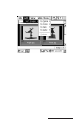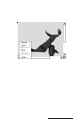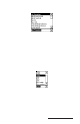User Manual
Table Of Contents
- Allegro CE™ Owner's Manual
- Table of Contents
- Chapter 1 Introduction
- Chapter 2 Hardware Components
- Chapter 3 Memory Configuration and Data Storage Options
- Chapter 4 Windows CE Operating System
- Chapter 5 Technical Reference
- Chapter 6 Software Developer’s Guide for Allegro CE 3.0 and CE .NET
- Chapter 7 FCC Information, Warranty, and Software License Agreement
- Chapter 8 Expansion Pods
- Index
- Table of Contents
- Chapter 1 Introduction
- Chapter 2 Hardware Components
- Case Design
- Keyboard
- Display
- System Tray Indicators
- Batteries
- Main Power Source
- Setting Battery Charge
- Battery Life
- Recharging the NiMH Battery Pack
- Battery Gauging Explained
- Battery Status Icons
- When the Battery Voltage Drops
- Power Management Feature
- Changing NiMH Battery Pack
- Alkaline Battery Holder: Inserting Batteries and Usage Information
- Storing the Allegro CE During Inactive Periods
- NiMH Battery Pack's Useful Life
- Spare NiMH Battery Packs
- Short-Term Backup Supply
- Real Time Clock
- Main Power Source
- Communication Ports
- USB/Power Dock
- PC Cards
- Expansion Pods
- Chapter 3 Memory Configuration and Data Storage Options
- Chapter 4 Windows CE Operating System
- Windows CE Overview
- CE .NET Viewers
- ActiveSync Transfer
- Downloading ActiveSync from the Internet
- Installing ActiveSync
- Establishing a First Time ActiveSync Connection
- Establishing Additional ActiveSync Connections
- New Partnership Set Up
- USB MultiSync
- USB MultiSync Connections
- Transferring Files Between the Allegro CE and the Desktop PC
- Windows Explorer
- Storing Files and Programs
- System Save/Restore Utilities
- Application Command Bars
- PTab Spreadsheet Program
- Pocket Word/WordPad
- Internet Explorer and Inbox
- Calculator Program
- Terminal Program
- Chapter 5 Technical Reference
- Chapter 6 Software Developer’s Guide for Allegro CE 3.0 and CE .NET
- Chapter 7 FCC Information, Warranty, and Software License Agreement
- Chapter 8 Expansion Pods
- Index

Page 4-58 Windows CE
Quality
The Quality option allow you choose the quality of the image shown
in the slide show. To select and set an image’s quality, complete the
following steps:
1. Tap on the image you want to alter so it is highlighted.
2. Tap on the circle next to Good or Best in the Quality section of the
Image Set Up screen. The selected quality has a dot in the circle
you selected. The Best Quality option gives the best image display
and takes longer to load the image than the Good Quality option.
3. T ap on Close to save your setting, or tap on another image in the
image box to select it for a quality adjustment in the slide show.
Advance in
The Advance in function allows you to set the amount of time, in
seconds, that an image stays on the Allegro’s screen before advancing
to the next image. To select and set the amount of time an image is
shown in a slide show, complete the following steps:
1. Tap on the image you want to alter so that it is highlighted.
2. Tap on the up or down arrows on the right side of the Advance in
box to raise or lower the amount of time you want an image to stay
on the Allegr o’s scr een during a slide show.
3. T ap on Close to save your setting, or tap on another image in the
image box to select it for an adjustment to the amount of time it is
shown in the slide show.
Hide Image
The Hide Image function takes selected images and prevents them
from appearing in a created slide show. To use the Hide Image
function, tap on the thumbnail of the image you want hidden. There
is a small checkmark in the top left corner of the title box of each
thumbnail. Select Slide Show| Hide Image. An X is now where the
checkmark used to be, indicating that the slide will not appear in the
slide show.
To make the image viewable again in a slide show, tap on the Slide
Show menu. A checkmark is next to the Hide Image function. Tap on
the Hide Image function to deselect it. The checkmark has now
returned to the thumbnail in the Image Viewer, confirming that the
image is now viewable again in slide shows.