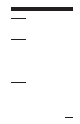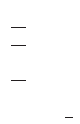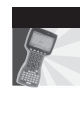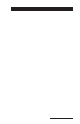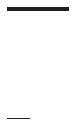Allegro CE ™ OWNER'S MANUAL
Manual Part # Release Date: Editor: Page-ii 13076-04 September 2003 Richard Timothy
Table of Contents Chapter 1 Introduction Welcome ............................................................................... 1-3 Allegro CE Overview ......................................................... 1-4 Quick Start Guide ............................................................... 1-6 Chapter 2 Hardware Components Case Design ......................................................................... 2-3 Keyboard .............................................................................
Chapter 4 Windows CE Operating System Windows CE Overview ..................................................... 4-3 Starting Windows CE ................................................... 4-3 Display Touchscreen .................................................... 4-4 Windows CE Programs ................................................ 4-6 Desktop .......................................................................... 4-7 Special Functions ..........................................................
Pocket Word/WordPad ................................................. 4-140 Internet Explorer and Inbox .......................................... 4-141 Calculator Program ........................................................ 4-144 Terminal Program ........................................................... 4-145 Chapter 5 Technical Reference Specifications ....................................................................... 5-3 Communication Cable Schematic ....................................
Chapter 8 Expansion Pods Expansion Pod .................................................................... 8-3 GPS Expansion Pod ............................................................ 8-4 Bar Code Expansion Pod ................................................. 8-11 802.11b Expansion Pod .................................................... 8-29 Bar Code/802.11b Expansion Pod .................................
Chapter 1 Introduction Welcome Allegro Overview Quick Start Guide
Page 1-2 Introduction
Welcome The Allegro CE is a rugged, waterproof Field PC built for long-term field use. Intel’s. StrongARM 206 MHz processor provides outstanding speed and performance. The 1/4 VGA display and nonglare touchscreen provides excellent visibility. The ergonomic, lightweight, balanced design makes it easy to carry and use in the field for extended periods. The Allegro CE comes with the Windows CE operating system. It also features solid state data storage so that your data are secure, even without power backup.
Allegro CE Overview ▲ Features The standard features of the Allegro CE are listed below. These features are described in detail throughout this manual. A complete list of specifications is in the Technical Reference section. ❏ Operating System: Windows CE 3.
▲ Standard Accessories The Allegro comes with the following accessories: - Allegro CE Utilities CD-ROM with the Desktop PC Setup Programs, Backups of Software Suite programs, and an Electronic Owner's Manual - NiMH Battery Pack - Universal AC Adapter - Communication Cable - Two Mini and One Full Size Stylus - Carrying Straps - Hand Straps ▲ Optional Accessories and Expansion Pods The accessories listed below are optional. Contact our Sales Department if you are interested in any of the following items.
Quick Start Guide A Quick Start Guide is included with the Allegro. It offers nine basic and initial steps to get the Allegro charged and ready to take out into the field. The instructions on the guide should be done first, before you begin using the Allegro. If the Quick Start Guide is disgarded or misplaced after setting up the Allegro and you discover you need the guide again, you can access a copy of it from the Allegro CD.
Chapter 2 Hardware Components Case Design Keyboard Display System Tray Indicators Batteries Communication Ports USB / Power Dock PC Card Slot Sound Generator Expansion Pods
Page 2-2 Hardware Features
Case Design ▲ Case Features The case has the following features: ❏ The polycarbonate ABS material is rugged, shock resistant, and formulated to resist damage from chemicals. ❏ The ergonomic shape and smooth edges make it easy to hold, maximizing comfort and usability in the field. ❏ The weight distribution is balanced.
▲ Hand Strap and Shoulder Strap There are four metal cleats, one on each corner of the Allegro CE case. Each cleat has two metal rings that are used to attach the hand strap and shoulder strap onto the Allegro. The straps can be attached in numerous configurations, depending on your preference and whether you are right-handed or left-handed. The shoulder strap can be used as a neck strap for hands-free operation. The tension on the hand strap is adjustable.
Keyboard ▲ Keyboard Features The keyboard on the Allegro CE is designed to maximize data entry efficiency and to withstand rugged, wet conditions. ❏ Careful planning went into the placement, size, and space between keys to increase efficiency and ease of use. ❏ The number keys are large and placed in the center of the Allegro for easy access from either side. ❏ Some keys have standard functions as well as special functions accessed with the GOLD and BLUE shift keys.
▲ Special Keys and Key Sequences The standard keyboard letters, numbers, and functions are printed in dark brown on the off-white keys and in off-white on the dark brown keys. These standard options are operational unless a GOLD or BLUE shift key is pressed. Blue Shift Key Usage To access the keyboard characters printed in blue, press and release the BLUE shift key followed by the key with the desired blue-lettered character.
Shifted Options The shifted options and the associated key sequences are listed below.
Keyboard Options The following keys and key sequences are functional in Windows CE. On/Off (Reset) This key is used to turn the Allegro on and off. The ridge around the key helps prevent the Allegro from being accidently turned on without your knowledge (while it is in a backpack, for example). A reset is performed by holding down the On/Off key for about eight seconds. Release the key when the reset process begins. + Contrast Keys To make the display darker, press the GOLD key and the F5 key.
Task Manager Press the Task Manager key to view all of the programs that are currently running. Select which program you want to be in by using the up and down arrow keys to highlight the desired program and pressing ENTER. Start Menu + Press the BLUE shift key and the key to view the Windows CE Start Menu. Use the arrow keys to move up and down the menu. Press the ENTER key to make your selection. The Task Manager and Start Menu functions have been provided to speed up operation.
▲ Cleaning the Keyboard Dirt and debris can get underneath the keyboard bezel. To clean, use a coin (do not use a screwdriver) to pull the bezel up at the recess located at the bottom of the keyboard and remove it. We recommend that you use warm water, mild detergent, and a toothbrush to clean the keyboard or simply brush it out. The Allegro remains sealed during this process. (Do not direct a high pressure stream of water at the keyboard to clean it.
Display The Allegro CE has a high-contrast liquid crystal display. The active viewing area is 3.3" wide x 2.5" high. The display resolution is 320 x 240 pixels. The display is shock-mounted and sealed. Display Features: - Contrast: The display contrast can be lightened or darkened and automatically adjusts the contrast to compensate for temperature. - Heater: The display heater allows you to use the Allegro in temperatures below freezing.
▲ Adjusting the Display The display features can be enabled, disabled, or controlled through the Control Panel (see Chapter 4). Some display features can be adjusted using the special key sequences shown below: Display Function Key Sequence Increase Contrast GOLD + F5 Decrease Contrast GOLD + F4 Backlight Toggle On and Off GOLD + F3 Backlight The display backlight is used to enhance visibility in low-light conditions in the field. The backlight can enhance visibility indoors.
Cleaning the Touchscreen Disable the touchscreen before you wipe it off or clean it to avoid inadvertently making selections on the screen (see instructions below). Use a clean cotton cloth to gently wipe off the screen. Do not use anything abrasive that could scratch the screen (including tissues and paper towels). ❖ Note: petroleum-based cleaners and solvents should not be used. They can damage polycarbonate. Touchscreen Disable/Enable Key + The touchscreen key disables and enables the touchscreen.
System Tray Indicators System tray indicators specify applications that are running on your computer. The Allegro CE system tray indicators are located in the bottom right corner system tray. These system tray indicators are active while the Allegro is running specific tasks.
▲ Making Space in the System Tray The system tray is a feature limited by the amount of space it has to show which features are currently active.
AM / PM Removal You may have need for a clock on the Allegro desktop, but to conserve on the amount of space it takes up in the system tray you can remove the AM/PM setting after the clock. This function will shift the time into military time (2:00 PM = 14:00).
The following screen appears: 3) Tap on the arrow next to the tabs to get them to scroll over until the Time tab appears and tap on that, the following screen appears: Hardware Features Page 2-17
4) Tap on the down arrow in the Time style in the Appearance box and select the H:mm:ss or HH:mm:ss option: 5) Tap on OK.
Batteries The power consumption of the Allegro CE is very efficient. The Auto Suspend and Power Management features help to conserve power. Maintaining the battery pack and backup supply is simple.
4) Slide the latches downward until they cannot slide any further to securely latch the battery door closed. Do not turn on the Allegro yet. 5) Plug the AC wall charger that came with the Allegro into the wall socket. The small green light on the wall charger turns on when it is plugged in. 6) Remove the rubber protector from the Allegro’s external power input jack. 7) Plug the power connector end of the wall charger into the Allegro.
Setting Battery Charge After installing the battery pack into the Allegro, the battery charge percent must be set. This allows the Allegro to know the pack’s charge status. When you insert the battery pack into the Allegro for the first time, the charge status is unknown to the Allegro. To set the charge status of the battery pack after you install the battery pack for the first time, complete the following: 1) Turn on the Allegro by pushing the On/Off button.
New Battery Detected Screen There are other situations when you turn on your Allegro and the New Battery Detected screen pops up, directing you to set the values for battery charge percent and battery charge capacity.
Battery Life Depending on the application, the batteries can last from five to 30 hours between charges (NiMH) or replacement (alkaline cells) as shown below: Battery Pack Capacity Typical Operating Time NiMH Alkaline 3,800 mA hours 1,600 mA hours 12 to 20 hours 5 to 10 hours The operating times stated above are based on a typical application including: the data are being entered manually on the keyboard, no external devices are powered by the Allegro, the backlight is used 10% of the time, and processin
The chart below describes the Allegro battery charging behavior at different temperatures. Temp. Range Temp. Range Degrees C Degrees F Charging Behavior Recommended 10° to 20° Charge Range 50° to 68° Most efficient; batteries charge within three hours. Acceptable Charge Range 0° to 30° 32° to 86° Batteries are charged within four hours. Too Cold Range < 0° < 32° The batteries must reach 0° C (14° F) before they begin to charge.
You can run the Allegro from the adapter while the batteries are being charged. To charge the battery complete the following steps: 1) Plug the AC charging adapter into an AC outlet. 2) Insert the connector into the external power input jack located on the top of the Allegro case. It can take up to five hours to fully charge a battery pack. 3) When the batteries are fully charged, the charging circuit switches into trickle charge mode.
❏ External Battery Charger (optional): The battery pack is removed from the Allegro to be charged using the external battery charger. To charge the battery complete the following steps: 1) Place the NiMH battery adapter on the charger. 2) Slide the battery onto the charger and leave until fully charged, which can take up to five hours. Refer to the instructions that came with the charger for more details. (Details on how to remove the battery pack are located later in this chapter.
Battery Gauging Explained The Allegro's intelligent battery gauging circuit helps you efficiently maintain the batteries for applications. The percentage of remaining charge in the batteries is indicated through the battery status system tray icons. The gauging works for both NiMH rechargeable batteries and alkaline batteries, although the mechanism is different, as outlined in this section. ❖ Note: Battery gauging is provided as a tool to help you manage the batteries.
The battery gauging is an estimate. It works well in applications where the Allegro is used heavily and charged every day. When it is not used much and goes several days between charges, the gauging may not be as accurate in reflecting the true charge of the battery pack. The accumulated error can be as much as 5% per day. To avoid errors, keep the Allegro attached to the AC charging adapter or in the USB/Power Dock when you are not going to use it for a few days.
When the Battery Voltage Drops As the battery charge drops to 10%, the voltage begins to drop off rapidly. The Allegro detects this low battery condition. When the battery indicator begins to flash on and off this lets you know it is time to recharge or replace the batteries. When the battery pack voltage drops sufficiently, the Allegro automatically goes into suspend mode. Charge or replace the batteries as soon as possible.
5) Place the new battery pack in the left side of the battery compartment, push down, and slide it all the way to the right. 6) Push the battery door closed until each latch clicks into place. 7) Slide the latches downward until they cannot slide any further to securely latch the battery door closed. Alkaline Battery Holder: Inserting Batteries and Usage Information The alkaline battery holder enables you to power the Allegro with alkaline batteries. Follow the steps outlined below for proper usage.
5) Slide the door to the alkaline holder back into place, making sure it snaps securely shut. 6) Place the alkaline battery holder in the left side of the Allegro battery compartment. Put gentle pressure on the holder while sliding it all the way to the right. 7) Press down on the Allegro battery compartment door to close it. The latches should automatically lock the door into place and seal the compartment. Make sure that the slide latches are completely closed.
Storing the Allegro CE for Less Than Two Months If you store the Allegro for less than two months, we recommend that you leave the NiMH battery pack in the Allegro and attach the AC power adapter to keep the batteries charged or leave the Allegro in the USB/Power Dock. Once the battery pack is fully charged, the Allegro switches to trickle charge mode. You can leave the Allegro in trickle charge mode continuously without damaging the batteries.
The NiMH batteries inside the Allegro battery packs are recyclable. We encourage you to find a business in your area that provides battery recycling bins for public use as an alternative to placing used battery packs into the trash, thus conserving natural resources and preserving the environment. Spare NiMH Battery Packs Spare battery packs should be stored in a cool location. Avoid placing battery packs “contact side” down on a metal surface.
Communication Ports The Allegro CE has five possible communication ports: ❏ Two 9 pin serial ports (located on the top of the case) ❏ One infrared port (on top of the case) ❏ One USB port (available through the optional USB/Power Dock) ❏ One internal expansion port (available for most expansion pods) Some of these ports are recessed to protect them in case the Allegro is dropped. They are also completely sealed.
Connecting Sensors to COM1 Pin 4 (DTR) on COM1 supplies up to 200 mA at +5 volts to power bar code scanners and other sensors. This signal (DTR) must be set high by the application to take advantage of this feature. When the DTR signal goes low, the output is -5 volts. Insure that the device connected to the DTR line can accept negative voltages or is protected against them (standard RS-232 signal levels).
USB/Power Dock (Optional Hardware) Using the USB/Power Dock you can quickly transfer and synchronize files between the Allegro CE and a PC. The Allegro charges while it is docked, preparing it for tomorrow’s work day. Multiple USB/Power Docks can be attached to one PC using our USB MultiSync function. The USB/Power Dock is an optional two function component designed for the Allegro CE. It is a charging base and a communication base. The Power Dock is ordered separately for the Allegro CE.
▲ USB Communication The USB/Power Dock also serves as a USB connection from the Allegro to the desktop PC. The red LED indicator lights up when the USB connection between the Power Dock and desktop PC is active. The connection and communication between the desktop PC and the Allegro is achieved through ActiveSync. The USB port is used for connecting both single or multiple units.
Multiple Allegro USB Connections ActiveSync is a single unit connection program, resulting in only one Allegro connecting to the desktop PC at a time. The USB MultiSync feature automatically tells all connected Allegros to randomly begin the connection process. If an Allegro is already connected to the desktop PC, the other Allegros cancel the connection process and wait a few minutes to retry a connection.
PC Cards The Allegro CE has a user-accessible PC Card Slot (PCMCIA 2.0 Type II) that allows you to add mass data storage and I/O capabilities to the Allegro. ▲ Types of PC Cards Accepted The PC card slot accepts Type I or Type II cards. These cards include ATA Compact Flash cards, SRAM (Static Random Access Memory), or Input/Output cards. All types have a 68 pin connector for attachment to the Allegro. The cards must be 5 V or 5 V/3 V (PC cards that are 3 V only are not supported).
4) PC cards have a 68 pin socket on one end. Insert the card socketfirst. The front of the card should be facing the door. ❖ Important Note: Be careful when inserting and removing cards. Excess force could damage the card and the card drive. If the system tray indicator for the PC card activity is on, the computer is writing to the card. Do not turn off the Allegro and remove the card until the indicator stops blinking. Incomplete files can corrupt the data already stored on the card.
Expansion Pods Custom expansion pods allow you to integrate additional components as they become available. Our current available expansion pods include the following: GPS Bar Code 802.11b Bar Code/802.11b Each of these expansion pods replace the PC card door with an extended PC card door which contains the intagrated technology of the Allegro CE into a single hand-held, fully sealed unit. Chapter 8 of this manual describes each expansion pod currently available and the instructions for using each pod.
Page 2-42 Hardware Features
Chapter 3 Memory Configuration and Data Storage Options Internal Memory Program and Data Storage Options
Page 3-2 Memory and Data Storage
Internal Memory The Allegro CE's internal memory is configured much like the memory in laptop computers. It consists of ROM (Read Only Memory) and RAM (Random Access Memory). ▲ Read Only Memory (ROM) ROM is used to store the Operating System and Utility programs. Information in the ROM is electronically “burned” into a chip before the chip is installed at the factory. Information stored in ROM can be read or copied. It can only be altered with a special utility program provided by the factory.
Program and Data Storage Options The Allegro CE has two options for storing programs and data: internal non-volatile data storage and a PC card slot for memory cards. ▲ Storage Designations Double-tap on My Computer.
PCMCIA stands for the Personal Computer Memory Card International Association. This association has developed standards for PC cards. PC cards are about the size of a credit card and come in three thicknesses or types. The PC card slot accepts Type I or Type II cards. These cards include ATA Flash cards, SRAM (Static Random Access Memory), and Compact Flash adapter cards. All types of cards have a 68 pin connector for attachment to the Allegro.
SRAM Cards Power SRAM cards are powered by the Allegro while installed in the PC card slot. An on-board battery retains data when the card is not being powered by the Allegro. Some brands have a replaceable lithium battery (coin type). If you have this type, make sure that the battery is installed before attempting to use the card. Other brands have a rechargeable battery that is automatically recharged while it is inside the Allegro. The rechargeable batteries are not replaceable.
Chapter 4 Windows CE Operating System Windows CE Overview ActiveSync File Transfer Program Windows Explorer Storing Files and Programs Allegro CE System Utilities Application Command Bars PTab Spreadsheet Program Pocket Word Internet Explorer and Inbox Calculator Program Terminal Program
Page 4-2 Windows CE
Windows CE Overview This chapter describes the operation of the Allegro CE using Microsoft™ Windows™ CE (3.0 and CE .NET). Each operating systems has a similar look and feel to a desktop PC Windows operating system. Windows CE is designed for small, portable hand-held computers like the Allegro. Windows CE gives the Allegro the ability to communicate and share information with Windows-based computers and the Internet by using ActiveSync.
The Windows CE Desktop appears on the screen: Suspend/Resume Mode If you press the On/Off key, the Allegro goes into suspend mode. When you turn it back on, it resumes in the same place it was at before you turned it off. For example, if a PTab spreadsheet file was on the screen when you turned the Allegro off, the same spreadsheet screen appears when you turn the Allegro back on. (If the batteries are drained or left out of the Allegro for more than five minutes, the Allegro restarts instead of resuming.
Three styli are provided: two small on-board stylus and a full size pen-type stylus. The small on-board stylus snaps into a holding bay built into the top of the Allegro. The Allegro can only hold one onboard stylus at a time. Other pointed objects can be used, including your finger. Be sure to use a device that will not scratch the screen. Calibration To calibrate the touchscreen and set up the screen-tap sensitivity, refer to Windows CE, Control Panel, Stylus later in this section.
Ideally, use a soft, clean cotton cloth to gently wipe off the screen. Do not use anything abrasive that could scratch the screen, including tissues and paper towels. (The tail of your shirt will do, as long as it is made of a non-abrasive fabric) Once the screen has been cleaned, use the same key sequence to enable the touchscreen. Refer to the Chapter 2 section entitled Display for more details.
▲ Desktop When you turn the Allegro CE on, a Desktop similar to the example shown below appears on the screen. The Desktop looks and operates much like the Windows 95/98/NT Desktop. Program icons and shortcuts are displayed. Tap on an icon twice to execute it. Desktop At the bottom of the screen is the Taskbar, it includes: the Start button, buttons for all the active applications, the system tray, and the Desktop icon.
Start Menu Tap the Start button to view the menu as shown below: From the menu, tap on the category you want to select. You can also use the up and down arrow keys to make a selection and Enter. A secondary menu or dialog box appears. Application Buttons The Taskbar shows which applications are currently running and can be used to select an active application. Tap an application’s button on the Taskbar to maximize it. Tap it a second time to minimize it.
Cap locks are active, all letters are entered as capitalized Touchscreen disabled while the Allegro is operational Battery power at 100% (drops as battery power is drained) Double-tap an item in the status area to bring up the associated Control Panel setup screen. For example, if you double-tap on the time, the Control Panel, Date/Time Properties screen is shown. Desktop Icon Tap the Desktop icon to minimize all running applications and display the Desktop.
▲ On-line Help For on-line help with Windows CE basics or with a specific application, tap the Start button and select Help. Select a topic from the Help Contents list. You can also tap the [?] button from within an application to obtain program specific or Windows CE help. ▲ Control Panel The Control Panel consists of a group of windows called applets that control the different aspects of Windows CE operating system. Each applet has settings you can change, allowing you to customize your Allegro.
Communications The Communications Properties applet allows the option for establishing a connection between the Allegro and a desktop PC. On the Device Name tab, in the Device name box, AllegroCE_#### (#### = serial number) is entered automatically (you can change it if you choose). This identification is so other computers and the multiple Allegro connection function can identify each specific unit.
Tap on the Change button to access the change connection option. Tap on the down arrow for a pull-down list of connection options. USB MultiSync is a function available through the Allegro CE. It is used with Microsoft’s ActiveSync program through the use of the USB/Power Dock. This option allows multiple Allegros to connect and disconnect automatically. This function and its options are discussed in greater detail later in the ActiveSync section.
Date/Time The Date/Time Properties applet is used to set the current date, time, and time zone. The Date tab allows you to select the correct month, day, and year. The Time tab allows you to set the correct hour and minute during the day.
Dialing The Dialing Properties applet is used to create dialing locations and set dialing options to connect to a service provider or remote computer. Display The Display Properties applet has several tabs controlling different display features. Each allows you to change different appearance options of your Windows CE desktop. The Background tab gives you options for the desktop background image (the default is None).
Use the Appearance tab to change the color scheme of the display contents (the default is High Contrast White). Windows Standard and High Contrast Black and are also recommended. Options such as Eggplant appear as various shades of gray. As you make an appearance selection, the change is shown on the left side of the screen, allowing you to view it before you apply your selection.
The Backlight tab allows you to select the length of time you want the backlight to remain on while the Allegro is in an idle state and to set the brightness of the backlight. The Options tab is used to set the display heater. The options are Auto and Off. Auto is the default setting and turns the heater on automatically when the temperature is -3° C or less. You can adjust the display contrast by moving the slide bar left or right.
Keyboard The Keyboard Properties applet has a Repeat tab used to enable or disable character repeat when you hold down a key on your Allegro keyboard. If the Enable character repeat is selected you can set the repeat delay and repeat rate. Network The Network Configuration applet lists the network drivers that are installed on your device and allows you to change driver settings on the Adapters tab. The Identification tab allows you to type in your user name and password for connecting to a network.
Owner The Owner Properties applet Identification tab allows you to specify personal information, such as your name, address, and phone number. The Notes tab provides a place to add any additional information that is not included in the Identification tab.
Power The Power Properties applet shows information about the power level of the batteries. The Battery tab shows the status of the main battery. The Power Off tab allows you to specify how much time will pass before the Allegro goes into suspend mode. You can also have it suspend while it is running on external power.
Regional Settings Changes made in the Regional Settings Properties applet mainly affect programs that support international settings. In this program, you can change the way these programs display and sort dates, times, currency, and numbers. Remove Programs The Remove Programs applet allows you to remove programs that you have installed on the Allegro. You cannot remove programs that were factory installed, such as Pocket Word.
Stylus The Stylus Properties applet has Double-Tap tab used to set and test the double-tap sensitivity for speed and distance between taps. From the Calibration tab, the touchscreen is recalibrated. If you have trouble selecting an item when you tap on it, the touchscreen may need to be recalibrated.
The Recalibrate option can be accessed from the Recalibrate button and may be accessed if the Allegro has been without any batteries for longer than 15 minutes. When calibrating the touchscreen, hold the stylus down on the plus mark (+) for two seconds. Complete this procedure for each + mark shown on the touchscreen for correct calibration. Press Enter when prompted. System The System Properties applet displays general information about the hardware and software configurations for your Allegro.
The Memory tab allows you to adjust the allocation of RAM between program memory and storage memory. The majority of RAM should be allocated to program memory so that your applications have plenty of execution space. You can figure out how much RAM is available to use by subtracting the In Use figure from the Allocated figure. The Version tab displays the Allegro system version numbers and the release date.
Volume and Sounds The Volume & Sounds Properties applet Volume tab is used to adjust the speaker volume and turn on and off the sounds associated with different system events. From the Sounds tab, you can associate a sound with an action. The actions are listed on the left. Those that have sounds associated with them have a speaker icon next to them (like Asterisk in the screen shown below). To edit, add, or listen to a sound, make a selection from the list on the left.
Select Browse to find and select the desired sound WAV file that you want to associate with the selected action. To listen to the new sound (or an existing sound), press the right arrow button next to the Sound box. Changes you make can be saved as a new sound Scheme or you can choose an existing sound scheme from the drop down list. ▲ Windows CE .NET Control Panel To open the Control Panel, tap the Start button and select Settings| Control Panel.
Certificates The Certificates applet is used to create secure communication with specific programs you select on your Allegro. This feature allows only the users you have certified the ability to access the program. Below the Stores tab is a drop-down box with options to view and/or modify following certificates: Trusted Authorities My Certificates Other Authorities The Trusted Authorities option lists the top-level certificates for authorities you trust.
With the Certificates applet, you can Import (or add) new certificates to programs on your Allegro. You can View the certificates to see details about them, such as the expanded name or expiration date. You can Remove (or delete) certificates from your Allegro as needed. Date/Time The Date/Time Properties applet is used to set the current date, time, and time zone. The calendar allows you to select the correct month, day, and year.
Dialing The Dialing Properties applet is used to create dialing locations and set dialing options to connect to a service provider or remote computer. Display The Display Properties applet has several tabs controlling different display features. Each tab has features allowing you to change different appearance options of your Windows CE desktop. The Background tab gives you options for the desktop background image (the default is None).
Use the Appearance tab to change the color scheme of the display contents (the default is High Contrast White). Windows Standard and High Contrast Black are also recommended. Options such as Eggplant appear as various shades of gray. As you make an appearance selection, the change is shown on the left side of the screen, allowing you to view it before you apply your selection.
The Backlight tab allows you to select the length of time you want the backlight to remain on while the Allegro is in an idle state. The Backlight tab also allows you to set the brightness of the backlight. The Options tab is used to set the display heater and contrast. The heater options are Auto and Off. Auto is the default setting, which turns on the heater automatically. Adjust the display contrast by moving the slide bar left or right.
Keyboard The Keyboard Properties has a Repeat tab used to enable or disable character repeat when you hold down a key on your Allegro keyboard. If the Enable character repeat is selected, you can set the repeat delay and repeat rate. Network and Dial-up Connections The Network and Dial-up Connections applet allows you to create a connection for your Allegro to access the Internet. You can choose from a dial-up connection or a direct connection.
Owner The Owner Properties applet uses the Identification tab to specify personal information, such as your name, address, and phone number. The Notes tab provides a place to add any additional information that is not included in the Identification tab.
A Network ID tab is used to create a personal, unique identifier you receive for accessing a remote network. In the Network ID tab, enter the same user name, password, and domain name you use to log onto the remote network at the office. This ID allows you to access the remote network with your Allegro. PC Connection The PC Connection Properties applet allows you to change the port and baud rate used for communicating with your Allegro and PC through ActiveSync. The USB port is the default setting.
If you are not using a USB Power Dock to connect your Allegro with your PC, tap on the Change button to access the change connection screen. Tapping on the down arrow accesses the drop-down list of available connection options. Tap on the Com type your Allegro is using and tap on OK to save the new setting. If you do not want to change the COM port, tap on X to cancel out of the Change Connection screen and return to the PC Connection Properties screen.
Power The Power Properties applet shows information about the power level of the batteries in your Allegro. The Battery tab shows the status of the main battery. The Power Off tab allows you to specify how much time will pass before the Allegro goes into suspend mode. The Allegro can also be suspended while it is running on external power.
Regional Settings Changes made in the Regional Settings Properties applet mainly affect programs that support international settings. In this applet, you can change how these programs are displayed and how the numbers, currency, time, and dates are sorted. Remove Programs The Remove Programs applet allows you to remove programs that you have installed on the Allegro. You cannot remove programs that were factory installed, such as WordPad.
Storage Manager The Storage Properties applet uses the Storage Manager tab to set up and view storage devices on your Allegro. This applet allows you to scan and defrag partitions on your Allegro, and format PC Cards and gives you the option to format your C_Drive. This applet is an advanced function and should be used with extreme care and caution, because of this when you open this applet, you will get the following warning: To format a PC card, complete the following steps: 1.
3. Tap on the drop-down box under Store Info: and select DSK2: PCMCIA/Compact Flash Device. ❖ Important Note: Do not select DSK1. The DSK1 is your C_Drive. Formatting it will erase all of your Allegro applications as well as your entire operating system. If you attempt to format DSK1 (your C_Drive) the following warning appears: Make sure you select No when this message appears. 4. Tap on the Dismount button. Dismounting the PC card allows you to format it.
6. Tap on OK to return to the Storage Properties applet. After formatting your PC card, it remains inaccessible until a partition is made. 7. Tap on New in the Partitions section of the Storage Properties applet to create a new partition. The partition is the accessable part of the PC card. 8. Enter the name of the new partition on the PC card and tap on OK to save. Tapping on the X cancels out of naming the partition and returns to the Storage Properties applet screen.
Stylus The Stylus Properties applet uses the Double-Tap tab to set up and test the double-tap sensitivity for speed and distance between taps. From the Calibration tab, the touchscreen is recalibrated. If you have trouble selecting an item when you tap on it, the touchscreen may need to be recalibrated. The Recalibrate option can be accessed from the Recalibrate button and may be accessed if the Allegro has been without any batteries for longer than 15 minutes and without saving the system.
When calibrating the touchscreen, hold the stylus down on the plus mark (+) for two seconds. Complete this procedure for each + mark shown on the touchscreen. Press Enter when prompted. System The System Properties applet displays general information about the hardware and software configurations for your Allegro. The General tab gives you system information including the processor type, etc.
The Memory tab allows you to adjust the allocation of RAM between program memory and storage memory. The majority of RAM should be allocated to program memory so the applications have plenty of execution space. Define the amount of usable RAM by subtracting the In Use figure from the Allocated figure. The Device Name tab allows you to view or change the name of your Allegro. In the Device name box, AllegroCE_##### (##### = serial number) is entered automatically.
To change the name of your Allegro, highlight the name in the Device name box and type in the new name of your Allegro. The Copyrights tab contains copyright information for specific programs on your Allegro. The Version tab displays the Allegro system version number and release date.
Volume and Sounds The Volume & Sounds Properties applet Volume tab, is used to adjust the speaker volume and turn on and off the sounds associated with different system events. From the Sounds tab, you can associate a sound with an action. The actions are listed on the left. The actions that have sounds associated with them, have a speaker icon next to them (like an Asterisk in the screen shown below).
To edit, add, or listen to a sound, make a selection from the list on the left. The name of your selection is shown in the Sound box if a sound is already associated with it. Otherwise, it says None. Select Browse to find and select the desired sound WAV file that you want associated with the selected action. To listen to the new sound (or existing sound), press the right arrow button next to the Sound box.
CE .NET Viewers Windows CE .NET provides three viewer applications. These viewers open Word files, PDF files and a variety of image files, depending on the viewer you use. To access the viewers available in CE .NET, turn on your Allegro and tap on Start|Programs|Microsoft File Viewers. ▲ Microsoft Image Viewer The Microsoft Image Viewer application gives you the ability to set up and create a Slide Show of images on your Allegro. The images can be sorted, rotated, and zoomed.
Open the Image Viewer by tapping on Start| Programs| Microsoft File Viewers| Microsoft Image Viewer. The Image Viewer will open to the following screen: The Image Viewer defaults to the My Documents folder located on your Allegro’s desktop. When viewable image files are placed in this folder, thumbnails of the images appear in the Image Viewer program.
File The file options are designed to locate image files or slide show image files on your Allegro and to save files that you have opened or created.
Thumbnails of the graphics in the folder you have selected are now viewable in the Image Viewer. Open Show Settings Selecting the Open Show Settings… opens a navigation application for locating Slide Shows already created in the Image Viewer. The folder selected in the navigation box of the main viewer screen opens when this option is selected. The file you are viewing is labeled at the top of the navigation box. Additional folders and any Show Settings File documents appear in the navigation box.
Save Show Setting As The Save Show Setting As… function is used for saving new .wss files or saving existing .wss files with a new name in any location on your Allegro. About Selecting the About… function accesses a pop-up window showing information about the Image Viewer, including version number and copyright. Close Selecting the Close function closes the Image Viewer application and returns you to the desktop of your Allegro.
Sort Images The Sort Images function allows various options for arranging images for a slide. To select the order you want the images viewed in, tap on the Edit| Sort Images. A drop-down menu appears with options for the order you want to view the images. Tap on the option you want and a dropdown menu appears with Ascending or Descending options. Tap on the desired order, the drop down menus then closes. The order you selected is now shown in the main Image Viewer screen.
Information Window Tapping on the Information Window function opens a screen that covers the bottom half of the thumbnail’s viewing area. The file size and image type are presented in this screen for the selected image. Use the navigation bar on the right side of the screen to scroll down and select each image. Tapping on the thumbnail selects the image. A thin white border will surround the selected image. To remove the Information Window, tap on the View option.
The image shown below is larger than the Allegro’s screen. The arrows on the right side of the image allow you to move it up or down. The arrows on the bottom of the image allow you to move it left or right. These arrows give you access to sections of the image that you cannot see on the Allegro’s screen when you open the image. Once the image is open, there is a small box with an arrow pointing up in the bottom left hand corner of the image.
Zoom Tapping on Zoom opens a pop-up window with the following options for zooming the image: 200% 150% 125% 100% 75% 50% 25% Fit to width Fit to window Next Tapping on Next advances forward from the current image to the next image. Previous Tapping on Previous advanced backward from current image to the previous image. Close Tapping on Close closes the full-sized image and returns to the Image Viewer. Slide Show The Image Viewer gives the option of putting images together in to a slide show.
Automatic Advance Tapping on Automatic Advance advances images automatically after a set amount of time. The set amount of time is defaulted at 30 seconds, but is adjustable in the Set Up Show section. Automatic Advance (Loop) Tapping on Automatic Advance (Loop) advances images automatically after a set amount of time, but continues back to the beginning and does not stop until manually closed. The Automatic Advance options are also manually advanceable.
Select All Tapping on the Select All function allows you to select all of the images at once. This function enables you to select the same Image Settings for every image at the same time. Orientation The Orientation setting offers various options for setting an image’s rotation in a slide show. To select and set a new image rotation, complete the following steps: 1. Tap on the image you want to alter so it is highlighted. 2.
2. Tap on the down arrow at on the right side of the Effects box to access a drop-down menu. 3. Tap on the transition style you want the image to use in the slide show. 4. Tap on Close to save your setting, or tap on another image in the image box to select it for a transition type adjust in a slide show. Zoom The Zoom setting offers multiple options for setting the size a selected image appears on to the Allegro’s screen. To select and set an images zoom size, complete the following steps: 1.
Quality The Quality option allow you choose the quality of the image shown in the slide show. To select and set an image’s quality, complete the following steps: 1. Tap on the image you want to alter so it is highlighted. 2. Tap on the circle next to Good or Best in the Quality section of the Image Set Up screen. The selected quality has a dot in the circle you selected. The Best Quality option gives the best image display and takes longer to load the image than the Good Quality option. 3.
▲ Microsoft PDF Viewer The Microsoft PDF Viewer application gives you the ability to open and view portable document format (.pdf) files on your Allegro. To open the PDF Viewer, you can double-tap on a PDF file that has been placed on your Allegro, or you can tap on Start| Programs| Microsoft File Viewers| Microsoft PDF Viewer, and follow the directions for opening files in PDF Viewer later in this section.
File The file options are designed to locate PDF files on your Allegro. The following functions are available by tapping on the File option: Open… Recent Files About… Close Open… Selecting the Open… function opens a browser window for locating PDF files on your Allegro. Browse through the folders on your Allegro to the desired PDF file and double-tap on it to open the file.
About Selecting the About… function accesses a pop-up window showing information about the PDF Viewer, including the version number and copyright. Close Selecting the Close function closes the PDF Viewer application and returns you to the desktop of your Allegro. You can tap on the X in the top right corner of the Microsoft PDF Viewer screen to close the program.
View The View function allows you to view the PDF in a variety of different zoom sizes. There are two ways of selecting the viewing size of your PDF. The first way is to tap on View then Zoom… The following popup window appears with a variety of zoom options: Tap in the circle next to the zoom size and tap OK to accept your selection, or X to cancel it and return to the PDF Viewer main screen. The accepted zoom option is displayed in the view size box next to the View option at the top of the screen.
To open the Word Viewer you can double tap on a Word or a Rich Text File located on your Allegro or you can tap on Start|Programs| Microsoft File Viewers|Microsoft Word Viewer, and follow the directions for opening files in Word Viewer described later in this section. The Word Viewer has the following menu: File View Tapping on each of these options accesses a drop down box with the functions available in the Word Viewer.
Open… Selecting the Open… function opens a browser window for locating Word files on your Allegro. Browse through the folders on your Allegro to the desired Word file, then double-tap on the file to open it. The Type: box accesses a drop-down box allowing you to specify Word Files (*.doc) or Rich Text Files (*.rtf). Only files with the selected type are shown in the browse window.
About Selecting the About… function accesses a pop-up window showing information about the Word Viewer, including version number and copyright. Close Selecting the Close function closes the Word Viewer application and returns you to the desktop of your Allegro. You can tap on the X in the top right corner of the Microsoft Word Viewer screen to close the program.
View The View function allows you to view the text file in a variety of different zoom sizes. There are two ways of selecting the viewing size of your document. The first way is to tap on View then Zoom… The following pop-up window appears with a variety of zoom options: Tap in the circle next to the zoom size and tap on OK to accept your selection or X to cancel it and return to the Word Viewer main screen.
ActiveSync Transfer Program Instructions on establishing communication between the Allegro and a desktop PC using ActiveSync, and synchronizing files are described in this section.
▲ Downloading ActiveSync from the Internet To download ActiveSync from Microsoft's Internet site, start with the web address below and complete the following steps: http://www.microsoft.com/mobile/pocketpc/downloads 1) Select ActiveSync from the Microsoft Downloads list. 2) The first screen asks you to select a language to view the download instructions. 3) Once you select a language, the Microsoft End-User’s License Agreement is shown.
▲ Installing ActiveSync To install ActiveSync on your PC, complete the following steps: 1) Open the downloaded copy of ActiveSync or insert your Microsoft ActiveSync CD into your PC’s CD-ROM drive and select the Install ActiveSync option. The following screen is shown: 2) Click on the Next button and follow the instructions given to you by the ActiveSync Setup program.
3) Click on the Cancel button on the “Get Connected” screen so you can continue to set up the communication settings. The following screen appears: 4) Click on the OK button. ❖ Note: If you have problems connecting, restart your desktop PC before completing the connection process. ▲ Establishing a First Time ActiveSync Connection There are two procedures for establishing a connection between the Allegro and your PC.
2) Turn on the Allegro. Tap the Start button and select Settings|Control Panel|Communications Properties. Tap the PC Connection tab. At the bottom of the dialog box under Connect using:, the COM port the Allegro is set on for the connection process is shown. If the communication port you are using is not listed in the bottom dialog box under Connect using, tap the Change button. Select the correct port and baud rate from the drop-down list. Tap on the OK button.
3) Double-click on the ActiveSync icon on the desktop PC. The following screen is shown: 4) Click on the Next button on the Get Connected: Checking COM Ports screen.
5) If the cable is connected to COM 1 on the PC, the Progress box of the Checking COM Ports screen says Looking for a Mobile device… Checking on COM Port 1, double-tap on the PC Link icon on your Allegro desktop. After tapping the PC Link icon on the Allegro desktop, a screen that says Connecting to Host is shown.
Now double-tap on the PC Link icon on your Allegro desktop. Once connected, this screen is automatically minimized and placed in the status box on the Taskbar. ! If the Allegro becomes disconnected from the desktop PC by choice or inadvertently, this symbol disappears, letting you know the Allegro is not connected to the computer. A screen on the desktop PC that says Connecting is shown. The New Partnership: Set Up a New Partnership screen appears.
Select the IrDA port from the drop-down list. Tap the OK button. Using USB/Power Dock Connection If you already have ActiveSync installed and for all additional connections go to the ActiveSync Connection Process section found later in this chapter. When establishing a USB connection between the Allegro and the desktop PC for the first time, complete the following steps: 1) Plug in the USB cable into the desktop PC and then into USB/ Power Dock. 2) Double-click on the ActiveSync icon on the desktop PC.
If the communication port you are using is not listed in the bottom dialog box under Connect using, tap the Change button. If the USB default is not selected, select the USB port from the dropdown list. Tap the OK button. To connect remove the Allegro from the USB/Power Dock then place it back into the USB/Power Dock. This will automatically start the connection process.
A screen on the desktop PC that says Connecting is shown. The New Partnership: Set Up a New Partnership appears. Proceed to the Setting Up a Partnership section of this chapter. ❖ Note: If you are having problems with the Allegro connecting to the desktop PC while using the USB connection, perform a reset on the Allegro and repeat the USB connection process.
3) Press the PC Link icon on the Allegro’s desktop. If you are using the USB/Power Dock, place your Allegro into the Power Dock to initiate an ActiveSync connection. The following screen is briefly shown on the Allegro display: If you set up a partnership between the Allegro and desktop PC, the connection is made automatically. When the connection is complete the following screen is shown: 5) Press the Explore button to view the contents of the Allegro from the desktop PC.
Troubleshooting If you have any problems establishing communication between the Allegro and the desktop PC, check the communication settings on both computers and make sure the communication cable is firmly connected to the correct ports. Refer to the installation instructions for ideas on settings to review. ▲ New Partnership Set Up After you have successfully connected the Allegro to the desktop PC the following screen will appear: You can select Yes to set up a partnership or No to connect as a guest.
Setting Up a Partnership To set up a partnership between the Allegro and desktop PC, complete the following steps: 1) Select the Yes option and press the Next button on the Setting up a Partnership Screen. The following screen appears: 2) Select Yes if you want the Allegro to share a partnership with the desktop you are connected to, or No if you want to connect to more than one computer. Press the Next button.
The Synchronized Files option is the only synchronization function currently operational with the Allegro. Additional options are not available. 3) Select the Files Synchronized Files option. The following screen appears: 4) Press OK to return to the Select Synchronization Settings screen. The Files | Synchronized Files option is now selected.
5) Press the Next button. The Setup Complete screen appears: 6) Press the Finish button to complete the new partnership setup and begin the synchronization process. A shortcut to a new folder created in the AllegroCE_#### My Documents (#### = serial number) folder appears on the PC’s desktop. This is the file synchronization folder which holds all of the files which are automatically transferred from the Allegro to PC or vice versa.
ActiveSync begins connecting the Allegro to the desktop PC. The following screen appears: The Allegro and the desktop PC are connected to each other through ActiveSync.
The synchronization program looks for changes between the folder on the Allegro and desktop PC. The following screen appears: ActiveSync informs you if there are files that are not synchronized with the Allegro and desktop PC.
ActiveSync automatically synchronizes files between the Allegro and the desktop PC. The following screen appears: The Allegro and desktop PC are now connected and the files synchronized. ❖ Note: If the connection message on the Allegro does not disappear, press Cancel and double-tap on PCLink again.
Unresolved Files through File Synchronization It is very important to note that the synchronize files option always replaces all old files with the most recent file. If you have saved a document on the Allegro in the My Documents folder, it automatically transferrs to the Allegro My Documents synchronization folder on the desktop PC with the same name. After disconnecting communication between the Allegro and desktop PC, the synchronized file can be altered.
To specify which file is the master file, complete the following steps: 1) Click on the Resolve items... option to continue the file synchronization process. The following screen appears: 2) Click on the drop-down box next to Skip in the Action section of the “Resolve Conflict” screen.
3) Select which computer you want to synchronize with the master file. The right arrow synchronizes the file on the desktop PC to the Allegro. The left arrow synchronizes the file on the Allegro to the desktop PC. The selection appears in the action box, shown in the following example: 4) Click on the Synchronize button. The following appears: The file you select to be synchronized now replaces the existing file with the file chosen as the master file.
The files are now synchronized. The following screen appears: Renaming Files Renaming the files helps to avoid the unresolved notification. Renaming is also an option available for keeping both altered files when the unresolved file notice appears, to do this complete the following steps: 1) Disconnect the Allegro from the desktop PC. 2) Rename one of the altered files. 3) Reconnect the Allegro to the desktop PC. Both files can now synchronize.
Connecting as a Guest ActiveSync also allows you to connect as a guest and interact between both computers without setting up a partnership. To connect as a guest complete the following steps: 1) Select the No option on the Set Up a Partnership screen, and click on the Next button. ActiveSync goes through the connection process. When connected, the following screen appears: 2) Click on the Explore option on the Microsoft ActiveSync screen. 3) Begin viewing the contents of the Allegro.
▲ USB MultiSync USB MultiSync is an Allegro feature that allows multiple Allegros to communicate with a single desktop PC through the USB/Power Dock and ActiveSync. The purpose for MultiSync is to allow users of multiple Allegros to automate data retrieval. ❖ Note: MultiSync only works with the Windows 2000 operating system (at the time). Single unit USB connections work in all Windows operations systems. With MultiSync, after collecting data on multiple Allegros, they are each placed in a USB/Power Dock.
At the bottom of the dialog box under Connect using, you see which communication port the Allegro is set to for the connection process. Check the box next to the Connect to desktop when attached option if it is not already checked. If the USB port is not listed in the bottom dialog box under Connect using, tap the Change button. 3) Tap on the USB MultiSync button. The following screen appears: You can now choose the MultiSync settings you want to be active while using the USB/Power Dock.
Disconnect Immediately After Synchronization This function disconnects the Allegro from the desktop PC immediately after synchronization between the Allegro and the desktop PC is completed. Reconnect After The Allegro can be set to automatically connect twice. This function allows you to select a time frame that the Allegro reconnects to the desktop PC a second time. The Allegro does not attempt to connect again until it is removed and placed back into the USB/Power Dock.
Avoiding Unresolved Files through File Synchronization When connecting multiple Allegros to a desktop PC, it is important that they do not experience unresolved files in ActiveSync. If this situation occurs, it continues the current ActiveSync connection with the Allegro and MultiSync is not be able to disconnect. If the Allegro is unable to disconnect, the other Allegros can’t connect and synchronize their files with the desktop PC.
Always replace the item on my device This selection makes all files on the desktop PC the master files. In the event of a possible unresolved file, the same named file on the Allegro is always replaced with the file on the desktop PC. Always replace the item on this computer This selection makes all files on the Allegro the master files. In the event of an unresolved file, the same named file on the desktop PC is always replaced with the file on the Allegro.
Begin using MultiSync by placing the Allegros into the USB/Power Docks. The Allegros start a connection attempt to the desktop PC. When the first Allegro connects to the desktop PC the other Allegros attempting a connection receive a signal that they cannot connect. The Allegros stop their connection attempt and try again a short time later. Once an Allegro has successfully connected and synchronized files MultiSync disconnects for the night.
Fully-Automated Mode As stated previously, the fully-automated mode is only available if a user creates a custom program, which runs on the desktop PC. The fully-automated mode takes the transferred information, compiles it, transfers new data to the Allegro, and prompts the Allegro when to disconnect.
Reconnect After This option allows the desktop PC to reconnect the Allegro to the desktop PC after a designated time. This setting is used when a custom-made program needs to collect all the data from each Allegro, process the gathered information, manipulate the existing data or create new data for each Allegro from the processed information, and reconnect to transfer the new data back to the Allegros.
❖ Note: This restriction depends on the time it takes for the connection, synchronization, and disconnect process. If the process takes only five minutes, the number of Allegros you can connect to the desktop PC is greatly increased. But the maximum number of USB devices you can connect to a desktop PC through USB hubs are 127 units. Transferring Files Between the Allegro CE and the Desktop PC ▲ Once the Allegro and the desktop PC are communicating, files can be transferred between the two computers.
2) Click on the Rules tab on the Options screen. 3) Click on the Conversion Settings... button in the File Conversion box.
4) Select the Convert files when synchronized, copied or moved to enable that all file conversions are handled automatically, and click on the OK button. PTab File Converter On the Allegro CE Utilities CD-ROM is a program called PTab File Converter. You must install this converter on the desktop PC to facilitate the conversion of PTab files on the Allegro to Excel files when they are transferred to the desktop PC, and Excel files on the desktop PC to PTab files when they are transferred to the Allegro.
Remote Allegro File Maintenance You can perform many convenient Allegro file maintenance operations remotely from the desktop PC using ActiveSync. Move, copy, and delete files from the Allegro window simply by dragging and dropping them or by using the cut and paste functions. You cannot start programs remotely. If you double-click on an executable file, the properties of that file are shown.
Windows Explorer Windows Explorer allows you to browse the files and folders on the Allegro CE Field PC. To launch Windows Explorer double-tap the My Computer icon on the desktop, or tap on the Start button and select Programs|Windows Explorer. When Windows Explorer opens the contents of the My Computer folder are displayed: The menu options and buttons available on the Allegro are similar to the options in Windows Explorer on the desktop PC.
Opening Two Explorer Screens You can open two Windows Explorer screens, one open to the source folder or file and the other opens to the destination folder. Both Explorer screens are shown as active application buttons in the Taskbar as shown below: # # Both of these active application buttons represent Explorer screens Open the Explorer screen with the source file or folder in it. Select the file you wish to move or copy and drag it to the destination folder's button on the taskbar.
Storing Files and Programs It is important that you understand the difference between storing data on the internal non-volatile storage versus RAM. From the Desktop, double-tap on the My Computer icon. The following folders have been created: C_Drive, Solid State Storage The solid state storage is non-volatile. Information is retained even when no power is supplied to the Allegro. We recommend that you use the internal solid state storage as your primary storage area.
The C_MyDocs and C_Program Files folders were created for you to use in place of the My Documents and Program Files folders that are in the RAM file system. The C reminds you that these files are on the C_Drive, which is a safe area to store data. RAM File System The storage ability of RAM may be temporary. If the batteries are drained or removed, or a Restore System utility is performed on the Allegro, information stored in RAM can be lost.
Some applications automatically bring up the My Documents folder when you save a file as shown in the example below. My Documents is stored in RAM, not on the internal non-volatile storage. To save files to the internal non-volatile storage, switch the drive to the C_Drive before you save the file: For more information about data storage options, refer to Chapter 3, Memory Configuration and Data Storage Options.
System Save/Restore Utilities The Utilities Menu has multiple restart/save system options designed for the Allegro. The following are the restart/save options available to you: ▲ Save System The Save System option creates a copy of RAM and saves it to a location on the C_Drive. This saved image of RAM is used when a Restore System is either executed by the menu selection, or when the operating system is loaded and an automatic restore is performed. It is located at Start|Programs|Utilities|Save System.
▲ Reset System Reset System will cause all running applications to close unexpectedly and data may be lost. It then reloads all drivers and programs that run at start-up time. A reset leaves all RAM intact. Installation programs often request a reset so that the changes the program made to the registry can be honored by system components as they reload. A reset is also useful when applications misbehave and render the system unusable.
If you tap on yes to proceed but have not previously performed a Save System, the following screen will pop up. This screen tells you that a system backup does not exist, and will give you the option to cancel the Restore System. ▲ Set Factory Defaults Set Factory Defaults deletes the existing Saved System that is on the C_Drive, erases RAM, and reloads the operating system.
After performing this option you will need to recalibrate the Allegro’s touchscreen. After recalibrating the touchscreen the following screen is a system notification that the Allegro is loading from the factory defaults. The message appears when the Allegro is restarted for the first time or after you perform the Load Factory Default System function.
Application Command Bars Active applications display a command bar across the top of the screen. The command bar for Pocket Word is shown below: This command bar contains drop-down menus, a help button [?] and an exit button [X] on the first line and a slider [ll] and a toolbar on the second line. Use the menus and toolbar buttons as you would on the desktop or notebook PC. Refer to the information about a particular program later in this chapter for more specific details.
To view both bars on separate lines again, move the slider down where the toolbar was originally: # Hiding the Taskbar You can hide the Taskbar, freeing up room on the display for applications. To do this, tap the Start button and select Settings| Taskbar. Under Taskbar options tap the box next to Auto hide. # Press the stylus along the edge to view the Taskbar When the Taskbar is hidden, you can get it to appear if you press a stylus along the very bottom of the Allegro screen.
PTab Spreadsheet Program PTab is a fully functional spreadsheet program designed to run on Microsoft CE Field PCs. It has the key features of common desktop spreadsheet programs. You can easily create spreadsheets on the field computer or download an existing Excel spreadsheet from the desktop PC. Using ActiveSync, files created in PTab are automatically converted to Excel files on the desktop PC and Excel files are converted back to PTab files on the Allegro.
▲ PTab File Converter On the Allegro CE CD-ROM is a program called “PTab File Converter.” You must install this on the desktop PC to facilitate the conversion of PTab and Excel files to and from the Allegro and the desktop PC. Refer to the Windows CE File Transfer Programs, Transferring Files Between the Allegro CE and the Desktop PC section found earlier in this chapter for important details.
❏ ❏ ❏ ❏ ❏ ❏ ❏ ❏ Use the Formula Bar or Edit Cells on the Spot Show/Hide: Column and row titles, Gridlines, Zero values Sheets: New, Rename, Delete Sort (Ascending, Descending, up to three keys), Go to Cell, Find/ Replace Names (Define and Insert) Custom lists (e.g. Monday, Tuesday, Wednesday...) On-line help Password Protection ▲ Opening a PTab file When you double-tap the PTab icon on the desktop, PTab opens and automatically brings up a new workbook, as shown below.
It is possible to view nine lines if you move the tool bar up to a line to share with the File, Edit, etc line. Refer to the Application Command Bars section found earlier in this chapter for details ▲ Entering Data/Editing Cells A cell can contain: a number, text, date/time, Boolean value or formula. Tap on the formula bar (or double-tap the cell if the formula bar is off) to edit the cell's value/formula. If the number or date begins with a single quote ('), it is treated as text.
▲ PTab Menu Options The PTab pull-down menu options include: File, Edit, Insert, Format, Tools, and Task. Each menu option is described in detail on the following pages. On-line help is accessed by pressing the [?] in the upper right- hand corner of the screen. File Menu Options The following functions are available from the File Menu option: - File|New: Creates a new workbook. - File|Open: Opens an existing workbook. You can open a PTab file (.pt), a Microsoft Pocket Excel file (.pxl) or a CSV file (.
Insert Menu Options The following functions are available from the Insert Menu option: - Insert|Cells: Inserts the same number of rows/columns as selected. - Insert|Function: Inserts a function to the current cell. - Insert|Chart: Creates a simple chart (bar, line, pie, Y) from selected cells that contain that data and labels the chart. - Insert|Name: Inserts a name in a formula. - Insert|Define Name: Defines a name.
- Tools|Protection: Toggles the Protect Sheet and Protect Workbook features on and off. Go to Format|Cells|Protection to lock/unlock and hide/unhide cells. Use Protect Sheet or Protect Workbook to activate these settings. - Tools|Options: View options: enables/disables formula bar, showing of column and row titles, gridlines and zero values. General options: move after enter (none/right/down), full screen zoom. Custom lists: import from selection, delete list.
Math & Trig Functions Abs(number) Returns the absolute value of a number. Example: Abs equals 3. (-3) Acos(number) Returns the arccosine of a number. The number must be from -1 to 1. Example: Acos(-0.5) equals 2.094395. Acosh(number) Returns the inverse hyperbolic cosine of a number. The number must be greater or equal to 1. Example: Acosh(1) equals 0.04613. Asin(number) Returns the arcsine of a number. The number must be from 1 to 1. Example: Asin(-0.5) equals -0.5236.
Fact(number) Returns the factorial of a number. The number must be nonnegative number. Example: Fact(5) equals 120. Floor(number, significance) Rounds the number down, toward zero, to the nearest multiple of the significance. Example: Floor(3.5, 1) equals 3. Int(number) Rounds a number down to the nearest integer. Example: Int(1.7) equals 1. Ln(number) Returns the natural logarithm of a number. Example: Ln(Exp(2)) equals 2. Log(number, base) Returns the logarithm of a number to the base you specify.
Sign(number) Returns 1 if the number is positive, 0 if the number is 0, and -1 if the number is negative. Example: Sign(-5) equals -1. Sin(number) Returns the sine of the given angle. Example: Sin(Pi()/2) equals 1. Sinh(number) Returns the hyperbolic sine of the number. Example: Sinh(3) equals 10.01787. Sqrt(number) Returns the square root. Example: Sqrt(4) equals 2. Sum(number, number, ...) Return the sum of all the numbers in the list of arguments. Example: Sum(10, 20) equals 30.
Max(number, number, ...) Returns the maximum value in the list of arguments. Example: Max(1, 2, 3) equals 3. Min(number, number, ...) Returns the minimum value in the list of arguments. Example: Min(1, 2, 3) equals 1. Permut(number, numberChosen) Returns the number of permutations. Number is the number of objects, numberChosen is the number of objects in each permutation. Example: Permut(10, 2) equals 90. Stdev(number, number, ...) Estimates the standard deviation based on a sample. StdevP(number, number, .
Irr(values, guess) Returns the internal rate of return. Values is a reference to cells that contain the numbers for which you want to calculate the internal rate of return. Guess is your guess of the result. If guess is omitted, it is assumed to be 0.1. Example: A1:A6 contain the following values: $-100,000, $10,000, $16,000, $20,000, $22,000 and $24,000 Irr(A1:A6) equals -2.43%. Nper(rate, pmt, pv, fv, type) Returns the number of periods for an investment. For more information see Pmt. Example: Nper(0.
Date & Time Functions Date(year, month, day)Returns a particular date. Example: Year(Date(1999, 1, 1)) equals 1999. DateValue(dateText) Converts a date in the form of text to a serial number. Example: DateValue(“1/1/99”) equals 36161. Day(date) Returns the day of a date. Example: Day(1/1/99) equals 1. Hour(time) Returns the hour of a time. Example: Hour(2:45) equals 2. Minute(time) Returns the minutes of a time. Example: Minute(2:45) equals 45. Month(date) Returns the month of a date.
Text Functions Char(number) Returns the character specified by a number. Example: Char(66) equals B. Code(text) Returns a numeric code for the first character in a text string. Example: Code(“ABC”) equals 65. Exact(text1, text2) Returns TRUE if two text strings are identical (case sensitive). Example: Exact(“palm”, “PALM”) equals FALSE. Find(findText, withinText, start) Finds string (findText) within another text string (withinText), and returns its starting position. Example: Find(“A”, “CBA”, 1) equals 3.
Upper(text) Converts text to uppercase. Example: Upper(“Allegro FPC”) equals ALLEGRO FPC. Value(text) Converts a text that represents a number to the number. Example: Value(“1000”) equals 1000. Information & Lookup Functions Column(reference) Returns the column number of the given reference. Columns(range) Returns the number of columns in an array or reference. Example: Columns(A1:D1) equals 4.
Database Functions Daverage(database, field, criteria) Averages the values in the specified database column matching the conditions. Dcount(database, field, criteria) Counts the cells containing numbers in the specified database column matching the conditions. Dcounta(database, field, criteria) Counts nonblank cells in the specified database column matching the conditions. Dget(database, field, criteria) Extracts a single value from the specified database column matching the conditions.
Task Dialog Box Use the Tasks function to define, modify, and run automating tasks. To open the Task dialog box, go to Task|Workbook Task. The Task options are described below: Run: Runs the selected task New: Creates a new task Edit: Edits or renames the selected task Delete: Permanently deletes the selected task Run on To start a task, select one of the following events: (no event): Selecting this option runs the task only from this dialog using the Run button.
Tutorial To create a simple task, follow these steps: 1) Select Task|Task Workbook to open the Task Workbook dialog box. 2) Tap the New... button to open Define Task dialog box. 3) Type in the word Hello to name your task (Task Name is highlighted and is overwritten with your word) 4) Tap on the fn() button to open the Insert Function dialog box. 5) Select the function MsgBox (message box) from the list and click OK.
Variables You can use variables in tasks. Example: ok = YesNoBox("Finish task?") if ok then Return() end There are no global variables. Use a workbook to store global data. How to Set and Get Cell Values Use Set(reference, value) function to set cell value. Example: Set(A1,1000) If you need to create a cell reference using row and column numbers (column A has number 1) use function CellRef(col, row [, sheetIndex]). Parameter sheetIndex is optional.
While Command while condition commands end Executes commands as long as a condition is True. Example: while a1>0 Set(CellRef(2, a1), a1*100) Set(a1, a1-1) end You can structure your code into more simple tasks and then you can call previously defined task from within a task using its name. Example: Set(a1,100) while a1>0 Hello Set(a1,a1-1) end Automating Tasks Functions Reference Parameters in [ ] are optional. ActiveCell() Returns the active (highlighted) cell.
Example: CellTask(“Picture”,”ShowPicture(””pic.jpg””)”,3) Chart([“Type:Bar/Line/LineMarkers/Pie/XY/XYLines/ XYLinesMarkers”, “Title:ChartTitle”, ”XTitle:XaxisTitle”, ”YTitle:YaxisTitle”, “Series:Rows” or “Series:Columns”, ”Legend” or “Legend:No”, ”Xaxis” or “Xaxis:No”, ”Yaxis” or “Yaxis:No”, ”Xgrid” or “Xgrid:No”, ”Ygrid” or “Ygrid:No”, ”AutoScale” or “AutoScale:No”]) Shows the chart of the selection. All parameters are optional and their order is not important.
Copy() Copies the current selection to the clipboard. Example: Sel(A1:A5) Copy() Sel(B1) Paste() DeleteCells(colsRows) Deletes cells (true - columns, false - rows). Example: DeleteCells(true) FileBox(title [,filter]) Opens a file dialog box with the title and the file type filter. Example: picture=FileBox(“Pictures”, “*.jpg,*.gif,*.bmp,*.2bp,*.xbm”) ShowPicture(picture) Filter(onOff) Sets auto filter (true = autofilter on, false = autofilter off). Auto filter range is the current selection.
InsertCells(colsRows) Inserts cells (true - columns, false - rows). Example: InsertCells(false) LastCol([rowNumber] ) Returns the last nonblank cell in the whole sheet (if rowNumber is not specified) or in the specified row. Example: last = LastCol() last = LastCol(15) LastRow([columnNumber]) Returns the last nonblank cell in the whole sheet (if columnNumber is not specified) or in the specified column.
All arguments are optional. Paste() function without arguments works as Edit/Paste menu command. The Paste() function with arguments works as Edit/Paste Special menu comment. The Default values for arguments are Paste(true, true, false, false). Example for paste contents, preserve previous format: Paste(true, false) PlaySound([filename]) Plays a sound (file of type *.wav). If you use this function without parameter, any currently playing sound is stopped. Example: PlaySound(“Song1.
Set(reference, value) Sets cell specified by reference to the value. Example: Set(a1, 12.34) SheetName(sheetNum) Returns name of the specified sheet. Example: name = SheetName(1) SheetsCount() Returns a number of sheets in workbook. Example: MsgBox("Sheets count is "&SheetsCount()) ShowPicture(pictureFile [,Time]) Shows a picture (file of types: *.jpg, *.gif, *.bmp, *.2bp, *.xbm). Use the second (optional) parameter to close a picture window after time seconds.
Automating Task Examples Selecting cells from a2 to the last cell Sel(RangeRef(1, 2, LastCol(), LastRow()) Selecting column by tapping the cell in the first row (onTap: $A$1:$A$255) curCol = Column(ActiveCell()) Sel(RangeRef(curCol, 1, curCol, LastRow()) Entering a product name to the tapped cell in column B from product table in Sheet2 (onTap:$B$1:$B$16384) choice = ListBox("Select a product", Sheet2!a1:a16384) Set(ActiveCell(), CellRef(1, choice, 2)) Get current selection coordinates: col = Col(Sel()) row
Pocket Word/WordPad Microsoft Pocket Word/WordPad (referred to a Pocket Word in this section) allows you to create and edit documents similar to the way as you do using Microsoft Word on the desktop PC. To open Pocket Word, double-tap the icon on the desktop or go to Start|Programs and tap Pocket Word. A new document is automatically opened. To open existing documents, choose File|Open and specify the files location. Pocket Word allows you to open Pocket Word documents (.pwd) and ASCII text files (.txt).
Internet Explorer and Inbox Allegro CE includes Microsoft Pocket Internet Explorer for accessing the World Wide Web and Microsoft Inbox for sending and receiving e-mail. ▲ Setting up an Internet Connection The procedure for accessing the Internet depends on your specific requirements and network environment. For example, you may wish to use a phone line to dial into an Internet Service Provider (ISP). In this case you will need a PC card modem and an established ISP account.
3) Double-tap the Make New Connection icon. Enter a name for the connection and select Dial-Up Connection. Tap the Next button. Select the modem you are using in the drop-down box. In most cases, you do not need to make changes under the Configure or TCP/IP Settings dialogs. Consult with your network administrator if you need to change these settings. Tap the Next button and enter the dialing information. Tap the Finish button.
3) The Mail Service Definition dialog is displayed. If you are using a dial-up connection, select the connection that you created earlier (see previously) from the drop-down list. If you are using a network connection, select Network Connection. Enter your ISP or network information in the remaining edit boxes. 4) Tap the Next button to access the Mail General Preferences and Mail Inbox Preferences dialog boxes. Configure the settings in these dialogs according to your needs.
Calculator Program The six-function Calculator program functions like a desktop calculator. To open Calculator, go to Start|Programs and select Calculator from the list. Tap on the numbers and mathematical functions required to perform the desired calculation. The numbers appear in the horizontal box at the top of the screen as you type them in. The answer to the calculation also appears in this box. You can enter the numbers from the keyboard if you wish.
Terminal Program The Terminal Emulation program is used to connect the Allegro to an on-line service. ▲ Creating a New Session 1) Double-tap on the Make New Session icon shown above. A screen called Session Properties is shown. 2) Enter a name in the Session Name box.
3) Select the name of your modem from the pull-down list. 4) Enter the telephone number for the remote computer. 5) Select OK to connect. 6) An icon for the new session appears in the Terminal folder. 7) To disconnect, select File|Close.
▲ Adjusting the Properties To adjust the properties, follow these steps: 1) Select the icon for the session you want to adjust. 2) Tap on File|Properties to bring up the Session Properties screen. 3) Make any necessary adjustments on the Communications tab. Call options and port settings are adjusted by pressing the Configure... button.
Press the Dialing Properties button to make dialing property adjustments. Press OK when you are finished. 4) Select the Emulation tab to modify the emulation settings. Press OK when you are finished. Help Use the on-line Help [?] for more details about the Terminal program.
Chapter 5 Technical Reference Specifications Communication Cable Schematic
Page 5-2 Technical Reference
Specifications Processor - Intel StrongARM SA1110 processor, 206 MHz Operating System - Microsoft Windows CE 3.0 or CE .NET, loaded from an internal storage card into RAM for the highest execution speed possible CE 3.0 Programs Included on Allegro - PTab Spreadsheet, Calculator, Microsoft Windows Explorer, Microsoft InBox E-mail, Microsoft Pocket Internet Explorer, and Microsoft Pocket Word CE .
- COM 1: Sealed 9-pin D; filtered for EMI; full modem control signals; 5V @ 200 mA available on DTR pin; controlled by DTR - COM 2: Sealed 9-pin D; filtered for EMI, full modem control - Infrared Port: Operates both fast IrDA mode (4 M bits/sec) and slow IrDA mode (115 K bits/sec) Internal Expansion Ports - COM 3: Internal expansion bus connections, full modem control signals, signal levels 0 to 3.
- Charging indicator - Remaining battery life - Touchscreen disable Keyboard - 62 large keys advantageous for use with gloved hands; left or righthanded operation - 12 Function keys: Located directly under the display; convenient for use in applications as soft keys - Special keys include: Windows Start, Task Manager, Contrast Adjustment, Touchscreen Disable, Display back light on/off - Large round cursor control button - Forward and backward tab keys without shifting - Numeric keys are large and centrally
Power - Rechargeable 3.6V 3800 mAHr NiMH high capacity battery pack (Sharp camcorder battery) - NiMH batteries last 12 to 20 hours depending on the application (maximum continuous use is 30 hours) - Alkaline battery holder uses three AA alkaline cells (optional accessory) - Power manager automatically switches unit into low power mode for optimum efficiency - Separate power input connector for charging and direct power input, 10-20 V DC, 5.5 x 2.
Communication Cable Schematic A wiring diagram for the serial communication cable is shown below.
Page 5-8 Technical Reference
Chapter 6 Software Developer’s Guide for Allegro CE 3.0 and CE .NET CE 3.0 Software Development Tools CE .
Page 6-2 Software Developer’s Guide
CE 3.0 Software Development Tools ▲ Microsoft CE 3.0 Embedded Visual Tools To develop Windows CE programs that run on the Allegro CE, you need Microsoft’s Embedded Visual Tools 3.0, which includes eMbedded Visual Basic® and eMbedded Visual C++®. These tools can be downloaded free of charge from Microsoft’s web site: www.microsoft.com/mobile/downloads/emvt30.asp ❖ Note: The download size is over 300 MB. Take notice of the desktop PC system requirements that are listed on the same website page.
CE .NET Software Development Tools This section discusses the available software development tools for Allegro CE’s that are running CE .NET. Windows CE .NET gives developers the option to use the following software development tools: Visual Studio .NET 2003 Visual Basic .NET (VB .NET) 2003 C# (C sharp) Microsoft eMbedded Visual C++ 4.0 ▲ Visual Studio .NET 2003 Visual Studio .NET is a purchased software development program available through Microsoft, Inc. It comes with both Visual Basic .NET and C#.
Ordering Visual Studio .NET To order Visual Studio .NET go to Microsoft’s website at: http://msdn.microsoft.com/vstudio/howtobuy/default.aspx#2 You have the option of upgrading your 2002 Visual Studio .NET to 2003 or purchasing the 2003 Visual Studio .NET. ▲ Microsoft eMbedded Visual C++ 4.0 Microsoft eMbedded Visual C++ 4.0 is a developer program available from Microsoft.
Allegro Software Development Kits of eMbedded Visual C++ The Allegro SDK is located on the Allegro CE .NET CD-ROM. There is not an SDK for eMbedded Visual Basic users. Allegro CE .NET SDK Installation Select Browse from the Allegro CE .NET CD-ROM and locate the SDK folder. Double-click on the SDK file available: ALLEGROCE41_ SDK.exe.
Software Development Programming Tips To help programmers developing software for the Allegro CE, we have included the following programming tips. We recommend that you refer to Windows CE 3.0 or CE .NET (depending on which operating system you are using) programming reference books to assist you in your software development. ▲ Allegro CE Identification When installing your applications, you need to determine if certain peripherals are available.
If you create an installation package (cab file), you need to consider the build number. In general, you should use as wide a range as practical when specifying installation constraints, or consider imposing no limitations at all. Internal Storage Device Name Allegro CE’s internal (non-removable) non-volatile storage is named C_Drive. PC Card Storage Device Name In the English version of the Allegro CE operation system, the PC Card Storage area is named Storage Card.
Options for Program and File Storage For program and data storage, the Allegro CE has the following options: RAM Internal storage device PC Card storage The internal storage is referred to as C_Drive, the PC card is referred to as Storage Card. The data and programs stored on these two devices are secure without battery backup. When designing a program for the Allegro CE, give the user a choice of where to store the application, and where to store the application program’s old data.
Power Management Windows CE was designed for efficient battery operation. Windows CE puts the processor to sleep when there are no active threads using the processor. When writing applications, be careful not to use any functions that keep the threads active when not in use.
Windows CE References ▲ Windows CE 3.0 Reference Books The following books about program development for Microsoft CE 3.
▲ Web Sites www.microsoft.com/windowsce www.microsoft.com/embedded www.vbce.com www.vcce.
Chapter 7 FCC Information, Warranty, and Software License Agreement FCC Information Warranty and Repair Information Software License Agreement
Page 7-2 Warranties
FCC Information The Allegro CE is a Class A device. The FCC defines a Class A device as a device that may be operated in business or industrial environments only. ▲ FCC Class A Statement Class A equipment has been tested and found to comply with the limits for a Class A digital device, pursuant to part 15 of the FCC Rules. These limits are designed to provide reasonable protection against harmful interference when the equipment is operated in a commercial environment.
Warranty and Repair Information ▲ Limited Product Warranties Juniper Systems, Inc. (“Juniper”) warrants that this Allegro CE Field PC shall be free from defects in materials and workmanship, under normal intended use, for a period of 12 months from the date of shipment, excepting that this warranty shall not apply to battery packs, media containing Allegro and desktop PC programs and the Owner’s Manual, and any accessories.
will work in combination with any hardware or applications software products provided by third parties, that the operation of its products will be uninterrupted or error free, or that all defects in the product will be corrected. Juniper shall not be responsible for software, firmware, information, or memory data contained in, stored on, or integrated with any products returned to Juniper for repair, whether under warranty or not.
▲ Extended Warranties Juniper Systems, Inc. offers a variety of warranty options to extend coverage beyond the standard warranty. Contact us for details. ▲ Repairs If your Allegro CE is in need of repair or servicing, contact our Customer Service Department for an RMA (Return Materials Authorization) number.
Software License Agreements ▲ Manufacture Agreement This Software License Agreement is between the end-user and the manufacture (Juniper Systems, Inc.) Please read the following terms and conditions before using the Allegro CE Field PC and the software created by Juniper Systems, Inc. for use with the Allegro. This agreement supersedes any prior agreement, written or oral.
▲ Microsoft End User License Agreement (EULA) The Allegro CE Field PC that includes software licensed by the manufacture from Microsoft Licensing Inc. or its affiliates ("MS"). Those installed software products of MS origin, as well as associated media, printed materials, and "online" or electronic documentation ("SOFTWARE") are protected by international intellectual property laws and treaties. The SOFTWARE is licensed, not sold. All rights reserved.
online control equipment in hazardous environments requiring fail-safe performance, such as in the operation of nuclear facilities, aircraft navigation or communication systems, air traffic control, direct life support machines, or weapon systems, in which the failure of Java technology could lead directly to death, personal injury, or severe physical or environmental damage. Sun Microsystems, Inc. has contractually obligated MS to make this disclaimer. - No Liability for Certain Damages.
Page 7-10 Warranties
Chapter 8 Expansion Pods Expansion Pods GPS Expansion Pod Bar Code Expansion Pod 802.11b Expansion Pod Bar Code/802.
Page 8-2 Expansion Pods
Expansion Pods The expansion pod accessory for the Allegro CE adds capability to the field computer while maintaining the waterproof and dustproof integrity of the rugged unit. Expansion pod added capabilities include: 1. Automatically logging the identification of an inventoried asset using the integrated bar code scanner in an extremely harsh environment. 2. Wirelessly sending or receiving information from the action point to your local area network via the Allegro with the Wi-Fi 802.11b receiver. 3.
GPS Expansion Pod The GPS expansion pod integrates the Trimble Lassen LP GPS receiver with the Allegro. A compact 3.3 V active micropatch antenna is mounted to the top of the Allegro. The Lassen LP module is a high-performance, low power, micro GPS receiver that supports both TSIP and NMEA protocols with autonomous accuracy of 5 –10 meters, or 2 – 5 meters after differential correction.
Specifying GPS Receiver Port Settings To set up the parameters on the GPS Receiver Port Settings, complete the following steps: 1. Go to Start| Programs| Utilities| GPS Pod Setup, and the GPS Receiver Port Settings screen pops up. 2. Tap on the Get Settings button and wait approximately one minute for the settings to appear. 3. Record the settings for the following: Com Port: Com3 – not changeable Protocol: Baud: Parity: Data Bit: (Note: Data Bit is always set at 8.
5. Change the parameters on the GPS/GIS program’s configuration menu to match the default GPS pod settings or change the parameters on your Allegro to match your program. If you change the settings on your Allegro, tap on Apply Settings. The Com Port and Data Bit are set and not changable on the Allegro. All GPS programs that offer these settings to be changed must be set to the following Allegro settings: Com Port: 3 Data Bits: 8 6. Connect the GPS.
▲ GPS Data Formats In the GPS Pod Setup program you can set up the receiver in either the TSIP or NMEA GPS data format. TSIP Format The TSIP is the default setting for the GPS pod. The settings are Com Port: Com3, Protocol: TSIP, Baud: 9600, Parity: None, Data Bit: 8, Stop Bit: 1. NMEA Format The NMEA format does not have any default settings and must be selected manually. When NMEA is selected, you have the ability to enable or disable certain NMEA packet types.
After the settings have been selected, tap on the Apply Settings button to save the new settings. Tap on the Get Settings button to bring up the GPS pods current settings to double check them. Reviewing and Editing the Receiver Parameters Once you determine which data format you are going to use, follow these steps to review and edit the parameters as needed: 1. Click on the Get Settings button to reset the parameters to their default setting. 2.
5. The PC card slot is accessible while the GPS expansion pod is attached to the Allegro. In the Allegro User’s Manual, refer to Section 2, Hardware Features, PC Card Slot for details on how to use it. There is a flat, brown flex cable that is part of the expansion pod that you will see when you open the pod door. Do not twist, bend, or break this cable while you are using the PC card slot. 6. If you remove the antenna, place the protective cap over the antenna connector to keep dirt and moisture out.
▲ GPS Installation Program The GPS Set Up program is installed on your Allegro before it is shipped. In the event that the GPS program gets removed from your Allegro and needs to be reinstalled, complete the following steps: 1. Insert the Allegro CE Utilities CD, this is shipped with your Allegro, into your PC’s CD-ROM drive and wait for the installation screen to load. 2. Click on the Browse CD button on the installation screen. 3. Double-click on the Utilities Applications folder. 4.
Bar Code Expansion Pod Using the bar code expansion pod with an Allegro offers the convenience of scanning bar codes and receiving the scanned data, all in a single handheld unit. With the Bar Code Expansion Pod there are no extra cables that could get in the way of your scanning beam. The bar code pod is factory installed to the Allegro and includes the COM port connection, the power supply, and the software.
The Bar Code Reader has the following available four options: Help Begin Scan Bar Code Setup Exit The Help option on the Bar Code Reader title bar opens a drop down menu with an About option. Tapping on the About option accesses a pop up screen showing the Bar Code Reader version number and copyright. The Begin Scan button enables the expansion pod to begin scanning bar codes. It takes scanned data and enters it into an opened data collection program on your Allegro.
An Initializing Bar Code Scanner message box pops up, as the Bar Code Reader program loads on your Allegro, and the Bar Code Reader program opens. 3. Tap on the Bar Code Setup button. ▲ Bar Code Setup Before you begin scanning, use the Bar Code Setup program to configure the bar code scanner according to your needs. The Bar Code Setup options are described throughout this section.
To set up and save your bar code scanning options, complete the following steps: 1. Read the following setup sections: User, Scanner, Data Format, Code Type, and Defaults. These sections describe the functions in the Bar Code Setup program informing you of the options that will best suit your bar code scanning needs. 2. Select the options you want to use for scanning bar codes. 3. Tap on the Exit Setup button to save your bar code settings and return you to the Bar Code Reader screen. 4.
The User tab allows you to select which key your Allegro will use to initiate a scan, and if you want audio and/or visual confirmation if a scan is successful or not. Only one Allegro key is used to both target and scan a bar code. Pressing on the scan key initiates the target beam first. The target beam stays on for a set time ranging from 0.0 to 9.9 seconds. You have the ability to set the target time, see later in this section. As soon as the target beam turns off, the scan beam turns on.
Beep on Good Read The bar code scanner program provides audio feedback to notify you on a successful scan. To activate the audio feedback, tap in the Good Read box in the Beep On: section so a checkmark appears. A single beep sounds at the completion of a successful scan. Beep on No Read The bar code scanner program provides audio feedback to notify you about an unsuccessful scan. To activate the audio feedback, tap in the No Read box in the Beep On: section so a checkmark appears.
Scanner Setup The Scanner tab is used to configure the operation of the scan engine. Target Time The Target Time option allows you to set the amount of time the target beam is on before a scan is initiated. The Target Time box shows the time, in seconds, that the target beam is on. The scroll buttons allow you to set the amount of time the target beam is on before a scan is initiated. The Target Time can vary from 0.0 to 9.9 seconds, in 0.1 seconds increments. Setting the Target Time at 2.
A scan terminates as soon as it successfully reads a bar code or when the scan time has reached the maximum scan time specified in Scan Time window. Scan Button The Scan button allows you to test the functionality of the scanner within the setup program. Pressing the Scan button turns the target beam on for the Target Time and then performs a scan. Scan Data The Scan Data field is used to display the results of scans initiated by the Scan Button.
Data Format Setup The Data Format tab allows the user to specify the format of the data that is returned by the Scanner. Format The Format drop-down box allows you to select if a prefix and/or suffix character are added to the bar code data. The prefix character is added before the bar code data. The Suffix 1 character is appended to the end bar code data and the Suffix 2 character is appended after the Suffix 1 character. If Suffix 1 is not selected, Suffix 2 is appended to the end of the bar code.
Code ID The scanner is capable of returning a Code ID character(s) for the bar code that is scanned. If a Code ID is selected, the Code ID character(s) is placed before the bar code data and the prefix character (if enabled). There are two types of Bar Code ID’s: Symbol and AIM. The Symbol Code ID is a single character code. The AIM Code ID contains three characters, a bracket (“]”) is followed by a code character and a modifier character.
Code Type Setup The Code Type tab lists the bar code types that the scanner can read. You can enable (box checked) and disable (box not checked) each of these bar code types. The Setup button at the bottom right corner of the screen is used to setup more detailed parameters for the bar code types in the Setup section below.
The setup parameters for each bar code type tab are accessed by using checkmark boxes or drop-down menus.
Code39 MSIPlessey Expansion Pods Page 8-23
Interleaved RSS/Code93/Discrete Page 8-24 Expansion Pods
Codabar Defaults Setup The Defaults tab is used to load either user-defined configuration parameters or factory-default parameters. The users can save and reload four different user configuration files. The defaults are the settings that come installed on your Allegro when it is shipped.
Exit Setup The Exit Setup button is available on every Bar Code Setup tab, allowing you to close the Bar Code Setup program at any time. Tapping on the Exit Setup button saves all your setup options and takes you back to the Bar Code Reader screen. Tap on Begin Scan to start the bar code scanning program. Tapping on the Exit or X button, in the top right corner, exits out of the bar code setup program.
Sample Bar Codes The following bar codes are samples for you to test your bar code scanner before taking it into the field. Under each bar code is the datum that should appear on your Allegro after a successful scan.
▲ Bar Code Installation Program The Bar Code Setup program is installed on your Allegro before it is shipped. In the event that the Bar Code Setup program gets removed from your Allegro and needs to be reinstalled, complete the following steps: 1. Open your CD-ROM drive on your PC. 1. Insert the Allegro CE Utilities CD, which is shipped with your Allegro, into your CD-ROM drive, close the CD-ROM drive, and wait for the installation screen to load. 2.
802.11b Expansion Pod An Allegro using the 802.11b expansion pod offers the flexibility and benefits of being connected to a Wireless Local Area Network (WLAN). The 802.11b (also referred to Wi-Fi) is a variant to the 802.11 series that applies to WLAN. A WLAN is a data communication system used to replace or extend a wired LAN system.
The Allegro with an 802.11b expansion pod is shipped with the following Cisco items: • Cisco Aironet 350 802.11b PC card (installed in your Allegro) • Rubber duck antenna with a 90-degree pivoting joint • Read Me First – EAP Authentication Requires Matching 802.1x Protocol Drafts • Release Notes for Cisco Aironet Wireless LAN Adapters • Cisco Aironet Wireless LAN Client Adapter Quick Start Guide • Cisco Aironet Wireless LAN Client Adapter CD-ROM ▲ Getting Started To start using 802.
▲ Cisco Systems Documentation The 802.11b expansion pod uses a Cisco Aironet 350 PC card. The documentation for using this card is provided by Cisco Systems, Inc. Enclosed with the Allegro and 802.11b pod is the following Cisco documentation: • Read Me First – EAP Authentication Requires Matching 802.
4. Double-click on the Links icon to access a web page with links to the following information: • Access Points • Bridges • Workgroup Bridges • Wireless LAN Client Adapters (Windows CE for the Allegro) • Software Center Links • Warranty Links and Support Links • Obtaining Service and Support ❖ Note: When accessing any of the links on the link page you need to be connected to the Internet. ▲ Setting up an Aironet Access Point An access point is similar to a base station.
To open the client utility, complete the following: 1. Tap on the Aironet Client Utility icon on your Allegro’s desktop. The following screen appears: You will notice that the screens are formatted for a screen that is wider than your Allegro’s screen. To view all options on a screen, drag the Aironet Client Utility to the left or right, as needed. To perform this drag function, place the stylus on the Allegro screen in the Aironet Client Utility title bar.
To set up profiles on your Allegro, open the user manual by following the directions under the Accessing the Cisco 802.11b Manual section of this chapter. After opening the links page, complete the following steps: 1. Click on the http://cisco.com/univercd/cc/td/doc/product/wireless/ airo_350/350cards/win_ce/index.htm link under the Windows CE 2.11 & 3.0 heading.
Proper operation of this radio device according to the instructions found in this manual and the Installation and Configuration Guide specific to your computer’s operating system will result in user exposure that is substantially below the FCC recommended limits. • Do not touch or move antenna(s) while the unit is transmitting or receiving.
Warning In order to comply with FCC RF exposure limits, dipole antennas should be located at a minimum of 7.9 inches (20 cm) or more from the body of all persons. ▲ 802.11b Installation Program The 802.11b setup program is installed on your Allegro before it is shipped. In the event that the 802.11b program gets removed from your Allegro and needs to be reinstalled, complete the following steps: 1.
Bar Code/802.11b Expansion Pod The Bar Code/802.11b Expansion Pod integrates the wireless networking technology and the laser bar code scanning technology with the Allegro CE. Combining these two technologies adds a new level of versatility and usability to the Allegro. The Bar Code/802.
Example: A shipment of logs needs to be inventoried and stored in to the company’s database at a lumber mill. The logs are identified by using bar codes. An Allegro with a bar code expansion pod is ideal for this situation. Bar codes can be scanned in a variety of weather conditions and that data is stored on your Allegro. Using the Bar Code/802.11b expansion pod, the efficiency of the bar code data collection is increased.
Index
Page 2 Index
Index Symbols 802.11b Expansion Pod 8-29 802.11b Installation Program 8-36 Antenna Attachment 8-30 Cisco Systems Documentation 8-31 Accessing the Cisco 802.11b Manual 8-31 Connecting to WLAN 8-34 Getting Started 8-30 Safety Information 8-34 Setting Up 802.
A (continued) Allegro CE Overview Features 1-4 Optional Accessories 1-5 Standard Accessories 1-5 Allegro CE Storage During Inactive Periods 2-31 Application Command Bars 4-112 Gaining More Viewing Area on the Screen 4-112 ATA Flash Cards 3-5 B Backlight 2-12, 4-16 Bar Code Expansion Pod 8-11 Bar Code Installation Program 8-28 Bar Code Reader Program 8-11 Bar Code Setup 8-13 Begin Scanning 8-26 Sample Bar Codes 8-27 Getting Started 8-12 Bar Code Setup Code Type Setup 8-21 Setup 8-21 Data Format Setup 8-19 C
B (continued) Bar Code/802.
C (continued) CE .NET Software Development Tools 6-4 Allegro CE .NET SDK Installation 6-6 Allegro CE .NET Software Development Kits (SDKs) 6-6 Microsoft eMbedded Visual C++ 4.0 6-5 Downloading eMbedded Visual C++ 4.0 6-5 eMbedded Visual C++ 4.0 System Requirements 6-5 Visual Studio .NET 2003 6-4 Ordering Visual Studio .NET 6-5 Visual Studio .NET 2003 System Requirements 6-4 CE .
C (continued) Control Panel 4-10, 4-25 Storage Manager Warning 4-37 Windows CE .NET Control Panel 4-25 Certificates 4-26 Date/Time 4-27 Dialing 4-28 Display 4-28 Keyboard 4-31 Network and Dial-up Connections 4-31 Owner 4-32 PC Connection 4-33 Power 4-35 Regional Settings 4-36 Remove Programs 4-36 Storage Manager 4-37 Stylus 4-40 System 4-41 Windows CE 3.
D (continued) Desktop 4-7 Application Buttons 4-8 System Tray Indicators 4-8 Display 2-11, 5-4 Adjusting the Display 2-12, 2-15 Backlight 2-11, 2-12 Contrast 2-11, 2-12 Features 2-11 Heater 2-11 Touchscreen 2-11, 2-12, 4-5 Display Touchscreen 4-4 Downloading ActiveSync from the Internet 4-68 E eMbedded Visual Tools 6-3 Entering Data/Editing Cells 4-117 Expandability 5-6 Expansion Pods 2-41 Extended Warranties 7-6 External Power 4-19 F File Conversion 4-99 File Synchronization Renaming Files 4-89 Unresolve
G (continued) GPS Expansion Pod 8-4 For More Information 8-9 GPS Antenna Removal 8-9 GPS Data Formats 8-7 GPS Installation Program 8-9, 8-10 GPS Pod Setup Program 8-4 Tips for Using the GPS Expansion Pod 8-8 GPS Pod Setup Program Specifying GPS Receiver Port Settings 8-5 Apply Setting 8-6 Get Settings 8-6 Reset Receiver 8-6 H Hand Strap 2-4 Heater 2-11 I Inbox 4-141 Infrared Communication Port 2-35 Internal Expansion Ports 5-4 Internal Memory 3-3 Random Access Memory (RAM) 3-3 Read Only Memory (ROM) 3-3 I
L Lost Data if Batteries are Removed 2-29 M Making Space in the System Tray 2-15 Memory 3-3 Memory Cards 2-39, 3-5 Memory/Storage 5-5 Microsoft Image Viewer Edit 4-50 Sort Images 4-51 File 4-48 About 4-50 Close 4-50 Look In 4-48 Open Show Settings 4-49 Save Show Setting As 4-50 Save Show Settings 4-49 Set Up Show Advance in 4-58 Effects 4-56 Orientation 4-56 Quality 4-58 Select All 4-56 Zoom 4-57 Slide Show 4-54 Automatic Advance 4-55 Automatic Advance (Loop) 4-55 Manual Advance 4-54 Set Up Show 4-55 View
M (continued) Microsoft PDF Viewer File 4-60 About 4-61 Close 4-61 Recent Files 4-60 View 4-62 Microsoft Word Viewer File 4-63 About 4-65 Close 4-65 Open 4-64 Recent Files 4-64 View 4-66 Moving and Copying Files 4-103 N New Battery Detected Screen 2-22 NiMH Battery Pack Battery Life 2-23 Spare NiMH Battery Packs 2-33 Useful Life 2-32 O Opening a PTab file 4-116 Opening Two Explorer Screens 4-104 Operating System 4-3, 5-3 P PC Card Slot 5-5 PC Cards 2-39, 3-4 ATA Flash Cards 3-5 Displaying Information Abo
P (continued) Power 5-6 Power Connector 2-24 Power Management Feature 2-29 Processor 5-3 Program and Data Storage Options 3-4 Internal Non-Volatile Data Storage 3-4 PC Cards 3-4 Storage Designations 3-4 Programming Tips Allegro CE Identification Windows CE Version 6-11 Programs Included on Allegro 5-3 PTab File Converter 4-101, 4-115 PTab Menu Options Edit Menu Options 4-118 File Menu Options 4-118 Format Menu Options 4-119 Insert Menu Options 4-119 Task Menu Options 4-120 Tools Menu Options 4-119 PTab Spre
R (continued) Repairs 7-6 Reset System 4-109 Restore System 4-109 ROM 3-3 S Save System 4-108 Saving PTab Files 4-115 Serial Communication Cable 2-34, 5-7 Serial Communication Ports 2-34 Set Factory Defaults 4-110 Setting Battery Charge 2-21 Setting the Battery Capacity 2-22 Shifted Options 2-7 Software Development Tools Allegro CE Software Development Kits (SDKs) 6-3 eMbedded Visual Tools 6-3 Software License Agreements Manufacture Agreement 7-7 Microsoft End User License Agreement 7-8 Solid State Storage
S (continued) System Tray Indicators 2-14, 4-8, 5-4 Making Space in the System Tray 2-15 AM / PM Removal 2-16 Clock Removal 2-15 T Task Manager 4-9 Taskbar 4-7, 4-8, 4-113 Temperature Ranges for Charging the NiMH Battery P 2-23 Terminal Program Adjusting the Properties 4-147 Creating a New Session 4-145 Touchscreen 2-12 Calibration 4-5, 4-21 Cleaning 2-13 Operation 4-5 Wiping Off the Touchscreen 4-5 Touchscreen Disable/Enable 4-5 Touchscreen Disable/Enable Key 2-13, 4-5 Transferring Files 4-99 Disconnectin
U (continued) USB/Power Dock 2-25, 2-36 Charging 2-36 Power Supply 2-36 USB Communication 2-37 USB/Power Dock Connector Pins 2-37 USB Connection 2-37 Multiple Allegro USB Connections 2-38 Using USB Hubs for Multiple Connections 2-38 W Warranty and Repair Information Extended Warranties 7-6 Governing Law 7-3, 7-5 Limitation of Liability 7-5 Limited Product Warranties 7-4 Remedy 7-5 Repairs 7-6 Warranty Exclusions 7-4 Warranty Repairs 7-5 Warranty Exclusions 7-4 Warranty Repairs 7-5 Windows CE Overview 4-3 C
© Copyright September 2003, Juniper Systems, Inc., all rights reserved. Any reproduction of this manual, in part or in full, by any means, mechanical, electronic, or otherwise, is prohibited without express written permission. Patent Numbers: 6407911 for “Sealed Portable Electronics Device Having Expansion Port” and 6421234 for "Handheld Electronics Device Having Ergonomic Features" are owned by Juniper Systems, Inc. ™Juniper Systems, Inc.