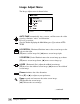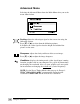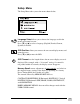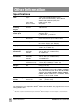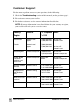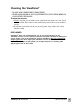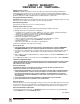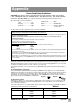- ViewSonic Monitor User Guide
11
ViewSonic VE170/VE170b
Using the ViewPanel
®
ViewMatch
®
Color Menu
The ViewMatch Color menu is shown below:
Color Temp Select provides several color options: several preset
color temperatures and User Color which allows you to adjust red (R),
green (G), and blue (B). The factory setting for this product is 6500K
(6500
Kelvin).
Press [▼] or [▲] to scroll to your selection.
9300K — Adds blue to the screen image for cooler white (used in most
office settings with fluorescent lighting).
6500K — Adds red to the screen image for warmer white and richer
red.
5400K — Adds green to the screen image for a darker color.
5000K — Adds blue and green to the screen image for a darker color.
User Color — Individual adjustments for red, green, and blue.
1 From the USER COLOR screen, press [▼] or [▲] to highlight red,
green, or blue, then press button [2] to it.
2 To adjust a highlighted color, press [▼] or [▲]. The number next to
the status bar changes accordingly.
3 To save your adjustment and exit a color, press button [1].