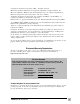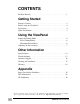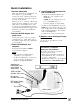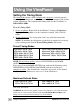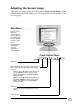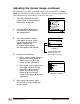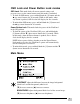VE170/ VE170b ViewPanel® User Guide Guide de l’utilisateur Bedienungsanleitung Manual de Instrucciones Guida per l'utente Guia do usuário Användarhandbok Руководство пользователя Polski Full 17.
Copyright © ViewSonic Corporation, 2001. All rights reserved. Macintosh and Power Macintosh are registered trademarks of Apple Computer, Inc. Microsoft, Windows, Windows NT, and the Windows logo are registered trademarks of Microsoft Corporation in the United States and other countries. ViewPanel, ViewSonic, the three birds logo, OnView, ViewMatch, and ViewMeter are registered trademarks of ViewSonic Corporation. ENERGY STAR is a registered trademark of the U.S. Environmental Protection Agency (EPA).
CONTENTS For Your Records . . . . . . . . . . . . . . . . . . . . . . . . . . . . . . . . . . . . . . . . . 1 Getting Started Package Contents . . . . . . . . . . . . . . . . . . . . . . . . . . . . . . . . . . . . . . . . Before using the ViewPanel® . . . . . . . . . . . . . . . . . . . . . . . . . . . . . . . Precautions . . . . . . . . . . . . . . . . . . . . . . . . . . . . . . . . . . . . . . . . . . . . . Quick Installation* . . . . . . . . . . . . . . . . . . . . . . . . . . . . . . . . . . . . . .
Getting Started Congratulations on your purchase of a ViewSonic VE170/VE170b color ViewPanel®! Save the original box and all packing material for future shipping needs. NOTE: The word "Windows®" in this user guide refers to the following Microsoft® operating systems: Windows '95, Windows '98, Windows NT®, Windows 2000®, Windows Me® (Millenium). Package Contents • ViewSonic VE170/VE170b ViewPanel • Power cord/USA type Connects the wall outlet to DC Power supply.
Before Using the ViewPanel® • • Read Precautions on this page and Power Cord Safety Guidelines in the Appendix. Read Setting the Timing Mode on page 6 before you adjust the ViewPanel. This will prevent you from making adjustments unnecessarily. Precautions • • • • • 4 For best viewing conditions sit at least 18" from the ViewPanel. AVOID TOUCHING THE SCREEN WITH YOUR FINGERS. Oils from the skin are difficult to remove. NEVER REMOVE THE REAR COVER. The ViewPanel contains high-voltage parts.
Quick Installation 4 1 Connect video cable ® Make sure that both the ViewPanel and the computer are powered OFF. Connect the video cable from the back of your computer to the video input on the back of the display. Macintosh ® users: Connect a Macintosh adapter (part No. VMAC-1) to the video cable, then to the ViewPanel. To order an adapter for older Macintosh systems contact ViewSonic Customer Support. You will need to provide your ViewPanel's serial number.
Using the ViewPanel Setting the Timing Mode The timing mode consists of the resolution and refresh rate (vertical frequency). After setting the timing mode, use the ViewSonic OnView® controls in this section to make adjustments. The recommended timing mode for this ViewPanel® is: 1280 x 1024 @ 60Hz. To set the Timing Mode: 1 Set the resolution: Right-click on the Windows® desktop > Properties > Settings > Desktop Area > set the resolution (example 1280 x 1024 @ 60Hz).
Adjusting the Screen Image Adjust the screen image using the buttons on the Front Control Panel to select from the menus and make adjustments. For descriptions of each control see the next few pages. ○ ○ ○ ○ ○ ○ ○ ○ See the steps below for accessing the menus. See the next few pages for descriptions of menu selections. All menus and adjustment screens disappear automatically.
Adjusting the Screen Image..continued The following steps show an example of how to access the OnView® Main Menu and sub-menus in order to make adjustments to your screen image. For more information on each control see the next few pages. 1 Press the [1] button on the Front Control Panel to display the Main Menu shown on the right. 2 Press the [▼] or [▲] button to scroll down or up the menu to the desired option. 3 Press the [2] button to select a menu option.
OSD Lock and Power Button Lock modes OSD Lock This mode locks all current control settings and prevents access to the control menus until this mode is unlocked. • To lock all OSD menus, press and hold both the [1] button and the ▲ (up-arrow) button for 10 seconds. While in this mode, when any button is pushed, OSD Locked will display for five seconds. • To unlock the OSD menus, press and hold both the [1] button and the ▲ (up-arrow) button for 10 seconds.
Image Adjust Menu The Image Adjust menu is shown below. AUTO TUNE automatically sizes, centers, and fine tunes the video signal to eliminate "noise" and distortion. Press [2] to activate. Shortcut: Before displaying the Main Menu, press [2] to activate AUTO TUNE. H POSITION (Horizontal Position) moves the screen image to the left or to the right. [▼] moves screen image left, [▲] moves screen image right. V POSITION (Vertical Position) moves the screen image up or down.
ViewMatch® Color Menu The ViewMatch Color menu is shown below: Color Temp Select provides several color options: several preset color temperatures and User Color which allows you to adjust red (R), green (G), and blue (B). The factory setting for this product is 6500K (6500 Kelvin). Press [▼] or [▲] to scroll to your selection. 9300K — Adds blue to the screen image for cooler white (used in most office settings with fluorescent lighting).
Advanced Menu Selecting the Advanced Menu from the Main Menu takes you to the menu shown below. Scaling adjusts the video input signal to the screen size using the following options. Press [▼] or [▲] to select from the following options: 1:1 adjusts the video signal so that the height and width of the picture are the same. Sharpness adjusts the clarity and focus of the screen image. Press [▼] or [▲] to adjust the image sharpness.
Setup Menu The Setup Menu takes you to the menu shown below. Language Select allows you to choose the language used in the menus and control screens. Press [▼] or [▲] to select a language (English, French, German, Spanish, or Italian). OSD Position allows you to move the on-screen display menus and control screens. Press [▼] or [▲] to move the OSD. OSD Timeout sets the length of time the on-screen display screen is displayed.
Other Information Specifications LCD Maximum Viewing Angles Type Color Filter Glass surface 17.0" (full viewable diagonal area), TFT (Thin Film Transistor), Active Matrix SXGA LCD, 0.264mm pixel pitch RGB vertical stripe Anti-Glare Horizontal Vertical 1200 CR>10 1000 CR>10 Input Signal Video Sync RGB analog (0.7 /1.
Troubleshooting No power • Press Power button ON. • Make sure AC power cord is securely connected to the DC power supply and the power supply is firmly connected to the ViewPanel®. • Plug another electrical device (like a radio) into the power outlet to verify that the outlet is supplying proper voltage. • Make sure all short cables are installed see Installation section.
Customer Support For the most expedient answer to your question, do the following: 1 Check the Troubleshooting section of this manual (on the previous page). 2 For assistance contact your reseller. 3 For further assistance see the contact information listed below. NOTE: If contact information is not listed below for your country or region, your reseller will refer you to a service center. 16 Country/ Region Web site T = Telephone Email F = FAX United States viewsonic.
Cleaning the ViewPanel® • DO NOT APPLY PRESSURE TO THE SCREEN. • NEVER POUR OR SPRAY ANY LIQUID DIRECTLY ONTO THE SCREEN OR CASE OF THE VIEWPANEL. To clean the screen: 1 Gently wipe the screen with a clean camel hair lens brush, or a soft, clean, lint-free cloth. This removes dust and other particles that can scratch the screen. 2 If still not clean, blow on the screen and gently wipe with a soft, clean, lint-free cloth.
LIMITED WARRANTY VIEWSONIC LCD VIEWPANEL® What the warranty covers: ViewSonic® warrants its products to be free from defects in material and workmanship during the warranty period. If a product proves to be defective in material or workmanship during the warranty period, ViewSonic will, at its sole option, repair or replace the product with a like product. Replacement product or parts may include remanufactured or refurbished parts or components.
Appendix Power Cord Safety Guidelines CAUTION: This device must be operated with the original power supply, part number: L.S.E, LSE9901B1250; HJC, HASU05 Series, SYN ElectronicsCO., Ltd, SYS1126-5012; Viewsonic, API-208-98010. Use a power cable that is properly grounded. Always use the AC cords listed for each country below: USA ...........................UL Canada ......................CSA Germany ....................VDE Switzerland ................SEV Britain .........................BASEC/BS Japan .....
FCC Information This equipment has been tested and found to comply with the limits for a Class B digital device, pursuant to part 15 of the FCC Rules. These limits are designed to provide reasonable protection against harmful interference in a residential installation. This equipment generates, uses, and can radiate radio frequency energy, and if not installed and used in accordance with the instructions, may cause harmful interference to radio communications.
ViewSonic® Corporation