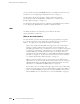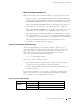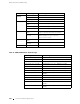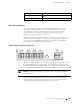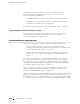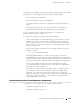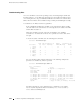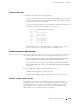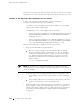Internet Router Hardware Guide
Troubleshooting Hardware Components
Troubleshooting PICs
To troubleshoot the PICs, follow these guidelines:
To check the status of each port on a PIC, look at the LED located on the PIC
faceplate. For information about the meaning of LED states on different PICs ,
see the M160 Internet Router PIC Guide.
To check t he status of a PIC, issue the following CLI c ommand. The PIC slots in
theFPCarenumberedfrom
0 through 3, top to bottom:
user@host> show chassis fpc pic-status
Slot 0 Online
PIC 0 4x OC-3 SONET, MM
PIC 1 1x CSTM1, SMIR
PIC 3 2x OC-3 ATM, MM
Slot 1 Online
PIC 0 1x OC-12 SONET, MM
PIC 1 1x OC-12 ATM, MM
PIC 2 2x OC-3 ATM, MM
PIC 3 2x OC-3 ATM, MM
For further description of the output from the command, see the JUNOS
Protocols, Class of Service, and System Basics Command Reference.
Troubleshooting the Powe r System
The following LED states indicate that a power supply is functioning correctly:
On the enhanced power supply, the green LED labeled CB ONand blue LED
labeled
OUTPUT OK are lit and the amber LED labeled CB OFF is not lit.
On the enhanced power supply, the green LED labeled CB ONand blue LED
labeled
OUTPUT OK are lit, and the amber LEDs labeled CB OFF and NO AIRFLOW
are not l it.
If any other LED states apply, consult the following sections:
AllLEDsonBothSuppliesAreOffonpage215
All LEDs on One Supply Are Off or LED S tates Are not Correct on page 216
AllLEDsonBothSuppliesAreOff
If all LEDs are off on both power supply faceplates, either someone has
switched off power to the router or the system temperature has exceeded the
acceptable maximum. In the latter case, the host module shuts down both
power supplies. There is no power to the router, so the alarm LEDs on the
craft interface are not lit and the LCD also goes blank.
Troubleshooting the Power System 215