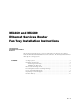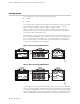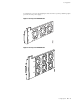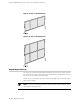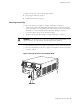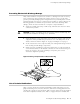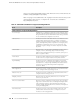MX240 and MX480 Ethernet Services Router Fan Tray Installation Instructions 13 February 2008 Part Number: 530-022145-01 Revision 1 This document describes how to remove and replace the fan tray on a Juniper Networks MX240 and MX480 Ethernet Services Router. The fan tray and the air filter make up the cooling system. Contents Cooling System ...............................................................................................2 Replacing the Fan Tray ................................................
MX240 and MX480 Ethernet Services Router Fan Tray Installation Instructions Cooling System The cooling system consists of the following components: ■ Fan tray ■ Air filter The cooling system components work together to keep all router components within the acceptable temperature range (see Figure 1 on page 2, Figure 2 on page 2, Figure 3 on page 3, Figure 4 on page 3, Figure 5 on page 4, and Figure 6 on page 4).
Cooling System be adequately cooled, the Routing Engine shuts down the system by disabling output power from each power supply.
MX240 and MX480 Ethernet Services Router Fan Tray Installation Instructions Figure 5: Air Filter on an MX240 Router Figure 6: Air Filter on an MX480 Router Replacing the Fan Tray The router has one fan tray that installs vertically in the rear of the chassis. The fan tray contains three fans on an MX240 router and six fans on an MX480 router. The fan tray is hot-removable and hot-insertable. The fan tray is located in the rear of the chassis on the right side. The fan tray weighs about 6.8 lb (3.08 kg).
Replacing the Fan Tray To replace the fan tray, use the following procedures: ■ Removing the Fan Tray on page 5 ■ Installing the Fan Tray on page 6 Removing the Fan Tray To remove the fan tray (see Figure 7 on page 5 and Figure 8 on page 6): 1. Attach an electrostatic discharge (ESD) grounding strap to your bare wrist and connect the strap to one of the ESD points on the chassis. For more information about ESD, see “Preventing Electrostatic Discharge Damage” on page 9. 2.
MX240 and MX480 Ethernet Services Router Fan Tray Installation Instructions Figure 8: Removing the Fan Tray from an MX480 Router Installing the Fan Tray To install the fan tray (see Figure 9 on page 7 and Figure 10 on page 7): 6 ■ 1. Attach an electrostatic discharge (ESD) grounding strap to your bare wrist and connect the strap to one of the ESD points on the chassis. For more information about ESD, see “Preventing Electrostatic Discharge Damage” on page 9. 2.
Electrostatic Discharge Point Figure 9: Installing the Fan Tray in an MX240 Router Figure 10: Installing the Fan Tray in an MX480 Router Electrostatic Discharge Point Figure 11 on page 8 and Figure 12 on page 8 show the location of the ESD point on the rear of the chassis. The illustration shows a DC-powered router, but the location is the same in AC-powered routers.
MX240 and MX480 Ethernet Services Router Fan Tray Installation Instructions Figure 11: Rear View of a Fully Configured DC-Powered MX240 Router Figure 12: Rear View of a Fully Configured DC-Powered MX480 Router 8 ■ Electrostatic Discharge Point
Preventing Electrostatic Discharge Damage Preventing Electrostatic Discharge Damage Many router hardware components are sensitive to damage from static electricity. Some components can be impaired by voltages as low as 30 V. You can easily generate potentially damaging static voltages whenever you handle plastic or foam packing material or if you move components across plastic or carpets.
MX240 and MX480 Ethernet Services Router Fan Tray Installation Instructions release notes supporting JUNOS software with enhanced services. All documents are available at http://www.juniper.net/techpubs/. Table 4 on page 15 lists additional books on Juniper Networks solutions that you can order through your bookstore. A complete list of such books is available at http://www.juniper.net/books.
List of Technical Publications Table 1: Technical Documentation for Supported Routing Platforms (continued) Book Description Network Management Provides an overview of network management concepts and describes how to configure various network management features, such as SNMP and accounting options. Policy Framework Provides an overview of policy concepts and describes how to configure routing policy, firewall filters, and forwarding options.
MX240 and MX480 Ethernet Services Router Fan Tray Installation Instructions Table 1: Technical Documentation for Supported Routing Platforms (continued) Book Description System Log Messages Reference Describes how to access and interpret system log messages generated by JUNOS software modules and provides a reference page for each message.
List of Technical Publications Table 1: Technical Documentation for Supported Routing Platforms (continued) Book Description J-series Routing Platform Documentation Getting Started Guide Provides an overview, basic instructions, and specifications for J-series routing platforms. The guide explains how to prepare your site for installation, unpack and install the router and its components, install licenses, and establish basic connectivity. Use the Getting Started Guide for your router model.
MX240 and MX480 Ethernet Services Router Fan Tray Installation Instructions Table 2: JUNOS Software Network Operations Guides Book Description Baseline Describes the most basic tasks for running a network using Juniper Networks products. Tasks include upgrading and reinstalling JUNOS software, gathering basic system management information, verifying your network topology, and searching log messages. Interfaces Describes tasks for monitoring interfaces.
List of Technical Publications Table 3: JUNOS Software with Enhanced Services Documentation (continued) Book Description JUNOS Software with Enhanced Services Migration Guide Provides instructions for migrating an SSG device running ScreenOS software or a J-series router running the JUNOS software to JUNOS software with enhanced services.
MX240 and MX480 Ethernet Services Router Fan Tray Installation Instructions Table 4: Additional Books Available Through http://www.juniper.
Requesting Technical Support ■ Find CSC offerings: http://www.juniper.net/customers/support/ ■ Search for known bugs: http://www2.juniper.net/kb/ ■ Find product documentation: http://www.juniper.net/techpubs/ ■ Find solutions and answer questions using our Knowledge Base: http://kb.juniper.net/ ■ Download the latest versions of software and review release notes: http://www.juniper.