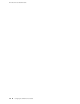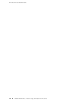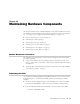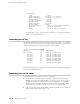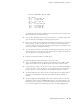Network Router User Manual
CFEB status:
State Online
Intake Temperature 27 degrees C / 80 degrees F
Exhaust Temperature 33 degrees C / 91 degrees F
CPU utilization 3 percent
Interrupt utilization 0 percent
Heap utilization 8 percent
Buffer utilization 21 percent
Total CPU DRAM 128 MB
Internet Processor II Version 1, Foundry IBM, Part number 164
Start time: 2003-06-11 11:41:22 PDT
Uptime: 1 hour, 39 minutes, 31 seconds
For a description of the output from the command, see the JUNOS System Basics
and Services Command Reference.
Maintaining the Fan Tray
The fan trays install into the rear of the chassis, as shown in Figure 2. To check the
status of the fans in the fan trays, issue the show chassis environment command. The
output includes an entry for each fan, as shown in this example:
user@host> show chassis environment
Class Item Status Measurement
...
Fans Left Fan 1 OK Spinning at normal speed
Left Fan 2 OK Spinning at normal speed
Left Fan 3 OK Spinning at normal speed
Left Fan 4 OK Spinning at normal speed
Left Fan 5 OK Spinning at normal speed
Left Fan 6 OK Spinning at normal speed
Left Fan 7 OK Spinning at normal speed
Left Fan 8 OK Spinning at normal speed
...
For further description of the output from the command, see the JUNOS System Basics
and Services Command Reference.
Maintaining PICs and PIC Cables
To maintain PICs and PIC cables, follow these guidelines:
■ Check the LEDs on PIC faceplates. Most PIC faceplates have an LED labeled
STATUS. Some PICs have additional LEDs, often one per port. The meaning of
the LED states differs for various PICs. For more information, see the M10i
Internet Router PIC Guide. If the FPC that houses the PIC detects a PIC failure,
the FPC generates an alarm message to be sent to the Routing Engine.
■
Issue the CLI show chassis fpc pic-status command. The PIC slots in an FPC are
numbered from 0 through 3, right to left:
74 ■ Maintaining the Fan Tray
M10i Internet Router Hardware Guide