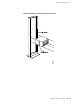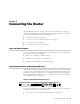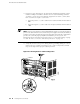Network Router User Manual
■ Connecting to a Management Console or Auxiliary Device on page 60
Connecting to a Network for Out-of-Band Management
To connect the Routing Engine to a network for out-of-band management, connect
an Ethernet cable with RJ-45/RJ-45 connectors to the MGMT port on the Routing
Engine. One such cable is provided with the router. For cable specifications, see
“Cable Specifications for Routing Engine Management Interfaces” on page 187. Follow
this procedure:
1. Turn off the power to the management device.
2.
Plug one end of the Ethernet cable (Figure 23 shows the connector) into the MGMT
port on the Routing Engine (see Figure 22).
3. Plug the other end of the cable into the network device.
Figure 23: Routing Engine Ethernet Cable Connector
Connecting to a Management Console or Auxiliary Device
To use a system console to configure and manage the Routing Engine, connect it to
the CONSOLE port on the Routing Engine. To use a laptop, modem, or other auxiliary
device, connect it to the appropriate AUX/MODEM port on the Routing Engine. Both
ports accept an RS-232 (EIA-232) serial cable with DB-9/DB-9 connectors. One such
cable is provided with the router. If you want to connect a device to both ports, you
must supply another cable. See “Cable Specifications for Routing Engine Management
Interfaces” on page 187. To connect a management console or auxiliary device, follow
this procedure:
1. Turn off the power to the console or auxiliary device.
2. Plug the female end (shown in Figure 24) of the provided console cable into the
CONSOLE or AUX/MODEM port (see Figure 22).
3. Using a 2.5 mm flat-blade screwdriver, tighten the screws on the connector.
4. Attach the other end of the cable to the console or auxiliary device.
Figure 24: Console and Auxiliary Serial Port Connector
60 ■ Connecting the Router to Management Devices
M10i Internet Router Hardware Guide