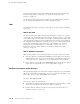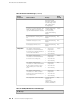Network Router User Manual
Troubleshooting the Fan Tray
The fan trays installed along each side of the chassis house eight fans that draw room
air into the chassis to maintain an acceptable operating temperature for the Routing
Engine, PICs, CFEB, and other components. For a graphic depiction of the airflow,
see Figure 9.
For the fan tray to function properly, the clearance around the chassis must be
sufficient for unobstructed airflow. See “Clearance Requirements for Airflow and
Hardware Maintenance” on page 44.
Temperature sensors on the components detect temperatures above the acceptable
range. Fan failure or an excessive temperature condition triggers the red alarm LED
on the craft interface. If the temperature passes the acceptable maximum, the Routing
Engine shuts down the router by turning off the power supplies.
To troubleshoot the fan tray, follow these guidelines:
■ Check the status of the fans in the fan tray by issuing the
show chassis environment command. The output includes an entry for each fan,
as shown in this example:
user@host> show chassis environment
Class Item Status Measurement
...
Fans Left Fan 1 OK Spinning at normal speed
Left Fan 2 OK Spinning at normal speed
Left Fan 3 OK Spinning at normal speed
Left Fan 4 OK Spinning at normal speed
Left Fan 5 OK Spinning at normal speed
Left Fan 6 OK Spinning at normal speed
Left Fan 7 OK Spinning at normal speed
Left Fan 8 OK Spinning at normal speed
...
For further description of the output from the command, see the JUNOS System
Basics and Services Command Reference.
■ If the fan tray fails, determine whether you can distinguish individual blades in
a fan—this is not possible when the fans are rotating at normal speed.
Troubleshooting PICs
To troubleshoot the PICs, follow these guidelines:
■ To check the status of each port on a PIC, look at the LED located on the PIC
faceplate. For information about the meaning of LED states on different PICs,
see the M10i Internet Router PIC Guide.
■ To check the status of a PIC, issue the following CLI command. The PIC slots in
the FPC are numbered from 0 through 3, right to left:
84 ■ Troubleshooting the Fan Tray
M10i Internet Router Hardware Guide