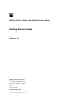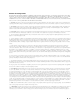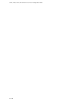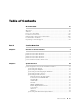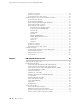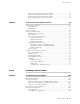J2320, J2350, J4350, and J6350 Services Router Getting Started Guide Release 9.2 Juniper Networks, Inc. 1194 North Mathilda Avenue Sunnyvale, California 94089 USA 408-745-2000 www.juniper.
This product includes the Envoy SNMP Engine, developed by Epilogue Technology, an Integrated Systems Company. Copyright © 1986-1997, Epilogue Technology Corporation. All rights reserved. This program and its documentation were developed at private expense, and no part of them is in the public domain. This product includes memory allocation software developed by Mark Moraes, copyright © 1988, 1989, 1993, University of Toronto.
End User License Agreement READ THIS END USER LICENSE AGREEMENT (“AGREEMENT”) BEFORE DOWNLOADING, INSTALLING, OR USING THE SOFTWARE. BY DOWNLOADING, INSTALLING, OR USING THE SOFTWARE OR OTHERWISE EXPRESSING YOUR AGREEMENT TO THE TERMS CONTAINED HEREIN, YOU (AS CUSTOMER OR IF YOU ARE NOT THE CUSTOMER, AS A REPRESENTATIVE/AGENT AUTHORIZED TO BIND THE CUSTOMER) CONSENT TO BE BOUND BY THIS AGREEMENT.
7. Ownership. Juniper and Juniper's licensors, respectively, retain ownership of all right, title, and interest (including copyright) in and to the Software, associated documentation, and all copies of the Software. Nothing in this Agreement constitutes a transfer or conveyance of any right, title, or interest in the Software or associated documentation, or a sale of the Software, associated documentation, or copies of the Software. 8. Warranty, Limitation of Liability, Disclaimer of Warranty.
Abbreviated Table of Contents About This Guide Part 1 J-series Overview Chapter 1 Chapter 2 Chapter 3 Chapter 4 Part 2 Overview of Services Routers System Overview PIM and VoIP Module Overview Services Router User Interface Overview 3 13 43 81 Installing a Services Router Chapter 5 Chapter 6 Chapter 7 Chapter 8 Chapter 9 Part 3 Preparing for Router Installation Installing and Connecting a Services Router Establishing Basic Connectivity Configuring Secure Web Access Installing and Managing J-series L
J2320, J2350, J4350, and J6350 Services Router Getting Started Guide vi ■
Table of Contents About This Guide xv Objectives ......................................................................................................xv Audience .......................................................................................................xv How to Use This Guide .................................................................................xvi Document Conventions ...............................................................................
J2320, J2350, J4350, and J6350 Services Router Getting Started Guide J2320 Power System ...............................................................................24 J2350 Power System ...............................................................................24 J2320 and J2350 Cooling System ............................................................25 J4350 and J6350 Services Router Hardware Features ....................................26 J4350 and J6350 Chassis .................................
Table of Contents TIM514 Analog Telephony Interface Module ...........................................75 TIM516 Analog Telephony Interface Module ...........................................76 TIM518 Analog Telephony Interface Module ...........................................78 TIM521 BRI Telephony Interface Module ................................................79 Chapter 4 Services Router User Interface Overview 81 User Interface Overview ...............................................................
J2320, J2350, J4350, and J6350 Services Router Getting Started Guide Power Guidelines, Requirements, and Specifications ...................................107 Site Electrical Wiring Guidelines ............................................................108 Signaling Limitations ......................................................................108 Radio Frequency Interference ........................................................108 Electromagnetic Compatibility .......................................
Table of Contents Configuring Basic Settings with a Configuration Editor ................................147 Verifying Basic Connectivity ........................................................................150 Displaying Basic Connectivity Configurations .......................................150 Chapter 8 Configuring Secure Web Access 153 Secure Web Access Terms ...........................................................................153 Secure Web Access Overview ................................
J2320, J2350, J4350, and J6350 Services Router Getting Started Guide Replacing PIM Cables ..................................................................................175 Removing PIM Cables ...........................................................................175 Installing PIM Cables .............................................................................175 Removing and Replacing the Chassis Cover on J2320 and J2350 Routers ....
Table of Contents Part 4 J-series Requirements and Specifications Chapter 13 Network Cable Specifications and Connector Pinouts 223 Serial PIM Cable Specifications ....................................................................223 RS-232 DTE Cable Pinout ......................................................................224 RS-232 DCE Cable Pinout .....................................................................225 RS-422/449 (EIA-449) DTE Cable Pinout .....................................
J2320, J2350, J4350, and J6350 Services Router Getting Started Guide Grounded Equipment Warning .......................................................260 Warning Statement for Norway and Sweden ..................................261 In Case of Electrical Accident .........................................................261 Multiple Power Supplies Disconnection Warning ............................262 Power Disconnection Warning .......................................................263 TN Power Warning ....
About This Guide This preface provides the following guidelines for using the J2320, J2350, J4350, and J6350 Services Router Getting Started Guide: ■ Objectives on page xv ■ Audience on page xv ■ How to Use This Guide on page xvi ■ Document Conventions on page xvii ■ Related Juniper Networks Documentation on page xviii ■ Documentation Feedback on page xxi ■ Requesting Technical Support on page xxi Objectives This guide contains an overview, basic instructions, and specifications for J2320, J23
J2320, J2350, J4350, and J6350 Services Router Getting Started Guide ■ Network administrators who install, configure, and manage products of Juniper Networks Personnel operating the equipment must be trained and competent; must not conduct themselves in a careless, willfully negligent, or hostile manner; and must abide by the instructions provided by the documentation.
About This Guide more extensive configuration, use the J-Web configuration editor or CLI configuration mode commands. To monitor, diagnose, and manage a router, use the J-Web interface or CLI operational mode commands. Document Conventions Table 2 on page xvii defines the notice icons used in this guide. Table 2: Notice Icons Icon Meaning Description Informational note Indicates important features or instructions. Caution Indicates a situation that might result in loss of data or hardware damage.
J2320, J2350, J4350, and J6350 Services Router Getting Started Guide Table 3: Text and Syntax Conventions (continued) Convention Description Examples Italic text like this Represents variables (options for which you substitute a value) in commands or configuration statements. Configure the machine’s domain name: Represents names of configuration statements, commands, files, and directories; IP addresses; configuration hierarchy levels; or labels on routing platform components.
About This Guide documentation of the statements and commands described in J-series guides, see the JUNOS software manuals listed in Table 4 on page xix.
J2320, J2350, J4350, and J6350 Services Router Getting Started Guide Table 4: J-series Guides and Related JUNOS Software Publications (continued) Chapter in a J-series Guide Corresponding JUNOS Software Manual “Multiprotocol Label Switching Overview” ■ JUNOS MPLS Applications Configuration Guide ■ JUNOS Routing Protocols and Policies Command Reference ■ JUNOS VPNs Configuration Guide ■ JUNOS System Basics Configuration Guide ■ JUNOS Services Interfaces Configuration Guide ■ JUNOS System Basic
About This Guide Table 4: J-series Guides and Related JUNOS Software Publications (continued) Chapter in a J-series Guide Corresponding JUNOS Software Manual “Monitoring the Router and Routing Operations” ■ JUNOS System Basics and Services Command Reference ■ JUNOS Interfaces Command Reference ■ JUNOS Routing Protocols and Policies Command Reference ■ JUNOS System Log Messages Reference ■ Secure Configuration Guide for Common Criteria and JUNOS-FIPS “Monitoring Events and Managing System Log F
J2320, J2350, J4350, and J6350 Services Router Getting Started Guide ■ Product warranties—For product warranty information, visit http://www.juniper.net/support/warranty/. ■ JTAC Hours of Operation —The JTAC centers have resources available 24 hours a day, 7 days a week, 365 days a year.
Part 1 J-series Overview ■ Overview of Services Routers on page 3 ■ System Overview on page 13 ■ PIM and VoIP Module Overview on page 43 ■ Services Router User Interface Overview on page 81 J-series Overview ■ 1
J2320, J2350, J4350, and J6350 Services Router Getting Started Guide 2 ■ J-series Overview
Chapter 1 Overview of Services Routers J-series Services Routers provide stable, reliable, and efficient IP routing, WAN and LAN connectivity, and management services for small to medium-sized enterprise networks. Services Routers typically connect small, branch, or regional offices to a central site router, and link Internet service provider (ISP) networks. All J-series Services Routers run the JUNOS software, which offers many advanced routing and security services.
J2320, J2350, J4350, and J6350 Services Router Getting Started Guide an external compact flash and two universal serial bus (USB) ports for external storage, and an optional Crypto Accelerator Module. J2320 routers ordered with the optional Crypto Accelerator Module come standard with 1 GB of memory, while those ordered without the Crypto Accelerator Module come standard with 256 MB of memory. The memory on J2320 routers can be upgraded to 1 GB.
Chapter 1: Overview of Services Routers upgraded to 1 GB. For instructions on upgrading memory, see “Replacing DRAM Modules” on page 188. Each J2350 chassis contains four built-in Gigabit Ethernet ports with link speeds of 10/100/1000 Mbps over a copper interface. The chassis also contains five slots for field-replaceable Physical Interface Modules (PIMs) and Avaya VoIP modules providing flexible WAN and voice connectivity options.
J2320, J2350, J4350, and J6350 Services Router Getting Started Guide The J4350 Services Router supports the following field-replaceable PIMs and Avaya VoIP modules: ■ Gigabit Ethernet uPIM (1-port, 6-port, 8-port, and 16-port) ■ SFP Gigabit Ethernet ePIM (1 port) ■ Copper Gigabit Ethernet ePIM (1 port) ■ Dual-Port Serial PIM ■ Dual-Port E1 PIM ■ Dual-Port T1 PIM ■ Dual-Port Channelized T1/E1/ISDN PRI PIM ■ E3 PIM (1 port) ■ DS3 (T3) PIM (1 port) ■ Dual-Port Fast Ethernet PIM ■ 4-port F
Chapter 1: Overview of Services Routers The J6350 Services Router supports the following field-replaceable PIMs and Avaya VoIP modules: ■ Gigabit Ethernet uPIM (1–port, 6-port, 8-port, and 16-port) ■ SFP Gigabit Ethernet ePIM (1 port) ■ Copper Gigabit Ethernet ePIM (1 port) ■ Dual-Port Serial PIM ■ Dual-Port E1 PIM ■ Dual-Port T1 PIM ■ E3 PIM (1 port) ■ DS3 (T3) PIM (1 port) ■ Dual-Port Fast Ethernet PIM ■ Dual-Port Channelized T1/E1/ISDN PRI PIM ■ 4-port Fast Ethernet ePIM ■ G.
J2320, J2350, J4350, and J6350 Services Router Getting Started Guide Table 5: Summary of J-series Features and License Requirements (continued) Feature Category J-series Feature Routing and Multicast Open Shortest Path First (OSPF) Border Gateway Protocol (BGP) Routing Information Protocol version 1 (RIPv1) and RIPv2 Static routes Intermediate System-to-Intermediate System (IS-IS) Connectionless Network Services (CLNS): ■ End system-to-Intermediate system (ES-IS) protocol ■ IS-IS extensions ■ BGP
Chapter 1: Overview of Services Routers Table 5: Summary of J-series Features and License Requirements (continued) Feature Category J-series Feature Encapsulation Ethernet: Separate License ■ Media access control (MAC) encapsulation ■ 802.
J2320, J2350, J4350, and J6350 Services Router Getting Started Guide Table 5: Summary of J-series Features and License Requirements (continued) Feature Category J-series Feature Security Common Criteria Separate License Network attack detection Denial-of-service (DoS) and distributed DoS protection Generic routing encapsulation (GRE), IP-over-IP, and IP Security (IPSec) tunnels Advanced Encryption Standard (AES) 128-, 192-, and 256-bit.
Chapter 1: Overview of Services Routers Table 5: Summary of J-series Features and License Requirements (continued) Feature Category J-series Feature Activity Logging and Monitoring System log Separate License J-Web event viewer Traceroute Administration Supports the following external administrator databases: ■ RADIUS ■ TACACS+ Autoinstallation Configuration rollback Button-operated configuration rescue (CONFIG) Confirmation of configuration changes Software upgrades Supports the following featur
J2320, J2350, J4350, and J6350 Services Router Getting Started Guide 12 ■ J-series Software Features and Licenses
Chapter 2 System Overview J-series J2320, J2350, J4350, and J6350 Services Routers have chassis that are similar but with important differences. J2320, J2350, and J4350 routers have a single nonredundant power supply and an optional Crypto Accelerator Module. J6350 routers have redundant power supplies and a standard Crypto Accelerator Module. For field-replaceable PIMs and Avaya VoIP modules, the J2320 has three slots, the J2350 has five slots, and the J4350 and J6350 have six slots.
J2320, J2350, J4350, and J6350 Services Router Getting Started Guide In addition to the components described in subsequent sections, the chassis includes the following components: ■ Mounting brackets—One pair of metal brackets can be mounted at the front or center of the chassis for mounting the chassis in a rack or cabinet. ■ Earthing terminal—A protective earthing terminal and a PEM nut at the rear of the chassis ensure safe dissipation of static electricity in all situations.
Chapter 2: System Overview Figure 2: Front of J2350 Chassis Figure 3: Rear of J2320 Chassis Figure 4: Rear of J2350 AC-Powered Chassis J2320 and J2350 Services Router Hardware Features ■ 15
J2320, J2350, J4350, and J6350 Services Router Getting Started Guide Figure 5: Rear of J2350 DC-Powered Chassis Figure 6: J2320 Hardware Components 16 ■ J2320 and J2350 Services Router Hardware Features
Chapter 2: System Overview Figure 7: J2350 Hardware Components Table 6 on page 17 summarizes the physical specifications for the router chassis. Table 6: J2320 and J2350 Physical Specifications Description Value Chassis dimensions ■ ■ Router weight ■ ■ J2320 Services Router ■ 1.75 in. (4.45 cm) high ■ 17.51 in. (44.48 cm) wide—18.9 in. (48.01 cm) wide with mounting brackets attached ■ 15.1 in. (38.35 cm) deep—plus 0.78 in. (1.
J2320, J2350, J4350, and J6350 Services Router Getting Started Guide J2320 and J2350 Midplane The J2320 and J2350 midplane is located in the center of the chassis and forms the rear of the PIM card cage (see Figure 6 on page 16 and Figure 7 on page 17). You install the PIMs into the midplane from the front of the chassis. Data packets are transferred across the midplane from the PIM to the Routing Engine, and from the Routing Engine across the midplane to the destination PIM.
Chapter 2: System Overview J2320 and J2350 Boot Devices J2320 and J2350 Services Routers can boot from three devices: ■ Internal compact flash ■ External compact flash (also known as the removable compact flash) ■ USB storage device Normally, a J2320 or J2350 Services Router boots from the internal compact flash. If the internal compact flash fails, the router attempts to boot from the external compact flash if it is installed.
J2320, J2350, J4350, and J6350 Services Router Getting Started Guide ■ STATUS LED on page 21 ■ ALARM LED on page 21 ■ HA LED on page 22 ■ RESET CONFIG Button on page 22 ■ Built-In Gigabit Ethernet Ports on page 23 ■ Console Port on page 23 ■ AUX Port on page 23 ■ USB Port on page 24 Physical Interface Modules (PIMs) Physical Interface Modules (PIMs) provide the physical connection to various network media types. For information about individual PIMs, see “Field-Replaceable PIMs” on page 46.
Chapter 2: System Overview Table 7: J2320 and J2350 POWER LED Color State Description Green On steadily Power is functioning correctly. Blinking Power button has been pressed and quickly released, and the router is gracefully shutting down. Off Router is not receiving power. Unlit After the router is powered on, status indicators—such as LEDs on the front panel and show chassis command output—can take up to 60 seconds to indicate that the power supply is functioning normally.
J2320, J2350, J4350, and J6350 Services Router Getting Started Guide Table 9: J2320 and J2350 ALARM LED Color State Description Red On steadily Major alarm indicates a critical situation on the router that has resulted from one of the following conditions. A red alarm condition requires immediate action: Yellow Unlit On steadily Off ■ One or more hardware components have failed. ■ One or more hardware components have exceeded temperature thresholds.
Chapter 2: System Overview You can change the default behavior of the RESET CONFIG button. For more information, see the J-series Services Router Basic LAN and WAN Access Configuration Guide. Built-In Gigabit Ethernet Ports Four built-in Gigabit Ethernet ports provide LAN connections over copper interfaces to hubs, switches, local servers, and workstations. You can also designate an Ethernet port for management traffic.
J2320, J2350, J4350, and J6350 Services Router Getting Started Guide USB Port The USB ports on the front panel of the router (see Figure 8 on page 19 and Figure 9 on page 19) accept a USB storage device or USB storage device adapter with a compact flash installed, as defined in the CompactFlash Specification published by the CompactFlash Association. When a USB storage device is installed and configured, it automatically acts as a secondary boot device if the internal compact flash fails on startup.
Chapter 2: System Overview The AC power supply has a single AC appliance inlet that requires a dedicated AC power feed. The DC power supply has a terminal block that provides a single DC input (–48 VDC and return) and requires a dedicated 15 A (–48 VDC) circuit breaker. The J2350 AC-powered or DC-powered chassis has a power switch and does not include a power LED. For information about site power preparations, see “Power Guidelines, Requirements, and Specifications” on page 107.
J2320, J2350, J4350, and J6350 Services Router Getting Started Guide Figure 11: Airflow Through the J2320 Chassis Figure 12: Airflow Through the J2350 Chassis J4350 and J6350 Services Router Hardware Features This section contains the following topics: 26 ■ ■ J4350 and J6350 Chassis on page 27 ■ J4350 and J6350 Midplane on page 31 ■ J4350 and J6350 Routing Engine Hardware on page 31 ■ J4350 and J6350 Boot Devices on page 31 ■ J4350 and J6350 Front Panel on page 32 ■ J4350 Power System on pa
Chapter 2: System Overview ■ J6350 Power System on page 37 ■ J4350 and J6350 Cooling System on page 38 J4350 and J6350 Chassis The J4350 and J6350 chassis is a rigid sheet metal structure that houses all the other router components (see Figure 13 on page 28 through Figure 18 on page 30). The chassis can be installed in many types of racks or cabinets. For information about acceptable rack types, see “Rack Requirements” on page 104.
J2320, J2350, J4350, and J6350 Services Router Getting Started Guide Figure 13: Front of J4350 and J6350 Chassis Figure 14: Rear of J4350 AC-Powered Chassis NOTE: The J4350 AC-powered chassis has a power switch and does not include a power supply LED (unlike the J6350 AC-powered chassis).
Chapter 2: System Overview Figure 16: Rear of J4350 DC-Powered Chassis Figure 17: Rear of DC-Powered J6350 Chassis J4350 and J6350 Services Router Hardware Features ■ 29
J2320, J2350, J4350, and J6350 Services Router Getting Started Guide Figure 18: J4350 and J6350 Hardware Components Table 11 on page 30 summarizes the physical specifications for the router chassis. Table 11: J4350 and J6350 Physical Specifications Description Value Chassis dimensions ■ 3.44 in. (8.74 cm) high ■ 17.44 in. (44.3 cm) wide—19.44 in. (48.38 cm) wide with mounting brackets attached ■ 21.13 in. (53.67 cm) deep—plus 0.5 in. (1.
Chapter 2: System Overview J4350 and J6350 Midplane The midplane is located in the center of the chassis and forms the rear of the PIM card cage (see Figure 18 on page 30). You install the PIMs into the midplane from the front of the chassis. Data packets are transferred across the midplane from the PIM to the Routing Engine, and from the Routing Engine across the midplane to the destination PIM. J4350 and J6350 Routing Engine Hardware The Routing Engine consists of the following components.
J2320, J2350, J4350, and J6350 Services Router Getting Started Guide J4350 and J6350 Front Panel The front panel of the Services Router (see Figure 19 on page 32) allows you to install or remove PIMs, view router status LEDs, access the console port, and perform simple control functions.
Chapter 2: System Overview Figure 20: Slot Number Diagram on Front Panel Gigabit Ethernet and 4-port Fast Ethernet ePIMs can be installed in high-speed slots only. High-speed slots are indicated by a black triangle containing an E in the front panel slot number diagram. On J4350 Services Routers, the high-speed slots are slot 3 and slot 6. On J6350 Services Routers, the high-speed slots are slots 2, 3, 5, and 6. Slot 0 is the fixed interface module that contains the built-in Ethernet ports.
J2320, J2350, J4350, and J6350 Services Router Getting Started Guide off and on again, we recommend waiting a few seconds between shutting it down and powering it back up. Table 13 on page 34 describes the STATUS LED. Table 13: STATUS LED Color State Description Green Blinking Router is starting up or performing diagnostics. On steadily Router is operating normally. Blinking Error has been detected.
Chapter 2: System Overview RESET CONFIG Button Use the RESET CONFIG button to return the router to either the rescue configuration or the factory default configuration. The button is recessed to prevent it from being pressed accidentally. To press this button insert a small probe (such as a straightened paper clip) into the pinhole on the front panel (see Figure 19 on page 32).
J2320, J2350, J4350, and J6350 Services Router Getting Started Guide Console Port You can use the console port on the chassis front panel to connect to the Routing Engine through an RJ-45 serial cable. From the chassis console port, you can use the CLI to configure the router. The console port is configured as data terminal equipment (DTE) and supports the RS-232 (EIA-232) standard. For information about securing the chassis console port, see the J-series Services Router Administration Guide.
Chapter 2: System Overview Table 16: Power Supply LED State Description Off No power is flowing to the power supply. Green Power supply is connected and power is flowing. Yellow Power supply is connected, but the router is not powered on. For information about site power preparations, see “Power Guidelines, Requirements, and Specifications” on page 107. For information about connecting the router to power and ground, see “Connecting Power” on page 124.
J2320, J2350, J4350, and J6350 Services Router Getting Started Guide WARNING: DC-powered Services Routers are intended for installation only in a restricted access location. J4350 and J6350 Cooling System The cooling system includes three fans at the rear of the chassis. The airflow produced by these fans keeps router components within the acceptable temperature range (see Figure 21 on page 39). The speed of the fans is adjusted automatically according to the current temperature.
Chapter 2: System Overview Figure 21: Airflow Through the J4350 and J6350 Chassis Software Overview Each J-series Services Router runs the JUNOS software on its general-purpose processors. Designed for the large production networks typically supported by Internet service providers (ISPs), the JUNOS software includes processes for Internet Protocol (IP) routing and for managing interfaces, networks, and the router chassis. The JUNOS software runs on the Routing Engine.
J2320, J2350, J4350, and J6350 Services Router Getting Started Guide Routing Engine and Packet Forwarding Engine A Services Router has two primary software processing components: ■ ■ Routing Engine—The Routing Engine provides three main functions: ■ Creates the packet forwarding switch fabric for the Services Router, providing route lookup, filtering, and switching on incoming data packets, then directing outbound packets to the appropriate interface for transmission to the network.
Chapter 2: System Overview Table 17: JUNOS Software Processes Process Name Description Management process mgd Manages the Services Router system as follows: Chassis process chassisd ■ Provides communication between the other processes and an interface to the configuration database ■ Populates the configuration database with configuration information and retrieves the information when queried by other processes to ensure that the system operates as configured ■ Interacts with the other processe
J2320, J2350, J4350, and J6350 Services Router Getting Started Guide For more information, see “Services Router User Interface Overview” on page 81. Other user interfaces for the Services Router interact with the management process through the common API interface. These interfaces are designed to facilitate the configuration of one or, in some cases, many routers on the network. Among the supported interfaces are the JUNOScope and Session and Resource Control (SRC) applications.
Chapter 3 PIM and VoIP Module Overview J-series Services Routers accept Physical Interface Modules (PIMs) and Avaya VoIP modules in the slots on the front of the chassis. CAUTION: PIMs and VoIP modules are not hot-swappable. You must power off the Services Router before removing or inserting a PIM or VoIP module. Ensure that the PIMs and VoIP modules are installed in the router chassis before booting up the system.
J2320, J2350, J4350, and J6350 Services Router Getting Started Guide Table 18: PIM and VoIP Module Terms Term Definition ADSL 2/2+ Annex A ITU-T Standard G.992.1 that defines how ADSL works over plain old telephone service (POTS) lines. ADSL 2/2+ Annex B ITU-T Standard G.992.1 that defines how ADSL works over Integrated Services Digital Network (ISDN) lines.
Chapter 3: PIM and VoIP Module Overview Table 18: PIM and VoIP Module Terms (continued) Term Definition dialer filter Stateless firewall filter that enables dial-on-demand routing backup when applied to a physical ISDN interface and its dialer interface configured as a passive static route. The passive static route has a lower priority than dynamic routes.
J2320, J2350, J4350, and J6350 Services Router Getting Started Guide Field-Replaceable PIMs PIMs are removable and insertable only when the Services Router is powered off. You can install a PIM into one of the slots in the router chassis. If a slot is not occupied by a PIM, a PIM blank panel must be installed to shield the empty slot and to allow cooling air to circulate properly through the router.
Chapter 3: PIM and VoIP Module Overview Table 19: J2320 and J2350 Field-Replaceable PIM Summary Sample Interface Name PIM 1-Port SFP, 6-Port SFP, 8-Port, and 16-Port Gigabit Ethernet uPIMs Supported Software Releases for This PIM Port Numbering (type-pim/0/port) JUNOS 8.4 and later Ports: ge-2/0/0 ■ 0 ■ 0 through 5 ■ 0 through 7 ■ 0 through 15 Dual-Port Serial PIM JUNOS 8.4 and later Ports—0 and 1 se-3/0/1 Dual-Port T1 or E1 PIM JUNOS 8.
J2320, J2350, J4350, and J6350 Services Router Getting Started Guide Table 20: J4350 and J6350 Field-Replaceable PIM and Module Summary Sample Interface Name PIM 1-Port SFP Gigabit Ethernet uPIM Supported Software Releases for This PIM Slot and Port Numbering (type-pim/0/port) JUNOS 8.4 and later Slots—1 through 6 ge-2/0/0 Port—0 6-Port SFP Gigabit Ethernet uPIM JUNOS 8.3 and later Slots—1 through 6 ge-2/0/5 Ports—0 through 5 8-Port Gigabit Ethernet uPIM JUNOS 8.
Chapter 3: PIM and VoIP Module Overview Table 20: J4350 and J6350 Field-Replaceable PIM and Module Summary (continued) Sample Interface Name PIM 4-port Fast Ethernet ePIM PIM Supported Software Releases for This PIM JUNOS 8.0 and later Slot and Port Numbering (type-pim/0/port) Can be installed in any high-speed slot, as follows: fe-3/0/0 ■ J4350: Slots 3 and 6 Ports—0 through 3 ■ J6350: Slots 2, 3, 5, and 6 Ports—0 through 3 4-Port ISDN BRI PIM JUNOS 8.
J2320, J2350, J4350, and J6350 Services Router Getting Started Guide Figure 23: 6-Port Gigabit Ethernet uPIM The 8-port and 16-port Gigabit Ethernet uPIMs, shown in Figure 24 on page 50 and Figure 25 on page 50, have RJ-45 connectors. Figure 24: 8-Port Gigabit Ethernet uPIM Figure 25: 16-Port Gigabit Ethernet uPIM Features. Gigabit Ethernet uPIMs provide the following key features: 50 ■ ■ The multiport uPIMs can be used as switches in the access layer (for connections to workstations and desktops).
Chapter 3: PIM and VoIP Module Overview 1000Base-SX, 1000Base-LX, and 1000Base-T SFPs. They do not support 1000Base-LH SFPs. 1000Base-SX and 1000Base-LX SFP transceivers have the following characteristics: ■ ■ Duplex LC/PC connector (Rx and Tx). ■ Optical interface support—See the J-series Services Router Administration Guide. 8-port and 16-port Gigabit Ethernet uPIMs—and SFPs on the 1-port and 6-port uPIMs—support 1000Base-T RJ-45 connectors.
J2320, J2350, J4350, and J6350 Services Router Getting Started Guide For alarms, see the configuring and monitoring alarms information in the J-series Services Router Administration Guide. Optical Interface Support. Table 22 on page 52 describes the optical interface support on the 1-port and 6-port Gigabit Ethernet uPIMs over single-mode fiber-optic (SMF) and multimode fiber-optic (MMF) cables.
Chapter 3: PIM and VoIP Module Overview Figure 27: SFP Gigabit Ethernet ePIM Features. The Gigabit Ethernet ePIM provides the following key features: ■ Autonegotiation through medium-dependent interface (MDI) and MDI crossover (MDI-X) support. ■ Link speeds for the Copper Gigabit Ethernet ePIM are configurable to 10, 100, or 1000 Mbps, and transmission mode is configurable to half or full duplex. The SFP Gigabit Ethernet ePIM cannot be manually configured—it is set at 1000 Mbps and full duplex.
J2320, J2350, J4350, and J6350 Services Router Getting Started Guide NOTE: High-speed slots are labeled with an E on the front-panel slot number diagram. To install or remove a PIM, see “Replacing a PIM” on page 172. Interface LEDs. The LINK and TX/RX LEDs indicate link status and activity. Table 23 on page 54 describes the meaning of the LEDs. Table 23: Gigabit Ethernet Port LEDs Function Color State Description LINK Green On steadily Port is online. Unlit Off Port is offline.
Chapter 3: PIM and VoIP Module Overview Dual-Port Serial PIM The Dual-Port Serial PIM (Figure 28 on page 55) provides a physical connection to serial network media types through two serial interface ports.
J2320, J2350, J4350, and J6350 Services Router Getting Started Guide Dual-Port T1 or E1 PIM The Dual-Port T1 PIM (Figure 29 on page 56) and Dual-Port E1 PIM (Figure 30 on page 56) provide a physical connection to T1 or E1 network media types. Each PIM has two physical T1 or E1 ports with an integrated channel service unit (CSU) or data service unit (DSU).
Chapter 3: PIM and VoIP Module Overview Table 26: Status LEDs for T1 and E1 Ports Color State Description Green On steadily Online with no alarms or failures. Red On steadily Active with a local alarm. The router has detected a failure. Unlit Off Offline. For alarms, see the configuring and monitoring alarms information in the J-series Services Router Administration Guide.
J2320, J2350, J4350, and J6350 Services Router Getting Started Guide Maximum MTU value of 4500 bytes (for channelized T1 or E1 interface) and 4098 bytes (for ISDN PRI services) ■ NOTE: For a clear-channel T1 or E1 interface, the maximum MTU is 9150 bytes. ■ 56-Kbps and 64-Kbps modes ■ ANSI T1.102, T1.107, and T1.403 standards compliance ■ G.703, G.704, and G.
Chapter 3: PIM and VoIP Module Overview For alarms, see the configuring and monitoring alarms information in the J-series Services Router Administration Guide. T3 or E3 PIM The T3 (also known as DS3) PIM (Figure 32 on page 59) and E3 PIM (Figure 33 on page 59) provide a physical connection to T3 or E3 network media types. The T3 and E3 PIMs include one physical T3 or E3 port with an integrated data service unit (DSU).
J2320, J2350, J4350, and J6350 Services Router Getting Started Guide Table 28: Status LEDs for T3 and E3 Ports Color State Description Green On steadily Online with no alarms or failures. Red On steadily Active with a local alarm. The router has detected a failure. Yellow On steadily ■ Loopback mode. ■ T3 (DS3)—Remote endpoint is in red alarm failure. ■ E3—Remote defect indication (RDI). Unlit Off Offline.
Chapter 3: PIM and VoIP Module Overview Table 29: LEDs for Dual-Port Fast Ethernet PIM Label Color State Description LINK/SPEED Green (100 Mbps) On steadily Online and link is active. Red Disconnected Link is unavailable. Green Blinking Online with network traffic. Green On steadily Online without traffic. Yellow (10 Mbps) ACTIVITY For alarms, see the configuring and monitoring alarms information in the J-series Services Router Administration Guide.
J2320, J2350, J4350, and J6350 Services Router Getting Started Guide For pinouts of cable connectors for Fast Ethernet ePIMs, see “Fast Ethernet RJ-45 Connector Pinout” on page 233. NOTE: 4-port Fast Ethernet ePIMs support a maximum frame size of 1514 bytes. Jumbo frames are not supported. For information about installing and removing a PIM, see “Replacing a PIM” on page 172. Fast Ethernet LEDs indicate link status and activity. Table 30 on page 62 describes the meaning of the LEDs.
Chapter 3: PIM and VoIP Module Overview Figure 37: ISDN BRI U PIM ISDN BRI PIMs provide the following key features: ■ Onboard network processor ■ Bandwidth on demand ■ Dial backup ■ Dial-on-demand routing backup (floating static and dialer watch) For pinouts of cable connectors for ISDN PIMs, see “ISDN RJ-45 Connector Pinout” on page 239. To install or remove a PIM, see “Replacing a PIM” on page 172. ISDN LEDs indicate PIM and port status.
J2320, J2350, J4350, and J6350 Services Router Getting Started Guide For alarms, see the configuring and monitoring alarms information in the J-series Services Router Administration Guide. ADSL PIM The ADSL PIM provides a single physical interface to asymmetric digital subscriber line (ADSL) network media types.
Chapter 3: PIM and VoIP Module Overview Table 32: LEDs for ADSL PIMs Label Color State Description ONLINE Green On steadily PIM passed the self-test and is online and operational. Unlit Off PIM is offline. Green On steadily Online with no alarms or failures. Red On steadily Active with local or remote alarms. The router has detected a failure. STATUS For alarms, see the configuring and monitoring alarms information in the J-series Services Router Administration Guide. G.SHDSL PIM The G.
J2320, J2350, J4350, and J6350 Services Router Getting Started Guide ■ Local and remote loopback diagnostics ■ ITU-T G.991.2, ITU-T G.994.1, and ITU-T G.997.1 standards compliance NOTE: Payload loopback functionality is not supported on ATM-over-SHDSL interfaces. For pinouts of cable connectors for G.SHDSL PIMs, see “ADSL and G.SHDSL RJ-11 Connector Pinout” on page 238. To install or remove a PIM, see “Replacing a PIM” on page 172. The G.
Chapter 3: PIM and VoIP Module Overview Avaya VoIP modules are described in the following sections: ■ Avaya VoIP Module Summary on page 67 ■ TGM550 Telephony Gateway Module on page 69 ■ TIM508 Analog Telephony Interface Module on page 73 ■ TIM510 E1/T1 Telephony Interface Module on page 74 ■ TIM514 Analog Telephony Interface Module on page 75 ■ TIM516 Analog Telephony Interface Module on page 76 ■ TIM518 Analog Telephony Interface Module on page 78 ■ TIM521 BRI Telephony Interface Module on
J2320, J2350, J4350, and J6350 Services Router Getting Started Guide Table 34: J2320 and J2350 Avaya VoIP Module Summary (continued) Sample Interface Name PIM Also Called TIM510 E1/T1 Telephony Interface Module ■ TIM510 E1/T1 media module ■ TIM510 TIM514 Analog Telephony Interface Module ■ TIM514 analog media module ■ TIM514 TIM516 Analog Telephony Interface Module ■ TIM516 analog media module ■ TIM516 TIM518 Analog Telephony Interface Module ■ TIM518 analog media module ■ TIM518 TIM5
Chapter 3: PIM and VoIP Module Overview Table 35: J4350 and J6350 Avaya VoIP Module Summary (continued) Sample Interface Name PIM Also Called TIM508 Analog Telephony Interface Module ■ TIM508 media module ■ TIM508 TIM510 E1/T1 Telephony Interface Module ■ TIM510 E1/T1 media module ■ TIM510 TIM514 Analog Telephony Interface Module ■ TIM514 analog media module ■ TIM514 TIM516 Analog Telephony Interface Module ■ TIM516 analog media module ■ TIM516 TIM518 Analog Telephony Interface Module
J2320, J2350, J4350, and J6350 Services Router Getting Started Guide Figure 41: TGM550 Telephony Gateway Module The TGM550 provides the following key features: ■ ■ ■ ■ Voice ■ VoIP Media Gateway services. ■ Two analog telephone (LINE) ports to support two analog telephones or incoming analog direct inward dialing (DID) trunks with either wink start or immediate start. An analog relay supports emergency transfer relay (ETR).
Chapter 3: PIM and VoIP Module Overview Table 36 on page 71 lists the maximum number of media servers, telephones, and so on that are supported by the TGM550 installed on a J4350 or J6350 or J2320 or J2350 Services Router.
J2320, J2350, J4350, and J6350 Services Router Getting Started Guide Table 36: TGM550 Maximum Media Gateway Capacities (continued) Hardware or Feature TGM550 Maximum Capacity Additional Information Busy Hour Call Completion Rate (BHCC) 800 — Total of IP and analog telephones that can be connected to a TGM550 and TIMs 70 (J4350) Maximum includes a combination of analog and IP telephones 100 (J6350) Touch-tone recognition (TTR) 32 Receivers Tone generation As much as necessary for all TDM calls.
Chapter 3: PIM and VoIP Module Overview For more information about the TGM550, see the Avaya manual Hardware Description and Reference for Avaya Communication Manager. TIM508 Analog Telephony Interface Module The TIM508 Analog Telephony Interface Module (Figure 42 on page 73), also known as the TIM508 analog media module, has eight analog telephone lines that can be used as trunk ports.
J2320, J2350, J4350, and J6350 Services Router Getting Started Guide TIM508 LEDs indicate link status and activity. Table 39 on page 74 describes the meaning of the LEDs. Table 39: LEDs for TIM508 Label Color State Description ALM Red On steadily Alarm. A TIM508 failure requires monitoring or maintenance. ACT Yellow Blinking Active. A device connected to the TIM508 is in use. This situation can include a telephone that is off the hook.
Chapter 3: PIM and VoIP Module Overview To install or remove an Avaya VoIP module, see “Replacing a PIM” on page 172. TIM510 LEDs indicate link status and activity. Table 40 on page 75 describes the meaning of the LEDs. Table 40: LEDs for TIM510 Label Color State Description ALM Red On steadily Alarm. A TIM510 failure requires monitoring or maintenance. ACT Green On steadily Active. The TIM510 is online with network traffic. TST Yellow On steadily Test.
J2320, J2350, J4350, and J6350 Services Router Getting Started Guide Table 41: TIM514 Possible Port Configurations Possible Analog Telephone (LINE) Port Configurations Possible Analog Trunk (TRUNK) Port Configurations Wink-start or immediate-start DID trunk Loop-start or ground-start central office trunk with a loop current of 18 milliamperes (mA) to 120 mA Analog tip/ring devices such as single-line telephones with or without LED message-waiting indication Two-wire analog outgoing centralized automat
Chapter 3: PIM and VoIP Module Overview Figure 45: TIM516 Analog Telephony Interface Module 1—8 NEESS LLIIN g003866 24 17 — LINES Analog ALM ACT 6 TIM 51 You can configure TIM516 lines as described in Table 43 on page 77.
J2320, J2350, J4350, and J6350 Services Router Getting Started Guide For more information about the TIM516, see the Avaya manual Hardware Description and Reference for Avaya Communication Manager. TIM518 Analog Telephony Interface Module The TIM518 Analog Telephony Interface Module (Figure 46 on page 78), also known as the TIM518 analog media module, has eight analog telephone lines and eight analog trunk lines.
Chapter 3: PIM and VoIP Module Overview For pinouts of cable connectors for the TIM518, see “TIM518 Connector Pinout” on page 244. To install or remove an Avaya VoIP module, see “Replacing a PIM” on page 172. TIM518 LEDs indicate link status and activity. Table 46 on page 79 describes the meaning of the LEDs. Table 46: LEDs for TIM518 Label Color State Description ALM Red On steadily Alarm. A TIM518 failure requires monitoring or maintenance. ACT Yellow Blinking Active.
J2320, J2350, J4350, and J6350 Services Router Getting Started Guide NOTE: The TIM521 does not support BRI stations or combining both B-channels together to form a 128-Kbps channel. ■ Over a 16-Kbps channel, called the D-channel, that is used for signaling. The TIM521 occupies one time slot for all four D-channels The circuit-switched connections have an a-law or mu-law option for voice operation. The circuit-switched connections operate as 64-Kbps clear channels transmitting data.
Chapter 4 Services Router User Interface Overview You can use two user interfaces to monitor, configure, troubleshoot, and manage a Services Router—the J-Web interface and the JUNOS command-line interface (CLI).
J2320, J2350, J4350, and J6350 Services Router Getting Started Guide ■ Edit the configuration in a text file. ■ Upload a configuration file. The J-Web interface also allows you to manage configuration history and set a rescue configuration. ■ Diagnosing—Diagnose routing problems by running the ping or traceroute diagnostic tool. The diagnostic tools also allow you to capture and analyze control traffic on the routers.
Chapter 4: Services Router User Interface Overview Using the J-Web Interface This section contains the following topics: ■ Starting the J-Web Interface on page 83 ■ J-Web Layout on page 83 ■ Elements of the J-Web Interface on page 84 ■ Navigating the J-Web Interface on page 87 ■ J-Web Sessions on page 90 For more information about using the J-Web interface, see the J-Web Interface User Guide. Starting the J-Web Interface To start the J-Web interface: 1.
J2320, J2350, J4350, and J6350 Services Router Getting Started Guide ■ Top pane—Displays identifying information and links. ■ Main pane—Location where you monitor, configure, diagnose, and manage the Services Router by entering information in text boxes, making selections, and clicking buttons. ■ Side pane—Displays subtasks of the Monitor, Configuration, Diagnose, or Manage task currently displayed in the main pane.
Chapter 4: Services Router User Interface Overview Top Pane Elements The top pane comprises the elements shown in Figure 49 on page 85. Figure 49: Top Pane Elements ■ Juniper Networks logo—Link to http://www.juniper.net in a new browser window. ■ hostname – model—Hostname and model of the Services Router. ■ Logged in as: username—Username you used to log in to the Services Router. ■ Help—Link to context-sensitive help information.
J2320, J2350, J4350, and J6350 Services Router Getting Started Guide Figure 50: Main Pane Elements ■ Help (?) icon—Displays useful information when you move the cursor over the question mark. This help displays field-specific information, such as the definition, format, and valid range of the field. ■ Red asterisk (*)—Indicates a required field. ■ Path to current task—Shows the successive J-Web tasks and subtasks you selected to display the current main and side panes. Click a task to return to it.
Chapter 4: Services Router User Interface Overview Figure 51: Side Pane Elements ■ Subtask—Displays options related to the selected task in the J-Web taskbar. ■ Configuration hierarchy—For the J-Web configuration editor, displays the hierarchy of committed statements in the Services Router configuration. ■ Click Expand all to display the entire hierarchy. ■ Click Hide all to display only the statements at the top level. ■ Click plus signs (+) to expand individual items.
J2320, J2350, J4350, and J6350 Services Router Getting Started Guide The path displayed in the top right corner of each page provides a context. Use this path to see your location in a configuration hierarchy. Clicking any link in the path displays the corresponding page. You can easily navigate to most subtasks by selecting them from the side pane. On pages where you are required to take an action, buttons and links allow you to move to the next or previous page as you perform certain actions.
Chapter 4: Services Router User Interface Overview Table 49: Key J-Web Edit Configuration Buttons (continued) Function Button Clear the entries you have not yet applied to the candidate configuration, and return one level up (previous page) in the configuration hierarchy. Cancel Verify edits and apply them to the current configuration file running on the Services Router.
J2320, J2350, J4350, and J6350 Services Router Getting Started Guide Figure 52: CoS Help Page J-Web Sessions You establish a J-Web session with the Services Router through an HTTP-enabled or HTTPS-enabled Web browser. The HTTPS protocol, which uses 128-bit encryption, is available only in domestic versions of the JUNOS software. To use HTTPS, you must have installed a certificate on the Services Router and enabled HTTPS.
Chapter 4: Services Router User Interface Overview Using the Command-Line Interface This section contains the following topics: ■ CLI Command Hierarchy on page 91 ■ Starting the CLI on page 92 ■ CLI Operational Mode on page 92 ■ CLI Configuration Mode on page 93 ■ CLI Basics on page 94 For more information about the CLI, see the JUNOS CLI User Guide.
J2320, J2350, J4350, and J6350 Services Router Getting Started Guide intervening space), you see a list of commands that match the partial name you typed. Starting the CLI To start the CLI: 1. 2. Establish a connection with the Services Router: ■ To access the router remotely from the network, enter the command you typically use to establish a remote connection (such as Telnet or ssh) using the router hostname.
Chapter 4: Services Router User Interface Overview set show ssh start telnet test traceroute Set CLI properties, date/time, craft interface message Show system information Start secure shell on another host Start shell Telnet to another host Perform diagnostic debugging Trace route to remote host At the top level of operational mode are a number of broad groups of CLI commands that are used to perform the following functions: ■ Control the CLI environment. ■ Monitor and troubleshoot the router.
J2320, J2350, J4350, and J6350 Services Router Getting Started Guide insert load quit rename rollback run save set show status top up wildcard Insert a new ordered data element Load configuration from ASCII file Quit from this level Rename a statement Roll back to previous committed configuration Run an operational-mode command Save configuration to ASCII file Set a parameter Show a parameter Show users currently editing configuration Exit to top level of configuration Exit one level of configuration Wild
Chapter 4: Services Router User Interface Overview Table 50: CLI Editing Keystrokes Task Category Action Keyboard Sequence Move the cursor. Move the cursor back one character. Ctrl-b Move the cursor back one word. Esc b Move the cursor forward one character. Ctrl-f Move the cursor forward one word. Esc f Move the cursor to the end of the command line. Ctrl-e Delete the character before the cursor. Ctrl-h, Delete, or Backspace Delete the character at the cursor.
J2320, J2350, J4350, and J6350 Services Router Getting Started Guide To complete a command or option that you have partially typed, press Tab or Spacebar. If the partially typed letters uniquely identify a command, the complete command name appears. Otherwise, a message indicates that your entry is ambiguous or invalid. Possible command completions are displayed if your entry is ambiguous. You can also use command completion on filenames and usernames.
Chapter 4: Services Router User Interface Overview When you enter the help commands described in Table 51 on page 97, the CLI displays usage guidelines and summary information for configuration statements and operational mode commands. You can enter help commands in operational or configuration mode. Table 51: help Commands CLI Command Description help apropos string Displays help based on a text string contained in a statement or command name.
J2320, J2350, J4350, and J6350 Services Router Getting Started Guide user@host> set cli ? Possible completions: complete-on-space directory idle-timeout prompt restart-on-upgrade screen-length screen-width terminal Set Set Set Set Set whether typing space completes current word working directory maximum idle time before login session ends CLI command prompt string whether CLI prompts to restart after software upgrade Set number of lines on screen Set number of characters on a line Set terminal type Tab
Chapter 4: Services Router User Interface Overview Table 52: Configuring the CLI Environment (continued) Environment Feature CLI Command Default Setting Options Number of CLI characters displayed on a line set cli screen-width width Variable (depends on terminal type). To change the number of characters displayed on a line, replace width with a value between 0 and 100,000. Your terminal type. set cli terminal terminal-type unknown, or set by console.
J2320, J2350, J4350, and J6350 Services Router Getting Started Guide 100 ■ Using the Command-Line Interface
Part 2 Installing a Services Router ■ Preparing for Router Installation on page 103 ■ Installing and Connecting a Services Router on page 117 ■ Establishing Basic Connectivity on page 131 ■ Configuring Secure Web Access on page 153 ■ Installing and Managing J-series Licenses on page 161 Installing a Services Router ■ 101
J2320, J2350, J4350, and J6350 Services Router Getting Started Guide 102 ■ Installing a Services Router
Chapter 5 Preparing for Router Installation Before installing a J-series Services Router, make sure that your site has the proper operating environment and equipment. Use the checklist at the end of the chapter to help you prepare your site.
J2320, J2350, J4350, and J6350 Services Router Getting Started Guide Rack Requirements J-series Services Routers must be installed in a rack. Many types of racks are acceptable, including front-mount racks, four-post (telco) racks, and center-mount racks.
Chapter 5: Preparing for Router Installation The J2320 chassis height of 1.75 in. (4.45 cm) equals 1 U. The J2350 chassis height of 2.61 in. (6.63 cm) equals 1.5 U. Each U is a standard rack unit defined in Cabinets, Racks, Panels, and Associated Equipment (document number EIA-310-D) published by the Electronics Industry Association.
J2320, J2350, J4350, and J6350 Services Router Getting Started Guide Router Environmental Tolerances Table 53 on page 106 specifies the environmental conditions required for normal Services Router operation. In addition, the site must be as dust-free as possible. Dust can clog air intake vents, reducing cooling system efficiency. Check vents frequently, cleaning them as necessary.
Chapter 5: Preparing for Router Installation Then, use a Type C fire extinguisher, which uses noncorrosive fire retardants, to extinguish the fire. For more information about fire extinguishers, see “Fire Suppression Equipment” on page 107. Fire Suppression Equipment Type C fire extinguishers, which use noncorrosive fire retardants such as carbon dioxide (CO2) and Halotron, are most effective for suppressing electrical fires.
J2320, J2350, J4350, and J6350 Services Router Getting Started Guide Site Electrical Wiring Guidelines WARNING: Certain ports on the router are designed for use as intrabuilding (within-the-building) interfaces only (Type 2 or Type 4 ports as described in GR-1089-CORE, Issue 4) and require isolation from the exposed outside plant (OSP) cabling.
Chapter 5: Preparing for Router Installation CAUTION: To comply with intrabuilding lightning/surge requirements, intrabuilding wiring must be shielded, and the shield for the wiring must be grounded at both ends. Router Power Requirements Table 54 on page 109 and Table 55 on page 109 list the AC and DC power system electrical specifications for J-series Services Routers.
J2320, J2350, J4350, and J6350 Services Router Getting Started Guide Detachable AC power cords, each 2.5 m (approximately 8 ft) long, are supplied with the Services Router. The appliance coupler at the female end of the cord inserts into the appliance inlet on the faceplate of the AC power supply. The coupler is type C19 as described by International Electrotechnical Commission (IEC) standard 60320.
Chapter 5: Preparing for Router Installation For information about the AC power supply, see “J2320 and J2350 Services Router Hardware Features” on page 13 and “J4350 and J6350 Services Router Hardware Features” on page 26. To connect the power cord during initial installation, see “Connecting Power” on page 124. To replace the AC power cord, see “Replacing AC Power Supply Cords” on page 191 and “Replacing DC Power Supply Cables” on page 194.
J2320, J2350, J4350, and J6350 Services Router Getting Started Guide NOTE: Power cords and cables must not block access to router components or drape where people might trip on them. For information about the DC power supply, see “J2320 and J2350 Services Router Hardware Features” on page 13 and “J4350 and J6350 Services Router Hardware Features” on page 26. To connect the DC power cable during initial installation, see “Connecting DC Power” on page 126.
Chapter 5: Preparing for Router Installation Table 57: J-series PIM Power Consumption and Heat Dissipation Name Model Number PIM Abbreviation in JUNOS CLI Tokens Low Power High Power Heat 1-Port Gigabit Ethernet uPIM JXU-SFP-S 1xSFP uPIM 8 – 8 6-Port Gigabit Ethernet uPIM JXU-6GE-SFP-S 6xSFP uPIM 13 – 13 8-Port Gigabit Ethernet uPIM JXU-8GE-TX-S 8xGE uPIM 21 – 27 16-Port Gigabit Ethernet uPIM JXU-16GE-TX-S 16xGE uPIM 38 – 36 1-Port Copper Gigabit Ethernet ePIM JXE-1GE-TX-S 1
J2320, J2350, J4350, and J6350 Services Router Getting Started Guide Table 57: J-series PIM Power Consumption and Heat Dissipation (continued) Name Model Number PIM Abbreviation in JUNOS CLI Tokens Low Power High Power Heat ADSL 2/2+ Annex B PIM (1 port, for ISDN) JX-1ADSL-B-S 1x ADSL Annex B 16 2 16 G.
Chapter 5: Preparing for Router Installation Network Cable Specifications The Services Router supports interfaces that use various kinds of network cable. For information about the type of cable used by each interface, see “Network Cable Specifications and Connector Pinouts” on page 223. ISDN Provisioning You might need a network termination type 1 (NT1) device to connect your ISDN interface to the ISDN service.
J2320, J2350, J4350, and J6350 Services Router Getting Started Guide 116 ■ Site Preparation Checklist
Chapter 6 Installing and Connecting a Services Router Make the appropriate preparations and verify the J-series equipment before installing a J-series Services Router and connecting it to a power source and the network. CAUTION: Do not install a combination of PIMs in a single chassis that exceeds the maximum power and heat capacity of the chassis. If J-series power management is enabled, PIMs that exceed the maximum power and heat capacity remain offline when the chassis is powered on.
J2320, J2350, J4350, and J6350 Services Router Getting Started Guide ■ ■ For J4350 and J6350 Services Routers—Mounting brackets and screws (provided), number 2 Phillips screwdriver, and mounting screws appropriate for your rack. To connect the router to power and ground, have ready a grounding cable and lug, as specified in “Chassis Grounding” on page 123, and the power cords or cords shipped with the router. (You must supply your own power cables if you have a DC-powered router.
Chapter 6: Installing and Connecting a Services Router Installing J2320 and J2350 Routers WARNING: DC-powered Services Routers are intended for installation only in a restricted access location. You can center-mount or front-mount the J2320 and J2350 Services Routers in a rack. In general, a center-mount rack is preferable to a front-mount rack because the more even distribution of weight in the center-mount rack provides greater stability.
J2320, J2350, J4350, and J6350 Services Router Getting Started Guide 3. Align the top hole in each mounting bracket with a hole in each rack rail as shown in Figure 56 on page 120 and Figure 57 on page 120, making sure the chassis is level. Figure 56: Hanging a J2320 Router in a Rack Figure 57: Hanging a J2350 Router in a Rack 4. Have a second person install a mounting screw into each of the two aligned holes. With a number 2 Phillips screwdriver, tighten the screws. 5.
Chapter 6: Installing and Connecting a Services Router You can center-mount or front-mount the J4350 and J6350 Services Routers in a rack. In general, a center-mount rack is preferable to a front-mount rack because the more even distribution of weight in the center-mount rack provides greater stability. Many types of racks are acceptable, including four-post (telco) racks, enclosed cabinets, and open-frame racks.
J2320, J2350, J4350, and J6350 Services Router Getting Started Guide Figure 59: Attaching Center Screw to the Rack 3. Lift the router and insert the larger elliptical openings in the mounting brackets onto the partially inserted screws so that the router is hanging from the two screws (see Figure 60 on page 122). Figure 60: Hanging the Router in the Rack 122 ■ 4.
Chapter 6: Installing and Connecting a Services Router Figure 61: Completing the Installation Connecting Interface Cables to Services Routers You connect the interfaces installed in the Services Router to various network media. For more information about the network interfaces supported on the router, see the J-series Services Router Basic LAN and WAN Access Configuration Guide. 1.
J2320, J2350, J4350, and J6350 Services Router Getting Started Guide ■ For J2320 and J2350 Services Routers—The grounding cables must be, at minimum, 14 AWG single-strand wire cable. The grounding lug must be a ring-type, vinyl-insulated TV14-8R lug as shown in Figure 62 on page 125 and Figure 63 on page 126. ■ For J4350 and J6350 Services Routers—The grounding cables must be, at minimum, 12 AWG single-strand wire cable. The grounding lug must be a two-hole lug as shown in Figure 64 on page 126.
Chapter 6: Installing and Connecting a Services Router c. With a Phillips screwdriver, remove the screw and washer from the PEM nuts at the grounding point on the rear of the chassis. d. Place the grounding lug at the other end of the cable over the grounding point, as shown in Figure 62 on page 125 through Figure 64 on page 126. e. Secure the cable lug to the grounding point, first with the washer, then with the screw.
J2320, J2350, J4350, and J6350 Services Router Getting Started Guide Figure 63: Connecting AC Power to the J2350 Services Router Figure 64: Connecting AC Power to the J4350 or J6350 Services Router Connecting DC Power CAUTION: If your J6350 Services Router includes an optional redundant DC power supply, connect each of the two power supplies to different input power sources. Failure to do so makes the router susceptible to total power failure if one of the power supplies fails.
Chapter 6: Installing and Connecting a Services Router 1. Attach an electrostatic discharge (ESD) grounding strap to your bare wrist, and connect the strap to the ESD point on the chassis. For more information about ESD, see “Preventing Electrostatic Discharge Damage” on page 251. 2. Use a grounding cable to connect the router to earth ground: (For cable requirements, see “Chassis Grounding” on page 123.) a.
J2320, J2350, J4350, and J6350 Services Router Getting Started Guide overtighten. Apply between 8 lb-in. (0.9 Nm) and 9 lb-in. (1.02 Nm) of torque to the screw. f. Using the other removed screw, secure the negative (–) DC source power cable lug to the –48 VDC terminal. Tighten the screw until snug. Do not overtighten. Apply between 8 lb-in. (0.9 Nm) and 9 lb-in. (1.02 Nm) of torque to the screw. g. Dress the power cables appropriately. h. Replace the clear plastic cover over the terminal block. 4.
Chapter 6: Installing and Connecting a Services Router Figure 66: Connecting DC Power to the J4350 or J6350 Services Router Powering a Services Router On and Off To power on a Services Router, press the power button. The Routing Engine boots as the power supply completes its startup sequence. The POWER LED lights during startup and remains on steadily when the router is operating normally.
J2320, J2350, J4350, and J6350 Services Router Getting Started Guide 130 ■ Powering a Services Router On and Off
Chapter 7 Establishing Basic Connectivity The JUNOS software is preinstalled on the Services Router. When the router is powered on, it is ready to be configured. If the router does not have a configuration from the factory or your service provider, you must configure the software to establish basic connectivity. If you are setting up a Services Router for the first time, you can use either J-Web Quick Configuration or a configuration editor to configure basic connectivity.
J2320, J2350, J4350, and J6350 Services Router Getting Started Guide Table 60: Basic Connectivity Terms (continued) Term Definition gateway Packets destined for IP addresses not identified in the routing table are sent to the default gateway. hostname Unique name that identifies a router on the network. loopback address IP address of a Services Router on logical interface lo0.0 that is always active and available to external hosts and as the source address for outgoing packets.
Chapter 7: Establishing Basic Connectivity Root Password The root user has complete privileges to configure the Services Router, and manage files in the router's file system. Initially, the root password is not defined on the router. To ensure basic security, you must define the root password during initial configuration. If a root password is not defined, you cannot commit configuration settings to take effect on the router.
J2320, J2350, J4350, and J6350 Services Router Getting Started Guide are added to the configuration to resolve hostnames in the order in which you list them. If you plan to include your router in several domains, you can add these domains to the configuration so that they are included in a DNS search. When DNS searches are requested, the domain suffixes are appended to the hostnames.
Chapter 7: Establishing Basic Connectivity After the initial configuration is complete, you can attach the built-in Ethernet port that you are using for management purposes to the management network. Before initial configuration, when the factory default configuration is active, the router attempts to perform autoinstallation by obtaining a router configuration through all its connected interfaces, including ge-0/0/0. The Services Router acts as a DHCP client out the built-in Ethernet interfaces.
J2320, J2350, J4350, and J6350 Services Router Getting Started Guide If the router is operating in a Common Criteria environment, see the Secure Configuration Guide for Common Criteria and JUNOS-FIPS. SSH also allows you to connect to the router and access the CLI to execute commands from a remote system. However, unlike Telnet, SSH encrypts traffic so that it cannot be intercepted. SSH can be configured so that connections are authenticated by a digital certificate.
Chapter 7: Establishing Basic Connectivity ■ A management device, such as a PC or laptop, with a serial port and an asynchronous terminal application (such as Microsoft Windows Hyperterminal) ■ An RJ-45 to DB-9 serial port adapter (provided) ■ An Ethernet cable (provided) ■ For a remote connection, two dial-up modems ■ For a remote modem connection, a DB-9 female to DB-25 male adapter, or other adapter appropriate for your modem (not provided) Connecting to a Services Router You can connect to th
J2320, J2350, J4350, and J6350 Services Router Getting Started Guide 7. Turn on the power to the management device. The router assigns an IP address to the management device within the 192.168.1.0/24 subnetwork if the device is configured to use DHCP. 8. From the management device, open a Web browser and enter the IP address 192.168.1.1 in the address field. The Set Up Quick Configuration page appears. 9.
Chapter 7: Establishing Basic Connectivity Figure 68: Connecting to the Gigabit Ethernet Port on J4350 and J6350 Routers Connecting to the CLI Locally If you plan to use the CLI to configure the router, you must connect through the console port, as shown in Figure 69 on page 140 and Figure 70 on page 141. NOTE: Figure 69 on page 140 and Figure 70 on page 141 show a connection to a local management device.
J2320, J2350, J4350, and J6350 Services Router Getting Started Guide 8. 9. Configure the port settings as follows: ■ Bits per second: 9600 ■ Data bits: 8 ■ Parity: None ■ Stop bits: 1 ■ Flow control: None Power on the router by pressing the power button on the front panel. Verify that the POWER LED on the front panel turns green. The terminal emulation screen on your management device displays the boot sequence. When the router has finished booting, a login prompt appears. 10.
Chapter 7: Establishing Basic Connectivity Figure 70: Connecting to the Console Port on J4350 and J6350 Routers Connecting to the CLI Remotely You can connect to the CLI from a remote location through two dial-up modems: a modem that is connected to the console port on the Services Router and a second modem connected to a remote management device. The modem connection allows you to remotely perform the same console operations you can perform locally.
J2320, J2350, J4350, and J6350 Services Router Getting Started Guide 3. From the PC or laptop computer, start your asynchronous terminal emulation application (such as Microsoft Windows Hyperterminal) and select the COM port to which the modem is connected (for example, COM1). 4. Configure the port settings as follows: 5. ■ Bits per second: 9600 ■ Data bits: 8 ■ Parity: None ■ Stop bits: 1 ■ Flow control: None In the HyperTerminal window, enter AT.
Chapter 7: Establishing Basic Connectivity Connecting to the CLI at the User End To remotely connect to the CLI through a dial-up modem connected to the console port on the router: 1. At your remote location, connect a modem to a management device such as a PC or laptop computer. 2. On the PC or laptop computer, start your asynchronous terminal emulation application (such as Microsoft Windows Hyperterminal). 3. Select the COM port to which the modem is connected (for example, COM1). 4.
J2320, J2350, J4350, and J6350 Services Router Getting Started Guide Figure 71: Set Up Quick Configuration Page Before you configure the router, gather the information described in “Before You Begin” on page 136. To configure basic settings with J-Web Quick Configuration: 144 ■ 1. If you have not already done so, connect a management device to the ge-0/0/0 interface on port 0/0. For instructions, see “Connecting to the J-Web Interface” on page 137. 2.
Chapter 7: Establishing Basic Connectivity ■ To cancel your entries and return to the Quick Configuration page, click Cancel. NOTE: After initial configuration is complete, the Services Router stops functioning as a DHCP server. If you change the IP address of ge-0/0/0 and have the management device configured to use DHCP, you lose your DHCP lease and your connection to the router through the J-Web interface.
J2320, J2350, J4350, and J6350 Services Router Getting Started Guide Table 61: Set Up Quick Configuration Summary (continued) Field Function Your Action Current System Time Synchronizes the system time with the NTP server, or manually set the system time and date. ■ To immediately set the time using the NTP server, click Set Time via NTP. The router sends a request to the NTP server and synchronizes the system time.
Chapter 7: Establishing Basic Connectivity Configuring Basic Settings with a Configuration Editor To establish basic connectivity on a Services Router, you identify the router, connect the router to the network, and specify basic network settings. In a typical network, the Services Router has the basic settings listed in Table 62 on page 147. Determine the values to set on the Services Router in your network.
J2320, J2350, J4350, and J6350 Services Router Getting Started Guide 3. If you are using the J-Web interface, click Commit to view a summary of your changes, then click OK to commit the configuration. If you are using the CLI, commit the configuration by entering the commit command. 4. To check the configuration, see Displaying Basic Connectivity Configurations on page 150.
Chapter 7: Establishing Basic Connectivity Table 63: Configuring Basic Settings (continued) Task J-Web Configuration Editor CLI Configuration Editor Define the NTP server that NTP requests can be sent to. 1. In the Nested configuration section, next to Ntp, click Configure or Edit. Set the address of the NTP server. For example: 2. Next to Server, click Add New Entry. 3. In the Address box, type the NTP server's IP address—for example, 10.148.2.21 4. Click OK. 5.
J2320, J2350, J4350, and J6350 Services Router Getting Started Guide Table 63: Configuring Basic Settings (continued) Task J-Web Configuration Editor CLI Configuration Editor Define the IP address for ge-0/0/0. 1. In the configuration editor hierarchy, next to Interfaces, click Configure or Edit. 1. 2. In the Interface table, locate the ge-0/0/0 row and click Unit. 3. In the Unit table, click 0, and in the Family section next to Inet, click Configure or Edit. 4.
Chapter 7: Establishing Basic Connectivity } services { } ntp { server 10.148.2.21; } } interfaces { ge-0/0/0 { unit 0 { family inet { address 192.168.1.1/24; } } } lo0 { unit 0 { family inet { address 172.16.1.24/32; } } } } Meaning Related Topics The output shows the configuration of basic connectivity. Verify that the values displayed are correct for your Services Router.
J2320, J2350, J4350, and J6350 Services Router Getting Started Guide 152 ■ Displaying Basic Connectivity Configurations
Chapter 8 Configuring Secure Web Access You can manage a Services Router remotely through the J-Web interface. To communicate with the router, the J-Web interface uses Hypertext Transfer Protocol (HTTP). HTTP allows easy Web access but no encryption. The data that is transmitted between the Web browser and the router by means of HTTP is vulnerable to interception and attack. To enable secure Web access, a router supports Hypertext Transfer Protocol over Secure Sockets Layer (HTTPS).
J2320, J2350, J4350, and J6350 Services Router Getting Started Guide Table 64: Secure Web Access Terms (continued) Term Definition Hypertext Transfer Protocol over Secure Sockets Layer (HTTPS) Protocol similar to HTTP with an added encryption layer that encrypts and decrypts user page requests and pages that are returned by a Web server. HTTPS is used for secure communication, such as payment transactions.
Chapter 8: Configuring Secure Web Access ■ Obtain an SSL certificate from a trusted signing authority. See “Generating SSL Certificates” on page 155. Generating SSL Certificates To enable secure Web access, you must first generate a digital SSL certificate, and then enable HTTPS access on the Services Router. To generate an SSL certificate: 1. Enter the following openssl command in your Secure Shell command-line interface.
J2320, J2350, J4350, and J6350 Services Router Getting Started Guide Figure 72: Quick Configuration Secure Access Page To configure Web access settings in the J-Web interface: 156 ■ 1. Enter information into the Secure Access Quick Configuration page, as described in Table 65 on page 157. 2. Click one of the following buttons: ■ To apply the configuration and stay on the Quick Configuration page, click Apply. ■ To apply the configuration and return to the Quick Configuration page, click OK.
Chapter 8: Configuring Secure Web Access 3. 4. To verify that Web access is enabled correctly, connect to the router using one of the following methods: ■ For HTTP access—In your Web browser, type http://URL or http://IP address. ■ For HTTPS access—In your Web browser, type https://URL or https://IP address. ■ For SSL JUNOScript access—A JUNOScript client such as JUNOScope is required. For information about how to log in to JUNOScope, see the JUNOScope Software User Guide.
J2320, J2350, J4350, and J6350 Services Router Getting Started Guide Table 65: Secure Access Quick Configuration Summary (continued) Field Function Your Action Enable HTTPS on All Interfaces Enables HTTPS on all interfaces at one time. To enable HTTPS on all interfaces, select the Enable HTTPS on All Interfaces check box. HTTPS-Enabled Interfaces Allows you to specify interfaces on which you want to enable HTTPS access.
Chapter 8: Configuring Secure Web Access Table 66: Configuring a Secure Web Access (continued) Task J-Web Configuration Editor CLI Configuration Editor Import the SSL certificate that you have generated—for example, new. 1. Next to Certificates, click Configure. Enter 2. Next to Local, click Add new entry. 3. In the Name box, type a name for the certificate to be imported—for example, new. For information about generating SSL certificates, see “Generating SSL Certificates” on page 155. 4.
J2320, J2350, J4350, and J6350 Services Router Getting Started Guide local { new { "-----BEGIN RSA PRIVATE KEY-----\nMIICXQIBAAKBgQC/C5UI4frNqbi qPwbTiOkJvqoDw2YgYse0Z5zzVJyErgSg954T\nEuHM67Ck8hAOrCnb0YO+SY Y5rCXLf4+2s8k9EypLtYRw/Ts66DZoXI4viqE7HSsK\n5sQw/UDBIw7/MJ+OpA ... KYiFf4CbBBbjlMQJ0HFudW6ISVBslONkzX+FT\ni95ddka6iIRnArEb4VFCRh+ e1QBdp1UjziYf7NuzDx4Z\n -----END RSA PRIVATE KEY-----\n-----BEGIN CERTIFICATE----- \nMIIDjDCCAvWgAwIBAgIBADANBgkqhkiG9w0BAQQ ...
Chapter 9 Installing and Managing J-series Licenses To enable some JUNOS software features on a J-series Services Router, you must purchase, install, and manage separate software licenses. The presence on the router of the appropriate software license keys (passwords) determines the features you can configure and use. For those features that require a license, the presence on the router of the appropriate software license keys (passwords) determines whether you can use the feature.
J2320, J2350, J4350, and J6350 Services Router Getting Started Guide message after it commits the configuration rather than failing to commit it because of a license violation. Software Feature Licenses Each feature license is tied to exactly one software feature, and that license is valid for exactly one Services Router. Table 67 on page 162 lists the Services Router software features that require licenses.
Chapter 9: Installing and Managing J-series Licenses Managing J-series Licenses with the J-Web Interface To manage licenses with the J-Web interface, you perform the following tasks: ■ Adding New Licenses with the J-Web Interface on page 164 ■ Deleting Licenses with the J-Web Interface on page 164 ■ Displaying License Keys with the J-Web Interface on page 164 ■ Downloading Licenses with the J-Web Interface on page 164 The Licenses page displays a summary of licensed features that are configured on
J2320, J2350, J4350, and J6350 Services Router Getting Started Guide Adding New Licenses with the J-Web Interface To add a new license key on a Services Router with the J-Web license manager: 1. In the J-Web interface, select Manage>Licenses. 2. Under Installed Licenses, click Add to add a new license key. 3. Do one of the following, using a blank line to separate multiple license keys: ■ In the License File URL box, type the full URL to the destination file containing the license key to be added.
Chapter 9: Installing and Managing J-series Licenses 3. Select Save it to disk and specify the file to which the license keys are to be written. 4. Go on to “Verifying J-series License Management” on page 166. Managing J-series Licenses with the CLI To manage the J-series licenses with the CLI, perform the following tasks.
J2320, J2350, J4350, and J6350 Services Router Getting Started Guide Saving License Keys with the CLI To save the licenses installed on the Services Router to a file with the CLI: 1. Enter operational mode in the CLI. 2. To save the installed license keys to a file or URL, enter the following command: request system license save filename | url For example, the following command saves the installed license keys to a file named license.config: request system license save ftp://user@host/license.conf 3.
Chapter 9: Installing and Managing J-series Licenses ■ Each license is present. Licenses are listed in ascending alphanumeric order by license ID. ■ The feature for each license is the expected feature. The features enabled are listed by license. An all-inclusive license has All features listed. ■ All configured features have the required licenses installed. The Licenses needed column must show that no licenses are required. ■ The expiration information for the license is correct.
J2320, J2350, J4350, and J6350 Services Router Getting Started Guide qq53lu qcx4vm ydakcs t3yyh2 v5mq G03000002224 aeaqea qkjjhd ambrha 3tkqkc ayargb zicik6 nv6jck btlxao 2trfyq 65cdou r5tbof l4uon5 7rokz7 wgdocl r4q32p 2wu4zf zrxa G03000002225 aeaqea qkjjhd ambrha 3tkqkc ayarab zicik6 nv6jck btlxao 2trfyq 65cdou r5tbiu jr6ui2 lmqgqj ouzq5a aiokdn 4tr4u2 wmcq Meaning 168 ■ The output shows a list of the license keys installed on the Services Router. Verify that each expected license key is present.
Part 3 Maintaining Services Router Hardware ■ Replacing Hardware Components on page 171 ■ Troubleshooting Hardware Components on page 209 ■ Contacting Customer Support and Returning Hardware on page 213 Maintaining Services Router Hardware ■ 169
J2320, J2350, J4350, and J6350 Services Router Getting Started Guide 170 ■ Maintaining Services Router Hardware
Chapter 10 Replacing Hardware Components Because many of the Services Router's hardware components are field-replaceable units (FRUs), you can remove and replace them yourself. When you need to replace a router component, contact your customer support or sales representative to order the field-replaceable unit (FRU) that contains the component. For instructions, see “Contacting Customer Support and Returning Hardware” on page 213.
J2320, J2350, J4350, and J6350 Services Router Getting Started Guide Table 69: Tools and Parts Required Tool or Part Components Electrostatic bag or antistatic mat All Electrostatic discharge (ESD) grounding wrist strap All Flat-blade screw-blade screwdriver, approximately 1/4 in.
Chapter 10: Replacing Hardware Components CAUTION: Do not hot-swap PIMs. Failure to power off the router before removing or installing a PIM might result in damage to the hardware. Figure 73: Removing a PIM To remove a PIM (see Figure 73 on page 173): 1. Place an electrostatic bag or antistatic mat on a flat, stable surface to receive the PIM. 2.
J2320, J2350, J4350, and J6350 Services Router Getting Started Guide Installing a PIM CAUTION: Do not hot-swap PIMs. Failure to power off the router before removing or installing a PIM might result in damage to the hardware. Figure 74: Installing a PIM CAUTION: Do not install a combination of PIMs in a single chassis that exceeds the maximum power and heat capacity of the chassis.
Chapter 10: Replacing Hardware Components 6. 7. If necessary, arrange the cables to prevent them from dislodging or developing stress points: ■ Secure each cable so that it is not supporting its own weight as it hangs to the floor. ■ Place excess cable out of the way in a neatly coiled loop. ■ Use fasteners to maintain the shape of cable loops. Press and release the power button to power on the router. Verify that the POWER LED lights steadily.
J2320, J2350, J4350, and J6350 Services Router Getting Started Guide 3. Arrange the cable as necessary to prevent it from dislodging or developing stress points: ■ Secure the cable so that it is not supporting its own weight as it hangs to the floor. ■ Place excess cable out of the way in a neatly coiled loop. ■ Use fasteners to maintain the shape of cable loops. 4. Insert the other end of the cable into the destination port. 5. Repeat the previous steps for any additional cables. 6.
Chapter 10: Replacing Hardware Components 5. With a Phillips screwdriver remove the flat head screws from the rear and sides of the chassis. 6. Position the router so that you face the front panel. 7. Place your hands on the cover and press down while pushing the cover back until the two front tabs disengage from the chassis base (see Figure 75 on page 177). Figure 75: Sliding the Chassis Cover 8.
J2320, J2350, J4350, and J6350 Services Router Getting Started Guide Figure 77: Matching the Chassis Slots and Tabs 3. Lower the cover fully onto the base, and slide it so that the front tabs match the front slots and the chassis cover and base edges align completely. 4. Insert and tighten the flat head screws with a Phillips screwdriver. 5. Return the router to its installation site, and attach the grounding cable and the power cables. (See “Connecting Power” on page 124.) 6.
Chapter 10: Replacing Hardware Components Figure 78: Location of J2320 and J2350 Internal Compact Flash To replace the internal compact flash: 1. Place an electrostatic bag or antistatic mat on a flat, stable surface. 2. Attach an electrostatic discharge (ESD) grounding strap to your bare wrist and connect the strap to the ESD point on the chassis, or to an outside ESD point if the router is disconnected from earth ground.
J2320, J2350, J4350, and J6350 Services Router Getting Started Guide Figure 79: Removing the J2320 or J2350 Internal Compact Flash 9. Place the compact flash on the antistatic mat or in the electrostatic bag. 10. With the vendor name and memory size facing up and the arrow pointing towards the router, insert the new compact flash into the compact flash slot (see Figure 80 on page 180). Figure 80: Inserting the J2320 or J2350 Internal Compact Flash 11. Replace the compact flash slot cover. 12.
Chapter 10: Replacing Hardware Components Replacing Internal Compact Flashes on J4350 and J6350 Routers The internal compact flash is installed in a slot on the bottom of the J4350 or J6350 chassis (see Figure 81 on page 181). NOTE: Use only compact flash cards purchased from Juniper Networks for your J-series platform and model.
J2320, J2350, J4350, and J6350 Services Router Getting Started Guide Figure 82: Alternative Horizontal Orientation of J4350 and J6350 Compact Flash To replace the compact flash: 1. Place an electrostatic bag or antistatic mat on a flat, stable surface. 2. Attach an electrostatic discharge (ESD) grounding strap to your bare wrist and connect the strap to the ESD point on the chassis, or to an outside ESD point if the router is disconnected from earth ground.
Chapter 10: Replacing Hardware Components Figure 83: Removing the J4350 or J6350 Compact Flash 8. Place the compact flash on the antistatic mat or in the electrostatic bag. 9. Slide the new compact flash into the slot and press down, as shown in Figure 84 on page 183. Figure 84: Inserting the J4350 or J6350 Compact Flash NOTE: On some Services Routers the compact flash is in a horizontal position.
J2320, J2350, J4350, and J6350 Services Router Getting Started Guide 12. Replace the power cord or cable. 13. Press and release the power button to power on the router. Verify that the POWER LED lights steadily. Replacing External Compact Flashes The external compact flash is an optional component on J2320 and J2350 Services Routers. It provides secondary storage for the router and can accommodate software images, configuration files, and microcode.
Chapter 10: Replacing Hardware Components Skip this step, if the router did not boot from the external compact flash (see step 1). 5. With a Phillips screwdriver, loosen the pan head screws that secure the external compact flash cover to the rear of the chassis (see Figure 85 on page 185). Figure 85: Removing the External Compact Flash Cover 6. Remove the compact flash cover. 7.
J2320, J2350, J4350, and J6350 Services Router Getting Started Guide 12. Tighten the pan head screws that secures the compact flash slot cover to the rear of the chassis. 13. Plug the power cord into the power supply. 14. Press and release the power button to power on the router. Verify that the POWER LED lights steadily. Replacing USB Storage Devices USB storage devices are optional components on J-series Services Routers. If installed, a USB storage device provides secondary storage for the router.
Chapter 10: Replacing Hardware Components 1. Verify the device that the router used to boot, by running the show system storage command from the CLI. For example: user@host> show system storage Filesystem /dev/ad0s1a 512-blocks 218254 Used 175546 Avail Capacity Mounted on 40526 81% / ... The boot device is mounted on /. The internal compact flash is located at ad0. The external compact flash is located at ad2. The USB storage device is located at da0.
J2320, J2350, J4350, and J6350 Services Router Getting Started Guide 3. Insert the USB storage device into the USB port. If the USB storage device does not easily slide into the port, it might not be oriented correctly. Turn the USB storage device upside-down and try again. 4. To configure the USB storage device with the request system snapshot command, see the J-series Services Router Administration Guide.
Chapter 10: Replacing Hardware Components Figure 89: J4350 and J6350 DRAM Location To modify the DRAM configuration, use the following procedures: ■ Removing a DRAM Module on page 189 ■ Installing a DRAM Module on page 190 Removing a DRAM Module To remove a DRAM module: 1. Place an electrostatic bag or antistatic mat on a flat, stable surface. 2.
J2320, J2350, J4350, and J6350 Services Router Getting Started Guide Figure 90: Installing or Replacing DRAM Modules Installing a DRAM Module J2320, J2350, J4350 and J6350 Services Routers support 256-MB and 512-MB DRAM modules. Use only DRAM modules purchased from Juniper Networks specifically for your model. NOTE: If you are installing a second DRAM module, do not install it in a slot adjacent to the first module.
Chapter 10: Replacing Hardware Components 5. Pressing firmly on both ends, push the module into the slot until the ejectors click into the closed position (see Figure 90 on page 190). 6. Slide the cover onto the chassis. 7. Replace and tighten the screws on the sides and top of the chassis that secure the cover to the chassis. 8. Replace the power cord or cable. 9. Press and release the power button to power on the router. Verify that the POWER LED lights steadily. 10.
J2320, J2350, J4350, and J6350 Services Router Getting Started Guide 1. Locate a replacement power cord with the type of plug appropriate for your geographical location (see “AC Power, Connection, and Power Cord Specifications” on page 109). 2. Attach an electrostatic discharge (ESD) grounding strap to your bare wrist and connect the strap to the ESD point on the chassis, or to an outside ESD point if the router is disconnected from earth ground.
Chapter 10: Replacing Hardware Components NOTE: If the power supply is a redundant power supply in a J6350 Service Router, you can leave the router powered on and power flowing in the other power supply. 3. Unplug the power cord from the power source receptacle. 4. Unplug the power cord from the appliance inlet on the power supply faceplate. 5. Slide the ejector tab on the power supply faceplate to the right and hold it in place to unlock the power supply. 6.
J2320, J2350, J4350, and J6350 Services Router Getting Started Guide NOTE: Each power supply must be connected to a dedicated AC power feed. For information about connecting to AC power sources, see “Connecting Power” on page 124. 6. Verify that the power cord does not block access to router components or drape where people might trip on it. 7. Press and release the power button to power on the router. Verify that the POWER LED lights steadily.
Chapter 10: Replacing Hardware Components CAUTION: You must ensure that power connections maintain the proper polarity. The power source cables might be labeled (+) and (–) to indicate their polarity. There is no standard color coding for DC power cables. The color coding used by the external DC power source at your site determines the color coding for the leads on the power cables that attach to the terminal studs on each power supply. 5. Remove the power cable from the DC power source. 6.
J2320, J2350, J4350, and J6350 Services Router Getting Started Guide CAUTION: You must ensure that power connections maintain the proper polarity. The power source cables might be labeled (+) and (–) to indicate their polarity. There is no standard color coding for DC power cables. The color coding used by the external DC power source at your site determines the color coding for the leads on the power cables that attach to the terminal studs on each power supply. 4.
Chapter 10: Replacing Hardware Components 1. Ensure that the voltage across the DC power source cable leads is 0 V and that the cable leads cannot become active during installation. CAUTION: You must ensure that power connections maintain the proper polarity. The power source cables might be labeled (+) and (–) to indicate their polarity. There is no standard color coding for DC power cables.
J2320, J2350, J4350, and J6350 Services Router Getting Started Guide Figure 94: Installing a DC Power Supply Replacing Crypto Accelerator Modules on J2320 and J2350 Routers The Crypto Accelerator Module is a processor card that enhances performance of cryptographic algorithms used in IP security (IPSec) services. The Crypto Module is an optional feature on J2320 and J2350 Services Routers. Figure 95 on page 198 shows the location of the Crypto Accelerator Module on J2320 and J2350 routers.
Chapter 10: Replacing Hardware Components Removing a J2320 or J2350 Crypto Accelerator Module NOTE: If you are installing a Crypto Accelerator Module into a J2320 or J2350 Services Router for the first time, proceed directly to “Installing a J2320 or J2350 Crypto Accelerator Module” on page 200. To remove the Crypto Accelerator Module: 1. Place an electrostatic bag or antistatic mat on a flat stable surface to receive the Crypto Module. 2.
J2320, J2350, J4350, and J6350 Services Router Getting Started Guide Installing a J2320 or J2350 Crypto Accelerator Module To install a Crypto Accelerator Module: 1. Take the following steps if you have not already done so: a. Attach an electrostatic discharge (ESD) grounding strap to your bare wrist and connect the strap to the ESD point on the chassis, or to an outside ESD point if the router is disconnected from earth ground.
Chapter 10: Replacing Hardware Components 8. Press and release the power button to power on the router. Verify that the POWER LED lights steadily. 9.
J2320, J2350, J4350, and J6350 Services Router Getting Started Guide Figure 98: Crypto Accelerator Module Location on J4350 and J6350 Routers To modify a Crypto Accelerator Module configuration, use the following procedures: ■ Removing a J4350 or J6350 Crypto Accelerator Module on page 202 ■ Installing a J4350 or j6350 Crypto Accelerator Module on page 204 Removing a J4350 or J6350 Crypto Accelerator Module NOTE: If you are installing a Crypto Accelerator Module into a J4350 Services Router for the fi
Chapter 10: Replacing Hardware Components 6. Locate the Crypto Module on the system board (see Figure 98 on page 202). 7. Using a Phillips screwdriver remove the screw, as shown in Figure 99 on page 203. Figure 99: Removing a J4350 or J6350 Crypto Module Screw 8. Pull the white release clips on either side of the Crypto Module out to either side, as shown in Figure 100 on page 203, to tilt the Crypto Module upward. Figure 100: Removing and Installing a J4350 or J6350 Crypto Accelerator Module 9.
J2320, J2350, J4350, and J6350 Services Router Getting Started Guide Installing a J4350 or j6350 Crypto Accelerator Module To install a Crypto Accelerator Module: 1. Take the following steps if you have not already done so: a. Attach an electrostatic discharge (ESD) grounding strap to your bare wrist and connect the strap to the ESD point on the chassis, or to an outside ESD point if the router is disconnected from earth ground.
Chapter 10: Replacing Hardware Components If Crypto Module appears in the output, the Crypto Accelerator Module is installed correctly. Replacing Air Filters on J2350 Routers The cooling fans on J2350 routers draw air through vents along the left side of the chassis and exhaust it through vents on the right side of the chassis. For more information, see “J2320 and J2350 Cooling System” on page 25.
J2320, J2350, J4350, and J6350 Services Router Getting Started Guide Figure 102: Placing the Air Filter on the Air Filter Tray 6. Press down on the filter until it is firmly seated against the bottom of the tray. 7. Hold the filter tray with the thumbscrew so that its sheet metal side faces the power supply fan exhaust. The air filter tray is designed to prevent it from being inserted incorrectly (see Figure 103 on page 206). Figure 103: Inserting the Air Filter Tray on J2350 Routers 8.
Chapter 10: Replacing Hardware Components Figure 104: Attaching Air Filter and Filter Cover We recommend changing the filter every 6 months. However, the optimal filter replacement interval can vary depending on the environment where the router is located. If temperature alarms appear, inspect the air filter. To replace the air filter: 1. Remove the filter cover by squeezing the plastic tabs on either side of the filter cover. 2. Pull the filter cover away from the chassis. 3. Remove the old filter.
J2320, J2350, J4350, and J6350 Services Router Getting Started Guide 208 ■ Replacing Air Filters on J4350 and J6350 Routers
Chapter 11 Troubleshooting Hardware Components This chapter contains the following topics: ■ Chassis Alarm Conditions on page 209 ■ Troubleshooting Power Management on page 210 ■ Contacting the Juniper Networks Technical Assistance Center on page 212 Chassis Alarm Conditions You can monitor alarms to troubleshoot hardware problems on a Services Router. Alarms alert you to conditions on the router chassis, or in the system software that might prevent the router from operating normally.
J2320, J2350, J4350, and J6350 Services Router Getting Started Guide Table 70: Chassis Alarm Conditions and Corrective Actions (continued) Component Alarm Conditions Corrective Action Alarm Severity PIM A PIM has failed. Replace the failed PIM. (See “Replacing a PIM” on page 172.) Red (major) Reformat the compact flash and install a bootable image. (See the J-series Services Router Administration Guide.) Yellow (minor) When a PIM fails, it attempts to reboot.
Chapter 11: Troubleshooting Hardware Components To bring the PIM online: 1.
J2320, J2350, J4350, and J6350 Services Router Getting Started Guide user@host# set chassis fpc 2 offline If the power and heat tokens no longer exceed the maximum, the PIMs that were placed offline by J-series power management are brought online automatically. ■ Use the set chassis disable-power-management command to disable J-series power management: user@host# set chassis disable-power-management CAUTION: Use extreme caution when disabling J-series power management.
Chapter 12 Contacting Customer Support and Returning Hardware This chapter describes how to return the Services Router or individual components to Juniper Networks for repair or replacement.
J2320, J2350, J4350, and J6350 Services Router Getting Started Guide The following sections describe the label location on each type of component: ■ J2320 and J2350 Chassis Serial Number and Agency Labels on page 214 ■ J4350 and J6350 Chassis Serial Number and Agency Labels on page 215 ■ PIM Serial Number Label on page 216 ■ Power Supply Serial Number Labels on page 216 J2320 and J2350 Chassis Serial Number and Agency Labels J2320 and J2350 Services Routers have serial number ID labels located on t
Chapter 12: Contacting Customer Support and Returning Hardware J4350 and J6350 Chassis Serial Number and Agency Labels J4350 and J6350 Services Routers have serial number ID labels on the back of the chassis, as shown in Figure 107 on page 215, and an agency label on the bottom front corner, as shown in Figure 108 on page 215.
J2320, J2350, J4350, and J6350 Services Router Getting Started Guide PIM Serial Number Label PIMs are field-replaceable. Each PIM has a unique serial number. The serial number label is located on the right side of the PIM, when the PIM is horizontally oriented (as it would be installed in the router). The exact location might be slightly different on different PIMs, depending on the placement of components on the PIM board.
Chapter 12: Contacting Customer Support and Returning Hardware NOTE: Do not return any component to Juniper Networks unless you have first obtained an RMA number. Juniper Networks reserves the right to refuse shipments that do not have an RMA. Refused shipments are returned to the customer via collect freight. For more information about return and repair policies, see the customer support Web page at http://www.juniper.net/support/guidelines.html.
J2320, J2350, J4350, and J6350 Services Router Getting Started Guide ■ Flat-blade screwdriver, approximately 1/4 in. (6 mm) ■ Phillips (+) screwdrivers, numbers 1 and 2 Packing the Services Router for Shipment To pack the router for shipment, follow this procedure: 1. Retrieve the shipping carton and packing materials in which the router was originally shipped. If you do not have these materials, contact your Juniper Networks representative about approved packaging materials. 2.
Chapter 12: Contacting Customer Support and Returning Hardware ■ When you return components, make sure they are adequately protected with packing materials and packed so that the pieces are prevented from moving around inside the carton. ■ Use the original shipping materials if they are available. ■ Place individual boards in electrostatic bags. ■ Write the RMA number on the exterior of the box to ensure proper tracking. CAUTION: Do not stack any of the router components.
J2320, J2350, J4350, and J6350 Services Router Getting Started Guide 220 ■ Packing a Router or Component for Shipment
Part 4 J-series Requirements and Specifications ■ Network Cable Specifications and Connector Pinouts on page 223 ■ Safety and Regulatory Compliance Information on page 247 J-series Requirements and Specifications ■ 221
J2320, J2350, J4350, and J6350 Services Router Getting Started Guide 222 ■ J-series Requirements and Specifications
Chapter 13 Network Cable Specifications and Connector Pinouts The network interfaces supported on the router accept different kinds of network cable.
J2320, J2350, J4350, and J6350 Services Router Getting Started Guide Table 71: 2-Port Serial PIM Cables and Connectors (continued) End-to-End Conductors Pinouts 4-40 threaded jackscrews 23 Table 76 on page 228 DB-25 female 4-40 threaded jacknuts 22 Table 77 on page 229 V.35 DTE M/34 male Standard (Normally included with M/34 connector shell) 18 Table 78 on page 230 V.35 DCE M/34 female Standard (Normally included with M/34 connector shell) 18 Table 79 on page 231 X.
Chapter 13: Network Cable Specifications and Connector Pinouts Table 72: RS-232 DTE Cable Pinout (continued) LFH-60 Pin DB-25 Pin LFH-60 Pairing Description 18 to 17 – – – RS-232 DCE Cable Pinout Table 73: RS-232 DCE Cable Pinout LFH-60 Pin DB-25 Pin LFH-60 Pairing Description 15 1 – Frame Ground 1 2 – Transmit Data 60 3 – Receive Data 37 4 – Request to Send 48 5 – Clear to Send 33 6 – Data Set Ready 57 7 – Signal Ground 13 8 – Data Carrier Detect 56 15 – Tran
J2320, J2350, J4350, and J6350 Services Router Getting Started Guide Table 74: RS-422/449 (EIA-449) DTE Cable Pinout (continued) LFH-60 Pin DC-37 (DB-37) Pin LFH-60 Pairing Description 1 6 2 Receive Data (A) 48 7 47 Request to Send (A) 5 8 6 Receive Timing (A) 37 9 38 Clear to Send (A) 41 10 – Local Loopback 9 11 10 Data Mode (A) 33 12 34 Terminal Ready (A) 13 13 14 Receive Ready (A) 52 17 51 Terminal Timing (A) 36 19 – Signal Ground 4 20 – Receive Common 59
Chapter 13: Network Cable Specifications and Connector Pinouts RS-422/449 (EIA-449) DCE Cable Pinout Table 75: RS-422/449 (EIA-449) DCE Cable Pinout LFH-60 Pin DC-37 (DB-37) Pin LFH-60 Pairing Description 15 1 – Shield Ground 1 4 2 Send Data (A) 56 5 55 Send Timing (A) 60 6 59 Receive Data (A) 37 7 38 Request to Send (A) 52 8 51 Receive Timing (A) 48 9 47 Clear to Send (A) 45 10 – Local Loopback 33 11 34 Data Mode (A) 9 12 10 Terminal Ready (A) 13 13 14 Receiv
J2320, J2350, J4350, and J6350 Services Router Getting Started Guide EIA-530A DTE Cable Pinout Table 76: EIA-530A DTE Cable Pinout LFH-60 Pin DB-25 Pin LFH-60 Pairing Description 15 1 – Shield Ground 60 2 59 Transmit Data (A) 1 3 2 Receive Data (A) 48 4 47 Request to Send (A) 37 5 38 Clear to Send (A) 9 6 – Data Set Ready (A) 57 7 – Signal Ground 13 8 14 Received Line Signal Detector (A) 6 9 5 Receive Clock (B) 14 10 13 Received Line Signal Detector (B) 51 11 5
Chapter 13: Network Cable Specifications and Connector Pinouts EIA-530A DCE Cable Pinout Table 77: EIA-530A DCE Cable Pinout LFH-60 Pin DB-25 Pin LFH-60 Pairing Description 15 1 – Shield Ground 1 2 2 Transmit Data (A) 60 3 59 Receive Data (A) 37 4 38 Request to Send (A) 48 5 47 Clear to Send (A) 33 6 – Data Set Ready (A) 57 7 – Signal Ground 13 8 14 Received Line Signal Detector (A) 51 9 52 Receive Clock (B) 14 10 13 Received Line Signal Detector (B) 6 11 5 Te
J2320, J2350, J4350, and J6350 Services Router Getting Started Guide V.35 DTE Cable Pinout Table 78: V.
Chapter 13: Network Cable Specifications and Connector Pinouts V.35 DCE Cable Pinout Table 79: V.
J2320, J2350, J4350, and J6350 Services Router Getting Started Guide Table 80: X.21 DTE Cable Pinout (continued) LFH-60 Pin DB-15 Pin LFH-60 Pairing Description 60 2 59 Transmit Data (A) 48 3 47 Control (A) 1 4 2 Receive (A) 37 5 38 Indicate (A) 5 6 6 Signal Element Timing (A) 57 8 – Signal Ground 59 9 60 Transmit Data (B) 47 10 48 Control (B) 2 11 1 Receive (B) 38 12 37 Indicate (B) 6 13 5 Signal Element Timing (B) 30 to 29 – – – 18 to 17 – – – X.
Chapter 13: Network Cable Specifications and Connector Pinouts Table 81: X.21 DCE Cable Pinout (continued) LFH-60 Pin DB-15 Pin LFH-60 Pairing Description 47 12 48 Indicate (B) 51 13 52 Signal Element Timing (B) 30 to 29 – – – Fast Ethernet RJ-45 Connector Pinout Table 82 on page 233 describes the Fast Ethernet RJ-45 connector pinout information. NOTE: Either a straight-through or cross-over cable can be used to connect to the interface.
J2320, J2350, J4350, and J6350 Services Router Getting Started Guide Table 83: Gigabit Ethernet uPIM RJ-45 Connector Pinout (continued) Pin Signal Name Function 3 BI_DB+ Bidirectional pair +B 4 BI_DC+ Bidirectional pair +C 5 BI_DC- Bidirectional pair -C 6 BI_DB- Bidirectional pair -B 7 BI_DD+ Bidirectional pair +D 8 BI_DD- Bidirectional pair -D Gigabit Ethernet ePIM RJ-45 Connector Pinout Table 84 on page 234 describes connector pinout information for 1-port Gigabit Ethernet ePIM ports
Chapter 13: Network Cable Specifications and Connector Pinouts Table 85: RJ-45 Chassis Console Connector Pinout Pin Signal Description 1 RTS Output Request to Send 2 DTR Output Data Terminal Ready 3 TxD Output Transmit Data 4 GND Chassis Ground 5 GND Chassis Ground 6 RxD Input Receive Data 7 DSR Input Data Set Ready 8 CTS Input Clear to Send Table 86 on page 235 describes the DB-9 connector pinouts.
J2320, J2350, J4350, and J6350 Services Router Getting Started Guide Table 87 on page 236 through Table 90 on page 237 describe the RJ-48 connector pinouts.
Chapter 13: Network Cable Specifications and Connector Pinouts Table 89: RJ-48 Connector to DB-15 Connector (Straight) Pinout DB-15 Pin RJ-48 Pin (on T1/E1 PIM) (Data Numbering Form) (Data Numbering Form) Signal 1 11 RX/Ring/– <––>RX/Ring/– 2 3 RX/Tip/+ <––>RX/Tip/+ 4 9 TX/Ring/– <––>TX/Ring/– 5 1 TX/Tip/+ <––>TX/Tip/+ 3 4 Shield/Return/Ground 6 2 Shield/Return/Ground 7 No connect No connect 8 No connect No connect 9 No connect No connect 10 No connect No connect 11 No con
J2320, J2350, J4350, and J6350 Services Router Getting Started Guide Table 90: RJ-48 Connector to DB-15 Connector (Crossover) Pinout (continued) DB-15 Pin RJ-48 Pin (on T1/E1 PIM) (Data Numbering Form) (Data Numbering Form) Signal 7 No connect No connect 8 No connect No connect 9 No connect No connect 10 No connect No connect 11 No connect No connect 12 No connect No connect 13 No connect No connect 14 No connect No connect 15 No connect No connect E3 and T3 BNC Connector Pino
Chapter 13: Network Cable Specifications and Connector Pinouts ISDN RJ-45 Connector Pinout The 1-port and 4-port ISDN PIMs use an RJ-45 cable, which is not supplied with the PIMs. Table 92 on page 239 describes the RJ-45 connector pinout.
J2320, J2350, J4350, and J6350 Services Router Getting Started Guide NOTE: Two different RJ-45 cables and RJ-45 to DB-9 adapters are provided. Do not use the RJ-45 cable and adapter for the Services Router console port to connect to the TGM550 console port. To connect the console port to an external management device, you need an RJ-45 to DB-9 serial port adapter, which is also supplied with the TGM550.
Chapter 13: Network Cable Specifications and Connector Pinouts TIM508 Connector Pinout The TIM508 Analog Telephony Interface Module uses a B25A unshielded 25–pair amphenol cable. Table 95 on page 241 describes the TIM508 connector pinout.
J2320, J2350, J4350, and J6350 Services Router Getting Started Guide Table 96: TIM510 RJ-45 Connector Pinout (continued) Pin Signal 3 No connection 4 R1 - Transmit 5 T1 - Transmit 6 No connection 7 No connection 8 No connection TIM514 Connector Pinout The TIM514 Telephony Interface Module uses an RJ-11 cable. Table 97 on page 242 describes the TIM514 RJ-11 connector pinout information.
Chapter 13: Network Cable Specifications and Connector Pinouts Table 98: TIM516 Connector Pinout (continued) Pin Signal 4 Tip 5 Tip 6 Tip 7 Tip 8 Tip 17 Tip 18 Tip 19 Tip 20 Tip 21 Tip 22 Tip 23 Tip 24 Tip 26 Ring 27 Ring 28 Ring 29 Ring 30 Ring 31 Ring 32 Ring 33 Ring 42 Ring 43 Ring 44 Ring 45 Ring 46 Ring 47 Ring Connector Pinouts for Avaya VoIP Modules ■ 243
J2320, J2350, J4350, and J6350 Services Router Getting Started Guide Table 98: TIM516 Connector Pinout (continued) Pin Signal 48 Ring 49 Ring TIM518 Connector Pinout The TIM518 Analog Telephony Interface Module uses a B25A unshielded 25–pair amphenol cable. Table 99 on page 244 describes the TIM518 connector pinout.
Chapter 13: Network Cable Specifications and Connector Pinouts Table 99: TIM518 Connector Pinout (continued) Pin Signal 29 Tip 30 Tip 31 Tip 32 Tip 33 42 Tip 43 Tip 44 45 Tip 46 Tip 47 Tip 48 Tip 49 Tip TIM521 Connector Pinout The TIM521 Telephony Interface Module uses an RJ-45 cable. Table 100 on page 245 describes the TIM521 RJ-45 connector pinout.
J2320, J2350, J4350, and J6350 Services Router Getting Started Guide 246 ■ Connector Pinouts for Avaya VoIP Modules
Chapter 14 Safety and Regulatory Compliance Information To install and use the Services Router safely, follow proper safety procedures.
J2320, J2350, J4350, and J6350 Services Router Getting Started Guide risico's en dient u op de hoogte te zijn van standaard maatregelen om ongelukken te voorkomen. WARNING: Varoitus Tämä varoitusmerkki merkitsee vaaraa. Olet tilanteessa, joka voi johtaa ruumiinvammaan. Ennen kuin työskentelet minkään laitteiston parissa, ota selvää sähkökytkentöihin liittyvistä vaaroista ja tavanomaisista onnettomuuksien ehkäisykeinoista. WARNING: Attention Ce symbole d'avertissement indique un danger.
Chapter 14: Safety and Regulatory Compliance Information entraña la corriente eléctrica y familiarizarse con los procedimientos estándar de prevención de accidentes. WARNING: Varning! Denna varningssymbol signalerar fara. Du befinner dig i en situation som kan leda till personskada. Innan du utför arbete på någon utrustning måste du vara medveten om farorna med elkretsar och känna till vanligt förfarande för att förebygga skador.
J2320, J2350, J4350, and J6350 Services Router Getting Started Guide ■ The separate protective earthing terminal provided on this product shall be permanently connected to earth. ■ Replace fuses only with fuses of the same type and rating. ■ Do not open or remove chassis covers or sheet metal parts unless instructions are provided in this manual. Such an action could cause severe electrical shock. ■ Do not push or force any objects through any opening in the chassis frame.
Chapter 14: Safety and Regulatory Compliance Information Varning! Denna utrustning ska endast installeras och bytas ut av utbildad och kvalificerad personal. Preventing Electrostatic Discharge Damage Many Services Router hardware components are sensitive to damage from static electricity. Some components can be impaired by voltages as low as 30 V.
J2320, J2350, J4350, and J6350 Services Router Getting Started Guide Electrical Safety Guidelines and Warnings When working on equipment powered by electricity, follow the guidelines described in the following sections: ■ General Electrical Safety Guidelines on page 252 ■ AC Power Electrical Safety Guidelines on page 253 ■ DC Power Electrical Safety Guidelines on page 254 ■ Power Sources for Redundant Power Supplies on page 255 ■ DC Power Disconnection Warning on page 255 ■ DC Power Grounding Re
Chapter 14: Safety and Regulatory Compliance Information ■ Install the Services Router in compliance with the following local, national, or international electrical codes: ■ United States—National Fire Protection Association (NFPA 70), United States National Electrical Code. ■ Canada—Canadian Electrical Code, Part 1, CSA C22.1. ■ Other countries—International Electromechanical Commission (IEC) 60364, Part 1 through Part 7. ■ Evaluated to the TN power system.
J2320, J2350, J4350, and J6350 Services Router Getting Started Guide ■ The cores in the mains lead are colored in accordance with the following code (within the United States): ■ Green and yellow—Earth ■ Blue—Neutral ■ Brown—Live ■ When a router is equipped with two AC power supplies, both power cords (one for each power supply) must be unplugged to completely disconnect power to the router.
Chapter 14: Safety and Regulatory Compliance Information NOTE: Primary overcurrent protection is provided by the building circuit breaker. This breaker should protect against excess currents, short circuits, and earth faults in accordance with NEC ANSI/NFPA70. ■ Ensure that the polarity of the DC input wiring is correct. Under certain conditions, connections with reversed polarity might trip the primary circuit breaker or damage the equipment.
J2320, J2350, J4350, and J6350 Services Router Getting Started Guide huolehtivassa kojetaulussa sijaitseva suojakytkin, käännä suojakytkin KATKAISTU-asentoon ja teippaa suojakytkimen varsi niin, että se pysyy KATKAISTU-asennossa. WARNING: Attention Avant de pratiquer l'une quelconque des procédures ci-dessous, vérifier que le circuit en courant continu n'est plus sous tension.
Chapter 14: Safety and Regulatory Compliance Information DC Power Grounding Requirements and Warning An insulated grounding conductor that is identical in size to the grounded and ungrounded branch circuit supply conductors, but is identifiable by green and yellow stripes, is installed as part of the branch circuit that supplies the unit. The grounding conductor must be permanently connected to earth.
J2320, J2350, J4350, and J6350 Services Router Getting Started Guide WARNING: Waarschuwing De juiste bedradingsvolgorde verbonden is aarde naar aarde, +RTN naar +RTN, en –48 V naar – 48 V. De juiste bedradingsvolgorde losgemaakt is en –48 V naar – 48 V, +RTN naar +RTN, aarde naar aarde. WARNING: Varoitus Oikea yhdistettava kytkentajarjestys on maajohto maajohtoon, +RTN varten +RTN, –48 V varten – 48 V. Oikea irrotettava kytkentajarjestys on –48 V varten – 48 V, +RTN varten +RTN, maajohto maajohtoon.
Chapter 14: Safety and Regulatory Compliance Information conectar siempre primero y desconectar por último. Observe que el alambre de tierra se debe conectar siempre primero y desconectar por último. WARNING: ¡Atención! Wire a fonte de alimentação de DC Usando os talões apropriados na extremidade da fiação. Ao conectar a potência, a seqüência apropriada da fiação é moída para moer, +RTN a +RTN, então -48 V a -48 V.
J2320, J2350, J4350, and J6350 Services Router Getting Started Guide WARNING: Warnung Wenn Litzenverdrahtung erforderlich ist, sind zugelassene Verdrahtungsabschlüsse, z.B. für einen geschlossenen Regelkreis oder gabelförmig, mit nach oben gerichteten Kabelschuhen zu verwenden. Diese Abschlüsse sollten die angemessene Größe für die Drähte haben und sowohl die Isolierung als auch den Leiter festklemmen.
Chapter 14: Safety and Regulatory Compliance Information Waarschuwing Deze apparatuur hoort geaard te worden Zorg dat de host-computer tijdens normaal gebruik met aarde is verbonden. Varoitus Tämä laitteisto on tarkoitettu maadoitettavaksi. Varmista, että isäntälaite on yhdistetty maahan normaalikäytön aikana. Attention Cet équipement doit être relié à la terre. S'assurer que l'appareil hôte est relié à la terre lors de l'utilisation normale. Warnung Dieses Gerät muß geerdet werden.
J2320, J2350, J4350, and J6350 Services Router Getting Started Guide Multiple Power Supplies Disconnection Warning WARNING: The J6350 Services Router has more than one power supply connection. All connections must be removed completely to remove power from the unit completely. WARNING: Waarschuwing Deze J6350 eenheid heeft meer dan één stroomtoevoerverbinding; alle verbindingen moeten volledig worden verwijderd om de stroom van deze eenheid volledig te verwijderen.
Chapter 14: Safety and Regulatory Compliance Information WARNING: Varning! Denna J6350 enhet har mer än en strömförsörjningsanslutning; alla anslutningar måste vara helt avlägsnade innan strömtillförseln till enheten är fullständigt bruten. Power Disconnection Warning WARNING: Before working on the router or near power supplies, unplug the power cord from an AC router.
J2320, J2350, J4350, and J6350 Services Router Getting Started Guide WARNING: ¡Atención! Antes de manipular el chasis de un equipo o trabajar cerca de una fuente de alimentación, desenchufar el cable de alimentación en los equipos de corriente alterna (CA). WARNING: Varning! Innan du arbetar med ett chassi eller nära strömförsörjningsenheter skall du för växelströmsenheter dra ur nätsladden. TN Power Warning WARNING: The router is designed to work with a TN power system.
Chapter 14: Safety and Regulatory Compliance Information WARNING: ¡Atención! El equipo está diseñado para trabajar con sistemas de alimentación tipo TN. WARNING: Varning! Enheten är konstruerad för användning tillsammans med elkraftssystem av TN-typ. Telecommunication Line Cord Warning WARNING: To reduce the risk of fire, use only No. 26 AWG or larger UL-listed or CSA-certified telecommunication line cord. WARNING: Waarschuwing Om brandgevaar te reduceren, dient slechts telecommunicatielijnsnoer nr.
J2320, J2350, J4350, and J6350 Services Router Getting Started Guide WARNING: ¡Atención! Para reducir el riesgo de incendios, usar sólo líneas de telecomunicaciones de calibre No. 26 AWG o más gruesas. WARNING: Varning! För att minska brandrisken skall endast Nr. 26 AWG eller större telekommunikationsledning användas.
Chapter 14: Safety and Regulatory Compliance Information Warnung Lesen Sie die Installationsanweisungen, bevor Sie das System an die Stromquelle anschließen. WARNING: Avvertenza Consultare le istruzioni di installazione prima di collegare il sistema all'alimentatore. Advarsel Les installasjonsinstruksjonene før systemet kobles til strømkilden. Aviso Leia as instruções de instalação antes de ligar o sistema à sua fonte de energia.
J2320, J2350, J4350, and J6350 Services Router Getting Started Guide ■ De Juniper Networks router moet in een stellage worden geïnstalleerd die aan een bouwsel is verankerd. ■ Dit toestel dient onderaan in het rek gemonteerd te worden als het toestel het enige in het rek is. ■ Wanneer u dit toestel in een gedeeltelijk gevuld rek monteert, dient u het rek van onderen naar boven te laden met het zwaarste onderdeel onderaan in het rek.
Chapter 14: Safety and Regulatory Compliance Information WARNING: Warnung Zur Vermeidung von Körperverletzung beim Anbringen oder Warten dieser Einheit in einem Gestell müssen Sie besondere Vorkehrungen treffen, um sicherzustellen, daß das System stabil bleibt. Die folgenden Richtlinien sollen zur Gewährleistung Ihrer Sicherheit dienen: ■ Der Juniper Networks router muß in einem Gestell installiert werden, das in der Gebäudestruktur verankert ist.
J2320, J2350, J4350, and J6350 Services Router Getting Started Guide ■ Ved montering av denne enheten i et kabinett som er delvis fylt, skal kabinettet lastes fra bunnen og opp med den tyngste komponenten nederst i kabinettet. ■ Hvis kabinettet er utstyrt med stabiliseringsutstyr, skal stabilisatorene installeres før montering eller utføring av reparasjonsarbeid på enheten i kabinettet.
Chapter 14: Safety and Regulatory Compliance Information försiktighetsåtgärder för att försäkra dig om att systemet står stadigt. Följande riktlinjer ges för att trygga din säkerhet: ■ Juniper Networks router måste installeras i en ställning som är förankrad i byggnadens struktur. ■ Om denna enhet är den enda enheten på ställningen skall den installeras längst ned på ställningen.
J2320, J2350, J4350, and J6350 Services Router Getting Started Guide Observe the following guidelines and warnings: ■ General Laser Safety Guidelines on page 272 ■ Class 1 Laser Product Warning on page 272 ■ Class 1 LED Product Warning on page 273 ■ Laser Beam Warning on page 273 ■ Radiation from Open Port Apertures Warning on page 274 General Laser Safety Guidelines When working around PIMs, observe the following safety guidelines to prevent eye injury: ■ Do not look into unterminated ports or
Chapter 14: Safety and Regulatory Compliance Information Class 1 LED Product Warning WARNING: Class 1 LED product. Waarschuwing Klasse 1 LED-product. Varoitus Luokan 1 valodiodituote. Attention Alarme de produit LED Class I. Warnung Class 1 LED-Produktwarnung. WARNING: Avvertenza Avvertenza prodotto LED di Classe 1. Advarsel LED-produkt i klasse 1. Aviso Produto de classe 1 com LED. ¡Atención! Aviso sobre producto LED de Clase 1. Varning! Lysdiodprodukt av klass 1.
J2320, J2350, J4350, and J6350 Services Router Getting Started Guide WARNING: Warnung Nicht direkt in den Strahl blicken und ihn nicht direkt mit optischen Geräten prüfen. WARNING: Avvertenza Non fissare il raggio con gli occhi né usare strumenti ottici per osservarlo direttamente. WARNING: Advarsel Stirr eller se ikke direkte p strlen med optiske instrumenter. WARNING: Aviso Não olhe fixamente para o raio, nem olhe para ele directamente com instrumentos ópticos.
Chapter 14: Safety and Regulatory Compliance Information WARNING: Attention Des radiations invisibles à l'il nu pouvant traverser l'ouverture du port lorsqu'aucun câble en fibre optique n'y est connecté, il est recommandé de ne pas regarder fixement l'intérieur de ces ouvertures. WARNING: Warnung Aus der Port-Öffnung können unsichtbare Strahlen emittieren, wenn kein Glasfaserkabel angeschlossen ist.
J2320, J2350, J4350, and J6350 Services Router Getting Started Guide Battery Handling Warning WARNING: Replacing the battery incorrectly might result in an explosion. Replace the battery only with the same or equivalent type recommended by the manufacturer. Dispose of used batteries according to the manufacturer's instructions. WARNING: Waarschuwing Er is ontploffingsgevaar als de batterij verkeerd vervangen wordt.
Chapter 14: Safety and Regulatory Compliance Information WARNING: ¡Atención! Existe peligro de explosión si la batería se reemplaza de manera incorrecta. Reemplazar la batería exclusivamente con el mismo tipo o el equivalente recomendado por el fabricante. Desechar las baterías gastadas según las instrucciones del fabricante. WARNING: Varning! Explosionsfara vid felaktigt batteribyte. Ersätt endast batteriet med samma batterityp som rekommenderas av tillverkaren eller motsvarande.
J2320, J2350, J4350, and J6350 Services Router Getting Started Guide WARNING: Avvertenza Prima di intervenire su apparecchiature collegate alle linee di alimentazione, togliersi qualsiasi monile (inclusi anelli, collane, braccialetti ed orologi). Gli oggetti metallici si riscaldano quando sono collegati tra punti di alimentazione e massa: possono causare ustioni gravi oppure il metallo può saldarsi ai terminali.
Chapter 14: Safety and Regulatory Compliance Information WARNING: Varoitus Älä työskentele järjestelmän parissa äläkä yhdistä tai irrota kaapeleita ukkosilmalla. WARNING: Attention Ne pas travailler sur le système ni brancher ou débrancher les câbles pendant un orage. WARNING: Warnung Arbeiten Sie nicht am System und schließen Sie keine Kabel an bzw. trennen Sie keine ab, wenn es gewittert.
J2320, J2350, J4350, and J6350 Services Router Getting Started Guide waar de maximale aanbevolen omgevingstemperatuur van 40οC wordt overschreden. Om te voorkomen dat de luchtstroom wordt beperkt, dient er minstens 15,2 cm speling rond de ventilatie-openingen te zijn. WARNING: Varoitus Ettei Juniper Networks router-sarjan reititin ylikuumentuisi, sitä ei saa käyttää tilassa, jonka lämpötila ylittää korkeimman suositellun ympäristölämpötilan 40οC.
Chapter 14: Safety and Regulatory Compliance Information temperatura ambiente máxima recomendada de 40οC. Para impedir la restricción de la entrada de aire, deje un espacio mínimo de 15,2 cm alrededor de las aperturas para ventilación. WARNING: Varning! Förhindra att en Juniper Networks router överhettas genom att inte använda den i ett område där den maximalt rekommenderade omgivningstemperaturen på 40οC överskrids.
J2320, J2350, J4350, and J6350 Services Router Getting Started Guide WARNING: Aviso A descartagem final deste produto deverá ser efectuada de acordo com os regulamentos e a legislação nacional. WARNING: ¡Atención! El desecho final de este producto debe realizarse según todas las leyes y regulaciones nacionales WARNING: Varning! Slutlig kassering av denna produkt bör skötas i enlighet med landets alla lagar och föreskrifter.
Chapter 14: Safety and Regulatory Compliance Information ■ ■ EN 61000-3-2 Power Line Harmonics ■ EN 61000-3-3 Voltage Fluctuations and Flicker ■ EN 61000-4-2 ESD ■ EN 61000-4-3 Radiated Immunity ■ EN 61000-4-4 EFT ■ EN 61000-4-5 Surge ■ EN 61000-4-6 Low Frequency Common Immunity ■ EN 61000-4-11 Voltage Dips and Sags ETSI ■ ETSI EN-300386-2 Telecommunication Network Equipment.
J2320, J2350, J4350, and J6350 Services Router Getting Started Guide Canada This Class B digital apparatus complies with Canadian ICES-003. Cet appareil numérique de la classe B est conforme à la norme NMB-003 du Canada. The Industry Canada label identifies certified equipment. This certification means that the equipment meets certain telecommunications network protective, operational, and safety requirements. Industry Canada does not guarantee the equipment will operate to the users’ satisfaction.
Chapter 14: Safety and Regulatory Compliance Information European Community Compliance Statements for EMC Requirements ■ 285
J2320, J2350, J4350, and J6350 Services Router Getting Started Guide Japan The preceding translates as follows: This is a Class B product based on the standard of the Voluntary Control Council for Interference by Information Technology Equipment (VCCI). If this product is used near a radio or television receiver in a domestic environment, it may cause radio interference. Install and use the equipment according to the instruction manual.
Chapter 14: Safety and Regulatory Compliance Information United States The Services Router has been tested and found to comply with the limits for a Class B digital device, pursuant to Part 15 of the FCC Rules. These limits are designed to provide reasonable protection against harmful interference when the equipment is operated in a commercial environment.
J2320, J2350, J4350, and J6350 Services Router Getting Started Guide If trouble is experienced with this equipment or for repair or warranty information, please follow the applicable procedures explained in the “Technical Support” section of this manual. 288 ■ ■ FCC Registration Number—See label on product. ■ Required Connector (USOC)—RJ-48C ■ Service Order Code (SOC)—6.
Part 5 Index ■ Index on page 291 Index ■ 289
J2320, J2350, J4350, and J6350 Services Router Getting Started Guide 290 ■ Index
Index Symbols #, comments in configuration statements.................xviii #, configuration mode command prompt....................93 ( ), in syntax descriptions..........................................xviii * (red asterisk).............................................................86 4-Port Fast Ethernet ePIM............................................61 4-Port ISDN BRI S/T PIM description............................................................62 PIM ONLINE LED......................................
J2320, J2350, J4350, and J6350 Services Router Getting Started Guide alternative boot media See boot devices; USB altitude requirement..................................................106 analog media module See TIM514 analog telephone (LINE) ports TGM550, pinouts................................................240 TIM508, possible configurations...........................73 TIM514, pinouts..................................................242 TIM514, possible configurations...........................
Index Commit (J-Web configuration editor)....................89 OK (J-Web configuration editor)............................88 OK (Quick Configuration)......................................88 power.............................................................20, 33 RESET CONFIG...............................................22, 35 C cables AC power See AC power cords ADSL RJ-11 pinouts.............................................238 arranging for safety.............................................
J2320, J2350, J4350, and J6350 Services Router Getting Started Guide command prompts changing...............................................................98 configuration mode (#).........................................93 operational mode (>)...........................................92 command-line interface See CLI configuration editor; JUNOS CLI comments, in configuration statements....................xviii Commit button............................................................
Index D daemons See processes, software datasheets URL............................................................43 DB-9 connector pinouts chassis console port............................................235 TGM550 console port..........................................239 DB-9 to DB-25 serial port adapter..............................142 DC power cables See DC power cables connecting power...............................................126 dedicated DC power feed requirement...............
J2320, J2350, J4350, and J6350 Services Router Getting Started Guide earthquakes rack-mount requirements...................................105 seismic requirements..........................................106 EIA-530A DCE cable pinouts......................................229 EIA-530A DTE cable pinouts......................................228 electrical specifications..............................................109 electricity safety warnings...................................................
Index for autoinstallation..............................................134 management interface........................................134 Gigabit Ethernet ePIMs alarms...................................................................54 description............................................................52 high-speed slot locations.......................................53 installation............................................................53 LEDs....................................................
J2320, J2350, J4350, and J6350 Services Router Getting Started Guide immunity standards...................................................282 initial configuration requirements..............................136 injury, steps to take....................................................261 installation AC power supplies (J6350)..................................193 air filter...............................................................206 compact flash.............................................
Index hardware........................................................13, 26 installation..........................................................119 interfaces supported.............................................46 mounting brackets..............................................119 overview.................................................................3 physical specifications..........................................17 PIMs supported.....................................................
J2320, J2350, J4350, and J6350 Services Router Getting Started Guide Dual-Port Serial PIM..............................................55 Dual-Port T1 PIM..................................................56 E3 PIM..................................................................59 electrical specifications.......................................109 fans.......................................................................38 front panel............................................................
Index ALM (TGM550 alarm)............................................72 ALM (TIM508 alarm).............................................74 ALM (TIM510 alarm).............................................75 ALM (TIM514 alarm).............................................76 ALM (TIM516 alarm).............................................77 ALM (TIM518 alarm).............................................79 ALM (TIM521 alarm).............................................80 ASB (alternate software bank)...............
J2320, J2350, J4350, and J6350 Services Router Getting Started Guide DC power cable, replacing..................................194 DRAM modules...................................................188 external compact flash........................................184 internal compact flash................................178, 181 PIM cables..........................................................175 PIMs...................................................................172 power system........................
Index PIMs (Physical Interface Modules) 4-Port Fast Ethernet..............................................61 4-Port ISDN BRI....................................................62 ADSL.....................................................................64 Avaya VoIP modules See Avaya VoIP modules cables and connectors........................................223 Dual-Port Channelized T1/E1/ISDN PRI PIM..........57 Dual-Port E1.........................................................56 Dual-Port Fast Ethernet.
J2320, J2350, J4350, and J6350 Services Router Getting Started Guide power AC power See AC power applying..............................................................129 button.............................................................20, 33 connecting..........................................................124 consumption, PIMs.............................................112 DC power See DC power grounding requirement.......................................123 LED.......................................
Index tools and parts required......................................171 USB storage device.............................................186 request chassis pic fpc-slot command........................175 request system license add command.......................165 request system license add terminal command.........165 request system license delete command....................165 request system license save command......................166 required entry ......................................................
J2320, J2350, J4350, and J6350 Services Router Getting Started Guide read installation instructions...............................266 telecommunications cord....................................265 TN power system................................................264 safety standards.........................................................282 fire safety............................................................106 sample configuration for basic connectivity..........................................
Index show chassis routing-engine command checking CPU temperature.............................25, 38 checking DRAM amount.................................18, 31 verifying DRAM installation and configuration...................................................191 show cli command.......................................................97 show system license command..................................166 explanation.........................................................166 show system license keys command......
J2320, J2350, J4350, and J6350 Services Router Getting Started Guide system overview hardware..............................................................13 software................................................................39 system time defining (Quick Configuration)............................146 overview.............................................................133 synchronizing (configuration editor)...................149 synchronizing (Quick Configuration)...................
Index trunk ports, TIM508 pinouts................................................................241 TRUNK ports, TIM514..................................................75 trunk ports, TIM516 pinouts................................................................242 trunk ports, TIM518 pinouts................................................................244 TST LED.......................................................................75 turning on a Services Router......................................
J2320, J2350, J4350, and J6350 Services Router Getting Started Guide signaling limitations............................................108 suppressing electromagnetic interference (EMI)...............................................................108 working directory, setting............................................98 X X.21 DCE cable pinouts.............................................232 X.21 DTE cable pinouts..............................................