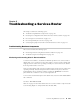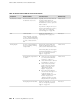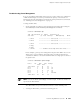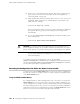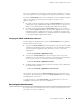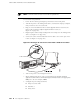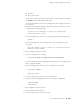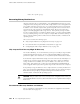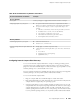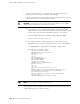Services Routers Hardware Guide
4. Copy the software package to a temporary directory on the host PC and
uncompress it with a compression utility, such as WinZip.
5. Copy the uncompressed software package from the temporary directory to the
compact flash with one of the following commands:
CAUTION: You must use the correct target device name. Failure to do so might
damage other storage devices connected to the host PC.
■
On a UNIX PC, use the command dd if=filename of=/dev/device_name.
Replace filename with the name of the uncompressed image, and device_name
with the name of the unformatted PCMCIA card device. For example:
root# dd if=junos-jseries-7.0–20041028.0–export-cf128 of=/dev/hde
250368+0 records in250368+0 records out
■
On a Windows 2000 or Windows XP PC, use the Norton Ghost, dd, or
physdiskwrite utility. The following example shows the use of physdiskwrite:
C:\> physdiskwrite —u junos-jseries-7.0–20041028.0–export-cf512
physdiskwrite v0.5 by Manuel Kasper
Searching for physical drives...
Information for \\.\PhysicalDrive0:
Windows: cyl: 2432
tpc: 255
spt: 63
C/H/S: 16383/16/63
Model: HITACHI_DK23DA-20
Serial number: 123ABC
Firmware rev.: 00J2A0G0
Information for \\.\PhysicalDrive1:
Windows: cyl: 125
tpc: 255
spt: 63
Which disk do you want to write? (0..1) 1
WARNING: that disk is larger than 800 MB! Make sure you're
not accidentally overwriting your primary hard disk!
Proceeding on your own risk...
About to overwrite the contents of disk 1 with new data.
Proceed? (y/n) y
511451136/511451136 bytes written in total
NOTE: The copy process can take several minutes.
After copying the software package to the compact flash, you can use it as the internal
compact flash in any J-series Services Router.
166 ■ Recovering Primary Boot Devices
JUNOS Software with Enhanced Services Hardware Guide