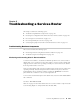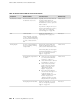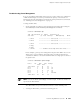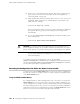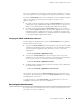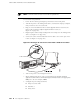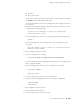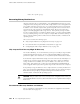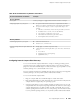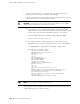Services Routers Hardware Guide
■ Stop bits: 1
■ Flow control: None
9. Power on the router by pressing the power button on the front panel. Verify that
the POWER LED on the front panel turns green.
The terminal emulation screen on your management device displays the router's
boot sequence.
10. When the following prompt appears, press the Spacebar to access the router's
bootstrap loader command prompt:
Hit [Enter] to boot immediately, or space bar for command prompt.
Booting [kernel] in 9 seconds...
11.
At the following prompt, enter boot -s to start up the system in single-user mode.
ok boot -s
12.
At the following prompt, enter recovery to start the root password recovery
procedure.
Enter full pathname of shell or 'recovery' for root password recovery or
RETURN for /bin/sh: recovery
13. Enter configuration mode in the CLI.
14. Set the root password. For example:
user@host# set system root-authentication plain-text-password
For more information about configuring the root password, see the JUNOS System
Basics Configuration Guide.
15. At the following prompt, enter the new root password. For example:
New password: juniper1
Retype new password:
16. At the second prompt, reenter the new root password.
17. If you are finished configuring the network, commit the configuration.
root@host# commit
commit complete
18. Exit configuration mode in the CLI.
19. Exit operational mode in the CLI.
20.
At the prompt, enter y to reboot the router.
Recovering the Root Password ■ 163
Chapter 9: Troubleshooting a Services Router