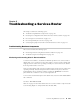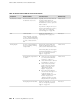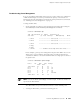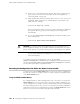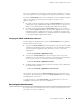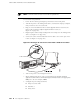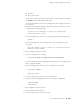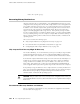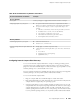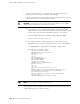Services Routers Hardware Guide
NOTE: You need console access to recover the root password.
To recover the root password:
1. Power off the router by pressing the power button on the front panel.
2. Turn off the power to the management device, such as a PC or laptop computer,
that you want to use to access the CLI.
3. Plug one end of the Ethernet rollover cable supplied with the router into the
RJ-45 to DB-9 serial port adapter supplied with the router (see
Figure 91 on page 162).
4. Plug the RJ-45 to DB-9 serial port adapter into the serial port on the management
device (see Figure 91 on page 162).
5. Connect the other end of the Ethernet rollover cable to the console port on the
router (see Figure 91 on page 162).
Figure 91: Connecting to the Console Port on the J4350 or J6350 Services Router
6. Turn on the power to the management device.
7. On the management device, start your asynchronous terminal emulation
application (such as Microsoft Windows Hyperterminal) and select the appropriate
COM port to use (for example, COM1).
8. Configure the port settings as follows:
■ Bits per second: 9600
■ Data bits: 8
■ Parity: None
162 ■ Recovering the Root Password
JUNOS Software with Enhanced Services Hardware Guide