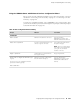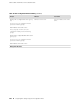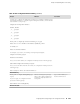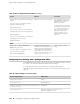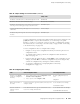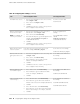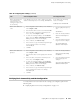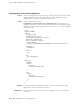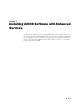Services Routers Hardware Guide
Table 44: Sample Settings on a Services Router (continued)
Sample ValueServices Router Property
10.148.2.32
IP address of the DNS server to which DNS requests are sent
lab.router.net and router.net
Domains to which the Services Router belongs
192.168.2.12/24
IP address of a backup router to use while the Services Router
is booting or if the routing protocol processes fail to start
172.16.1.24/32
Loopback IP address and prefix length for the Services Router
lo0 interface
192.168.1.1/24IP address and prefix length for the Services Router ge-0/0/0
interface
You can configure basic settings in the J-Web interface from a device attached to the
ge-0/0/0 interface on port 0. For instructions, see “Connecting to the J-Web
Interface” on page 97. You can also connect to the CLI to configure basic settings.
For instructions, see “Connecting to the CLI Locally” on page 98 and “Connecting
to the CLI Remotely” on page 100.
To use a configuration editor to configure basic settings:
1. Navigate to the top of the configuration hierarchy in either the J-Web or CLI
configuration editor.
2. To configure basic settings, perform the configuration tasks described in
Table 45 on page 111.
3. If you are using the J-Web interface, click Commit to view a summary of your
changes, then click OK to commit the configuration. If you are using the CLI,
commit the configuration by entering the commit command.
4. To check the configuration, see Displaying Basic Connectivity
Configurations on page 114.
Table 45: Configuring Basic Settings
CLI Configuration EditorJ-Web Configuration EditorTask
From the [edit] hierarchy level,
enter
edit system
1.
In the J-Web interface, select Configuration>View
and Edit> Edit Configuration.
2.
Next to System, click Configure or Edit.
Navigate to the System
level in the configuration
hierarchy.
Set the hostname. For example:
set host-name routera
In the Host name box, type the hostname of the router—for
example, routera.
Define the hostname of
the router.
Set the domain name. For example:
set domain-name lab.router.net
In the Domain name box, type the domain name of the
router—for example, lab.router.net.
Name the domain in
which the router is
located.
Configuring Basic Settings with a Configuration Editor ■ 111
Chapter 6: Establishing Basic Connectivity