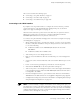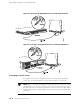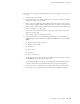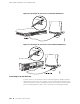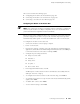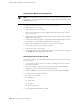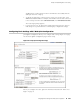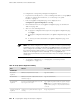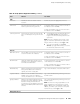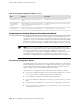Services Routers Hardware Guide
This section contains the following topics:
■ Configuring the Modem at the Router End on page 101
■ Connecting the Modem to the Console Port on page 102
■ Connecting to the CLI at the User End on page 102
Configuring the Modem at the Router End
NOTE: These instructions use Hayes-compatible modem commands to configure the
modem. If your modem is not Hayes-compatible, refer to the documentation for
your modem and enter equivalent modem commands.
Before you can connect a dial-up modem to the console port on the Services Router,
you must configure the modem to accept a call on the first ring and accept Data
Terminal Ready (DTR) signals. You must also disable flow control on the modem.
To configure the modem on the router end:
1. Connect the modem to a PC or laptop computer.
2. Power on the modem.
3. From the PC or laptop computer, start your asynchronous terminal emulation
application (such as Microsoft Windows Hyperterminal) and select the COM port
to which the modem is connected (for example, COM1).
4. Configure the port settings as follows:
■ Bits per second: 9600
■ Data bits: 8
■ Parity: None
■ Stop bits: 1
■ Flow control: None
5.
In the HyperTerminal window, enter AT.
An OK response verifies that the modem communicates successfully with the
COM port on the PC or laptop.
6.
To configure the modem to answer a call on the first ring, enter ATS0=1.
7. To configure the modem to accept modem control Data Terminal Ready (DTR)
signals, enter AT&D1.
8.
To disable flow control, enter AT&K0.
9.
To save modem settings, enter AT&W.
Connecting to a Services Router ■ 101
Chapter 6: Establishing Basic Connectivity