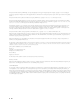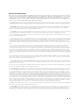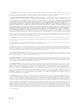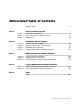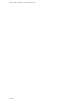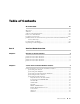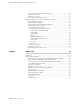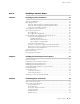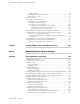JUNOS® Software with Enhanced Services Hardware Guide for J-series Services Routers Release 9.2 Juniper Networks, Inc. 1194 North Mathilda Avenue Sunnyvale, California 94089 USA 408-745-2000 www.juniper.
This product includes the Envoy SNMP Engine, developed by Epilogue Technology, an Integrated Systems Company. Copyright © 1986-1997, Epilogue Technology Corporation. All rights reserved. This program and its documentation were developed at private expense, and no part of them is in the public domain. This product includes memory allocation software developed by Mark Moraes, copyright © 1988, 1989, 1993, University of Toronto.
End User License Agreement READ THIS END USER LICENSE AGREEMENT (“AGREEMENT”) BEFORE DOWNLOADING, INSTALLING, OR USING THE SOFTWARE. BY DOWNLOADING, INSTALLING, OR USING THE SOFTWARE OR OTHERWISE EXPRESSING YOUR AGREEMENT TO THE TERMS CONTAINED HEREIN, YOU (AS CUSTOMER OR IF YOU ARE NOT THE CUSTOMER, AS A REPRESENTATIVE/AGENT AUTHORIZED TO BIND THE CUSTOMER) CONSENT TO BE BOUND BY THIS AGREEMENT.
7. Ownership. Juniper and Juniper's licensors, respectively, retain ownership of all right, title, and interest (including copyright) in and to the Software, associated documentation, and all copies of the Software. Nothing in this Agreement constitutes a transfer or conveyance of any right, title, or interest in the Software or associated documentation, or a sale of the Software, associated documentation, or copies of the Software. 8. Warranty, Limitation of Liability, Disclaimer of Warranty.
Abbreviated Table of Contents About This Guide Part 1 Services Router Overview Chapter 1 Chapter 2 Chapter 3 Part 2 Overview of Services Routers J-series Services Router Hardware Features PIM Overview 3 7 35 Installing a Services Router Chapter 4 Chapter 5 Chapter 6 Chapter 7 Part 3 Preparing for Router Installation Installing and Connecting a Services Router Establishing Basic Connectivity Installing JUNOS Software with Enhanced Services 63 77 91 115 Maintaining Services Router Hardware Chapter 8
JUNOS Software with Enhanced Services Hardware Guide vi ■
Table of Contents About This Guide xv Objectives ......................................................................................................xv Audience .......................................................................................................xv Supported Routing Platforms ........................................................................xvi How to Use This Manual ...............................................................................xvi Document Conventions ..........
JUNOS Software with Enhanced Services Hardware Guide J2320 and J2350 External Compact Flashes ............................................18 J2320 Power System ...............................................................................18 J2350 Power System ...............................................................................18 J2320 and J2350 Cooling System ............................................................19 J4350 and J6350 Services Router Hardware Features ........................
Table of Contents Part 2 Installing a Services Router Chapter 4 Preparing for Router Installation 63 General Site Guidelines ..................................................................................63 Rack Requirements .......................................................................................64 Rack Size and Strength for J2320 and J2350 Routers ..............................64 Rack Size and Strength for J4350 and J6350 Routers ..............................
JUNOS Software with Enhanced Services Hardware Guide Loopback Address ...................................................................................94 Built-In Ethernet Interface Address .........................................................94 Management Access ...............................................................................95 Before You Begin ...........................................................................................95 Connecting to a Services Router ................
Table of Contents Replacing DC Power Supply Cables .......................................................142 Removing a DC Power Supply ..............................................................143 Installing a DC Power Supply ................................................................144 Replacing Crypto Accelerator Modules on J2320 and J2350 Routers ...........146 Removing a J2320 or J2350 Crypto Accelerator Module ........................
JUNOS Software with Enhanced Services Hardware Guide Part 4 J-series Requirements and Specifications Chapter 11 Network Cable Specifications and Connector Pinouts 179 Serial PIM Cable Specifications ....................................................................179 RS-232 DTE Cable Pinout ......................................................................180 RS-232 DCE Cable Pinout .....................................................................181 RS-422/449 (EIA-449) DTE Cable Pinout ..
Table of Contents Installation Safety Guidelines and Warnings .........................................216 Chassis Lifting Guidelines ...............................................................216 Installation Instructions Warning ....................................................216 Rack-Mounting Requirements and Warnings ..................................217 Ramp Warning ...............................................................................221 Laser and LED Safety Guidelines and Warnings .
JUNOS Software with Enhanced Services Hardware Guide xiv ■ Table of Contents
About This Guide This preface provides the following guidelines for using the JUNOS Software with Enhanced Services Hardware Guide: ■ Objectives on page xv ■ Audience on page xv ■ Supported Routing Platforms on page xvi ■ How to Use This Manual on page xvi ■ Document Conventions on page xviii ■ JUNOS Software Documentation for J-series Services Routers and SRX-series Services Gateways on page xx ■ Documentation Feedback on page xxi ■ Requesting Technical Support on page xxii Objectives This
JUNOS Software with Enhanced Services Hardware Guide Personnel operating the equipment must be trained and competent; must not conduct themselves in a careless, willfully negligent, or hostile manner; and must abide by the instructions provided by the documentation. Supported Routing Platforms This manual describes features supported on J-series Services Routers running JUNOS software with enhanced services and SRX-series services gateways running JUNOS software.
About This Guide Table 1: Tasks and Related Documentation (continued) Task Related Documentation Configuring device interfaces ■ JUNOS Software Interfaces and Routing Configuration Guide ■ JUNOS Software CLI Reference Deployment Planning and Configuration ■ Understanding and gathering information required to design network firewalls and IPsec VPNs ■ Implementing a JUNOS software with enhanced services firewall from a sample scenario ■ Implementing a policy-based IPsec VPN from a sample scenario
JUNOS Software with Enhanced Services Hardware Guide Table 1: Tasks and Related Documentation (continued) Task Related Documentation ■ Administering user authentication and access ■ Monitoring the device, routing protocols, and routing operations JUNOS Software Administration Guide ■ Configuring and monitoring system alarms and events, real-time performance (RPM) probes, and performance ■ Monitoring the firewall and other security-related services ■ Managing system log files ■ Upgrading softw
About This Guide Table 3: Text and Syntax Conventions (continued) Convention Description Examples Fixed-width text like this Represents output that appears on the terminal screen. user@host> show chassis alarms No alarms currently active Italic text like this ■ Introduces important new terms. ■ Identifies book names. ■ Identifies RFC and Internet draft titles. ■ A policy term is a named structure that defines match conditions and actions.
JUNOS Software with Enhanced Services Hardware Guide Table 3: Text and Syntax Conventions (continued) Convention Description Examples > (bold right angle bracket) Separates levels in a hierarchy of J-Web selections. In the configuration editor hierarchy, select Protocols>Ospf.
About This Guide Table 4: JUNOS Software Documentation for J-series Services Routers and SRX-series Services Gateways (continued) Book Description J-series Services Routers Only JUNOS Software with Enhanced Services Design and Implementation Guide Provides guidelines and examples for designing and implementing IPsec VPNs, firewalls, and routing on J-series Services Routers running JUNOS software with enhanced services.
JUNOS Software with Enhanced Services Hardware Guide ■ Page number ■ Software release version (not required for Network Operations Guides [NOGs]) Requesting Technical Support Technical product support is available through the Juniper Networks Technical Assistance Center (JTAC). If you are a customer with an active J-Care or JNASC support contract, or are covered under warranty, and need postsales technical support, you can access our tools and resources online or open a case with JTAC.
About This Guide For international or direct-dial options in countries without toll-free numbers, visit us at http://www.juniper.net/support/requesting-support.html.
JUNOS Software with Enhanced Services Hardware Guide xxiv ■ Requesting Technical Support
Part 1 Services Router Overview ■ Overview of Services Routers on page 3 ■ J-series Services Router Hardware Features on page 7 ■ PIM Overview on page 35 Services Router Overview ■ 1
JUNOS Software with Enhanced Services Hardware Guide 2 ■ Services Router Overview
Chapter 1 Overview of Services Routers J-series Services Routers running JUNOS software with enhanced services provide stable, reliable, and efficient IP routing, WAN and LAN connectivity, and management services for small to medium-sized enterprise networks. These routers also provide network security features, including a stateful firewall with access control policies and screens to protect against attacks and intrusions, and IPSec VPNs.
JUNOS Software with Enhanced Services Hardware Guide supply, an external compact flash and two universal serial bus (USB) ports for external storage, and an optional Crypto Accelerator Module. J2320 routers ordered with the optional Crypto Accelerator Module come standard with 1 GB of memory, while those ordered without the Crypto Accelerator Module come standard with 256 MB of memory. The memory on J2320 routers can be upgraded to 1 GB.
Chapter 1: Overview of Services Routers ■ Dual-Port T1 PIM ■ Dual-Port Channelized T1/E1/ISDN PRI PIM ■ 4-port ISDN BRI S/T or U PIM ■ ADSL 2/2+ Annex A PIM (1 port) ■ ADSL 2/2+ Annex B PIM (1 port) ■ G.SHDSL PIM (2 ports) ■ WXC Integrated Services Module J4350 Services Router Overview The J4350 Services Router is designed primarily for regional and branch offices.
JUNOS Software with Enhanced Services Hardware Guide ■ G.SHDSL PIM (2 ports) ■ WXC Integrated Services Module J6350 Services Router Overview The J6350 Services Router is designed primarily for regional and central offices. It has a chassis that is 2 U (rack units) in size with an optional redundant AC or DC power supply, up to 2 GB of memory, and two universal serial bus (USB) ports for external storage. The J6350 Services Router is a higher-performance system than the J4350 Services Router.
Chapter 2 J-series Services Router Hardware Features J-series Services Routers running JUNOS software with enhanced services have chassis that are similar but with important differences. J2320, J2350, and J4350 routers have a single nonredundant power supply and an optional Crypto Accelerator Module. J6350 routers have redundant power supplies and a standard Crypto Accelerator Module. For field-replaceable PIMs, the J2320 has three slots, the J2350 has five slots, and the J4350 and J6350 have six slots.
JUNOS Software with Enhanced Services Hardware Guide J2320 and J2350 Chassis The J2320 and J2350 chassis is a rigid sheet metal structure that houses all the other router components (see Figure 1 on page 8 through Figure 7 on page 11). The chassis can be installed in many types of racks or cabinets. For information about acceptable rack types, see “Rack Requirements” on page 64.
Chapter 2: J-series Services Router Hardware Features Figure 2: Front of J2350 Chassis Figure 3: Rear of J2320 Chassis Figure 4: Rear of J2350 AC-Powered Chassis J2320 and J2350 Services Router Hardware Features ■ 9
JUNOS Software with Enhanced Services Hardware Guide Figure 5: Rear of J2350 DC-Powered Chassis Figure 6: J2320 Hardware Components 10 ■ J2320 and J2350 Services Router Hardware Features
Chapter 2: J-series Services Router Hardware Features Figure 7: J2350 Hardware Components Table 5 on page 11 summarizes the physical specifications for the router chassis. Table 5: J2320 and J2350 Physical Specifications Description Value Chassis dimensions ■ ■ Router weight ■ ■ J2320 Services Router ■ 1.75 in. (4.45 cm) high ■ 17.51 in. (44.48 cm) wide—18.9 in. (48.01 cm) wide with mounting brackets attached ■ 15.1 in. (38.35 cm) deep—plus 0.78 in. (1.
JUNOS Software with Enhanced Services Hardware Guide J2320 and J2350 Midplane The J2320 and J2350 midplane is located in the center of the chassis and forms the rear of the PIM card cage (see Figure 6 on page 10 and Figure 7 on page 11). You install the PIMs into the midplane from the front of the chassis. Data packets are transferred across the midplane from the PIM to the Routing Engine, and from the Routing Engine across the midplane to the destination PIM.
Chapter 2: J-series Services Router Hardware Features ■ USB storage device Normally, a J2320 or J2350 Services Router boots from the internal compact flash. If the internal compact flash fails, the router attempts to boot from the external compact flash if it is installed. If the external compact flash is not present or fails, the router attempts to boot from the USB storage device.
JUNOS Software with Enhanced Services Hardware Guide ■ Console Port on page 17 ■ AUX Port on page 17 ■ USB Port on page 17 Physical Interface Modules (PIMs) Physical Interface Modules (PIMs) provide the physical connection to various network media types. For information about individual PIMs, see “Field-Replaceable PIMs” on page 38. For pinouts of PIM cable connectors, see “Network Cable Specifications and Connector Pinouts” on page 179.
Chapter 2: J-series Services Router Hardware Features After the router is powered on, status indicators—such as LEDs on the front panel and show chassis command output—can take up to 60 seconds to indicate that the power supply is functioning normally. Ignore error indicators that appear during the first 60 seconds. If you need to power off the router after the Routing Engine finishes booting, use the J-Web interface or the CLI to halt the Services Router first.
JUNOS Software with Enhanced Services Hardware Guide Table 8: J2320 and J2350 ALARM LED (continued) Color State Description Yellow On steadily Minor alarm condition requires monitoring or maintenance: Unlit Off ■ Indicates a noncritical condition on the router that, if left unchecked, might cause an interruption in service or degradation in performance. ■ A missing rescue configuration or software license generates an amber system alarm. No alarms.
Chapter 2: J-series Services Router Hardware Features Built-In Gigabit Ethernet Ports Four built-in Gigabit Ethernet ports provide LAN connections over copper interfaces to hubs, switches, local servers, and workstations. You can also designate an Ethernet port for management traffic. When configuring one of these ports, you use the interface name that corresponds to the port’s location. From left to right on the front panel, the interface names for the ports are ge-0/0/0, ge-0/0/1, ge-0/0/2, and ge-0/0/3.
JUNOS Software with Enhanced Services Hardware Guide to receive any core files generated during a failure. For information about configuring a USB storage device, see the JUNOS Software Administration Guide. NOTE: For a list of supported USB storage devices, see the JUNOS Software with Enhanced Services Release Notes at http://www.juniper.net.
Chapter 2: J-series Services Router Hardware Features For information about site power preparations, see “Power Guidelines, Requirements, and Specifications” on page 67. For information about connecting the router to power and ground, see “Connecting Power” on page 84. NOTE: You cannot mix DC and AC power supplies in the same chassis. WARNING: DC-powered Services Routers are intended for installation only in a restricted access location.
JUNOS Software with Enhanced Services Hardware Guide Figure 11: Airflow Through the J2320 Chassis Figure 12: Airflow Through the J2350 Chassis J4350 and J6350 Services Router Hardware Features This section contains the following topics: 20 ■ ■ J4350 and J6350 Chassis on page 21 ■ J4350 and J6350 Midplane on page 25 ■ J4350 and J6350 Routing Engine Hardware on page 25 ■ J4350 and J6350 Boot Devices on page 25 ■ J4350 and J6350 Front Panel on page 26 ■ J4350 Power System on page 30 J4350 and
Chapter 2: J-series Services Router Hardware Features ■ J6350 Power System on page 31 ■ J4350 and J6350 Cooling System on page 32 J4350 and J6350 Chassis The J4350 and J6350 chassis is a rigid sheet metal structure that houses all the other router components (see Figure 13 on page 22 through Figure 18 on page 24). The chassis can be installed in many types of racks or cabinets. For information about acceptable rack types, see “Rack Requirements” on page 64.
JUNOS Software with Enhanced Services Hardware Guide Figure 13: Front of J4350 and J6350 Chassis Figure 14: Rear of J4350 AC-Powered Chassis NOTE: The J4350 AC-powered chassis has a power switch and does not include a power supply LED (unlike the J6350 AC-powered chassis).
Chapter 2: J-series Services Router Hardware Features Figure 16: Rear of J4350 DC-Powered Chassis Figure 17: Rear of DC-Powered J6350 Chassis J4350 and J6350 Services Router Hardware Features ■ 23
JUNOS Software with Enhanced Services Hardware Guide Figure 18: J4350 and J6350 Hardware Components Table 11 on page 24 summarizes the physical specifications for the router chassis. Table 11: J4350 and J6350 Physical Specifications Description Value Chassis dimensions ■ 3.44 in. (8.74 cm) high ■ 17.44 in. (44.3 cm) wide—19.44 in. (48.38 cm) wide with mounting brackets attached ■ 21.13 in. (53.67 cm) deep—plus 0.5 in. (1.
Chapter 2: J-series Services Router Hardware Features J4350 and J6350 Midplane The midplane is located in the center of the chassis and forms the rear of the PIM card cage (see Figure 18 on page 24). You install the PIMs into the midplane from the front of the chassis. Data packets are transferred across the midplane from the PIM to the Routing Engine, and from the Routing Engine across the midplane to the destination PIM.
JUNOS Software with Enhanced Services Hardware Guide J4350 and J6350 Front Panel The front panel of the Services Router (see Figure 19 on page 26) allows you to install or remove PIMs, view router status LEDs, access the console port, and perform simple control functions.
Chapter 2: J-series Services Router Hardware Features Figure 20: Slot Number Diagram on Front Panel Gigabit Ethernet and 4-port Fast Ethernet ePIMs can be installed in high-speed slots only. High-speed slots are indicated by a black triangle containing an E in the front panel slot number diagram. On J4350 Services Routers, the high-speed slots are slot 3 and slot 6. On J6350 Services Routers, the high-speed slots are slots 2, 3, 5, and 6.
JUNOS Software with Enhanced Services Hardware Guide off and on again, we recommend waiting a few seconds between shutting it down and powering it back up. Table 13 on page 28 describes the STATUS LED. Table 13: STATUS LED Color State Description Green Blinking Router is starting up or performing diagnostics. On steadily Router is operating normally. Blinking Error has been detected.
Chapter 2: J-series Services Router Hardware Features HA LED The HA (high availability) LED is located in the front panel near the power status LED of the LED dashboard. The LED lights when the router starts, but otherwise remains unlit.Table 15 on page 29 describes the HA LED. Table 15: HA LED Color State Description Green On steadily All cluster members and monitored links are available.
JUNOS Software with Enhanced Services Hardware Guide Table 16: Gigabit Ethernet Port LEDs (continued) Function Color State Description TX/RX Green Blinking Port is transmitting or receiving data. Unlit Off Port might be online, but it is not receiving data. Console Port You can use the console port on the chassis front panel to connect to the Routing Engine through an RJ-45 serial cable. From the chassis console port, you can use the CLI to configure the router.
Chapter 2: J-series Services Router Hardware Features The J4350 AC-powered chassis has a power switch and does not include a power LED. The J4350 DC-powered chassis includes a power supply LED located to the upper right of the power supply connector. Table 17 on page 31 describes the power supply LED. Table 17: Power Supply LED State Description Off No power is flowing to the power supply. Green Power supply is connected and power is flowing.
JUNOS Software with Enhanced Services Hardware Guide Power supplies on J6350 Services Routers are hot-removable and hot-insertable. You can remove and replace a redundant power supply without powering down the router or disrupting the routing functions. To avoid electrical injury, carefully follow the instructions in “Replacing Power System Components” on page 139. NOTE: You cannot mix DC and AC power supplies in the same chassis.
Chapter 2: J-series Services Router Hardware Features Figure 21: Airflow Through the J4350 and J6350 Chassis J4350 and J6350 Services Router Hardware Features ■ 33
JUNOS Software with Enhanced Services Hardware Guide 34 ■ J4350 and J6350 Services Router Hardware Features
Chapter 3 PIM Overview J-series Services Routers accept Physical Interface Modules (PIMs) in the slots on the front of the chassis. CAUTION: PIMs are not hot-swappable. You must power off the Services Router before removing or inserting a PIM module. Ensure that the PIMs are installed in the router chassis before booting up the system. A Physical Interface Module (PIM) is a network interface card that is installed on a J-series Services Router to provide physical connections to a LAN or a WAN.
JUNOS Software with Enhanced Services Hardware Guide Table 18: PIM Terms Term Definition ADSL 2/2+ Annex A ITU-T Standard G.992.1 that defines how ADSL works over plain old telephone service (POTS) lines. ADSL 2/2+ Annex B ITU-T Standard G.992.1 that defines how ADSL works over Integrated Services Digital Network (ISDN) lines.
Chapter 3: PIM Overview Table 18: PIM Terms (continued) Term Definition dialer filter Stateless firewall filter that enables dial-on-demand routing backup when applied to a physical ISDN interface and its dialer interface configured as a passive static route. The passive static route has a lower priority than dynamic routes.
JUNOS Software with Enhanced Services Hardware Guide Field-Replaceable PIMs PIMs are removable and insertable only when the Services Router is powered off. You install PIMs into slots in the router chassis. If a slot is not occupied by a PIM, a PIM blank panel must be installed to shield the empty slot and to allow cooling air to circulate properly through the router.
Chapter 3: PIM Overview Table 19: J2320 and J2350 Field-Replaceable PIM and Module Summary Sample Interface Name PIM Supported Software Releases for This PIM 1-Port SFP, 6-Port SFP, 8-Port, and 16-Port Gigabit Ethernet uPIMs Release 8.5 and later of JUNOS software with enhanced services Port Numbering (type-pim/0/port) Ports: ge-2/0/0 ■ 0 ■ 0 through 5 ■ 0 through 7 ■ 0 through 15 Dual-Port Serial PIM Release 8.
JUNOS Software with Enhanced Services Hardware Guide CAUTION: Do not install a combination of modules in a single chassis that exceeds the maximum power and heat capacity of the chassis. If J-series power management is enabled, PIMs and modules (PIMs or PIMs plus a WXC Integrated Services Module) that exceed the maximum power and heat capacity remain offline when the chassis is powered on.
Chapter 3: PIM Overview Table 20: J4350 and J6350 Field-Replaceable PIM and Module Summary (continued) Sample Interface Name PIM T3 or E3 PIM Supported Software Releases for This PIM Release 8.5 and later of JUNOS software with enhanced services Slot and Port Numbering (type-pim/0/port) Slots—1 through 6 t3-0/0/0 Port—0 or e3-2/0/0 Dual-Port Fast Ethernet PIM 4-port Fast Ethernet ePIM PIM Release 8.5 and later of JUNOS software with enhanced services Slots—1 through 6 Release 8.
JUNOS Software with Enhanced Services Hardware Guide Figure 22: 1-Port Gigabit Ethernet uPIM Figure 23: 6-Port Gigabit Ethernet uPIM The 8-port and 16-port Gigabit Ethernet uPIMs, shown in Figure 24 on page 42 and Figure 25 on page 42, have RJ-45 connectors.
Chapter 3: PIM Overview Features. Gigabit Ethernet uPIMs provide the following key features: ■ The multiport uPIMs can be used as switches in the access layer (for connections to workstations and desktops). For more information, see the JUNOS Software Interfaces and Routing Configuration Guide. ■ Link speed for 8-port and 16-port Gigabit Ethernet uPIMs is configurable to 10, 100, or 1000 Mbps, and transmission mode is configurable to half or full duplex.
JUNOS Software with Enhanced Services Hardware Guide Table 21: Gigabit Ethernet Port LEDs Function Color State Description Link Green On steadily Port is online. Unlit Off Port is offline. Green Blinking Port is transmitting or receiving traffic. Unlit Off Port might be online, but it is not receiving traffic. Activity (TX/RX) For alarms, see the configuring and monitoring alarms information in the JUNOS Software Administration Guide. Optical Interface Support.
Chapter 3: PIM Overview Figure 26: Copper Gigabit Ethernet ePIM Figure 27: SFP Gigabit Ethernet ePIM Features. The Gigabit Ethernet ePIM provides the following key features: ■ Autonegotiation through medium-dependent interface (MDI) and MDI crossover (MDI-X) support. ■ Link speeds for the Copper Gigabit Ethernet ePIM are configurable to 10, 100, or 1000 Mbps, and transmission mode is configurable to half or full duplex.
JUNOS Software with Enhanced Services Hardware Guide Limitations. The Gigabit Ethernet ePIM has the following limitations: ■ Gigabit Ethernet ePIMs do not support SNMP. ■ Configure Gigabit Ethernet ePIM interfaces up to a maximum MTU size of 9018 bytes. Installation. You can install Gigabit Ethernet ePIMs in any high-speed slot as follows: ■ J4350—Install up to two Gigabit Ethernet ePIMs in slots 3 and 6. ■ J6350—Install up to four Gigabit Ethernet ePIMs in slots 2, 3, 5, and 6.
Chapter 3: PIM Overview Table 24: Optical Interface Support for SFP Gigabit Ethernet ePIM (continued) Parameter 1000Base-SX Transceiver 1000Base-LX Transceiver Average launch power –9.5 dBm through –4 dBm For SMF cable: –9.5 dBm through –3 dBm For MMF cable: –11.5 dBm through –3 dBm Receiver saturation –3 dBm –3 dBm Receiver sensitivity –18 dBm –20.
JUNOS Software with Enhanced Services Hardware Guide Table 25: Status LEDs for Serial Ports Color State Description Green On steadily Online with no alarms or failures. Red On steadily Active with a local alarm. The router has detected a failure. Unlit Off Offline. For alarms, see the configuring and monitoring alarms information in the JUNOS Software Administration Guide.
Chapter 3: PIM Overview ■ G.703, G.704, and G.706 E1 standards compliance ■ Independent internal and external clocking system ■ Loopback, bit error rate test (BERT), T1 facilities data link (FDL), and long buildout diagnostics For pinouts of cable connectors for T1 and E1 PIMs, see “E1 and T1 RJ-48 Cable Pinouts” on page 191. To install or remove a PIM, see “Replacing a PIM” on page 120. Status LEDs indicate port status. Table 26 on page 49 describes the meaning of the LED states.
JUNOS Software with Enhanced Services Hardware Guide Figure 31: Channelized T1/E1/ISDN PRI PIM The Dual-Port Channelized T1/E1/ISDN PRI PIM provides the following key features: ■ Onboard network processor ■ Two-port channelization ■ Interfaces that are software configurable as T1 or E1 channels or ISDN PRI B-channels ■ Clear-channel, fractional, and channelized operation ■ Lower latency due to the addition of a Freescale processor ■ Maximum MTU value of 4500 bytes (for channelized T1 or E1 inte
Chapter 3: PIM Overview Table 27: LEDs for Channelized T1/E1/ISDN PRI PIMs Label Color State Description ONLINE Green On steadily PIM is online and operational. Unlit Off PIM is not online. Green On steadily Port is online with no alarms or failures, and the physical layer is active. Red Online Port is active with a local alarm. The router has detected a failure and the physical layer is inactive. Yellow Online Port is online with alarms for remote failures.
JUNOS Software with Enhanced Services Hardware Guide Figure 33: E3 PIM The T3 and E3 PIMs provide the following key features: ■ Onboard network processor ■ Integrated DSU—Eliminates the need for a separate external device ■ Subrate and scrambling options with support for major DSU vendors ■ Independent internal and external clocking system ■ Loopback (payload–supported only on T3 PIM, local, and remote), bit error rate test (BERT), and T3 far-end alarm and control (FEAC) diagnostics For pinouts
Chapter 3: PIM Overview Dual-Port Fast Ethernet PIM The Dual-Port 10/100-Mbps Fast Ethernet PIM (Figure 34 on page 53) has two physical Fast Ethernet ports.
JUNOS Software with Enhanced Services Hardware Guide 4-Port Fast Ethernet ePIM You can install 4-Port Fast Ethernet ePIMs in any of the high-speed slots, as follows: ■ J4350—Install up to two 4-Port Fast Ethernet ePIMs in slots 3 and 6. ■ J6350—Install up to four 4-Port Fast Ethernet ePIMs in slots 2, 3, 5, and 6. NOTE: For 4-port Fast Ethernet ePIMs, if you apply a CoS scheduler map on outgoing (egress) traffic, the router does not divide the bandwidth appropriately among the CoS queues.
Chapter 3: PIM Overview Table 30: LEDs for 4-Port Fast Ethernet ePIM Label Color State Description Link status (upper left) Green On steadily Port is online. Unlit Off Port is offline. Green Blinking Port is transmitting or receiving data. Unlit Off Port might be online, but it is not transmitting or receiving data. Link activity (upper right) For alarms, see the configuring and monitoring alarms information in the JUNOS Software Administration Guide.
JUNOS Software with Enhanced Services Hardware Guide ■ Dial backup ■ Dial-on-demand routing backup (floating static and dialer watch) For pinouts of cable connectors for ISDN PIMs, see “ISDN RJ-45 Connector Pinout” on page 195. To install or remove a PIM, see “Replacing a PIM” on page 120. ISDN LEDs indicate PIM and port status. Table 31 on page 56 describes the meaning of the LED states.
Chapter 3: PIM Overview Figure 38: ADSL 2/2+ Annex A PIM Figure 39: ADSL 2/2+ Annex B PIM The ADSL PIM provides the following key features: ■ Onboard network processor ■ ADSL, ADSL2, and ADSL2+ protocols on the same PIM ■ “Dying gasp” notification ■ Asynchronous Transfer Mode (ATM) Adaptation Layer 5 (AAL5) encapsulation For pinouts of cable connectors for ADSL PIMs, see “ADSL and G.SHDSL RJ-11 Connector Pinout” on page 194. To install or remove a PIM, see “Replacing a PIM” on page 120.
JUNOS Software with Enhanced Services Hardware Guide For alarms, see the configuring and monitoring alarms information in the JUNOS Software Administration Guide. G.SHDSL PIM The G.SHDSL PIM (Figure 40 on page 58) provides symmetric high-speed digital subscriber line (SHDSL) physical interfaces to ATM network media types. The G.SHDSL PIM has two ports for ATM-over-SHDSL connections. Figure 40: G.SHDSL PIM The G.
Chapter 3: PIM Overview Table 33: LEDs for G.SHDSL PIMs Label Color State Description ONLINE Green On steadily Online with no alarms or failures. Red Disconnected Initialization of the PIM has failed. Unlit Off PIM is booting. Green On steadily Online with no alarms or failures. Red On steadily Active with a local alarm. The router has detected a failure. STATUS For alarms, see the configuring and monitoring alarms information in the JUNOS Software Administration Guide.
JUNOS Software with Enhanced Services Hardware Guide 60 ■ Field-Replaceable PIMs
Part 2 Installing a Services Router ■ Preparing for Router Installation on page 63 ■ Installing and Connecting a Services Router on page 77 ■ Establishing Basic Connectivity on page 91 ■ Installing JUNOS Software with Enhanced Services on page 115 Installing a Services Router ■ 61
JUNOS Software with Enhanced Services Hardware Guide 62 ■ Installing a Services Router
Chapter 4 Preparing for Router Installation Before installing a J-series Services Router, make sure that your site has the proper operating environment and equipment. Use the checklist at the end of the chapter to help you prepare your site.
JUNOS Software with Enhanced Services Hardware Guide Rack Requirements J-series Services Routers must be installed in a rack. Many types of racks are acceptable, including front-mount racks, four-post (telco) racks, and center-mount racks.
Chapter 4: Preparing for Router Installation The J2320 chassis height of 1.75 in. (4.45 cm) equals 1 U. The J2350 chassis height of 2.61 in. (6.63 cm) equals 1.5 U. Each U is a standard rack unit defined in Cabinets, Racks, Panels, and Associated Equipment (document number EIA-310-D) published by the Electronics Industry Association.
JUNOS Software with Enhanced Services Hardware Guide Router Environmental Tolerances Table 34 on page 66 specifies the environmental conditions required for normal Services Router operation. In addition, the site must be as dust-free as possible. Dust can clog air intake vents, reducing cooling system efficiency. Check vents frequently, cleaning them as necessary.
Chapter 4: Preparing for Router Installation Then, use a Type C fire extinguisher, which uses noncorrosive fire retardants, to extinguish the fire. For more information about fire extinguishers, see “Fire Suppression Equipment” on page 67. Fire Suppression Equipment Type C fire extinguishers, which use noncorrosive fire retardants such as carbon dioxide (CO2) and Halotron, are most effective for suppressing electrical fires.
JUNOS Software with Enhanced Services Hardware Guide Site Electrical Wiring Guidelines WARNING: Certain ports on the router are designed for use as intrabuilding (within-the-building) interfaces only (Type 2 or Type 4 ports as described in GR-1089-CORE, Issue 4) and require isolation from the exposed outside plant (OSP) cabling.
Chapter 4: Preparing for Router Installation CAUTION: To comply with intrabuilding lightning/surge requirements, intrabuilding wiring must be shielded, and the shield for the wiring must be grounded at both ends. Router Power Requirements Table 35 on page 69 and Table 36 on page 69 list the AC and DC power system electrical specifications for Services Routers.
JUNOS Software with Enhanced Services Hardware Guide Detachable AC power cords, each 2.5 m (approximately 8 ft) long, are supplied with the Services Router. The appliance coupler at the female end of the cord inserts into the appliance inlet on the faceplate of the AC power supply. The coupler is type C19 as described by International Electrotechnical Commission (IEC) standard 60320.
Chapter 4: Preparing for Router Installation For information about the AC power supply, see “J2320 Power System” on page 18, “J2350 Power System” on page 18, “J4350 Power System” on page 30 or “J6350 Power System” on page 31. To connect the power cord during initial installation, see “Connecting Power” on page 84. To replace the AC power cord, see “Replacing AC Power Supply Cords” on page 139.
JUNOS Software with Enhanced Services Hardware Guide NOTE: Power cords and cables must not block access to router components or drape where people might trip on them. For information about the DC power supply, see “J2350 Power System” on page 18, “J4350 Power System” on page 30 or “J6350 Power System” on page 31. To connect the DC power cable during initial installation, see “Connecting DC Power” on page 86. To replace a DC power cable, see “Replacing DC Power Supply Cables” on page 142.
Chapter 4: Preparing for Router Installation Table 38: J-series PIM Power Consumption and Heat Dissipation Name Model Number PIM Abbreviation in JUNOS CLI Tokens Low Power High Power Heat 1-Port Gigabit Ethernet uPIM JXU-SFP-S 1xSFP uPIM 8 – 8 6-Port Gigabit Ethernet uPIM JXU-6GE-SFP-S 6xSFP uPIM 13 – 13 8-Port Gigabit Ethernet uPIM JXU-8GE-TX-S 8xGE uPIM 21 – 27 16-Port Gigabit Ethernet uPIM JXU-16GE-TX-S 16xGE uPIM 38 – 36 1-Port Copper Gigabit Ethernet ePIM JXE-1GE-TX-S 1
JUNOS Software with Enhanced Services Hardware Guide Table 38: J-series PIM Power Consumption and Heat Dissipation (continued) Name Model Number PIM Abbreviation in JUNOS CLI Tokens Low Power High Power Heat ADSL 2/2+ Annex B PIM (1 port, for ISDN) JX-1ADSL-B-S 1x ADSL Annex B 16 2 16 G.
Chapter 4: Preparing for Router Installation Site Preparation Checklist The checklist in Table 40 on page 75 summarizes the tasks you need to perform when preparing a site for Services Router installation. Table 40: Site Preparation Checklist Item or Task Performed By Date Notes Verify that environmental factors such as temperature and humidity do not exceed router tolerances. Measure the distances between external power sources and the router installation site. Select the type of rack.
JUNOS Software with Enhanced Services Hardware Guide 76 ■ Site Preparation Checklist
Chapter 5 Installing and Connecting a Services Router Make the appropriate preparations and verify the J-series equipment before installing a J-series Services Router and connecting it to a power source and the network. CAUTION: Do not install a combination of modules in a single chassis that exceeds the maximum power and heat capacity of the chassis.
JUNOS Software with Enhanced Services Hardware Guide ■ ■ For J2320 and J2350 Services Routers—Number 2 Phillips screwdriver, and mounting screws appropriate for your rack. ■ For J4350 and J6350 Services Routers—Mounting brackets and screws (provided), number 2 Phillips screwdriver, and mounting screws appropriate for your rack.
Chapter 5: Installing and Connecting a Services Router Installing J2320 and J2350 Routers WARNING: DC-powered Services Routers are intended for installation only in a restricted access location. You can center-mount or front-mount the J2320 and J2350 Services Routers in a rack. In general, a center-mount rack is preferable to a front-mount rack because the more even distribution of weight in the center-mount rack provides greater stability.
JUNOS Software with Enhanced Services Hardware Guide 3. Align the top hole in each mounting bracket with a hole in each rack rail as shown in Figure 43 on page 80 and Figure 44 on page 80, making sure the chassis is level. Figure 43: Hanging a J2320 Router in a Rack Figure 44: Hanging a J2350 Router in a Rack 4. Have a second person install a mounting screw into each of the two aligned holes. With a number 2 Phillips screwdriver, tighten the screws. 5.
Chapter 5: Installing and Connecting a Services Router You can center-mount or front-mount the J4350 and J6350 Services Routers in a rack. In general, a center-mount rack is preferable to a front-mount rack because the more even distribution of weight in the center-mount rack provides greater stability. Many types of racks are acceptable, including four-post (telco) racks, enclosed cabinets, and open-frame racks.
JUNOS Software with Enhanced Services Hardware Guide Figure 46: Attaching the Center Screw to the Rack 3. Lift the router and insert the larger elliptical openings in the mounting brackets onto the partially inserted screws so that the router is hanging from the two screws (see Figure 47 on page 82). Figure 47: Hanging the Router in the Rack 82 ■ 4. Verify that the mounting screws on one side of the rack are aligned with the mounting screws on the opposite side and that the router is level. 5.
Chapter 5: Installing and Connecting a Services Router Figure 48: Completing the Installation Connecting Interface Cables to Services Routers You connect the interfaces installed in the Services Router to various network media. For more information about the network interfaces supported on the router, see the JUNOS Software Interfaces and Routing Configuration Guide. 1.
JUNOS Software with Enhanced Services Hardware Guide ■ For J2320 and J2350 Services Routers—The grounding cables must be, at minimum, 14 AWG single-strand wire cable. The grounding lug must be a ring-type, vinyl-insulated TV14-8R lug as shown in Figure 49 on page 85 and Figure 50 on page 86. ■ For J4350 and J6350 Services Routers—The grounding cables must be, at minimum, 12 AWG single-strand wire cable. The grounding lug must be a two-hole lug as shown in Figure 51 on page 86.
Chapter 5: Installing and Connecting a Services Router c. With a Phillips screwdriver, remove the screw and washer from the PEM nuts at the grounding point on the rear of the chassis. d. Place the grounding lug at the other end of the cable over the grounding point, as shown in Figure 49 on page 85 through Figure 51 on page 86. e. Secure the cable lug to the grounding point, first with the washer, then with the screw.
JUNOS Software with Enhanced Services Hardware Guide Figure 50: Connecting AC Power to the J2350 Services Router Figure 51: Connecting AC Power to the J4350 or J6350 Services Router Connecting DC Power CAUTION: If your J6350 Services Router includes an optional redundant DC power supply, connect each of the two power supplies to different input power sources. Failure to do so makes the router susceptible to total power failure if one of the power supplies fails.
Chapter 5: Installing and Connecting a Services Router 1. Attach an electrostatic discharge (ESD) grounding strap to your bare wrist, and connect the strap to the ESD point on the chassis. For more information about ESD, see “Preventing Electrostatic Discharge Damage” on page 201. 2. Use a grounding cable to connect the router to earth ground: (For cable requirements, see “Chassis Grounding” on page 83.) a.
JUNOS Software with Enhanced Services Hardware Guide overtighten. Apply between 8 lb-in. (0.9 Nm) and 9 lb-in. (1.02 Nm) of torque to the screw. f. Using the other removed screw, secure the negative (–) DC source power cable lug to the –48 VDC terminal. Tighten the screw until snug. Do not overtighten. Apply between 8 lb-in. (0.9 Nm) and 9 lb-in. (1.02 Nm) of torque to the screw. g. Dress the power cables appropriately. h. Replace the clear plastic cover over the terminal block. 4.
Chapter 5: Installing and Connecting a Services Router Figure 53: Connecting DC Power to the J4350 or J6350 Services Router Powering a Services Router On and Off To power on a Services Router, press the power button. The Routing Engine boots as the power supply completes its startup sequence. The POWER LED lights during startup and remains on steadily when the router is operating normally.
JUNOS Software with Enhanced Services Hardware Guide 90 ■ Powering a Services Router On and Off
Chapter 6 Establishing Basic Connectivity The JUNOS software is preinstalled on the Services Router. When the router is powered on, it is ready to be configured. If the router does not have a configuration from the factory or your service provider, you must configure the software to establish basic connectivity. If you are setting up a Services Router for the first time, you can use either J-Web Quick Configuration or a configuration editor to configure basic connectivity.
JUNOS Software with Enhanced Services Hardware Guide Table 41: Basic Connectivity Terms (continued) Term Definition hostname Unique name that identifies a router on the network. loopback address IP address of a Services Router on logical interface lo0.0 that is always active and available to external hosts and as the source address for outgoing packets. Network Time Protocol (NTP) Protocol that provides a reliable way of synchronizing the system time of a router.
Chapter 6: Establishing Basic Connectivity router. To ensure basic security, you must define the root password during initial configuration. If a root password is not defined, you cannot commit configuration settings to take effect on the router. If you use a plain-text password, the router displays the password as an encrypted string so that users viewing the configuration cannot easily see the password.
JUNOS Software with Enhanced Services Hardware Guide Backup Router You can specify a backup router to take over when the routing protocol process of the Services Router is not running, usually when the Services Router is booting, or if its routing protocol process has failed. Packets arriving at a Services Router in this situation are routed to the backup router.
Chapter 6: Establishing Basic Connectivity With the router temporarily acting as a DHCP server, you can manually configure it with the J-Web interface. Any DHCP client host, for example, a PC or laptop computer, directly connected to ge-0/0/0 receives an address on the 192.168.1.1/24 network. NOTE: The DHCP functionality for initial setup is different from the configurable DHCP server functionality of the Services Router during operation.
JUNOS Software with Enhanced Services Hardware Guide ■ Install the Services Router in its permanent location, as described in “Installing and Connecting a Services Router” on page 77.
Chapter 6: Establishing Basic Connectivity This section contains the following topics: ■ Connecting to the J-Web Interface on page 97 ■ Connecting to the CLI Locally on page 98 ■ Connecting to the CLI Remotely on page 100 Connecting to the J-Web Interface If you plan to use the J-Web interface to configure the Services Router, you must connect through one of the built-in Ethernet management ports, as shown in Figure 54 on page 98 and Figure 55 on page 98.
JUNOS Software with Enhanced Services Hardware Guide Figure 54: Connecting to the Gigabit Ethernet Port on J2320 and J2350 Routers Figure 55: Connecting to the Gigabit Ethernet Port on J4350 and J6350 Routers Connecting to the CLI Locally If you plan to use the CLI to configure the router, you must connect through the console port, as shown in Figure 56 on page 100 and Figure 57 on page 100. NOTE: Figure 56 on page 100 and Figure 57 on page 100 show a connection to a local management device.
Chapter 6: Establishing Basic Connectivity To connect to the CLI using a local management device through the console port on the router: 1. Turn off power to the router. 2. Turn off the power to the management device, such as a PC or laptop computer, that you are using to access the CLI. 3. Plug one end of the Ethernet cable supplied with your router into the RJ-45 to DB-9 serial port adapter supplied with your router (see Figure 57 on page 100). 4.
JUNOS Software with Enhanced Services Hardware Guide Figure 56: Connecting to the Console Port on J2320 and J2350 Routers Figure 57: Connecting to the Console Port on the J4350 and J6350 Routers Connecting to the CLI Remotely You can connect to the CLI from a remote location through two dial-up modems: a modem that is connected to the console port on the Services Router and a second modem connected to a remote management device.
Chapter 6: Establishing Basic Connectivity This section contains the following topics: ■ Configuring the Modem at the Router End on page 101 ■ Connecting the Modem to the Console Port on page 102 ■ Connecting to the CLI at the User End on page 102 Configuring the Modem at the Router End NOTE: These instructions use Hayes-compatible modem commands to configure the modem. If your modem is not Hayes-compatible, refer to the documentation for your modem and enter equivalent modem commands.
JUNOS Software with Enhanced Services Hardware Guide Connecting the Modem to the Console Port NOTE: Most modems have an RS-232 DB-25 connector. You must separately purchase an adapter to connect your modem to the RJ-45 to DB-9 adapter and Ethernet cable supplied with the router. To connect the dial-up modem to the console port on the router: 1. Turn off power to the router. 2. Turn off the power to the modem. 3.
Chapter 6: Establishing Basic Connectivity An OK response verifies that the modem communicates successfully with the COM port on the PC or laptop. 6. To dial the modem that is connected to the console port on the router, enter ATDT remote-modem-number. For example, if the number of the modem connected to the console port on the router is 0013033033030, enter ATDT 0013033033030. The router login prompt appears. 7. Log in as the user root.
JUNOS Software with Enhanced Services Hardware Guide To configure basic settings with J-Web Quick Configuration: 1. If you have not already done so, connect a management device to the ge-0/0/0 interface on port 0/0. For instructions, see “Connecting to the J-Web Interface” on page 97. 2. If the Set Up Quick Configuration page is not displayed, select Configuration>Quick Configuration >Set Up. 3. Enter information into the Set Up Quick Configuration page, as described in Table 42 on page 104. 4.
Chapter 6: Establishing Basic Connectivity Table 42: Set Up Quick Configuration Summary (continued) Field Function Your Action Time Zone Identifies the time zone that the router is located in. From the list, select the appropriate time zone. NTP Servers Specify an NTP server that the router can reach to synchronize the system time. To add an IP address, type it in the box to the left of the Add button, then click Add.
JUNOS Software with Enhanced Services Hardware Guide Table 42: Set Up Quick Configuration Summary (continued) Field Function Your Action Allow Telnet Access Allows remote access to the router using Telnet. To enable Telnet access, select the check box. Allow JUNOScript over Clear-Text Access Allows JUNOScript to access the router using a protocol for sending unencrypted text over a TCP connection. To enable JUNOScript access over clear text, select the check box.
Chapter 6: Establishing Basic Connectivity Using the JUNOS Software with Enhanced Services Configuration Wizard Before you use the CLI configuration wizard, log in to the Services Router console as described in “Connecting to the CLI Locally” on page 98 or “Connecting to the CLI Remotely” on page 100 To invoke the configuration wizard, enter config-wizard at the console prompt. After you invoke the wizard, it presents the following series of prompts. Follow the prompts as described in Table 43 on page 107.
JUNOS Software with Enhanced Services Hardware Guide Table 43: Basic Configuration Wizard Summary (continued) Prompt Function Your Action Would you like to configure name server? [yes, no] (no): Defines the name server Type the IP address of the name server.
Chapter 6: Establishing Basic Connectivity Table 43: Basic Configuration Wizard Summary (continued) Prompt Function Your Action To allow you to configure the management interfaces, the configuration wizard presents the following information. To configure a specific management interface, enter the number associated with it at the prompt. Configure the following network interfaces Identifier...Interface ....1........ge-0/0/0 ....2........ge-0/0/1 ....3........ge-0/0/2 ....4........
JUNOS Software with Enhanced Services Hardware Guide Table 43: Basic Configuration Wizard Summary (continued) Prompt Function Your Action Would you like to create a new user account? [yes, no] (no): Defines a new (non-root) user account. Type a username composed of only alphanumeric characters, the hyphen character, and the underscore character.
Chapter 6: Establishing Basic Connectivity Table 44: Sample Settings on a Services Router (continued) Services Router Property Sample Value IP address of the DNS server to which DNS requests are sent 10.148.2.32 Domains to which the Services Router belongs lab.router.net and router.net IP address of a backup router to use while the Services Router is booting or if the routing protocol processes fail to start 192.168.2.
JUNOS Software with Enhanced Services Hardware Guide Table 45: Configuring Basic Settings (continued) Task J-Web Configuration Editor CLI Configuration Editor Allow SSH remote access. 1. In the Nested configuration section, next to Services, click Configure or Edit. Set remote access for SSH: 2. Next to Ssh, click Configure or Edit. 3. Click OK. 4. Click OK a second time to return to the System level in the configuration editor hierarchy. Define root authentication for access to the router.
Chapter 6: Establishing Basic Connectivity Table 45: Configuring Basic Settings (continued) Task J-Web Configuration Editor CLI Configuration Editor Define the backup router to be used when the router is booting or the routing protocol processes are not running. In the Backup router section, next to Address, type the IP address of the backup router—for example, 192.168.2.44. Set the address for the backup router. For example: Define the IP address for lo0.0. 1.
JUNOS Software with Enhanced Services Hardware Guide Displaying Basic Connectivity Configurations Purpose Verify the configuration of basic connectivity. Because the basic connectivity settings appear in different places in the configuration hierarchy, displaying the entire configuration at once makes viewing the settings easier. Action From the J-Web interface, select Configuration>View and Edit>View Configuration Text. Alternatively, from configuration mode in the CLI, enter the show command.
Chapter 7 Installing JUNOS Software with Enhanced Services For information explaining how to install JUNOS software with enhanced services if your Services Router is running JUNOS software, see the JUNOS Software with Enhanced Services Migration Guide. For information explaining how to upgrade the software if you have already installed JUNOS software with enhanced services, see the JUNOS Software Administration Guide.
JUNOS Software with Enhanced Services Hardware Guide 116 ■
Part 3 Maintaining Services Router Hardware ■ Replacing Hardware Components on page 119 ■ Troubleshooting a Services Router on page 157 ■ Contacting Customer Support and Returning Hardware on page 169 Maintaining Services Router Hardware ■ 117
JUNOS Software with Enhanced Services Hardware Guide 118 ■ Maintaining Services Router Hardware
Chapter 8 Replacing Hardware Components Because many of the Services Router's hardware components are field-replaceable units (FRUs), you can remove and replace them yourself. When you need to replace a router component, contact your customer support or sales representative to order the field-replaceable unit (FRU) that contains the component. For instructions, see “Contacting Customer Support and Returning Hardware” on page 169.
JUNOS Software with Enhanced Services Hardware Guide Table 46: Tools and Parts Required Tool or Part Components Electrostatic bag or antistatic mat All Electrostatic discharge (ESD) grounding wrist strap All Flat-blade screw-blade screwdriver, approximately 1/4 in.
Chapter 8: Replacing Hardware Components CAUTION: Do not hot-swap WXC Integrated Services Modules. Failure to power off the router before removing or installing a WXC Integrated Services Module might result in damage to the hardware. Figure 59: Removing a PIM To remove a PIM (see Figure 59 on page 121): 1. Place an electrostatic bag or antistatic mat on a flat, stable surface to receive the PIM. 2.
JUNOS Software with Enhanced Services Hardware Guide Installing a PIM CAUTION: Do not hot-swap WXC Integrated Services Modules. Failure to power off the router before removing or installing a WXC Integrated Services Module might result in damage to the hardware. Figure 60: Installing a PIM CAUTION: Do not install a combination of modules in a single chassis that exceeds the maximum power and heat capacity of the chassis.
Chapter 8: Replacing Hardware Components 5. Insert the appropriate cables into the cable connectors on the PIM. 6. If necessary, arrange the cables to prevent them from dislodging or developing stress points: 7. ■ Secure each cable so that it is not supporting its own weight as it hangs to the floor. ■ Place excess cable out of the way in a neatly coiled loop. ■ Use fasteners to maintain the shape of cable loops. Press and release the power button to power on the router.
JUNOS Software with Enhanced Services Hardware Guide 3. Arrange the cable as necessary to prevent it from dislodging or developing stress points: ■ Secure the cable so that it is not supporting its own weight as it hangs to the floor. ■ Place excess cable out of the way in a neatly coiled loop. ■ Use fasteners to maintain the shape of cable loops. 4. Insert the other end of the cable into the destination port. 5. Repeat the previous steps for any additional cables. 6.
Chapter 8: Replacing Hardware Components 5. With a Phillips screwdriver remove the flat head screws from the rear and sides of the chassis. 6. Position the router so that you face the front panel. 7. Place your hands on the cover and press down while pushing the cover back until the two front tabs disengage from the chassis base (see Figure 61 on page 125). Figure 61: Sliding the Chassis Cover 8.
JUNOS Software with Enhanced Services Hardware Guide Figure 63: Matching the Chassis Slots and Tabs 3. Lower the cover fully onto the base, and slide it so that the front tabs match the front slots and the chassis cover and base edges align completely. 4. Insert and tighten the flat head screws with a Phillips screwdriver. 5. Return the router to its installation site, and attach the grounding cable and the power cables. (See “Connecting Power” on page 84.) 6.
Chapter 8: Replacing Hardware Components Figure 64: Location of J2320 and J2350 Internal Compact Flash To replace the internal compact flash: 1. Place an electrostatic bag or antistatic mat on a flat, stable surface. 2. Attach an electrostatic discharge (ESD) grounding strap to your bare wrist and connect the strap to the ESD point on the chassis, or to an outside ESD point if the router is disconnected from earth ground.
JUNOS Software with Enhanced Services Hardware Guide Figure 65: Removing the J2320 or J2350 Internal Compact Flash 9. Place the compact flash on the antistatic mat or in the electrostatic bag. 10. With the vendor name and memory size facing up and the arrow pointing towards the router, insert the new compact flash into the compact flash slot (see Figure 66 on page 128). Figure 66: Inserting the J2320 or J2350 Internal Compact Flash 11. Replace the compact flash slot cover. 12.
Chapter 8: Replacing Hardware Components Replacing Internal Compact Flashes on J4350 and J6350 Routers The internal compact flash is installed in a slot on the bottom of the J4350 or J6350 chassis (see Figure 67 on page 129). NOTE: Use only compact flash cards purchased from Juniper Networks for your J-series platform and model.
JUNOS Software with Enhanced Services Hardware Guide Figure 68: Alternative Horizontal Orientation of J4350 and J6350 Compact Flash To replace the compact flash: 1. Place an electrostatic bag or antistatic mat on a flat, stable surface. 2. Attach an electrostatic discharge (ESD) grounding strap to your bare wrist and connect the strap to the ESD point on the chassis, or to an outside ESD point if the router is disconnected from earth ground.
Chapter 8: Replacing Hardware Components Figure 69: Removing the J4350 or J6350 Compact Flash 8. Place the compact flash on the antistatic mat or in the electrostatic bag. 9. Slide the new compact flash into the slot and press down, as shown in Figure 70 on page 131. Figure 70: Inserting the J4350 or J6350 Compact Flash NOTE: On some Services Routers the compact flash is in a horizontal position.
JUNOS Software with Enhanced Services Hardware Guide 12. Replace the power cord or cable. 13. Press and release the power button to power on the router. Verify that the POWER LED lights steadily. Replacing External Compact Flashes The external compact flash is an optional component on J2320 and J2350 Services Routers. It provides secondary storage for the router and can accommodate software images, configuration files, and microcode.
Chapter 8: Replacing Hardware Components Skip this step, if the router did not boot from the external compact flash (see step 1). 5. With a Phillips screwdriver, loosen the pan head screws that secure the external compact flash cover to the rear of the chassis (see Figure 71 on page 133). Figure 71: Removing the External Compact Flash Cover 6. Remove the compact flash cover. 7.
JUNOS Software with Enhanced Services Hardware Guide 12. Tighten the pan head screws that secures the compact flash slot cover to the rear of the chassis. 13. Plug the power cord into the power supply. 14. Press and release the power button to power on the router. Verify that the POWER LED lights steadily. Replacing USB Storage Devices USB storage devices are optional components on J-series Services Routers. If installed, a USB storage device provides secondary storage for the router.
Chapter 8: Replacing Hardware Components 1. Verify the device that the router used to boot, by running the show system storage command from the CLI. For example: user@host> show system storage Filesystem /dev/ad0s1a ... 512-blocks 218254 Used 175546 Avail Capacity Mounted on 40526 81% / The boot device is mounted on /. The internal compact flash is located at ad0. The external compact flash is located at ad2. The USB storage device is located at da0.
JUNOS Software with Enhanced Services Hardware Guide 3. Insert the USB storage device into the USB port. If the USB storage device does not easily slide into the port, it might not be oriented correctly. Turn the USB storage device upside-down and try again. 4. To configure the USB storage device with the request system snapshot command, see the JUNOS Software Administration Guide.
Chapter 8: Replacing Hardware Components Figure 75: J4350 and J6350 DRAM Location To modify the DRAM configuration, use the following procedures: ■ Removing a DRAM Module on page 137 ■ Installing a DRAM Module on page 138 Removing a DRAM Module To remove a DRAM module: 1. Place an electrostatic bag or antistatic mat on a flat, stable surface. 2.
JUNOS Software with Enhanced Services Hardware Guide Figure 76: Installing or Replacing DRAM Modules Installing a DRAM Module J2320, J2350, J4350 and J6350 Services Routers support 256-MB and 512-MB DRAM modules. Use only DRAM modules purchased from Juniper Networks specifically for your model. NOTE: If you are installing a second DRAM module, do not install it in a slot adjacent to the first module.
Chapter 8: Replacing Hardware Components 5. Pressing firmly on both ends, push the module into the slot until the ejectors click into the closed position (see Figure 76 on page 138). 6. Slide the cover onto the chassis. 7. Replace and tighten the screws on the sides and top of the chassis that secure the cover to the chassis. 8. Replace the power cord or cable. 9. Press and release the power button to power on the router. Verify that the POWER LED lights steadily. 10.
JUNOS Software with Enhanced Services Hardware Guide 1. Locate a replacement power cord with the type of plug appropriate for your geographical location (see “AC Power, Connection, and Power Cord Specifications” on page 69). 2. Attach an electrostatic discharge (ESD) grounding strap to your bare wrist and connect the strap to the ESD point on the chassis, or to an outside ESD point if the router is disconnected from earth ground.
Chapter 8: Replacing Hardware Components NOTE: If the power supply is a redundant power supply in a J6350 Service Router, you can leave the router powered on and power flowing in the other power supply. 3. Unplug the power cord from the power source receptacle. 4. Unplug the power cord from the appliance inlet on the power supply faceplate. 5. Slide the ejector tab on the power supply faceplate to the right and hold it in place to unlock the power supply. 6.
JUNOS Software with Enhanced Services Hardware Guide NOTE: Each power supply must be connected to a dedicated AC power feed. For information about connecting to AC power sources, see “Connecting Power” on page 84. 6. Verify that the power cord does not block access to router components or drape where people might trip on it. 7. Press and release the power button to power on the router. Verify that the POWER LED lights steadily.
Chapter 8: Replacing Hardware Components CAUTION: You must ensure that power connections maintain the proper polarity. The power source cables might be labeled (+) and (–) to indicate their polarity. There is no standard color coding for DC power cables. The color coding used by the external DC power source at your site determines the color coding for the leads on the power cables that attach to the terminal studs on each power supply. 5. Remove the power cable from the DC power source. 6.
JUNOS Software with Enhanced Services Hardware Guide CAUTION: You must ensure that power connections maintain the proper polarity. The power source cables might be labeled (+) and (–) to indicate their polarity. There is no standard color coding for DC power cables. The color coding used by the external DC power source at your site determines the color coding for the leads on the power cables that attach to the terminal studs on each power supply. 4. Remove the power cables from the DC power source. 5.
Chapter 8: Replacing Hardware Components 1. Ensure that the voltage across the DC power source cable leads is 0 V and that the cable leads cannot become active during installation. CAUTION: You must ensure that power connections maintain the proper polarity. The power source cables might be labeled (+) and (–) to indicate their polarity. There is no standard color coding for DC power cables.
JUNOS Software with Enhanced Services Hardware Guide Figure 80: Installing a DC Power Supply Replacing Crypto Accelerator Modules on J2320 and J2350 Routers The Crypto Accelerator Module is a processor card that enhances performance of cryptographic algorithms used in IP security (IPSec) services. The Crypto Module is an optional feature on J2320 and J2350 Services Routers. Figure 81 on page 146 shows the location of the Crypto Accelerator Module on J2320 and J2350 routers.
Chapter 8: Replacing Hardware Components Removing a J2320 or J2350 Crypto Accelerator Module NOTE: If you are installing a Crypto Accelerator Module into a J2320 or J2350 Services Router for the first time, proceed directly to “Installing a J2320 or J2350 Crypto Accelerator Module” on page 148. To remove the Crypto Accelerator Module: 1. Place an electrostatic bag or antistatic mat on a flat stable surface to receive the Crypto Module. 2.
JUNOS Software with Enhanced Services Hardware Guide Installing a J2320 or J2350 Crypto Accelerator Module To install a Crypto Accelerator Module: 1. Take the following steps if you have not already done so: a. Attach an electrostatic discharge (ESD) grounding strap to your bare wrist and connect the strap to the ESD point on the chassis, or to an outside ESD point if the router is disconnected from earth ground. For more information about ESD, see “Preventing Electrostatic Discharge Damage” on page 201.
Chapter 8: Replacing Hardware Components 8. Press and release the power button to power on the router. Verify that the POWER LED lights steadily. 9.
JUNOS Software with Enhanced Services Hardware Guide Figure 84: Crypto Accelerator Module Location on J4350 and J6350 Routers To modify a Crypto Accelerator Module configuration, use the following procedures: ■ Removing a J4350 or J6350 Crypto Accelerator Module on page 150 ■ Installing a J4350 or J6350 Crypto Accelerator Module on page 152 Removing a J4350 or J6350 Crypto Accelerator Module NOTE: If you are installing a Crypto Accelerator Module into a J4350 Services Router for the first time, procee
Chapter 8: Replacing Hardware Components 6. Locate the Crypto Module on the system board (see Figure 84 on page 150). 7. Using a Phillips screwdriver remove the screw, as shown in Figure 85 on page 151. Figure 85: Removing a J4350 or J6350 Crypto Module Screw 8. Pull the white release clips on either side of the Crypto Module out to either side, as shown in Figure 86 on page 151, to tilt the Crypto Module upward. Figure 86: Removing and Installing a J4350 or J6350 Crypto Accelerator Module 9.
JUNOS Software with Enhanced Services Hardware Guide Installing a J4350 or J6350 Crypto Accelerator Module To install a Crypto Accelerator Module: 1. Take the following steps if you have not already done so: a. Attach an electrostatic discharge (ESD) grounding strap to your bare wrist and connect the strap to the ESD point on the chassis, or to an outside ESD point if the router is disconnected from earth ground. For more information about ESD, see “Preventing Electrostatic Discharge Damage” on page 201.
Chapter 8: Replacing Hardware Components Replacing Air Filters on J2350 Routers The cooling fans on J2350 routers draw air through vents along the left side of the chassis and exhaust it through vents on the right side of the chassis. For more information, see “J2320 and J2350 Cooling System” on page 19. On J2350 routers that comply with Network Equipment Building System (NEBS) criteria, the air intake grid contains a filter.
JUNOS Software with Enhanced Services Hardware Guide Figure 88: Placing the Air Filter on the Air Filter Tray 6. Press down on the filter until it is firmly seated against the bottom of the tray. 7. Hold the filter tray with the thumbscrew so that its sheet metal side faces the power supply fan exhaust. The air filter tray is designed to prevent it from being inserted incorrectly (see Figure 89 on page 154). Figure 89: Inserting the Air Filter Tray on J2350 Routers 8.
Chapter 8: Replacing Hardware Components Figure 90: Attaching Air Filter and Filter Cover We recommend changing the filter every 6 months. However, the optimal filter replacement interval can vary depending on the environment where the router is located. If temperature alarms appear, inspect the air filter. To replace the air filter: 1. Remove the filter cover by squeezing the plastic tabs on either side of the filter cover. 2. Pull the filter cover away from the chassis. 3. Remove the old filter.
JUNOS Software with Enhanced Services Hardware Guide 156 ■ Replacing Air Filters on J4350 and J6350 Routers
Chapter 9 Troubleshooting a Services Router This chapter contains the following topics: ■ Troubleshooting Hardware Components on page 157 ■ Resetting the Configuration File When the Router Is Inaccessible on page 160 ■ Recovering the Root Password on page 161 ■ Recovering Primary Boot Devices on page 164 ■ Contacting the Juniper Networks Technical Assistance Center on page 167 Troubleshooting Hardware Components This section contains the following topics: ■ Monitoring and Correcting Chassis Alar
JUNOS Software with Enhanced Services Hardware Guide Table 47: Chassis Alarm Conditions and Corrective Actions Component Alarm Conditions Corrective Action Alarm Severity Alternative boot media The Services Router boots from an alternative boot device. Typically, the router boots from the internal compact flash. If you configured your router to boot from an alternative boot device, ignore this alarm condition.
Chapter 9: Troubleshooting a Services Router Troubleshooting Power Management If one or more PIMs remain offline when you power on the chassis, the combination of PIMs installed might exceed the power and heat capacity of the chassis. For information about the maximum power and heat tokens permitted for each chassis, see “Planning for Power Management” on page 72. To bring the PIM online: 1.
JUNOS Software with Enhanced Services Hardware Guide ■ Remove one or more PIMs from the chassis. This option requires that you power off the router. For more information about removing PIMs, see “Removing a PIM” on page 120 ■ Bring the PIM online without powering off the router. To do so, use the set chassis fpc offline command to set another PIM slot in the chassis to the offline state.
Chapter 9: Troubleshooting a Services Router The rescue configuration is a previously committed, valid configuration. You must have previously set the rescue configuration through the J-Web interface or the CLI.
JUNOS Software with Enhanced Services Hardware Guide NOTE: You need console access to recover the root password. To recover the root password: 1. Power off the router by pressing the power button on the front panel. 2. Turn off the power to the management device, such as a PC or laptop computer, that you want to use to access the CLI. 3. Plug one end of the Ethernet rollover cable supplied with the router into the RJ-45 to DB-9 serial port adapter supplied with the router (see Figure 91 on page 162).
Chapter 9: Troubleshooting a Services Router 9. ■ Stop bits: 1 ■ Flow control: None Power on the router by pressing the power button on the front panel. Verify that the POWER LED on the front panel turns green. The terminal emulation screen on your management device displays the router's boot sequence. 10. When the following prompt appears, press the Spacebar to access the router's bootstrap loader command prompt: Hit [Enter] to boot immediately, or space bar for command prompt.
JUNOS Software with Enhanced Services Hardware Guide Reboot the system? [y/n] y Recovering Primary Boot Devices All Services Routers use a compact flash to store JUNOS Enhanced Services, router configuration files, and log files. The internal compact flash is not hot-swappable and is accessible only after you remove the cover on the back panel of the router chassis. In addition to the internal compact flash, J2320 and J2350 Services Routers have a slot in the front of the chassis for external flash media.
Chapter 9: Troubleshooting a Services Router Table 48: Recommended Recovery Hardware and Software Recommended Hardware and Software Examples Recovery Hardware Host system Desktop or laptop PC equipped with a PCMCIA controller or USB port Adapter appropriate for your system ■ For systems with PCMCIA controllers, a compact-flash-to-PCMCIA adapter—for example, a Macally PCM-CF compact flash PCMCIA adapter. ■ For systems with a USB port, a USB-to-compact-flash adapter. For example: ■ SIIG USB 2.
JUNOS Software with Enhanced Services Hardware Guide 4. Copy the software package to a temporary directory on the host PC and uncompress it with a compression utility, such as WinZip. 5. Copy the uncompressed software package from the temporary directory to the compact flash with one of the following commands: CAUTION: You must use the correct target device name. Failure to do so might damage other storage devices connected to the host PC.
Chapter 9: Troubleshooting a Services Router Contacting the Juniper Networks Technical Assistance Center If you need assistance while troubleshooting a Services Router, open a support case using the Case Manager link at http://www.juniper.net/support/, or call 1-888-314-JTAC (within the United States) or 1-408-745-9500 (from outside the United States). For more information, see “Contacting Customer Support and Returning Hardware” on page 169.
JUNOS Software with Enhanced Services Hardware Guide 168 ■ Contacting the Juniper Networks Technical Assistance Center
Chapter 10 Contacting Customer Support and Returning Hardware This chapter describes how to return the Services Router or individual components to Juniper Networks for repair or replacement.
JUNOS Software with Enhanced Services Hardware Guide The following sections describe the label location on each type of component: ■ J2320 and J2350 Chassis Serial Number and Agency Labels on page 170 ■ J4350 and J6350 Chassis Serial Number and Agency Labels on page 171 ■ PIM Serial Number Label on page 172 ■ Power Supply Serial Number Labels on page 172 J2320 and J2350 Chassis Serial Number and Agency Labels J2320 and J2350 Services Routers have serial number ID labels located on the back of the c
Chapter 10: Contacting Customer Support and Returning Hardware J4350 and J6350 Chassis Serial Number and Agency Labels J4350 and J6350 Services Routers have serial number ID labels on the back of the chassis, as shown in Figure 94 on page 171, and an agency label on the bottom front corner, as shown in Figure 95 on page 171.
JUNOS Software with Enhanced Services Hardware Guide PIM Serial Number Label PIMs are field-replaceable. Each PIM has a unique serial number. The serial number label is located on the right side of the PIM, when the PIM is horizontally oriented (as it would be installed in the router). The exact location might be slightly different on different PIMs, depending on the placement of components on the PIM board.
Chapter 10: Contacting Customer Support and Returning Hardware NOTE: Do not return any component to Juniper Networks unless you have first obtained an RMA number. Juniper Networks reserves the right to refuse shipments that do not have an RMA. Refused shipments are returned to the customer via collect freight. For more information about return and repair policies, see the customer support Web page at http://www.juniper.net/support/guidelines.html.
JUNOS Software with Enhanced Services Hardware Guide ■ Flat-blade screwdriver, approximately 1/4 in. (6 mm) ■ Phillips (+) screwdrivers, numbers 1 and 2 Packing the Services Router for Shipment To pack the router for shipment, follow this procedure: 1. Retrieve the shipping carton and packing materials in which the router was originally shipped. If you do not have these materials, contact your Juniper Networks representative about approved packaging materials. 2.
Chapter 10: Contacting Customer Support and Returning Hardware ■ When you return components, make sure they are adequately protected with packing materials and packed so that the pieces are prevented from moving around inside the carton. ■ Use the original shipping materials if they are available. ■ Place individual boards in electrostatic bags. ■ Write the RMA number on the exterior of the box to ensure proper tracking. CAUTION: Do not stack any of the router components.
JUNOS Software with Enhanced Services Hardware Guide 176 ■ Packing a Router or Component for Shipment
Part 4 J-series Requirements and Specifications ■ Network Cable Specifications and Connector Pinouts on page 179 ■ Safety and Regulatory Compliance Information on page 197 J-series Requirements and Specifications ■ 177
JUNOS Software with Enhanced Services Hardware Guide 178 ■ J-series Requirements and Specifications
Chapter 11 Network Cable Specifications and Connector Pinouts The network interfaces supported on the router accept different kinds of network cable.
JUNOS Software with Enhanced Services Hardware Guide Table 49: 2-Port Serial PIM Cables and Connectors (continued) End-to-End Conductors Pinouts 4-40 threaded jackscrews 23 Table 54 on page 184 DB-25 female 4-40 threaded jacknuts 22 Table 55 on page 185 V.35 DTE M/34 male Standard (Normally included with M/34 connector shell) 18 Table 56 on page 186 V.35 DCE M/34 female Standard (Normally included with M/34 connector shell) 18 Table 57 on page 187 X.
Chapter 11: Network Cable Specifications and Connector Pinouts Table 50: RS-232 DTE Cable Pinout (continued) LFH-60 Pin DB-25 Pin LFH-60 Pairing Description 18 to 17 – – – RS-232 DCE Cable Pinout Table 51: RS-232 DCE Cable Pinout LFH-60 Pin DB-25 Pin LFH-60 Pairing Description 15 1 – Frame Ground 1 2 – Transmit Data 60 3 – Receive Data 37 4 – Request to Send 48 5 – Clear to Send 33 6 – Data Set Ready 57 7 – Signal Ground 13 8 – Data Carrier Detect 56 15 – Tran
JUNOS Software with Enhanced Services Hardware Guide Table 52: RS-422/449 (EIA-449) DTE Cable Pinout (continued) LFH-60 Pin DC-37 (DB-37) Pin LFH-60 Pairing Description 1 6 2 Receive Data (A) 48 7 47 Request to Send (A) 5 8 6 Receive Timing (A) 37 9 38 Clear to Send (A) 41 10 – Local Loopback 9 11 10 Data Mode (A) 33 12 34 Terminal Ready (A) 13 13 14 Receive Ready (A) 52 17 51 Terminal Timing (A) 36 19 – Signal Ground 4 20 – Receive Common 59 22 60 Send Da
Chapter 11: Network Cable Specifications and Connector Pinouts RS-422/449 (EIA-449) DCE Cable Pinout Table 53: RS-422/449 (EIA-449) DCE Cable Pinout LFH-60 Pin DC-37 (DB-37) Pin LFH-60 Pairing Description 15 1 – Shield Ground 1 4 2 Send Data (A) 56 5 55 Send Timing (A) 60 6 59 Receive Data (A) 37 7 38 Request to Send (A) 52 8 51 Receive Timing (A) 48 9 47 Clear to Send (A) 45 10 – Local Loopback 33 11 34 Data Mode (A) 9 12 10 Terminal Ready (A) 13 13 14 Receiv
JUNOS Software with Enhanced Services Hardware Guide EIA-530A DTE Cable Pinout Table 54: EIA-530A DTE Cable Pinout LFH-60 Pin DB-25 Pin LFH-60 Pairing Description 15 1 – Shield Ground 60 2 59 Transmit Data (A) 1 3 2 Receive Data (A) 48 4 47 Request to Send (A) 37 5 38 Clear to Send (A) 9 6 – Data Set Ready (A) 57 7 – Signal Ground 13 8 14 Received Line Signal Detector (A) 6 9 5 Receive Clock (B) 14 10 13 Received Line Signal Detector (B) 51 11 52 Terminal Timi
Chapter 11: Network Cable Specifications and Connector Pinouts EIA-530A DCE Cable Pinout Table 55: EIA-530A DCE Cable Pinout LFH-60 Pin DB-25 Pin LFH-60 Pairing Description 15 1 – Shield Ground 1 2 2 Transmit Data (A) 60 3 59 Receive Data (A) 37 4 38 Request to Send (A) 48 5 47 Clear to Send (A) 33 6 – Data Set Ready (A) 57 7 – Signal Ground 13 8 14 Received Line Signal Detector (A) 51 9 52 Receive Clock (B) 14 10 13 Received Line Signal Detector (B) 6 11 5 Te
JUNOS Software with Enhanced Services Hardware Guide V.35 DTE Cable Pinout Table 56: V.
Chapter 11: Network Cable Specifications and Connector Pinouts V.35 DCE Cable Pinout Table 57: V.
JUNOS Software with Enhanced Services Hardware Guide Table 58: X.21 DTE Cable Pinout (continued) LFH-60 Pin DB-15 Pin LFH-60 Pairing Description 60 2 59 Transmit Data (A) 48 3 47 Control (A) 1 4 2 Receive (A) 37 5 38 Indicate (A) 5 6 6 Signal Element Timing (A) 57 8 – Signal Ground 59 9 60 Transmit Data (B) 47 10 48 Control (B) 2 11 1 Receive (B) 38 12 37 Indicate (B) 6 13 5 Signal Element Timing (B) 30 to 29 – – – 18 to 17 – – – X.
Chapter 11: Network Cable Specifications and Connector Pinouts Table 59: X.21 DCE Cable Pinout (continued) LFH-60 Pin DB-15 Pin LFH-60 Pairing Description 47 12 48 Indicate (B) 51 13 52 Signal Element Timing (B) 30 to 29 – – – Fast Ethernet RJ-45 Connector Pinout Table 60 on page 189 describes the Fast Ethernet RJ-45 connector pinout information. NOTE: Either a straight-through or cross-over cable can be used to connect to the interface.
JUNOS Software with Enhanced Services Hardware Guide Table 61: Gigabit Ethernet uPIM RJ-45 Connector Pinout (continued) Pin Signal Name Function 3 BI_DB+ Bidirectional pair +B 4 BI_DC+ Bidirectional pair +C 5 BI_DC- Bidirectional pair -C 6 BI_DB- Bidirectional pair -B 7 BI_DD+ Bidirectional pair +D 8 BI_DD- Bidirectional pair -D Gigabit Ethernet ePIM RJ-45 Connector Pinout Table 62 on page 190 describes connector pinout information for 1-port Gigabit Ethernet ePIM ports.
Chapter 11: Network Cable Specifications and Connector Pinouts Table 63: RJ-45 Chassis Console Connector Pinout Pin Signal Description 1 RTS Output Request to Send 2 DTR Output Data Terminal Ready 3 TxD Output Transmit Data 4 GND Chassis Ground 5 GND Chassis Ground 6 RxD Input Receive Data 7 DSR Input Data Set Ready 8 CTS Input Clear to Send Table 64 on page 191 describes the DB-9 connector pinouts.
JUNOS Software with Enhanced Services Hardware Guide Table 65 on page 192 through Table 68 on page 193 describe the RJ-48 connector pinouts.
Chapter 11: Network Cable Specifications and Connector Pinouts Table 67: RJ-48 Connector to DB-15 Connector (Straight) Pinout DB-15 Pin RJ-48 Pin (on T1/E1 PIM) (Data Numbering Form) (Data Numbering Form) Signal 1 11 RX/Ring/– <––>RX/Ring/– 2 3 RX/Tip/+ <––>RX/Tip/+ 4 9 TX/Ring/– <––>TX/Ring/– 5 1 TX/Tip/+ <––>TX/Tip/+ 3 4 Shield/Return/Ground 6 2 Shield/Return/Ground 7 No connect No connect 8 No connect No connect 9 No connect No connect 10 No connect No connect 11 No con
JUNOS Software with Enhanced Services Hardware Guide Table 68: RJ-48 Connector to DB-15 Connector (Crossover) Pinout (continued) DB-15 Pin RJ-48 Pin (on T1/E1 PIM) (Data Numbering Form) (Data Numbering Form) Signal 7 No connect No connect 8 No connect No connect 9 No connect No connect 10 No connect No connect 11 No connect No connect 12 No connect No connect 13 No connect No connect 14 No connect No connect 15 No connect No connect E3 and T3 BNC Connector Pinout The E3 and T3
Chapter 11: Network Cable Specifications and Connector Pinouts ISDN RJ-45 Connector Pinout The 1-port and 4-port ISDN PIMs use an RJ-45 cable, which is not supplied with the PIMs. Table 70 on page 195 describes the RJ-45 connector pinout.
JUNOS Software with Enhanced Services Hardware Guide 196 ■ ISDN RJ-45 Connector Pinout
Chapter 12 Safety and Regulatory Compliance Information To install and use the Services Router safely, follow proper safety procedures.
JUNOS Software with Enhanced Services Hardware Guide WARNING: Varoitus Tämä varoitusmerkki merkitsee vaaraa. Olet tilanteessa, joka voi johtaa ruumiinvammaan. Ennen kuin työskentelet minkään laitteiston parissa, ota selvää sähkökytkentöihin liittyvistä vaaroista ja tavanomaisista onnettomuuksien ehkäisykeinoista. WARNING: Attention Ce symbole d'avertissement indique un danger. Vous vous trouvez dans une situation pouvant causer des blessures ou des dommages corporels.
Chapter 12: Safety and Regulatory Compliance Information WARNING: Varning! Denna varningssymbol signalerar fara. Du befinner dig i en situation som kan leda till personskada. Innan du utför arbete på någon utrustning måste du vara medveten om farorna med elkretsar och känna till vanligt förfarande för att förebygga skador.
JUNOS Software with Enhanced Services Hardware Guide ■ Do not open or remove chassis covers or sheet metal parts unless instructions are provided in this manual. Such an action could cause severe electrical shock. ■ Do not push or force any objects through any opening in the chassis frame. Such an action could result in electrical shock or fire. ■ Avoid spilling liquid onto the Services Router chassis or onto any Services Router component.
Chapter 12: Safety and Regulatory Compliance Information Preventing Electrostatic Discharge Damage Many Services Router hardware components are sensitive to damage from static electricity. Some components can be impaired by voltages as low as 30 V. You can easily generate potentially damaging static voltages whenever you handle plastic or foam packing material or if you move components across plastic or carpets.
JUNOS Software with Enhanced Services Hardware Guide ■ Power Sources for Redundant Power Supplies on page 205 ■ DC Power Disconnection Warning on page 205 ■ DC Power Grounding Requirements and Warning on page 206 ■ DC Power Wiring Sequence Warning on page 207 ■ DC Power Wiring Terminations Warning on page 209 ■ Grounded Equipment Warning on page 210 ■ Warning Statement for Norway and Sweden on page 211 ■ In Case of Electrical Accident on page 211 ■ Multiple Power Supplies Disconnection War
Chapter 12: Safety and Regulatory Compliance Information ■ Other countries—International Electromechanical Commission (IEC) 60364, Part 1 through Part 7. ■ Evaluated to the TN power system. ■ Locate the emergency power-off switch for the room in which you are working so that if an electrical accident occurs, you can quickly turn off the power. ■ Make sure that grounding surfaces are cleaned and brought to a bright finish before grounding connections can be made.
JUNOS Software with Enhanced Services Hardware Guide ■ When a router is equipped with two AC power supplies, both power cords (one for each power supply) must be unplugged to completely disconnect power to the router. ■ Note the following warnings printed on the AC power supply faceplate: ■ To completely de-energize the system disconnect maximum of 2 power cordsets. ■ Apparaten skall anslutas till jordat uttag när den ansluts till ett nätverk.
Chapter 12: Safety and Regulatory Compliance Information ■ For personal safety, connect the green and yellow wire to safety (earth) ground at both the router and the supply side of the DC wiring. ■ The marked input voltage of –48 VDC for a DC-powered router is the nominal voltage associated with the battery circuit, and any higher voltages are only to be associated with float voltages for the charging function.
JUNOS Software with Enhanced Services Hardware Guide placer le disjoncteur en position fermée (OFF) et, à l'aide d'un ruban adhésif, bloquer la poignée du disjoncteur en position OFF. Warnung Vor Ausführung der folgenden Vorgänge ist sicherzustellen, daß die Gleichstromschaltung keinen Strom erhält.
Chapter 12: Safety and Regulatory Compliance Information WARNING: When installing the router, the ground connection must always be made first and disconnected last. Waarschuwing Bij de installatie van het toestel moet de aardverbinding altijd het eerste worden gemaakt en het laatste worden losgemaakt. Varoitus Laitetta asennettaessa on maahan yhdistäminen aina tehtävä ensiksi ja maadoituksen irti kytkeminen viimeiseksi.
JUNOS Software with Enhanced Services Hardware Guide WARNING: Attention Câblez l'approvisionnement d'alimentation CC En utilisant les crochets appropriés à l'extrémité de câblage. En reliant la puissance, l'ordre approprié de câblage est rectifié pour rectifier, +RTN à +RTN, puis -48 V à -48 V. En débranchant la puissance, l'ordre approprié de câblage est -48 V à -48 V, +RTN à +RTN, a alors rectifié pour rectifier.
Chapter 12: Safety and Regulatory Compliance Information Varning! Korrekt kopplingssekvens ar jord till jord, +RTN till +RTN, –48 V till – 48 V. Korrekt kopplas kopplingssekvens ar –48 V till – 48 V, +RTN till +RTN, jord till jord. DC Power Wiring Terminations Warning WARNING: When stranded wiring is required, use approved wiring terminations, such as closed-loop or spade-type with upturned lugs.
JUNOS Software with Enhanced Services Hardware Guide WARNING: Advarsel Hvis det er nødvendig med flertrådede ledninger, brukes godkjente ledningsavslutninger, som for eksempel lukket sløyfe eller spadetype med oppoverbøyde kabelsko. Disse avslutningene skal ha riktig størrelse i forhold til ledningene, og skal klemme sammen både isolasjonen og lederen.
Chapter 12: Safety and Regulatory Compliance Information WARNING: Avvertenza Questa apparecchiatura deve essere collegata a massa. Accertarsi che il dispositivo host sia collegato alla massa di terra durante il normale utilizzo. Advarsel Dette utstyret skal jordes. Forviss deg om vertsterminalen er jordet ved normalt bruk. Aviso Este equipamento deverá estar ligado à terra. Certifique-se que o host se encontra ligado à terra durante a sua utilização normal. ¡Atención! Este equipo debe conectarse a tierra.
JUNOS Software with Enhanced Services Hardware Guide WARNING: Waarschuwing Deze J6350 eenheid heeft meer dan één stroomtoevoerverbinding; alle verbindingen moeten volledig worden verwijderd om de stroom van deze eenheid volledig te verwijderen. WARNING: Varoitus Tässä laitteessa on useampia virtalähdekytkentöjä. Kaikki kytkennät on irrotettava kokonaan, jotta virta poistettaisiin täysin laitteesta. WARNING: Attention Cette J6350 unité est équipée de plusieurs raccordements d'alimentation.
Chapter 12: Safety and Regulatory Compliance Information Power Disconnection Warning WARNING: Before working on the router or near power supplies, unplug the power cord from an AC router. WARNING: Waarschuwing Voordat u aan een frame of in de nabijheid van voedingen werkt, dient u bij wisselstroom toestellen de stekker van het netsnoer uit het stopcontact te halen.
JUNOS Software with Enhanced Services Hardware Guide WARNING: Varning! Innan du arbetar med ett chassi eller nära strömförsörjningsenheter skall du för växelströmsenheter dra ur nätsladden. TN Power Warning WARNING: The router is designed to work with a TN power system. WARNING: Waarschuwing Het apparaat is ontworpen om te functioneren met TN energiesystemen. WARNING: Varoitus Koje on suunniteltu toimimaan TN-sähkövoimajärjestelmien yhteydessä.
Chapter 12: Safety and Regulatory Compliance Information WARNING: Varning! Enheten är konstruerad för användning tillsammans med elkraftssystem av TN-typ. Telecommunication Line Cord Warning WARNING: To reduce the risk of fire, use only No. 26 AWG or larger UL-listed or CSA-certified telecommunication line cord. WARNING: Waarschuwing Om brandgevaar te reduceren, dient slechts telecommunicatielijnsnoer nr. 26 AWG of groter gebruikt te worden.
JUNOS Software with Enhanced Services Hardware Guide WARNING: Varning! För att minska brandrisken skall endast Nr. 26 AWG eller större telekommunikationsledning användas.
Chapter 12: Safety and Regulatory Compliance Information WARNING: Avvertenza Consultare le istruzioni di installazione prima di collegare il sistema all'alimentatore. Advarsel Les installasjonsinstruksjonene før systemet kobles til strømkilden. Aviso Leia as instruções de instalação antes de ligar o sistema à sua fonte de energia. ¡Atención! Ver las instrucciones de instalación antes de conectar el sistema a la red de alimentación.
JUNOS Software with Enhanced Services Hardware Guide ■ Wanneer u dit toestel in een gedeeltelijk gevuld rek monteert, dient u het rek van onderen naar boven te laden met het zwaarste onderdeel onderaan in het rek. ■ Als het rek voorzien is van stabiliseringshulpmiddelen, dient u de stabilisatoren te monteren voordat u het toestel in het rek monteert of het daar een servicebeurt geeft.
Chapter 12: Safety and Regulatory Compliance Information um sicherzustellen, daß das System stabil bleibt. Die folgenden Richtlinien sollen zur Gewährleistung Ihrer Sicherheit dienen: ■ Der Juniper Networks router muß in einem Gestell installiert werden, das in der Gebäudestruktur verankert ist. ■ Wenn diese Einheit die einzige im Gestell ist, sollte sie unten im Gestell angebracht werden.
JUNOS Software with Enhanced Services Hardware Guide WARNING: Aviso Para se prevenir contra danos corporais ao montar ou reparar esta unidade numa estante, deverá tomar precauções especiais para se certificar de que o sistema possui um suporte estável. As seguintes directrizes ajudá-lo-ão a efectuar o seu trabalho com segurança: ■ O Juniper Networks router deverá ser instalado numa prateleira fixa à estrutura do edificio.
Chapter 12: Safety and Regulatory Compliance Information ■ Om denna enhet installeras på en delvis fylld ställning skall ställningen fyllas nedifrån och upp, med de tyngsta enheterna längst ned på ställningen. ■ Om ställningen är försedd med stabiliseringsdon skall dessa monteras fast innan enheten installeras eller underhålls på ställningen. Ramp Warning WARNING: When installing the router, do not use a ramp inclined at more than 10 degrees.
JUNOS Software with Enhanced Services Hardware Guide General Laser Safety Guidelines When working around PIMs, observe the following safety guidelines to prevent eye injury: ■ Do not look into unterminated ports or at fibers that connect to unknown sources. ■ Do not examine unterminated optical ports with optical instruments. ■ Avoid direct exposure to the beam. WARNING: Unterminated optical connectors can emit invisible laser radiation.
Chapter 12: Safety and Regulatory Compliance Information Waarschuwing Klasse 1 LED-product. Varoitus Luokan 1 valodiodituote. Attention Alarme de produit LED Class I. Warnung Class 1 LED-Produktwarnung. WARNING: Avvertenza Avvertenza prodotto LED di Classe 1. Advarsel LED-produkt i klasse 1. Aviso Produto de classe 1 com LED. ¡Atención! Aviso sobre producto LED de Clase 1. Varning! Lysdiodprodukt av klass 1.
JUNOS Software with Enhanced Services Hardware Guide WARNING: Avvertenza Non fissare il raggio con gli occhi né usare strumenti ottici per osservarlo direttamente. WARNING: Advarsel Stirr eller se ikke direkte p strlen med optiske instrumenter. WARNING: Aviso Não olhe fixamente para o raio, nem olhe para ele directamente com instrumentos ópticos. WARNING: ¡Atención! No mirar fijamente el haz ni observarlo directamente con instrumentos ópticos.
Chapter 12: Safety and Regulatory Compliance Information WARNING: Warnung Aus der Port-Öffnung können unsichtbare Strahlen emittieren, wenn kein Glasfaserkabel angeschlossen ist. Vermeiden Sie es, sich den Strahlungen auszusetzen, und starren Sie nicht in die Öffnungen! WARNING: Avvertenza Quando i cavi in fibra non sono inseriti, radiazioni invisibili possono essere emesse attraverso l'apertura della porta. Evitate di esporvi alle radiazioni e non guardate direttamente nelle aperture.
JUNOS Software with Enhanced Services Hardware Guide Battery Handling Warning WARNING: Replacing the battery incorrectly might result in an explosion. Replace the battery only with the same or equivalent type recommended by the manufacturer. Dispose of used batteries according to the manufacturer's instructions. WARNING: Waarschuwing Er is ontploffingsgevaar als de batterij verkeerd vervangen wordt. Vervang de batterij slechts met hetzelfde of een equivalent type dat door de fabrikant aanbevolen is.
Chapter 12: Safety and Regulatory Compliance Information WARNING: ¡Atención! Existe peligro de explosión si la batería se reemplaza de manera incorrecta. Reemplazar la batería exclusivamente con el mismo tipo o el equivalente recomendado por el fabricante. Desechar las baterías gastadas según las instrucciones del fabricante. WARNING: Varning! Explosionsfara vid felaktigt batteribyte. Ersätt endast batteriet med samma batterityp som rekommenderas av tillverkaren eller motsvarande.
JUNOS Software with Enhanced Services Hardware Guide WARNING: Avvertenza Prima di intervenire su apparecchiature collegate alle linee di alimentazione, togliersi qualsiasi monile (inclusi anelli, collane, braccialetti ed orologi). Gli oggetti metallici si riscaldano quando sono collegati tra punti di alimentazione e massa: possono causare ustioni gravi oppure il metallo può saldarsi ai terminali.
Chapter 12: Safety and Regulatory Compliance Information WARNING: Varoitus Älä työskentele järjestelmän parissa äläkä yhdistä tai irrota kaapeleita ukkosilmalla. WARNING: Attention Ne pas travailler sur le système ni brancher ou débrancher les câbles pendant un orage. WARNING: Warnung Arbeiten Sie nicht am System und schließen Sie keine Kabel an bzw. trennen Sie keine ab, wenn es gewittert.
JUNOS Software with Enhanced Services Hardware Guide waar de maximale aanbevolen omgevingstemperatuur van 40οC wordt overschreden. Om te voorkomen dat de luchtstroom wordt beperkt, dient er minstens 15,2 cm speling rond de ventilatie-openingen te zijn. WARNING: Varoitus Ettei Juniper Networks router-sarjan reititin ylikuumentuisi, sitä ei saa käyttää tilassa, jonka lämpötila ylittää korkeimman suositellun ympäristölämpötilan 40οC.
Chapter 12: Safety and Regulatory Compliance Information temperatura ambiente máxima recomendada de 40οC. Para impedir la restricción de la entrada de aire, deje un espacio mínimo de 15,2 cm alrededor de las aperturas para ventilación. WARNING: Varning! Förhindra att en Juniper Networks router överhettas genom att inte använda den i ett område där den maximalt rekommenderade omgivningstemperaturen på 40οC överskrids.
JUNOS Software with Enhanced Services Hardware Guide WARNING: Aviso A descartagem final deste produto deverá ser efectuada de acordo com os regulamentos e a legislação nacional. WARNING: ¡Atención! El desecho final de este producto debe realizarse según todas las leyes y regulaciones nacionales WARNING: Varning! Slutlig kassering av denna produkt bör skötas i enlighet med landets alla lagar och föreskrifter.
Chapter 12: Safety and Regulatory Compliance Information ■ ■ EN 61000-3-2 Power Line Harmonics ■ EN 61000-3-3 Voltage Fluctuations and Flicker ■ EN 61000-4-2 ESD ■ EN 61000-4-3 Radiated Immunity ■ EN 61000-4-4 EFT ■ EN 61000-4-5 Surge ■ EN 61000-4-6 Low Frequency Common Immunity ■ EN 61000-4-11 Voltage Dips and Sags ETSI ■ ETSI EN-300386-2 Telecommunication Network Equipment.
JUNOS Software with Enhanced Services Hardware Guide inside wiring associated with a single line individual service may be extended by means of a certified connector assembly. The customer should be aware that compliance with the above conditions may not prevent degradation of service in some situations. Repairs to certified equipment should be made by an authorized Canadian maintenance facility designated by the supplier.
Chapter 12: Safety and Regulatory Compliance Information European Community Compliance Statements for EMC Requirements ■ 235
JUNOS Software with Enhanced Services Hardware Guide Japan The preceding translates as follows: This is a Class B product based on the standard of the Voluntary Control Council for Interference by Information Technology Equipment (VCCI). If this product is used near a radio or television receiver in a domestic environment, it may cause radio interference. Install and use the equipment according to the instruction manual.
Chapter 12: Safety and Regulatory Compliance Information United States The Services Router has been tested and found to comply with the limits for a Class B digital device, pursuant to Part 15 of the FCC Rules. These limits are designed to provide reasonable protection against harmful interference when the equipment is operated in a commercial environment.
JUNOS Software with Enhanced Services Hardware Guide If trouble is experienced with this equipment or for repair or warranty information, please follow the applicable procedures explained in the “Technical Support” section of this manual. 238 ■ ■ FCC Registration Number—See label on product. ■ Required Connector (USOC)—RJ-48C ■ Service Order Code (SOC)—6.
Part 5 Index ■ Index on page 241 Index ■ 239
JUNOS Software with Enhanced Services Hardware Guide 240 ■ Index
Index Symbols #, comments in configuration statements...................xix ( ), in syntax descriptions............................................xix 4-Port Fast Ethernet ePIM............................................54 4-Port ISDN BRI S/T PIM description............................................................55 PIM ONLINE LED..................................................56 4-Port ISDN BRI U PIM description............................................................55 PIM ONLINE LED..............
JUNOS Software with Enhanced Services Hardware Guide basic connectivity CLI configuration editor......................................110 establishing...........................................................91 J-Web configuration editor..................................110 Quick Configuration............................................103 requirements........................................................95 sample configuration..........................................114 verifying......................
Index rack requirements.................................................64 weight.............................................................11, 24 checklist, for site preparation.......................................75 clear operation, RESET CONFIG button......................160 clear-text access...........................................................95 clearance.....................................................................63 CLI configuration editor basic settings............................
JUNOS Software with Enhanced Services Hardware Guide DC power cables See DC power cables connecting power.................................................86 dedicated DC power feed requirement...............145 electrical specifications.........................................69 grounding requirements and warning.................206 grounding the router.............................................87 installing a J6350 power supply..........................144 J2320 system...................................
Index EMI (electromagnetic interference) compliance with requirements............................233 standards............................................................232 suppressing...........................................................68 encrypted access through SSH..........................................................95 environmental requirements for operation..................66 ePIMs 4-Port Fast Ethernet..............................................54 Copper Gigabit Ethernet................
JUNOS Software with Enhanced Services Hardware Guide grounding cable.....................................................................83 chassis..................................................................83 DC power requirements and warning.................206 equipment warning.............................................210 grounding lug connecting......................................................85, 87 gzip utility, for compact flash recovery......................
Index J-Web interface configuration editor See J-Web configuration editor connecting............................................................97 Quick Configuration See Quick Configuration regaining lost DHCP lease after initial configuration...................................................104 J-Web Quick Configuration See Quick Configuration J2320 boot devices..........................................................12 boot sequence......................................................12 chassis......
JUNOS Software with Enhanced Services Hardware Guide front panel............................................................26 FRUs, replacing...................................................119 G.SHDSL PIM........................................................58 Gigabit Ethernet ePIM...........................................44 Gigabit Ethernet uPIMs.........................................41 hardware..............................................................20 hardware components...................
Index Crypto Accelerator Module..........................146, 149 DC power cable, replacing..................................142 DRAM modules...................................................136 external compact flash........................................132 internal compact flash................................126, 129 PIM cables..........................................................123 PIMs...................................................................120 power system...........................
JUNOS Software with Enhanced Services Hardware Guide failure.................................................................158 field-replaceable PIMs...........................................38 G.SHDSL ..............................................................58 Gigabit Ethernet ePIMs..........................................44 Gigabit Ethernet uPIMs.........................................41 heat dissipation.....................................................72 installing..........................
Index power supplies, J6350 blank panel required in empty slot.....................139 dedicated AC power feed requirement................142 dedicated DC power feed requirement...............145 description............................................................31 installing AC........................................................141 installing DC.......................................................144 LED states.............................................................31 redundancy............
JUNOS Software with Enhanced Services Hardware Guide root password at initial local connection (none)...........................99 at initial remote connection (none).....................103 characteristics.......................................................92 defining (cli wizard)............................................107 defining (configuration editor)............................112 defining (Quick Configuration)............................104 required to commit a configuration...................
Index SFP Gigabit Ethernet ePIMs optical interface support.......................................46 overview...............................................................44 SFPs supported.....................................................45 SFP Gigabit Ethernet uPIMs optical interface support.......................................44 overview...............................................................41 SHDSL ports description............................................................
JUNOS Software with Enhanced Services Hardware Guide T T1 ports description............................................................48 See also channelized T1 ports LED states.............................................................49 RJ-48 cable pinouts.............................................191 T3 ports BNC connector pinouts.......................................194 description............................................................51 LED states............................................
Index rotating fans, compact flash replacement............................................127, 130 safe rack order for multiple routers.................79, 81 telecommunications lines...................................215 TN power system................................................214 weight J2320....................................................................11 J2350....................................................................11 J4350..........................................................
JUNOS Software with Enhanced Services Hardware Guide 256 ■ Index