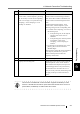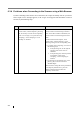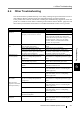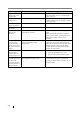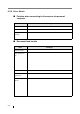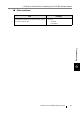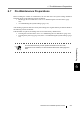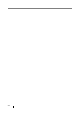Network Scanner Operator's Guide
6.4 Other Troubleshooting
Network Scanner fi-6000NS Operator's Guide 247
Troubleshooting
6
6.4 Other Troubleshooting
This section describes problems that may occur during scanning and gives information on how to
deal with them. Before requesting repair, check the following list of common problems.
If the problem still cannot be solved after consulting the troubleshooting suggestions, check the
points in "6.5 Points to Check before Contacting Your FUJITSU Scanner Dealer" (page 249) and
then contact your FUJITSU scanner dealer or an authorized FUJITSU scanner service provider.
Problem Check item Suggestion
Scanner cannot be
turned on.
Has the Startup button been pressed? Press the Startup button.
Are the AC cable and AC adapter
properly connected to the scanner?
Connect the AC cable and the AC adapter.
Disconnect the AC cable from the scanner,
wait at least ten seconds, then reattach the
cable and turn the power back on again. If the
problem persists, contact your FUJITSU
scanner dealer or an authorized FUJITSU
scanner service provider.
Scanning does not
start.
Has the document been loaded correctly
into the ADF paper chute?
Reload the documents into the ADF paper
chute.
Is the ADF completely closed? Close the top cover completely.
Does the same problem occur after
turning the scanner power off and back
on again, and re-logging in?
If the error status persists, contact your
FUJITSU scanner dealer or an authorized
FUJITSU scanner service provider.
Multifeed errors
occur frequently.
Do the documents satisfy the conditions
given in "A.2 Paper Requirements"
(page 257)?
Use documents which satisfy the conditions
described in "A.2 Paper Requirements" (page
257).
Has the document been loaded correctly
into the ADF paper chute?
Riffle and realign the document stack, then
load it back into the ADF paper chute.
Is the document stack more than 5mm
thick?
Remove sheets from the stack to reduce it to a
thickness of 5mm or less.
Is the pad assembly dirty? Clean the pad assembly.
For more details, refer to "5.2 Cleaning the
ADF" (page 211).
Is the pad assembly worn out? Replace the pad assembly.
For more details, refer to "5.5 Replacing
Parts" (page 218).
Paper is not fed into
the scanner.
(Pick errors are
frequent or document
feed stops midway)
Do the documents satisfy the conditions
given in "A.2 Paper Requirements"
(page 257)?
Use documents which satisfy the conditions
described in "A.2 Paper Requirements" (page
257).
Is the pick roller dirty? Clean the pick roller.
For more details, refer to "5.2 Cleaning the
ADF" (page 211).
Is the pick roller worn out? Replace the pick roller.
For more details, refer to "5.5 Replacing
Parts" (page 218).
Is there any foreign matter in the
document feed path?
Clean the document feed path.
Scanned data is
elongated.
Are the feed rollers dirty? Clean the feed rollers.
For more details, refer to "5.2 Cleaning the
ADF" (page 211).