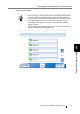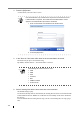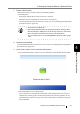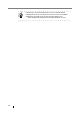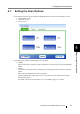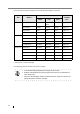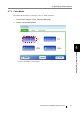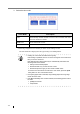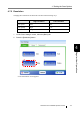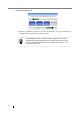Network Scanner Operator's Guide
172
3. Select the color mode.
⇒ Selecting a brightness level returns you to the "Scan Settings" screen.
The selected mode is displayed to the right of the [Color Mode] button.
Color Mode Description
Auto Automatically decides whether to scan in color or in black and white
based on document contents.
RGB Color Scans documents in color.
Black & White Scans documents in black and white.
HINT
• Usually, the color mode should be set as [Auto].
If this setting is specified, there is no need to change the color mode each
time you scan a document.
Note that black and white mode may be automatically selected for the
following kinds of documents:
• Faintly toned nonwhite papers
• Documents with only a minor amount of color
• Documents printed in gray or other close-to-black colors.
To ensure such documents are scanned in color mode, press the [RGB
Color] button on the "Color Mode" screen.
• If the [Auto] paper size is selected, the [Custom] paper size Long Page
mode cannot be used.
• If the [Black & White] color mode is selected, the following options cannot
be used:
• [JPEG] File Format
• Compression