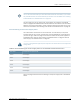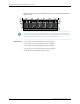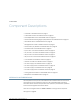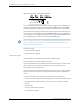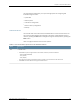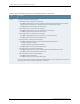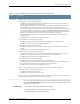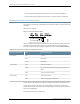Switch User Manual
Figure 5: LCD Panel in an EX8200 Switch
You can configure the second line of the LCD panel to display a custom message. If the
LCD panel is configured to display a custom message, the Menu button and the Enter
button are disabled. See Configuring the LCD Panel on EX Series Switches (CLI Procedure).
The LCD panel has a backlight. If the LCD panel is idle for 60 seconds, the backlight turns
off. You can turn on the backlight by pressing the Menu or Enter button once. After turning
on the backlight, you can toggle between the LCD menus by pressing the Menu button
and navigate through the menu options by pressing the Enter button.
NOTE: The chassis viewer in the J-Web interface also displays the LCD panel. From the
J-Web interface, you can view real-time status information in the LCD panel. See
Dashboard for EX Series Switches.
This topic describes:
•
LCD Panel Modes on page 18
•
LCD Panel Menus on page 19
LCD Panel Modes
The LCD operates in four modes: boot, idle, status, and maintenance.
The LCD operates in boot mode during switch reboot.
The boot mode displays the key milestones in the switch boot process. The boot mode
does not have any menu options. After the boot process is complete, the LCD
automatically reverts to the Idle menu.
In the idle mode, line two of the Idle menu displays the network ports’ Status LED modes
and the total number of alarms in the system. The number of alarms is updated every
second.
The status mode allows you to get status information for the following items:
•
Switch fabric in Switch Fabric and Routing Engine (SRE) modules in EX8208 switches
•
Routing Engine (RE) and switch fabric in Switch Fabric (SF) module(s) in EX8216
switches
•
Power supplies
•
Fan tray(s) and chassis temperature
•
Junos OS version installed
Copyright © 2010, Juniper Networks, Inc.18
Complete Hardware Guide for EX8208 Ethernet Switches