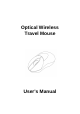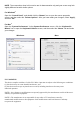User's Manual
3
NOTE: The screenshots show in this section are for demonstration only and your screen may look
slightly different but with similar options.
For Windows
®
Open the “Control Panel”, and double-click the “Mouse” icon to open the mouse properties
screen, and then select the “Pointer Options”. After you have made your changes; select “Apply”,
and then “OK”.
For Mac
®
Open the “System Preferences”. At the System Preferences screen, click the “Keyboard &
Mouse” icon to open the Keyboard & Mouse screen, and then select the “Mouse” tab and make
your changes.
Windows
®
Mac
®
FCC WARNING
This device complies with Part 15 of the FCC Rules. Operation is subject to the following two conditions:
(1) this device may not cause harmful interference, and
(2) this device must accept any interference received, including interference that may cause
undesired operation.
NOTE 1: Any changes or modifications not expressly approved by the manufacturer could void the user’s
authority to operate the equipment.
NOTE 2: The manufacturer is not responsible for any radio or TV interference caused by
unauthorized modifications to this equipment. Such modifications could void the user’s authority
to operate the equipment.