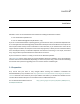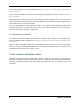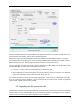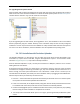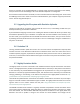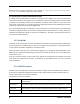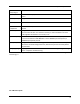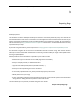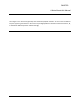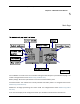User Manual
Deviation User Manual for Jumper T8SG, Release 5.0
5
Unzip the firmware file that you downloaded earlier. Plug the transmitter into the PC via USB, and turn on
the transmitter while holding ‘EXT’ to enter programming mode.
Several users have reported compatibility issues with Windows™ and/or USB ports when running this
tool. If DfuSe does not recognize your TX, try removing all USB devices and restart your PC with only the
USB connection to the TX. Take the steps necessary to resolve any connection issues.
If your transmitter has been connected correctly ‘STM Device in DFU Mode’ will be displayed under
‘Available DFU Devices’. Otherwise this field will remain blank.
1. Press the ‘...’ button and select the deviation-vx.y.z.dfu file to install.
2. Select ‘Upgrade‘ to install the firmware. This will be grayed-out if your transmitter is not detected.
Do NOT use ‘Upload’ as this will destroy the dfu file on your PC.
Turn off the transmitter, and turn back on while holding ‘ENT’. There should be a USB logo on the screen.
If this is a first-time install of Deviation, the PC should prompt to format a drive. Format using default
options. Next, upgrade the file system via USB.
2.3 Upgrading the file system via USB
On the Devo F7 and F12E, do not enable USB mode, as the file system cannot be accessed from the desktop,
and you need to use the ‘File Manager’ tab on the ‘Deviation Uploader’ to manage files. If you enable it,
all you can do is format the drive, which will destroy your installation.