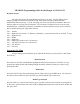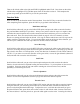User Manual
any given point will slow the response, raising the point will speed up the response. Set this as needed
with the engine running, and alter as desired after flying the model. You can also have multiple throttle
curves if desired. To do this, scroll with the roller until SW SELECT is highlighted, select the switch or
flight mode to have the function on, put the switch chosen in the ‘ON’ position, and you will have a
second curve available. If using flight modes, the 2 throttle curves can be assigned to any of the flight
modes. Expo can also be added to the curve to smooth it if desired. To add expo to the curve, scroll
with the roller to highlight OFF under EXP, and press down on the roller.
Flap System
Scroll through the menu until FLAP SYS is highlighted, and press the roller to select this function.
Scroll with the roller until INH is highlighted under AUTO LAND. Here you can set up the flaps and
any elevator compensation to be removed with throttle, so on a missed approach for landing or on take
off, as you power up, the flaps will be removed once you get past a pre-set throttle position. If you elect
to use this option, press down on the roller to activate it, then scroll with the roller to select THRO under
the word ACT. By pressing down on the roller, and then rotating the roller, you can select the throttle
position for the flaps to be removed. This throttle position must be set high enough so that the model
will be at a high enough speed to not stall when the flaps are reduced or removed.
Scroll with the roller until MID is highlighted next to ELEV. Press down on the roller, then rotate the
roller to make the elevator go down 3/16” in the MID switch position, then press the roller down again.
Scroll with the roller until LAND is highlighted next to ELEV. Press down on the roller, then rotate the
roller to make the elevator go down 3/8” in the LAND switch position, and then press the roller down
again. You will adjust these percentages as necessary after flying the model to prevent the nose from
pitching up when the flaps are deployed.
Scroll with the roller to highlight NORM next to FLAP. Center the flap servos with the switch in this
position, with the switch all the way up. This is done so that you will not run out of travel for the flaps.
If you adjust the Norm position for the flaps, it will be necessary to re-center the flap servos once again.
You will set the NORM, MID, and LAND positions as needed to get the throw amounts required as
listed on page 61 of the P-51 manual.
If flight modes were activated in Device Select, on the right-hand side of the screen, FM0, FM1, and
FM2 will appear on the screen. Here you can select the flap system to be integrated into the flight
modes, so that your flaps will be moved with your flight modes. To change the setting, scroll with the
roller until the flight mode you wish to set is highlighted, press down on the roller, select which position
you want the flight mode to be (Norm, Mid, Land) by scrolling with the roller, and then press down on
the roller. Each position (Norm, Mid, Land) can be independently assigned to the flight mode of your
choice.
The word Delay will appear on the right-hand side of the screen. With the delay function in the flap
system, you can slow the flap servos and elevator compensation so that when the flaps are deployed, the
flaps and elevator will slowly move into position. This reduces the chances of the plane “jumping” up
or down when flaps are deployed or retracted, and it will smooth the transition from flaps to no flaps and
vice versa. To set this, scroll with the roller until Delay is highlighted on the screen, then press down on