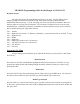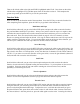User Manual
Model Name
Press the LIST key, scroll with the roller to get to MDL Name, and enter the model name function by
pressing down on the roller. Move the arrow to select which character to edit, press down on the roller
to bring up the character options, roll to select the character desired, then press the roller again. Repeat
until you have named the model as desired. Be sure to use a name that describes the model such that
you can be confident that you will select the correct model at the field.
Modulation Selection
Set the modulation as needed to match your receiver by scrolling with the roller to select MODULAT,
pressing down on the roller, pressing down on the roller again, select SPCM or PPM with the roller, then
pressing the roller again. Press LIST to return to the system menu.
Device Select Set Up
Now scroll with the roller until Device SEL is highlighted and press down on the roller to enter device
select. Scroll with the roller until INH is highlighted under where it says FLIGHT MODE. This is
where you can activate flight modes for the aircraft. By using flight modes, you can set up the model
such that all of your dual rates are on one switch. You can also deploy flaps, landing gear, and other
functions all through one switch. If you would like to use flight modes, press down on the roller,
highlight FLAP SW with the roller, then press down on the roller. By moving the roller to the right, you
can set trims to COM where you will have the same trims for all flight modes, or to FM where you will
have a new set of trims for each flight mode. These are optional, set them as desired. By again moving
the roller to the right, it will highlight SW next to D/R, here you can set this to SW so that the dual rates
are on individual switches, or to FM where the rates will be on the flight mode switch. Here again, this
is an option, and can be set as desired.
Scroll with the roller until AUX4 is highlighted on the upper right hand corner of the screen. Press
down on the roller, and rotate the roller until gear switch is highlighted, then press down on the roller to
select it. This will set up the aux 4 channel to be the second gear channel. Now move the roller to the
right until ON is highlighted in the FLAP column. Unless you want to be able to adjust the flaps by
using the flap trim lever, press the roller to make this say OFF. Scroll to the right to get to the bottom
row in the gear column, and this should say ACT. Then scroll to the right one line to the FLAP column
so that it is highlighted. This should say SYS, if it says INH or ACT, press the roller until this says
SYS. Move the roller to the right one position at a time, and press the roller at the aux 2 and aux 3
channels and make them say INH by pressing down on the roller until it says INH. The aux 4 will
remain set at ACT. On the bottom row of the screen it should read from left to right: OUT ACT SYS.
INH INH ACT
Wing Type Set Up
Now press the LIST key, scroll with the roller to the right to highlight Wing TYPE and press down on
the roller to enter the wing type function. Move the roller until INH is highlighted under ELEV. Press
down on the roller, rotate the roller to highlight AUX3, and then press down on the roller to select it.