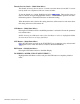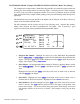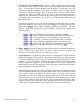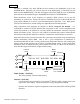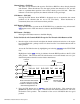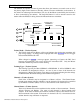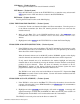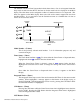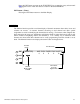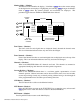User Manual
Monitor Mode – (Monitor)
The Monitor mode identifies the display. It defaults to TRIM where the current settings
of the digital trims are displayed. Highlighting and selecting TRIM changes the Monitor
mode to MONI where the channel positions and movements are displayed. This
parameter toggles between TRIM and MONITOR when selected.
Function
Name
[MONITOR]
Monitor
Mode- TRIM
or MONI
Channels
THRO
AILE
ELEV
RUDD
Current Position
of each channel.
GEAR
FLAP
AUX2
AUX3
A
UX4
MONI
ENT
LIST
CLR
Trim Values – (Monitor)
The trims values for each digital trim are displayed directly beneath the channel name.
This is an information/reference item only and cannot be changed.
Trim Channels – (Monitor)
Each of the channels that has an associated digital trim are displayed across the top of the
display. This is an information/reference item only and cannot be changed.
Channels – (Monitor)
When in the MONITOR Mode all 9 channels are listed. The channels are renamed as
appropriate identifying dual channels and other special assignments.
Current Position – (Monitor)
When in the MONITOR Mode there is a real-time graphic representation of each
channel's position. Channel movement can be observed when sticks, levers and switches
are moved providing a handy way to identify mixing without having to look through all
of the programmable mixers and other special mixing functions.
CLR Button – (Monitor)
The CLR button has no effect on the Monitor function.
LIST Button– (Monitor)
Press the LIST button to return to the FUNCTION List, or rotate the rotary selector until
LST appears next to LIST and select it to return to the SYSTEM Menu.
ENT Button– (Monitor)
Pressing the ENT button returns to the Main Display.
JR XP9303 Detailed Function Descriptions 94