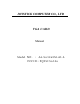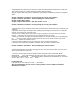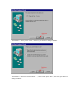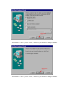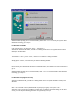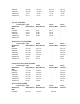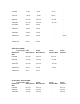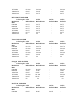User Manual
Congratulations and welcome your purchase of this advanced graphic accelerator or sound card.
This enclosed setup CD contains all the information about the board.
May you enjoy it doing it by yourself. Following is the important installation procedure in Chapter 1
and 2.
Chapter 1 Hardware Installation - Safely placing the card in your computer
Chapter 2 Software Installation - Easily installing the enhanced driver
Chapter 3 Video Mode Tables
Chapter 4 Special introduction - 3Dfx PCI Voodoo 2 card
Chapter 1 Hardware Installation - Safely placing the card in your computer
1. Please power off your computer and monitor, then disconnect the monitor from the back of your
computer.
2. Be aware to discharge your body's static electricity by touching the metal surface of computer
chassis. Then remove the computer cover.
3. If there is an existing card in your system, replace it gently but save the screw. Or, you may
need to remove the cover from the rear of expansion slot that you select.
4. Align your card with an empty corresponding expansion slot (PCI or AGP), then carefully grasp
the card by top edge and put it firmly into the slot. Secure the screw to fasten the card in
place and replace the computer cover.
5. Plug the monitor cable into your card, then turn on the computer and monitor.
6. Now you have finished the hardware installation and are ready to install the driver.
Chapter 2 Software installation - Easily installing the enhanced driver
The Setup CD title bring you to take advantage of your card's performance. But, there are some
issues you should note in advance.
1. If it is the first time you install the card by the Plug and Play feature of Windows 95/98.
Windows will find a new hardware and ask for the driver. There are four (4) different kind
conditions from Windows 98, Windows 96 OSR 2, Windows 95 and Windows NT. The basic
rule is to click " Next ", " Next"...until " Finish ".
For Windows 98:
(The general rule is to click Next", Next" ... until Finish")
After launch Windows 98, you will see a dialog similar to the one (Add new hardware
Wizard) in the window.