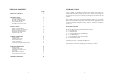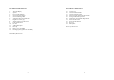User's Manual
11
CAMERA OPERTATION
Power ON/OFF
Use the Power ON/OFF sliding switch to turn ON/OFF the unit.
For JY-229TC, switch the Channel Selection switch at the bottom of the unit
to any one of the 4 channels to turn on the unit.
Channel Selection
There are 4 channels for selection in order to avoid interference from other
signal sources.
Press the channel switching button at the front of the camera (JY-238T &
JY278T) or use the channel selection switch at the bottom of JY-229TC to
select a channel.
A/V Input
This feature allow user to have an optionally Analog A/V (Audio-Video)
input to the Camera unit and transmit this A/V signal to the Monitor unit per
the Voice Activation option selected by the user.
The A/V Input jack locates on the left side (JY-238T) and back (JY-278T) of
the unit. Use the AV cord to connect the source of an AV signal (e.g. DVD)
to the unit.
Voice Activation
To Activate: Select the AUTO option by the Voice Activation switch on the
left side (JY-238T) and right side (JY-278T) of the Camera unit.
On JY-278T, sensitivity of this feature can be adjusted. The Higher the
sensitivity the Lower is the sound level required to trigger the signal
transmission.
When the sound level of the unit’s surrounding area reaches the preset level,
the Camera will transmit the image captured to the Monitor.
When the surrounding sound level is below the preset level, A/V signal
input to the Camera will be transmitted. No signal will be transmitted if AV
12
signal input is not used.
NOTE: LCD on the Monitor unit will be automatically switched off if no
signal is received from the Camera
To Deactivate: Select the CAMERA or AV option by the Voice Activation
switch.
The Camera will only transmit CAMERA signal continuously when the
CAMERA option is selected.
The Camera will only transmit the AV input signal continuously when the
AV option is selected.
Automatic Infra-Red Night Vision
The infra-red night vision of the camera is designed to allow the camera
pick up pictures during darkness or periods of very low levels of light. The
function will switch on automatically when the level of light is low.
Only objects placed within 6ft/2m will be monitored.
MONITOR OPERTATION
Power ON/OFF
Use the volume and ON/OFF switch on the side of the unit to turn on the
unit.
Channel Selection
Press the Channel Switching Button at the front of the monitor to a channel
with optimized clear image and sound. Channels are indicated by LED lights
labeled with letters A, B, C or D.
Automatic Channel Scan
This option allows the Monitor unit to scan through all 4 channels
automatically and stops at each channel for about 5 seconds. Press the
Channel Switching Button until the LED light labeled with AUTO is turned
on and starts blinking. Images from different Camera units on different