Instructions
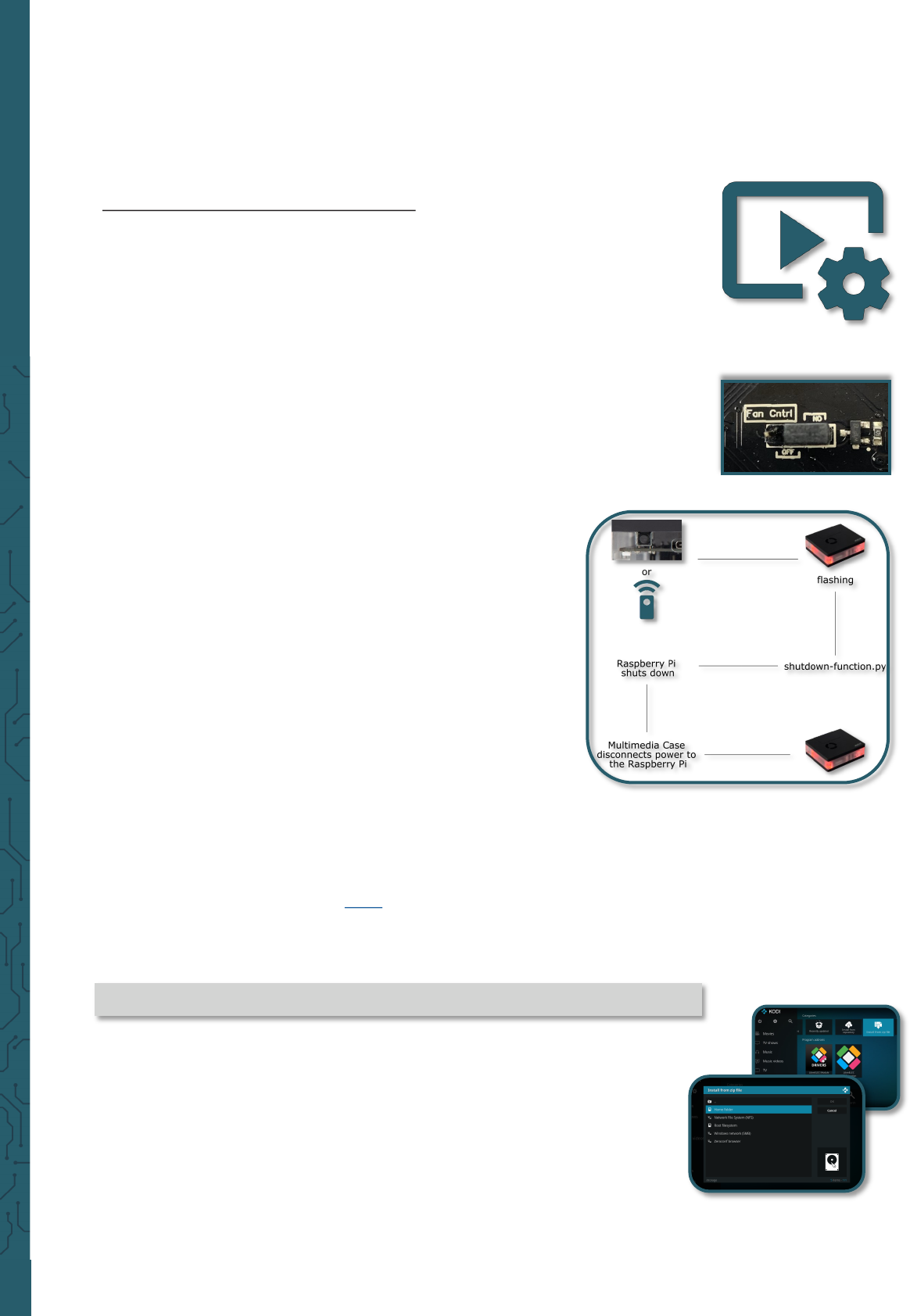
www.joy-it.net
Pascalstr. 8 47506 Neukirchen-Vluyn
Now you can download the Addons especially for the Multimedia Case. In
total there are three addons, each of which has dierent functions. There
is the Multimedia Case Configuration Addon, Multimedia Case LED Con-
figuration and the IR Control Configuration.
3.2 Multimedia Case Configuration
With this addon you can activate or modify certain functions of the Multi-
media Case to personalize it. This addon contains the programs fan.py,
shutdown-function.py and the learningMode.
fan.py
This is a script to control the fan automatically. By default it starts cooling
at 60 °C and stops at 50 °C. Of course you can adjust this in the code to
your needs. Make sure that the jumper on the bottom of the board is set
to ON at Fan Cntrl, so that the fan can be controlled. This is the default
position of the jumper. If the jumper is set to OFF, the fan will run perma-
nently at 100% of its capacity. See 2.4 Fan for more information.
shutdown-function.py
This script shuts down your Raspberry Pi before the Multimedia Case dis-
connects the power supply, when the PowerO button (learningMode) or
the button on
Multimedia Case was pressed. This script is automatically
active aer starting the Raspberry Pi, as soon as the addon
was executed for the first time. For more information see 2.2
Shutdown script.
learningMode
This function of the case puts the board into the so-called
learningMode, where the board declares a PowerO button.
This means that you can shut down the Raspberry Pi pro-
perly by pressing any button on any remote control. This
function is activated within the addon, whereby the two up-
per scripts are stored separately.
The board marks the learningMode with a colored flashing.
You have to press the selected button three times. When the
board has received an infrared signal, it flashes white. How-
ever, if you should press another key, the LEDs will light up red and you
have to start again. The LEDs light green when a key has been successful-
ly set as a PowerO button. For more information see 2.1.1 learningMo-
de.
You can download the addon here or download it directly to the Rasp-
berry Pi using the following command:
wget https://joy-it.net/public/script.module.MultimediaCase.zip
Now you can install that addon with the help of the Install from ZIP files
in Addons. To do so, go to the home folder. Where the zip file should al-
ready be displayed. If you select this, the addon should install.
Now you can start the addon at any time to adjust settings.










