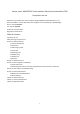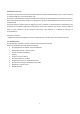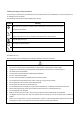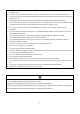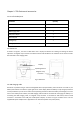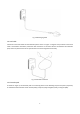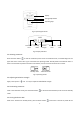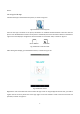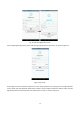Use Instructions
Table Of Contents
9
device.
2.6 Using the TEA App
Install the TEA App on the Android smart phone, as shown on Figure 8.
Fig. 8 TEA Device control app icon
Once the TEA app is launched on the phone, TEA Device can establish wireless Bluetooth connection with the
phone. Once the Bluetooth connection to the phone is established, the Connection State indicator on the bottom
right corner of the display is changed from "Not Connected" to "Connected" state, as shown on Figure 9.
Not connected Connected
Fig. 9 Bluetooth connection state
After starting the TEA App, go to the Welcome screen, as shown on Figure 10:
Fig. 10 Welcome screen
Registration: click on the Welcome screen to enter the login screen. If using the App for the first time, you need to
register the user account: please click on the login page "no account number?" Create a new account name and
password, as shown on Figure 11: