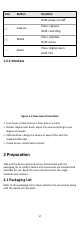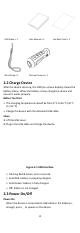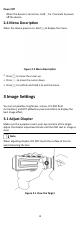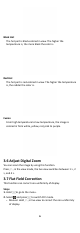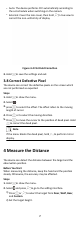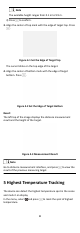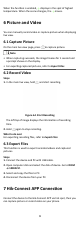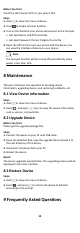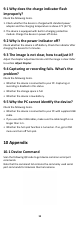User's Manual
Table Of Contents
9.1 Why does the charge indicator ash
improperly?
Check the f
ollowing items.
1. Check whether the device is charged with standard power
adapter and the charging temperature is above 0 °C (32 °F).
2. The device is equipped with built-in charging protecon
module. Charge the device in power o status.
9.2 Why is the power indicator o?
Check whether the device is o-baery. Check the indicator aer
charging the device for 5 minutes.
9.3 The image is not clear, how to adjust it?
Adjust the diopter adjustment knob unl the image is clear. Refer
to secon Adjust Diopter.
9.4 Capturing or recording fails. What's the
problem?
Check the following items.
•
Whether the device is connected to your PC. Capturing or
recording is disabled in this status.
•
Whether the storage space is full.
•
Whether the device is
low-baery.
9.5 Why the PC cannot idenfy the device?
Check the following items.
•
Whe
ther the device is connected to your PC with supplied USB
cable.
•
If you use other USB cables, make sure the cable length is no
longer than 1 m.
•
Whether the hot spot funcon is turned on. If so, go to OSD
menu and turn o hot spot.
10 Appendix
10.1 Device Command
Scan the following QR code to get device common serial port
c
ommands.
Note that the command list contains the commonly used serial
port commands for Hikvision thermal cameras.
11