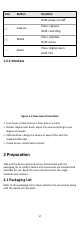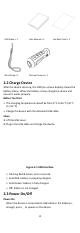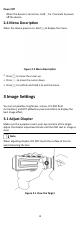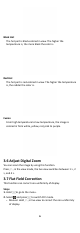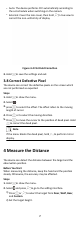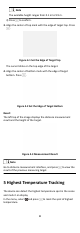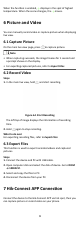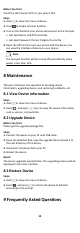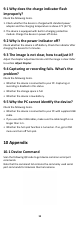User's Manual
Table Of Contents
Before You Start
Ins
tall the Hik-Connect APP on your phone rst.
Steps
1.
Hold
to show the menu of device.
2.
Press to enable hot spot funcon.
3.
T
urn on the WLAN of your phone and connect to the hot spot.
•
Hot Spot Name: HIK-IPTS Serial No.
•
Hot Spot Password: the last 9 digits of serial No.
4.
Open the APP and connect your phone with the device. You
can view the interface of device on your phone.
Note
The hot spot funcon will be turned o automacally when
po
wer is less than 15%.
8 Maintenance
This part introduces the operaon of checking device
informaon, upgrading device, and restoring to defaults, etc.
8.1 View Device Informaon
Steps
1.
Hold to show the menu of device.
2.
Select , and press . You can view the device informaon
such as version, and serial No.
8.2 Upgrade Device
Before You Start
Please g
et the upgrade package rst.
Steps
1.
Connect the de
vice to your PC with USB cable.
2.
Open the detected disk, copy the upgrade le and paste it to
the r
oot directory of the device.
3.
Disconnect the device from your PC.
4.
Reboot the device.
Result
The device upgrades automacally. The upgrading process will be
displa
yed in the main interface.
8.3 Restore Device
Steps
1.
Hold
to show the menu of device.
2.
Select
, and press to restore the device to defaults
acc
ording to the prompt.
9 Frequently Asked Quesons
10