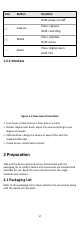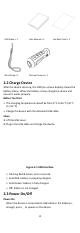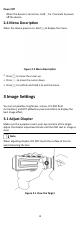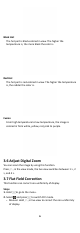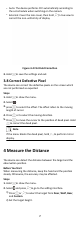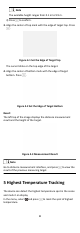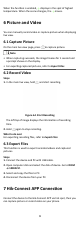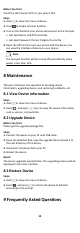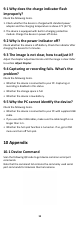User's Manual
Table Of Contents
When the
funcon is enabled,
displays in the spot of highest
t
emperature. When the scene changes, the
moves.
6 Picture and Video
You can manually record video or capture picture when displaying
liv
e view.
6.1 Capture Picture
On the main live view page, press
to capture picture.
Note
•
When c
apturing succeeds, the image freezes for 1 second and
a prompt shows on the display.
•
For exporng captured pictures, refer to Export Files.
6.2 Record Video
Steps
1.
In the main liv
e view, hold
and start recording.
Figure 6-1 Start Recording
The le top of image displays the informaon of recording
me.
2.
Hold again to stop recording.
What to do next
For exporng recording les, refer to Export Files.
6.3 Export Files
This funcon is used to export recorded videos and captured
pictur
es.
Steps
1.
Connect the device and PC with USB cable.
2.
Open computer disk and select the disk of device. Go to DICM
→ 100EZVIZ .
3.
Select and copy the les to PC.
4.
Disc
onnect the device from your PC.
7 Hik-Connect APP Connecon
Connect the device to the Hik-Connect APP via hot spot, then you
c
an capture picture or record video on your phone.
9