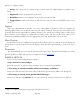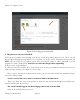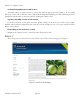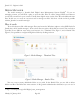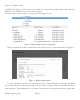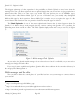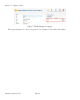Beginner's Guide
Figure 4: Insert Image from media field
3. The picture is on your hard disk.
This is the most complex case. Basically, you will also use the image button below the text. There you will
find an upload dialogue through which you can upload your image "easily". Remember that Joomla will
NOT resize the image. If you upload a photo from your digital camera, it will be displayed in its full
original size (width > 3000 pixels). You have to resize the image before uploading.
If all goes well - congratulations!
If it doesn't work, this could be due to many things, such as lack of permissions in the directories of the
media manager. At best, you will get an error message.
Once you have inserted the image from the media, you can select and format it by clicking the image
icon in the editor's toolbar.
A teaser text for list views with a read more link to the full article
This is easy. Move the cursor to the position at which the read more link should appear and click on the
read more button below the text area.
The article should appear on the frontpage and needs no menu link
Select Yes in the field Featured in Area 2.
Joomla! 2.5 - Beginner’s Guide
Monday, 30 January 2012! Page 83