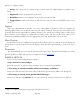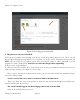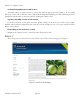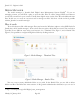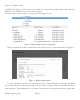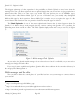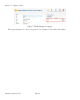Beginner's Guide
Figure 3: Entry form for contributions
The minimum requirement for an article is a title (1), a category (2), and a text (3). If you look at the
form more closely, you will notice the help texts that appear when you move the mouse across the
description of a field. I have marked the areas in the form in Figure 3 with six digits.
Title
The most important part is the title or headline. The title appears as a headline on the website
(usually in the biggest size of the HTML headline tags <h1>) and in the browser bar at the top (you can
enable or disable this behavior). The title is the foundation for the alias field below. The alias is automatically
generated by Joomla when you save the article and the way it looks is configurable as well. Basically, the
purpose of an alias is to have a simple, short and legible URL in the browser address bar, which can
easily be used in e-mails or chats as well. In the example of http://example.com/first-article - first-article
is the alias.
Category
This is about the classification or categorization of the article. Every article MUST be assigned to
a category. If you explicitly do not want to categorize the article, you can assign the category
uncategorized. This is especially useful for more static content pages like legal notices and the About Us page.
In this area, other important attributes can be configured, including State (published or not), who has Access
(Access, Permission depends on various settings), Language and Featured. Featured replaces the former attribute
frontpage and ensures that the items are in a predefined blog layout for your website frontpage. The
article ID is created after saving and consists of a serial number.
Text
In this section you can write your text, which should be of value to your audience . Sounds really
easy, doesn't it?! :-)
Technically, you are dealing with a WYSIWYG editor (What You See Is What You Get) here. The editor
converts your written text into HTML text format. Joomla uses the TinyMCE
43
editor as default
configuration. TinyMCE is an independent open source project, which has so many functions that you
could write a separate book about it. (May not be a bad idea.)
It basically works like any other word processor: write text, highlight text, then click on a toolbar icon
and the function is applied or a dialog box opens.
The buttons below the input area are unusual and can be confusing at times. These buttons are Joomla
specific and only have an indirect relationship with the editor. The Joomla core comes with five of these
very practical additional buttons.
You can add more buttons by adding Joomla extensions:
1. Article: allows you to link to other existing Joomla articles
Joomla! 2.5 - Beginner’s Guide
Monday, 30 January 2012! Page 81
43
http://tinymce.moxiecode.com/