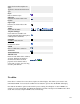User's Manual
130
In the upper right area, above the column headings, are 2 drop-down list boxes as shown below:
The selections may be combined. Only items matching both selections will display in the list.
· Select Template. Select the Template from the drop-down list box of available Templates. Only
Templates that are enabled for this site will display.
· Select Position. Select a Position from the drop-down list box of available Positions.
· Select Type. Select the Module Type from the drop-down list box of available Module Types.
Joomla! installs with 20 available Module Types. Additional ones may be available if you have
installed any Joomla! Extensions. See Modules Site or Modules Administrator for information about
the available Module Types.
· Select State. Use the drop-down list box to select the published state: Enabled or Disabled.
Quick Tips
·
You can change the order of Modules within a Module Position as follows:
o Select the desired Position using the Position Filter. This will limit the list to Modules that
are assigned to this Position.
o Change the order using the Up or Down arrows or by typing the order number and pressing
the Save Order icon. The Modules will display in the new order within the Position.
· You can open a Module for editing by clicking on the Module Name. This opens the Module
Manager - New/Edit screen.