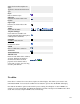User's Manual
129
· Enable. To enable one or more items, select them using the Checkbox and press this button. You
may also toggle between Enabled and Disabled by clicking on the icon in the "Enabled" column.
· Disable. To disable one or more items, select them using the Checkbox and press this button. You
may also toggle between Enabled and Disabled by clicking on the icon in the "Enabled" column.
· Copy. To copy one or more Modules, select them using the Checkbox and press this button. A new
Module will be created for each selected Module. The new Module will have the name "Copy of"
plus the original Module name. Note that the new copies are initially disabled.
· Delete. To delete one or more items, select them and click this button. The selected items will be
deleted.
· Edit. Select one item and click on this button to open it in edit mode. If you have more than one item
selected, the first item will be opened. You can also open an item for editing by clicking on its Title
or Name.
· New. To create a new instance of a Module, press this button. You will be taken to a screen that lists
all of the available Modules. See Modules Site or Modules Administrator for information about
adding Modules.
· Help. Opens this Help Screen.
Site and Administrator Links
At the top left, above the Filter, you will see the following two links:
· Site. Opens the Site tab. This is the default tab and allows you to manage the Modules for the front
end of the web site.
· Administrator. This tab allows you to manage the Modules for the back end administration of the
web site. If you do not need to change the Joomla! administrator menus, no modifications are
required here.
List Filters
Filter by Partial Title
You can filter the list of items by typing part of the title or the ID number. Or, you can select a combination
of Category and Published State.
· Filter. In the upper left corner just above the column headings is a Filter field and two buttons, as
shown below:
If you have a large number of items on the list, you can use this filter to find the desired item(s)
quickly. Enter either part of the title or an ID number and press 'Go' to display the matching items.
You can enter in whole words or part of a word. For example, "ooml" will match all titles with the
word "Joomla!" in them.
Filter by Category and Published State