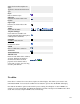User's Manual
126
· Save. Save it and return to the main screen of the Manager.
· Apply. Save it, but stay in the same screen. If you have been working on a screen for a long time and
don't want to risk losing your work, pressing Apply saves your work and lets you continue working.
If, for example, you lost your Internet connection, your work will be saved up this point.
· Close. Return to the previous screen without saving your work. If you press Close while adding a
new item, this new item will not be created. If you were modifying an existing item, the
modifications will not be saved.
· Help. Opens this Help Screen.
Quick Tips
·
The hierarchy of display parameters is as follows:
1. Parameters - Advanced for the specific Article. A setting other than 'Use Global' here always
controls the setting.
2. Parameters - Component for the Menu Item. If the Parameters - Advanced above is 'Use
Global' and this setting is not 'Use Global', then this controls the setting.
3. Global Configuration settings in the Article Manager/Parameters section. Settings here only
apply if both of the above are set to 'Use Global'.
Example: The 'Title Linkable' setting in the Article's 'Parameters - Advanced' section is set to 'Use
Global'. The Menu Item is an Article Layout, and 'Title Linkable' in the 'Parameters - Component' is
'No'. The Global Configuration 'Title Linkable' is set to 'Yes'. The result will be 'Yes', since the
Menu Item overrides the Global Configuration.
· You can add images using either the TinyMCE Insert/Edit Image icon or the Image button below the
edit area. For adding new images in an Article, it is easier to use the Image button (below the edit
area). This is because it lets you browse to the image file and also lets you upload images. However,
for editing an existing image, you need to use the TinyMCE icon. The Image button only supports
adding new images.
· 'Read more...' breaks allow you to save space on the Front Page or on any blog layout page by
showing just the first portion of an Article. 'Pagebreaks' allow you to provide multi-page navigation
for long Articles. You can use both on one Article, if desired. For example, you could put a 'Read
more...' break after the first paragraph of a multi-page article, and have Pagebreaks after each page.
No page navigation would display on the Front Page until the User selects the 'Read more...' link. At
that time, the Article's table of contents would display showing links to every page.
· You can insert a Joomla! Module inside an Article by typing "{loadposition xxx}", where "xxx" is
the position entered for the desired Module. Note that the position name must not conflict with a
position used by your Joomla! template. It can be any name (e.g., "mymoduleposition1") as long as
it matches the position name typed in for the Module. The Menu Assignment for the Module must
include the Menu Item where the Article is displayed, and the Plugin called "Content - Load
Module" must be enabled (which it is by default). This feature allows you, for example, to insert a
Custom HTML Module anywhere in an Article. See Module Manager - New/Edit for information
about adding modules.