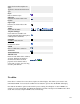User's Manual
125
· Metadata Description. Optional Metadata Description for this Article.
· Metadata Keywords. Optional entry for keywords. Must be entered separated by commas (for
example, "cats, dogs, pets") and may be entered in upper or lower case. (For example, "CATS" will
match "cats" or "Cats"). Keywords can be used in several ways:
1. To help Search Engines and other systems classify the content of the Article.
2. In combination with Banner tags, to display specific Banners based on the Article content.
For example, say you have one Banner with an ad for dog products and another Banner for
cat products. You can have your dog Banner display when a User is viewing a dog-related
Article and your cat Banner display for a cat-related Article. To do this, you would:
1. Add the keywords 'dog' and 'cat' to the appropriate Articles.
2. Add the Tags 'dog' and 'cat' to the appropriate Banners in the Banner Manager
New/Edit screen.
3. Set the Banner module Parameter 'Search By Tags' to 'Yes in the Banner Module Edit
screen.
3. In combination with the Related Articles module, to display Articles that share at least one
keyword in common. For example, if the current Article displayed has the keywords "cats,
dogs, monkeys", any other Articles with at least one of these keywords will show in the
Related Articles module.
· Robots. Optional keywords for Robots. Robots are automated software programs that surf the web
and catalog web content. If special keywords are desired for Robots to use, enter them here.
· Author. Optional entry for an Author name within the metadata.
Toolbar
At the top right you will see the toolbar:
· Preview. Opens a popup window that displays a preview of the Article. This is normally not needed
when using a WYSIWYG editor, such as TinyMCE. However, if you are using a plain text editor
(for example, the 'No Editor' option), this preview lets you see what the Article will look like when
shown on the web site.